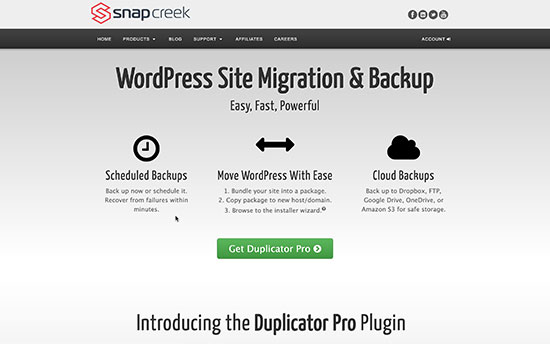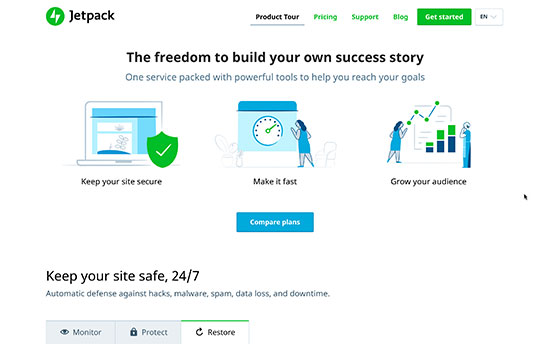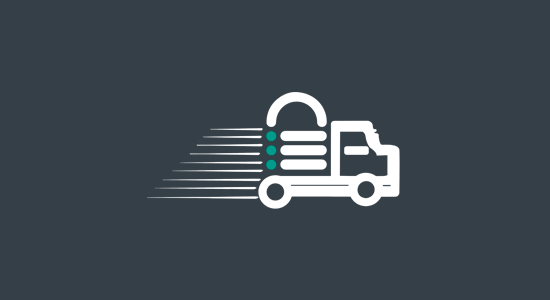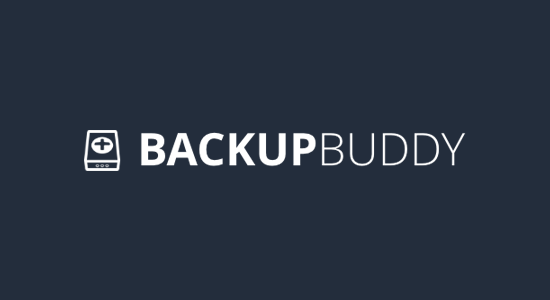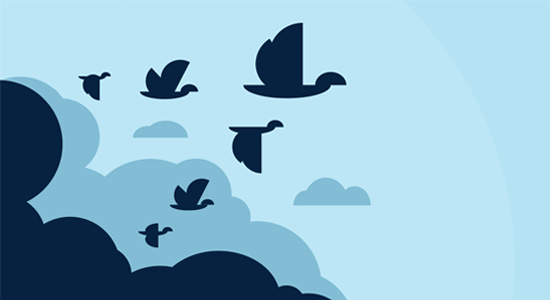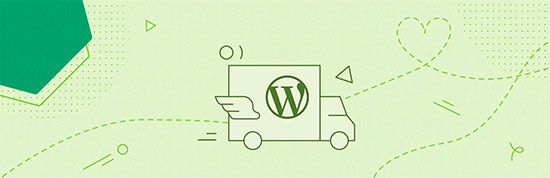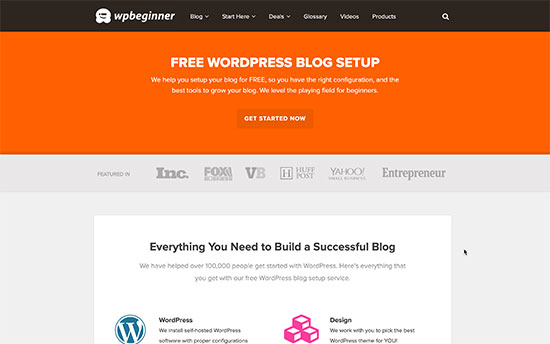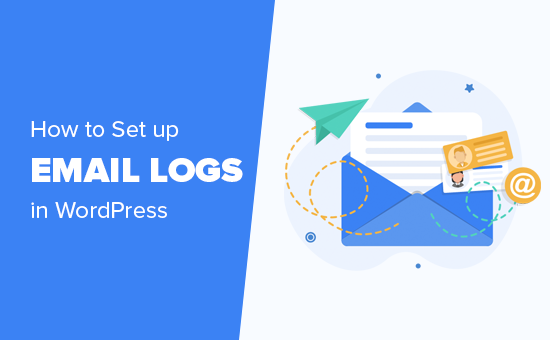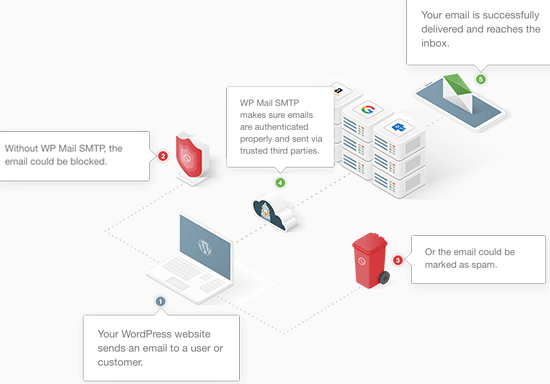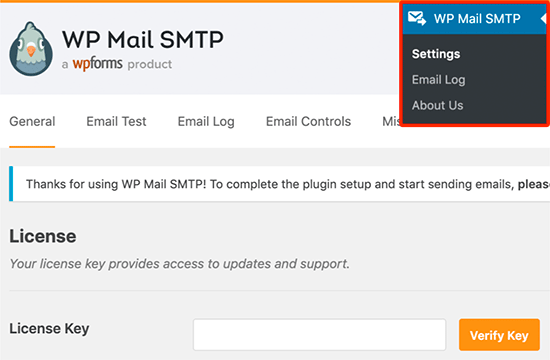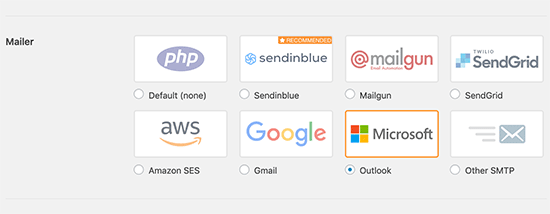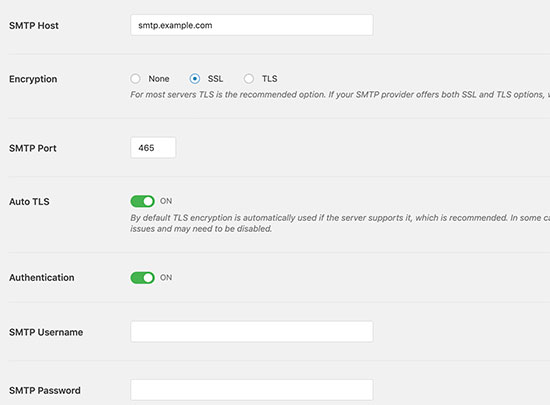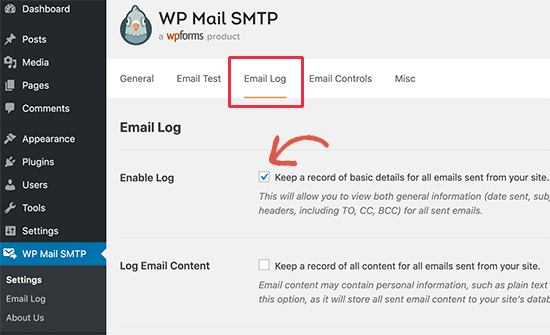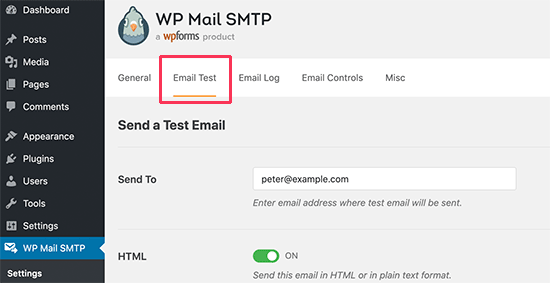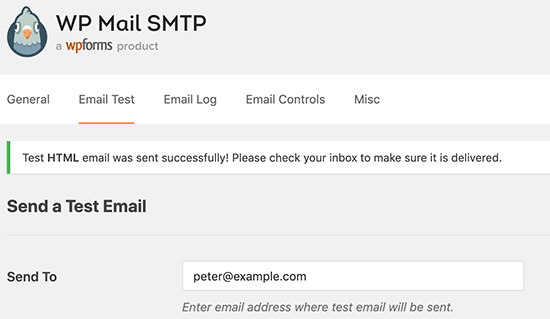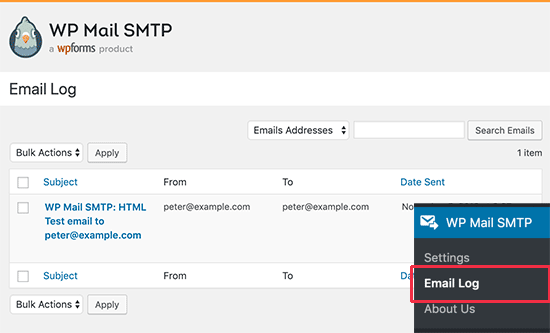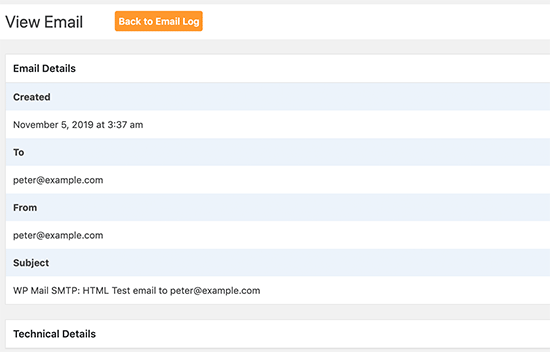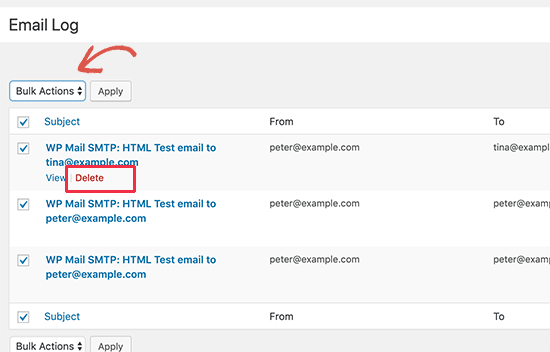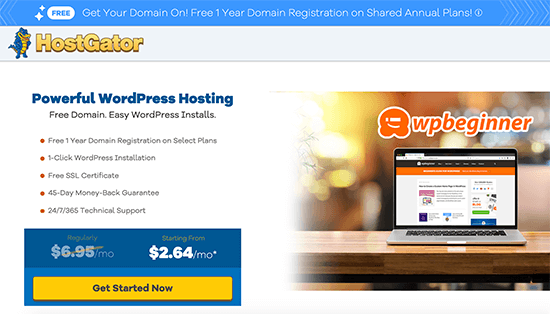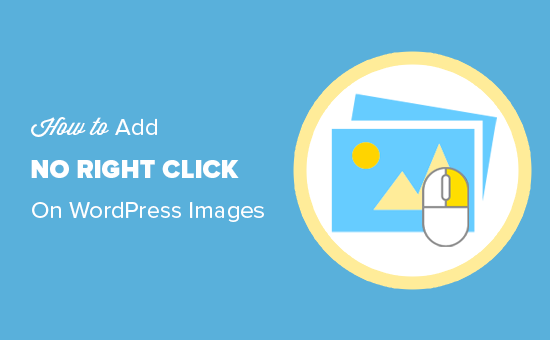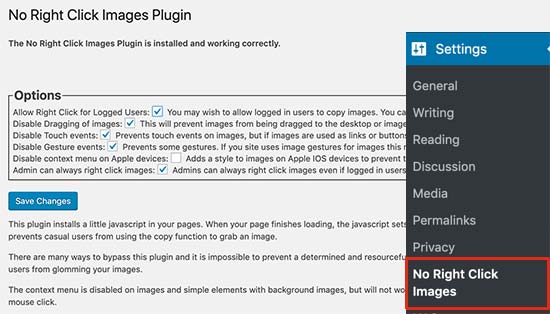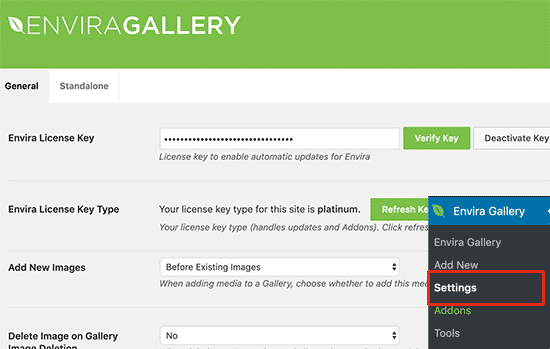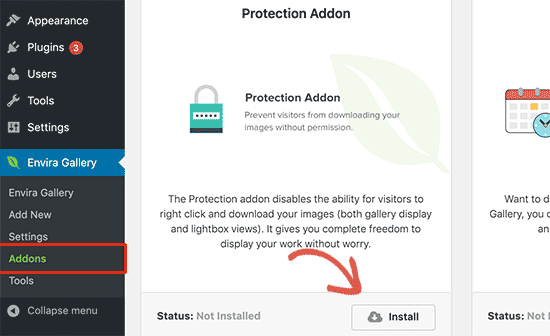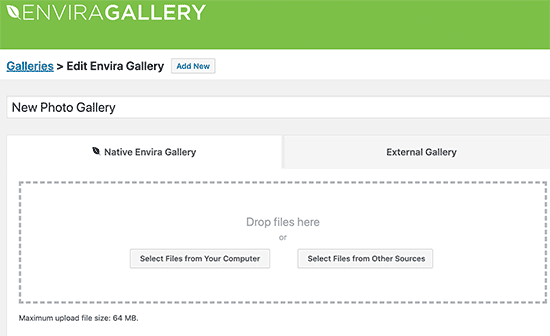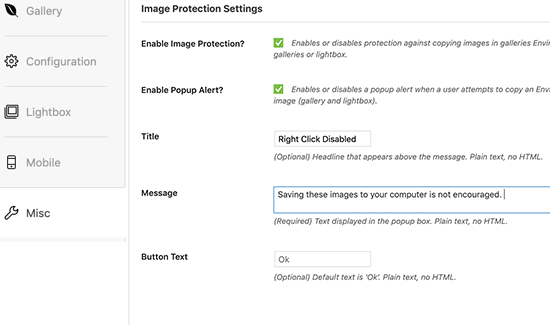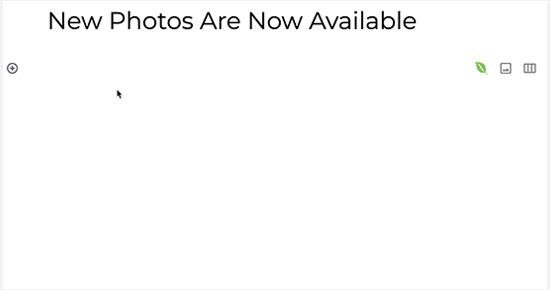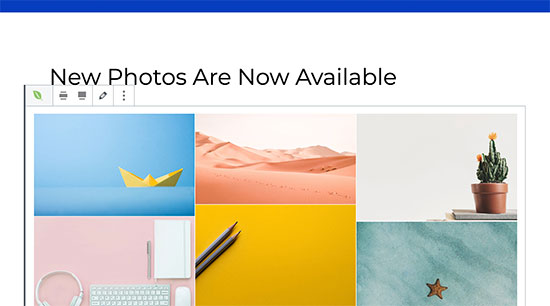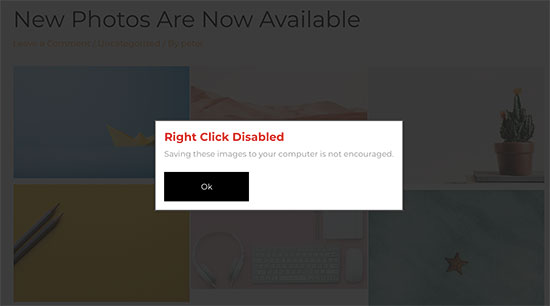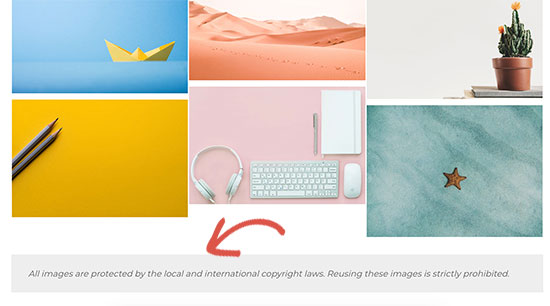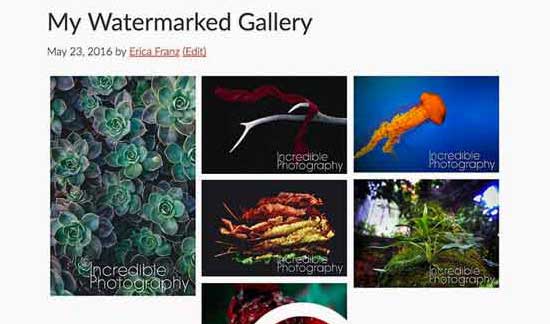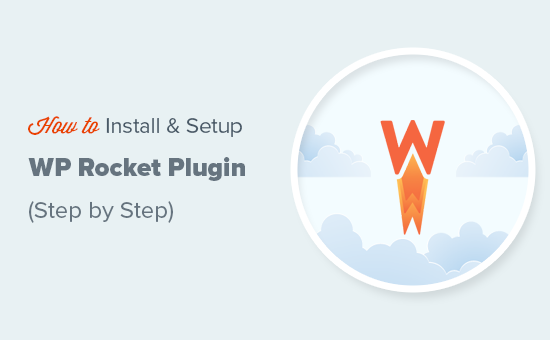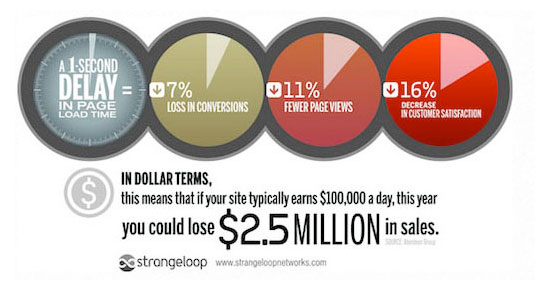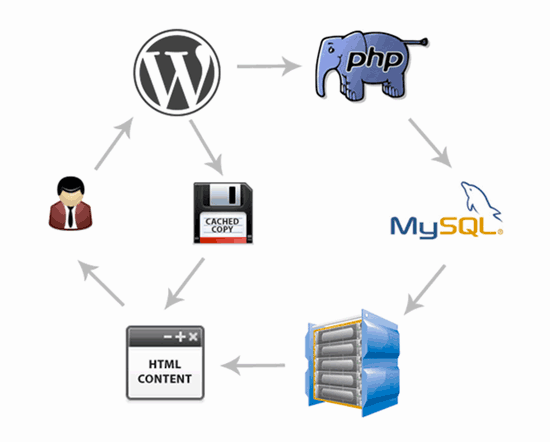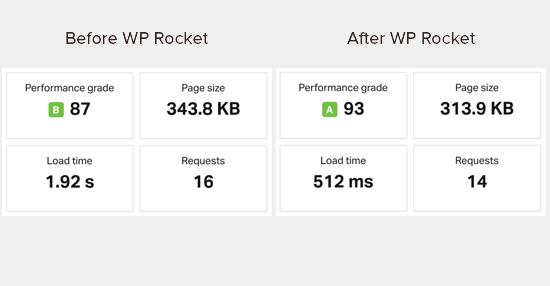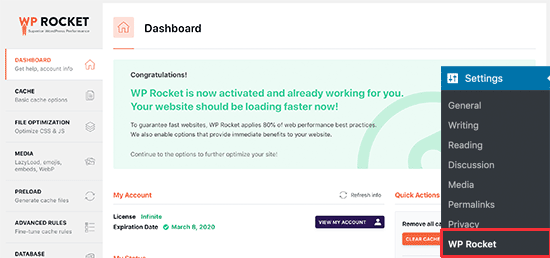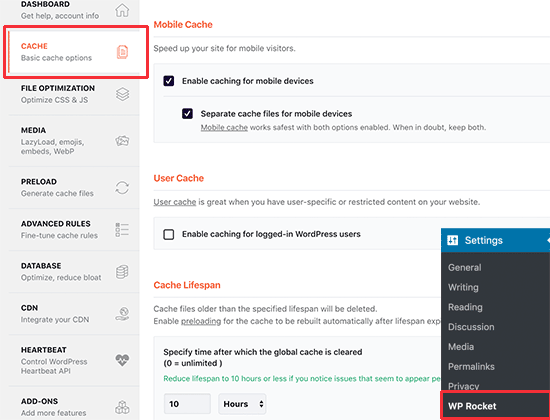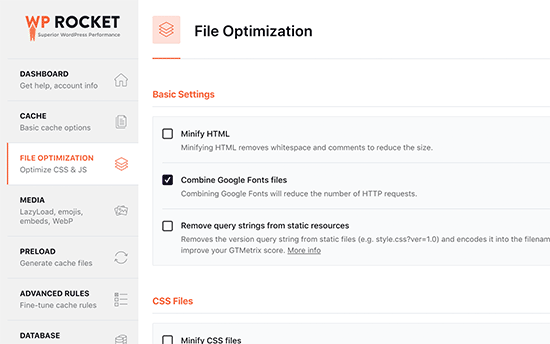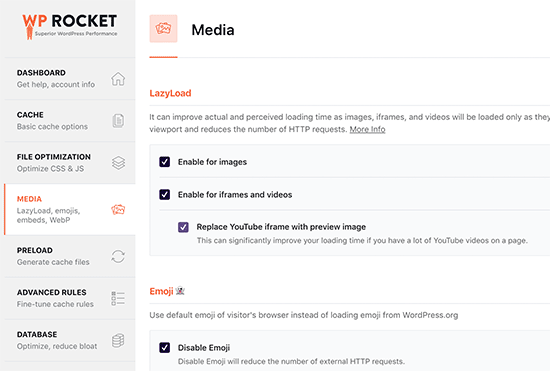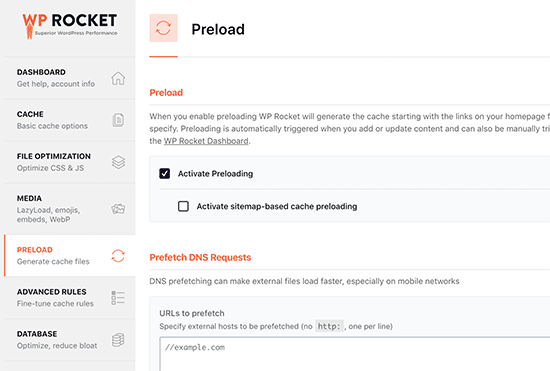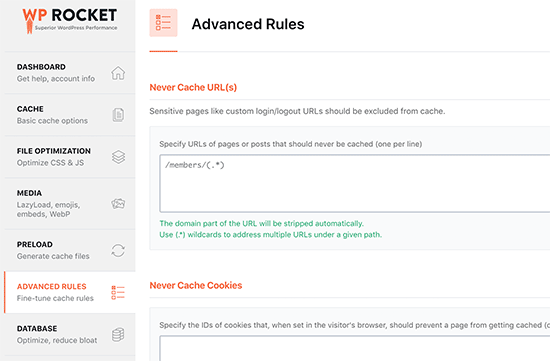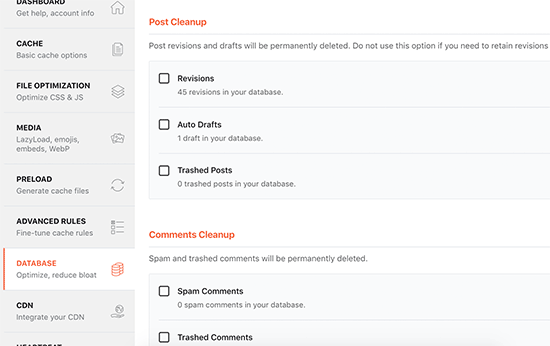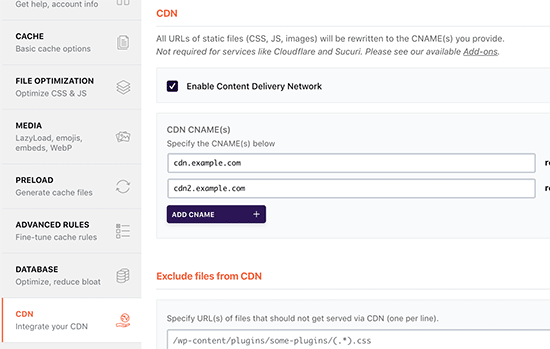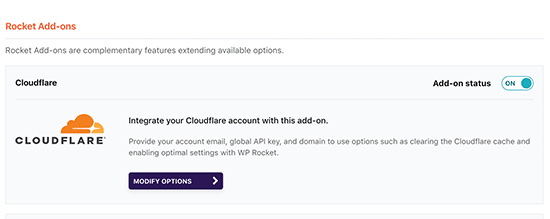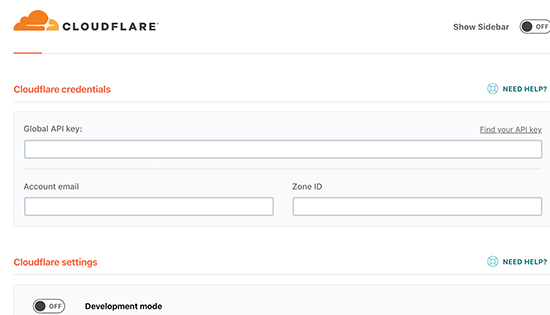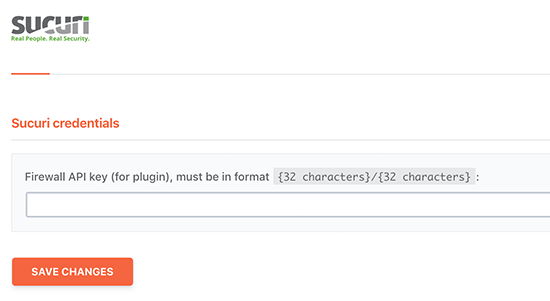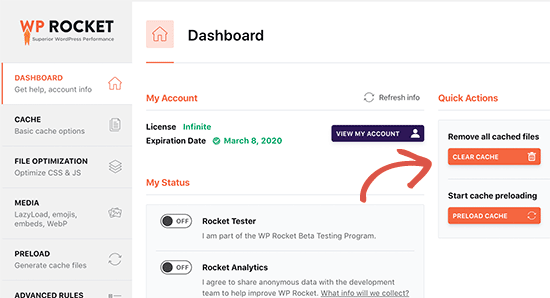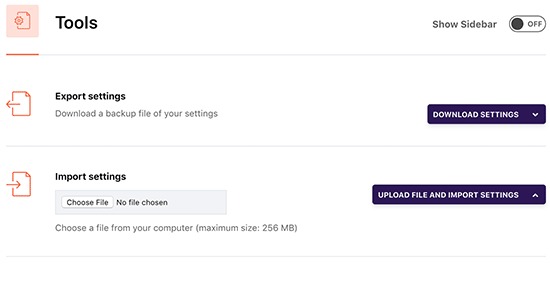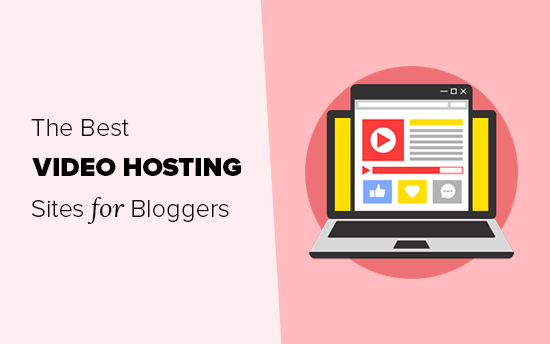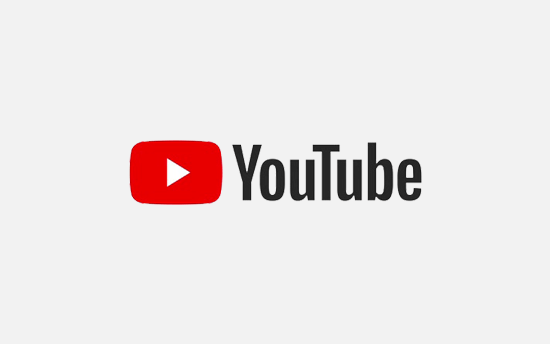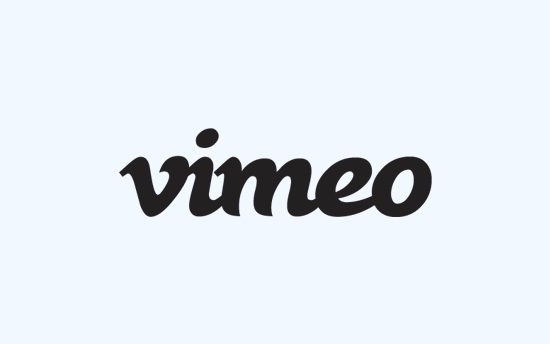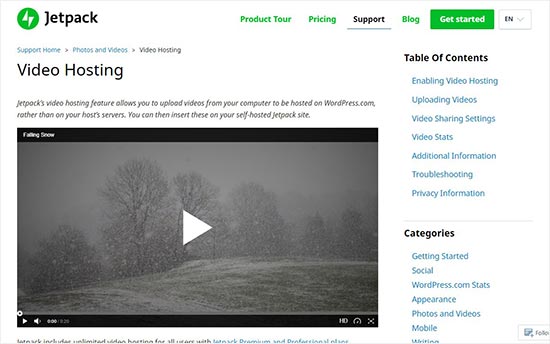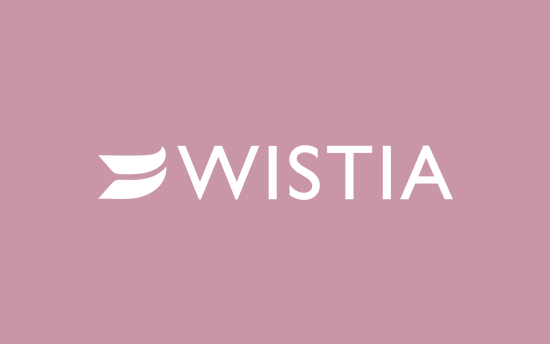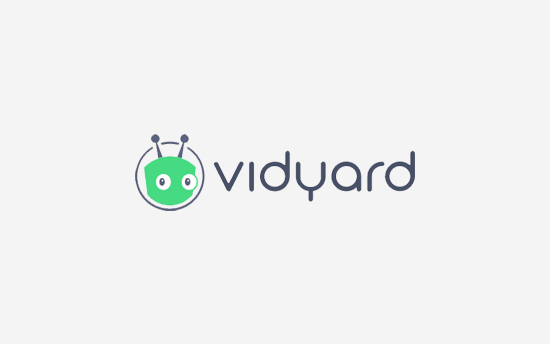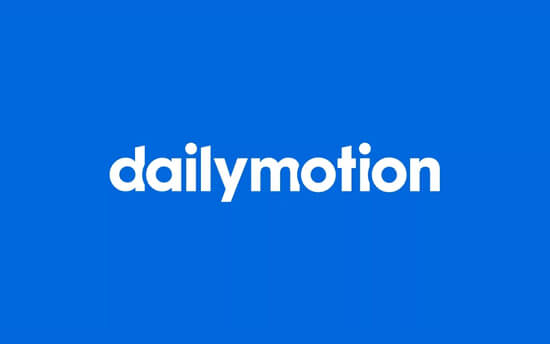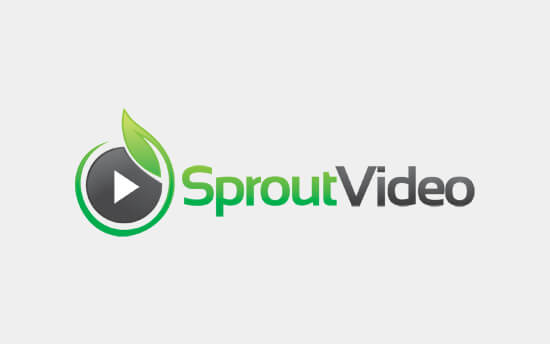Are you looking for the best WordPress migration plugin to move your website?
While it is super-easy to start a new WordPress site, moving an existing website to a new hosting company is not as simple.
You need to move the database, files, plugins, and theme. At the same, you also want to reduce downtime, so your users don’t see a broken website.
Most importantly, you want to preserve your website’s SEO rankings.
To make sure that all these things go smoothly, you’ll need a WordPress migration plugin to easily manage the transfer.
In this article, we will compare the best WordPress migration plugins that allow you to migrate your websites without hiccups.
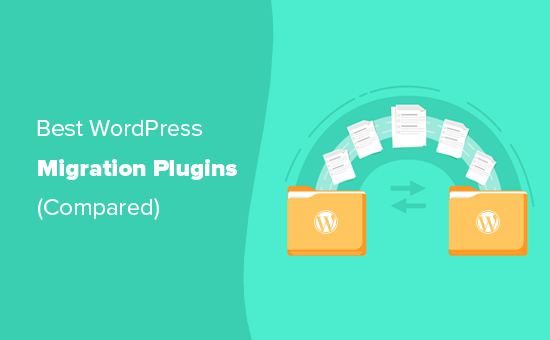
1. Duplicator Pro
Duplicator Pro is the best WordPress migration plugin on the market. It works like a charm for many different types of migration scenarios without any technical knowledge.
It has a simple step by step wizard that guides you through the migration. First, you create a migration package of your website and download it to your computer along with an installer script.
Next, you upload the installer script and the package to the new location (new server or host) and run the migration wizard. Duplicator unpacks the content of your package and installs them.
In the end, it also allows you to update URLs to make sure that every done runs smoothly after the unpacking.
Pros:
- Migrate WordPress site to a new host, domain name, local server, or live site.
- Easy step by step migration wizard to move your website.
- Can be used to schedule backups and save them on remote storage such as Google Diver, Dropbox, etc.
- Connects with cPanel hosting dashboard to automatically create database and users.
- Supports WordPress multisite migration.
Cons:
- Beginners may need help connecting to the FTP server.
- The upload process can be a bit tedious if you have unreliable internet or a very large website.
Pricing: Paid plans start from $59 / year for 3 websites. It also has a limited free version that would work for most small websites.
2. UpdraftPlus Premium
UpdraftPlus is one of the best WordPress backup plugins. Its premium version comes with a migration tool that allows you to easily migrate your website.
Pros:
- Easy to use process. If you already use it as your backup plugin then you can create a complete backup and import it on any location
- Schedule and store your WordPress backups to remote locations.
- Works with WordPress multisite networks
- Incremental backups allow you to save server resources
Cons:
- To run the migration, you’d need to install WordPress on the destination.
Pricing: You can purchase the Migrator Addon for $30 and use it with the free version of UpdraftPlus. Alternatively, you can buy UpdraftPlus Premium for $70.
3. JetPack
JetPack is a massive WordPress plugin suite that also comes with a powerful backup feature. This feature was previously called VaultPress and was sold as a separate product.
Now it is included as JetPack Backups. It allows you to easily restore your WordPress backups and migrate your website to new servers.
Pros:
- The easiest way to make WordPress backups and easily restore them on a new location
- Incremental backups save server resources
- Easy 1-click site restoration feature makes migrations a breeze
- All your data is stored on the cloud and you don’t need to manually reupload backups during migration
- Includes site security features which makes your backups secure
Cons:
- You will need a JetPack subscription which comes with many other features that you may not even need or use.
- Set up process is a bit complicated for beginners. You will need two separate plugins, JetPack subscription, and a WordPress.com account.
Pricing: Starting from $39 / year.
4. All-in-One WP Migration
All-in-One WP Migration is a popular WordPress migration plugin with a comprehensive set of features. Unlike some other plugins on the list, it is not a backup plugin and specializes in website migrations.
Pros:
- Tested and supports a large number of WordPress hosting providers, operating systems, PHP versions, and more.
- Supports older versions upto WordPress 3.3
- It bypasses your host’s file size limits by importing chunks of data.
Cons:
- The free version limits import size to 512 MB
- You’ll need to manually install WordPress on new location
- For multisite exports you’ll need a separate paid extension
Pricing: The basic plugin is free, but you’ll need the Unlimited extension to remove import size restriction. The Unlimited extension is available at $69 for a lifetime license.
5. Migrate Guru
Migrate Guru is a WordPress migration plugin by the folks behind Blog Vault, a popular WordPress backup solution. It specializes in migrating websites to a new host or server.
Pros:
- Supports almost all popular WordPress hosting providers
- Easy migration wizard where you just need to enter your desitination host’s FTP or cPannel credentials and the plugin takes care of everything else
- Migrates your WordPress database updated URLs and handles serialized data
- Can be used to migrate large websites without affecting server performance
Cons:
- Does not support localhost to live website or live to localhost transfers
- Does not fully support multisite migrations
Pricing: Free
6. BackupBuddy
BackupBuddy is one of the most popular WordPress migration and backup plugin. It has been around since 2010 and has a loyal customer base.
Pros:
- Comes with automated scheduled backups, restore, and migration features in one convenient package
- Set up your backup schedules, choose what to backup, and store them to remote locations such as Google Drive, Dropbox, Amazon S3, and more.
- Easily transfer your website using a complete WordPress backup
- Can be used to deploy a WordPress staging site to live server with 1-click
Cons:
- Does not support WordPress multisite
- Restore and migration features are not as easy to use for beginners as some other plugins on this list
Pricing: Starting from $80 for a single site license.
7. Migrate DB Pro
Migrate DB Pro is a powerful WordPress migration plugin made specifically for moving WordPress database from one install to another. However, it can also easily transfer media files, themes, and plugins with separate addons.
Pros:
- Perfect when you quickly want to copy WordPress database from one site to another
- Powerful features make it an excellent option for developers
- Backup your existing database before replacing it with a new one
- Find and replace any text in your database
- Great for large websites and complex hosting server environments
Cons:
- For complete migrations, you’ll need two addons which are only available under expensive developer license.
- May not be as easy to use for beginners as some other plugins on the list
Price: Starting from $99 for a single site. You’ll need developer license to access media and files addons which will cost you $199.
Bonus Plugins
These WordPress migration plugins work in specific situations and are the best options for beginners.
8. SiteGround Migrator
If you are moving your WordPress site to SiteGround, then this plugin is for you. It is made by SiteGround to help users move their websites to SiteGround hosting servers.
SiteGround is one of the best WordPress hosting companies. They are also an officially recommended WordPress hosting provider.
Note: If you don’t want to use the plugin, then you can simply ask SiteGround support. They offer 1 free website migration with their GrowBig and GoGeek plans.
Pros:
- It works well because it is made for a specific scenario transferring from any hosting company to SiteGround.
- Super-easy to use you just need to enter a token from your hosting control panel and the plugin takes care of the rest.
- If you are not changing the domain name, then it automatically creates a temporary domain for the transferred site. Later you can change the DNS to point your domain name.
Cons:
- Can not be used to transfer from localhost to live site
- Does not support WordPress multisite
Pricing: Free
9. Free WordPress Blog Setup
The plugins mentioned above do not work on WordPress.com websites. See the difference between WordPress.com vs WordPress.org.
For most beginners, moving from WordPress.com to WordPress.org is not as simple as you’d like it to be. This is where our free blog setup comes in.
Basically, you’ll need to purchase a hosting plan from one of our recommended WordPress hosting providers and we will transfer or set up your WordPress blog.
For more details, see our free blog set up page.
Note: At WPBeginner we believe in transparency. When you sign up for one of our recommended hosting providers, we earn a small commission at no extra cost to you.
We would get this commission for recommending just about any hosting company, but we only recommend products that we use personally use and believe will add value to our readers.
Pros
- Allows you to transfer WordPress.com to self-hosted WordPress.org website.
- WPBeginner’s expert team migrates your content and media
- You also get must-have WordPress plugins installed on your site to give you a solid start.
Cons:
- Only migrates WordPress.com blogs
- Due to WordPress.com limitations, it can only migrate your content, comments, images and media.
Pricing: Free
Conclusion: Which is The Best WordPress Migration Plugin?
We believe that Duplicator Pro is the best WordPress migration plugin on the market. Even the free version works like a charm for small WordPress blogs and websites.
We also recommend Duplicator in our WordPress migration guides. See our step by step guides for complete instructions.
- How to move WordPress to new host and server
- How to move WordPress to new domain name
- How to transfer WordPress from localhost to live server
- Transfer WordPress from live server to localhost
WP Migrate DB Pro is a great alternative for migrating large websites specially when you have complex hosting setup with various environment. We use this plugin on our websites, but the reason why it’s not our top choice is because it is not as beginner friendly.
This guide only covers migration plugin that helps you migrate a WordPress site to another server or domain. If you’re looking to switch to WordPress from another platform, then please follow our guides below:
- How to move from Weebly to WordPress
- How to move from Blogger to WordPress
- How to move from Medium to WordPress
- How to move from Wix to WordPress
- How to move from GoDaddy Site builder to WordPress
We hope this article helped you find the best WordPress migration plugin for your website. You may also want to see our guide on the best WordPress plugins and the best email marketing services for small businesses.
If you liked this article, then please subscribe to our YouTube Channel for WordPress video tutorials. You can also find us on Twitter and Facebook.
The post 9 Best WordPress Migration Plugins (Compared) appeared first on WPBeginner.
November 07, 2019 at 07:57PM