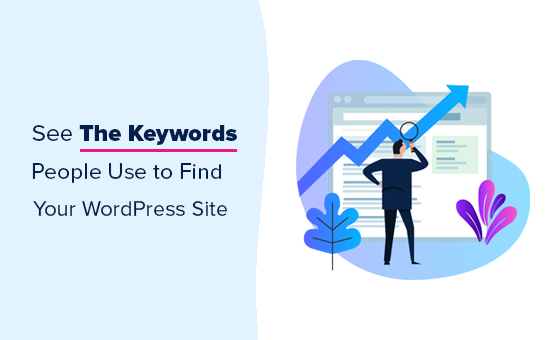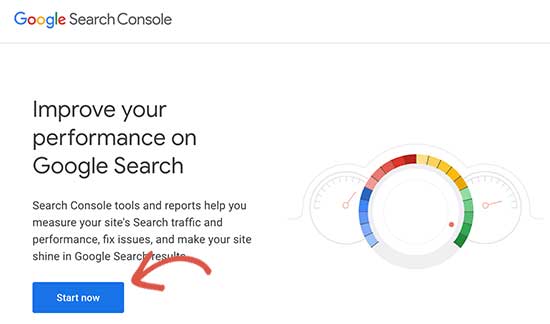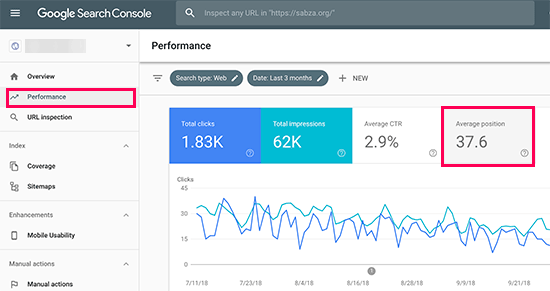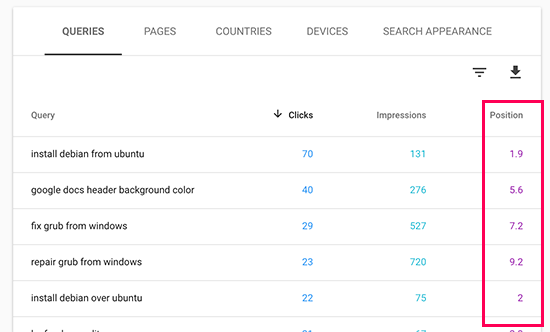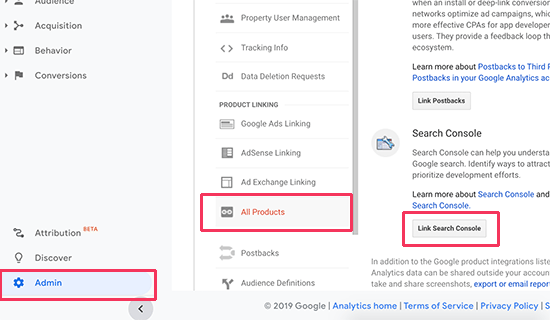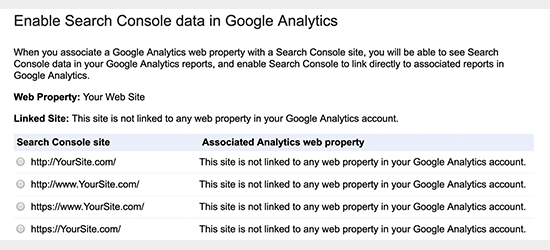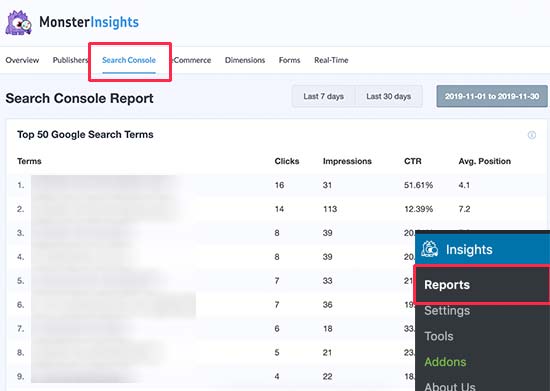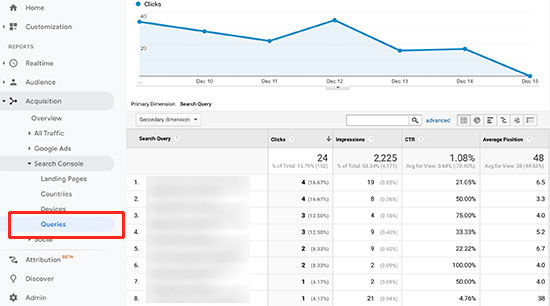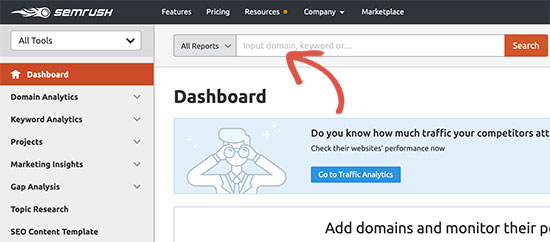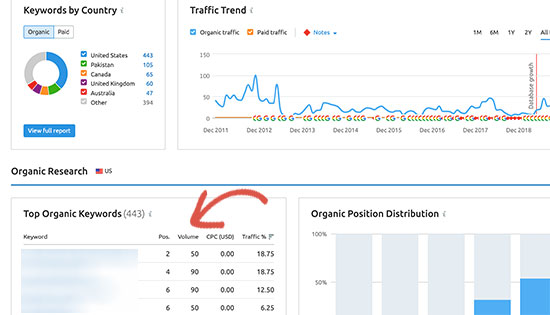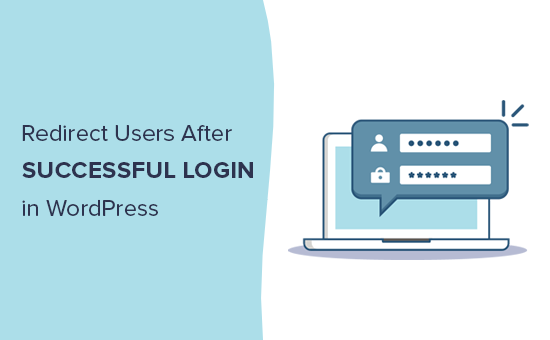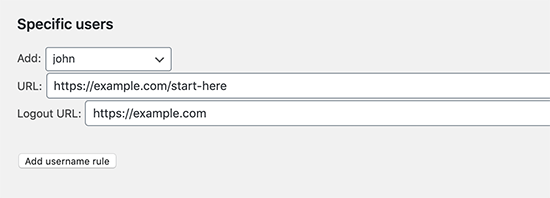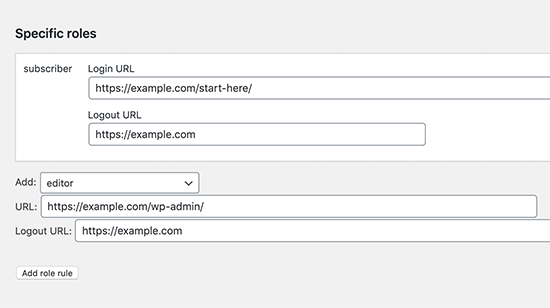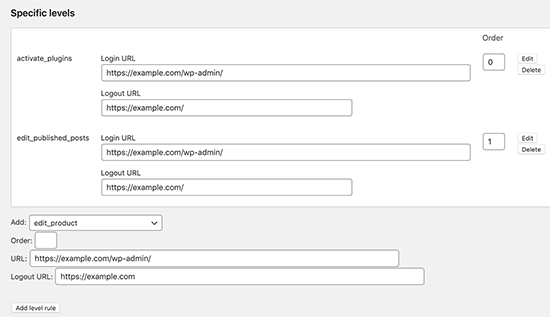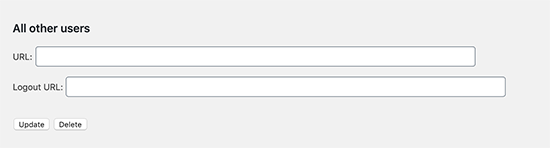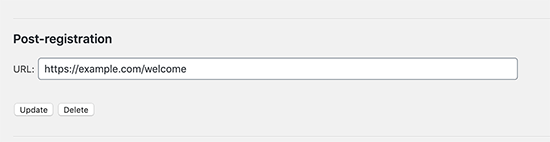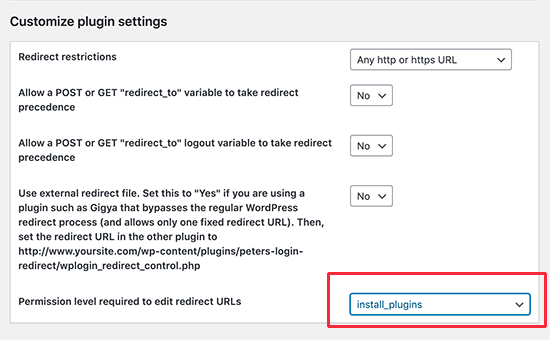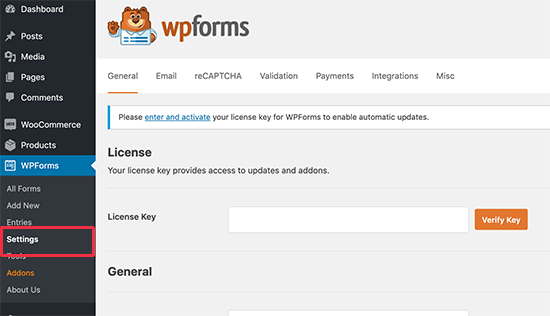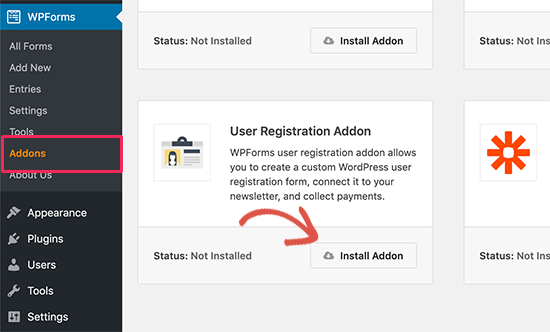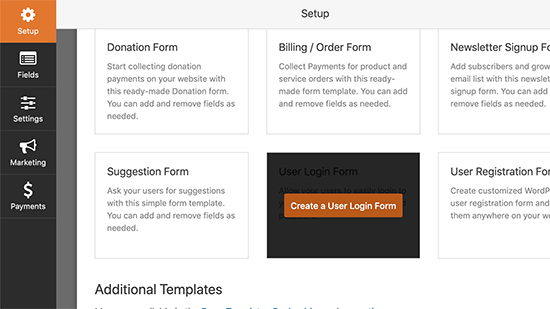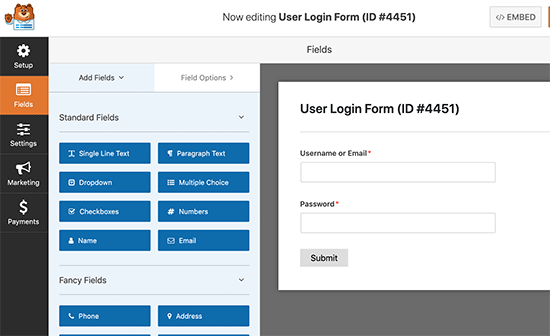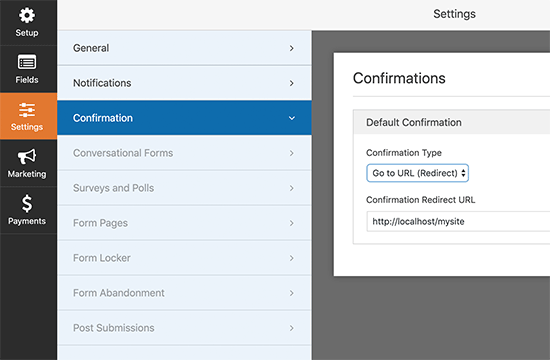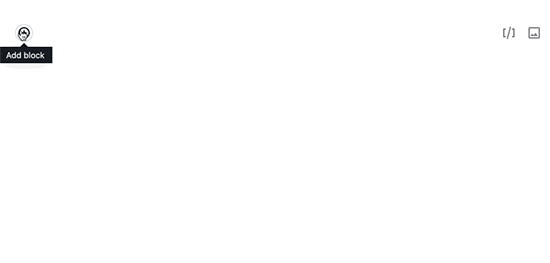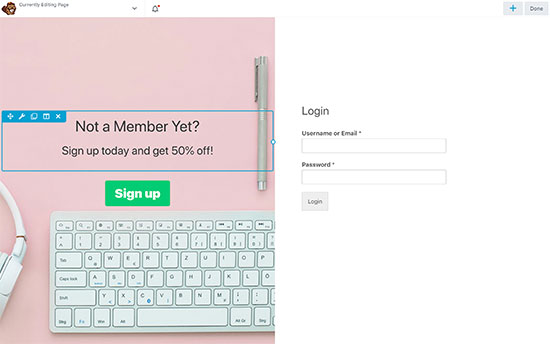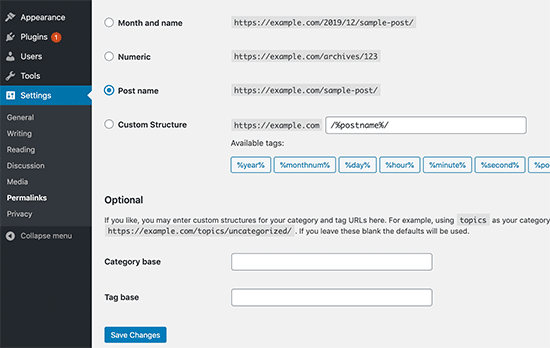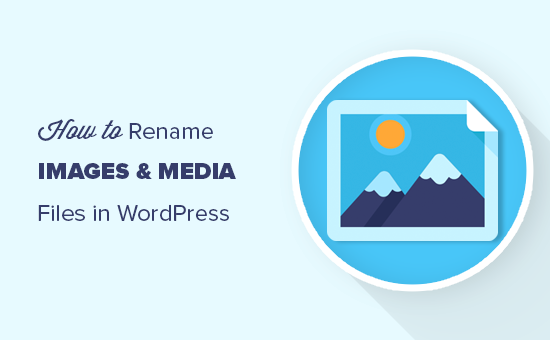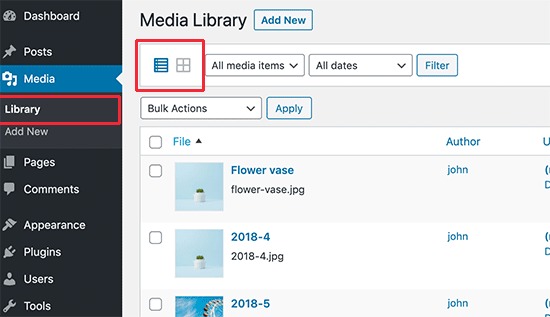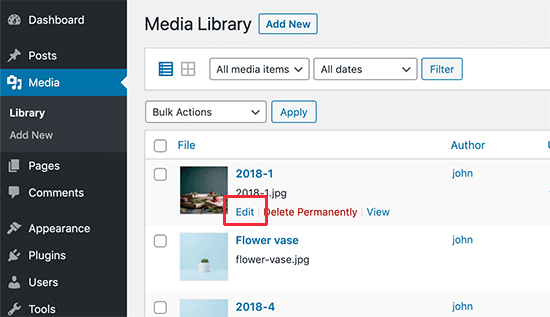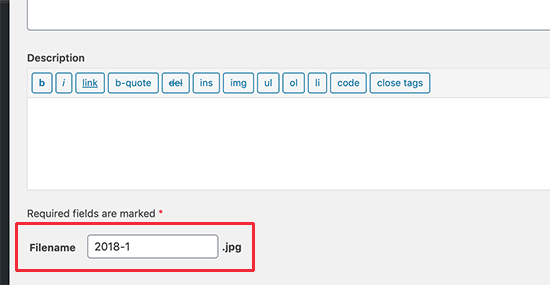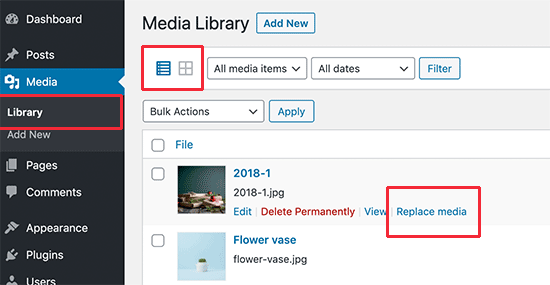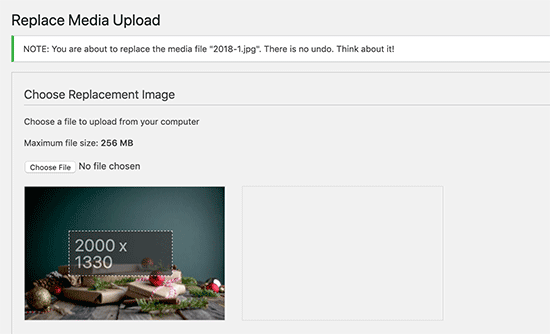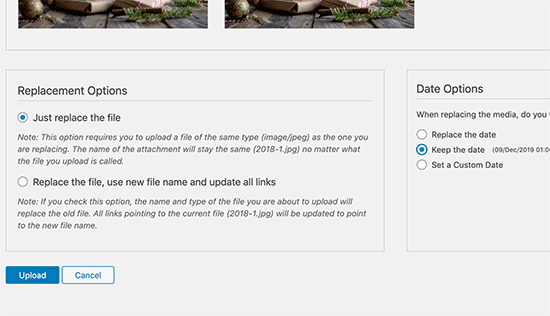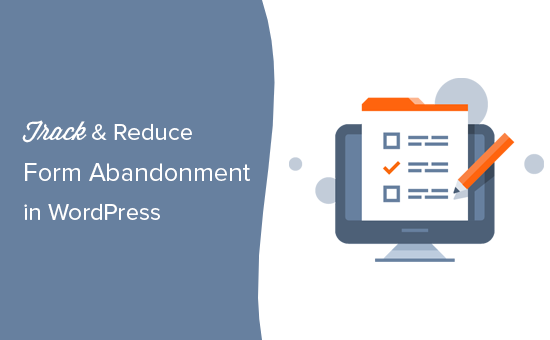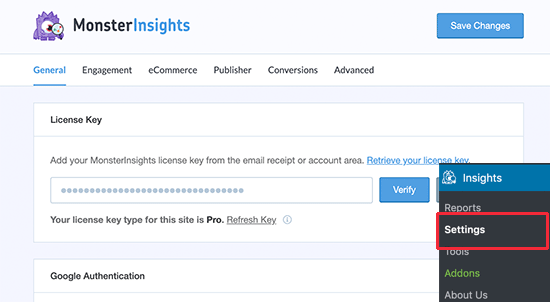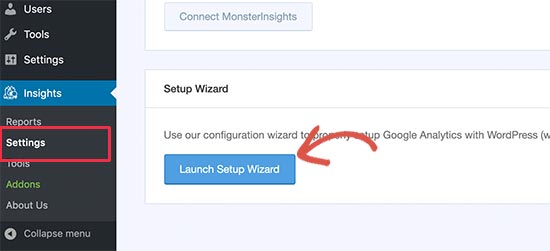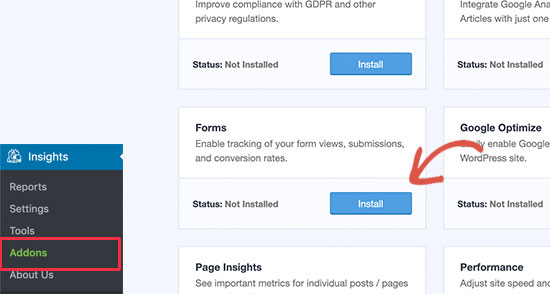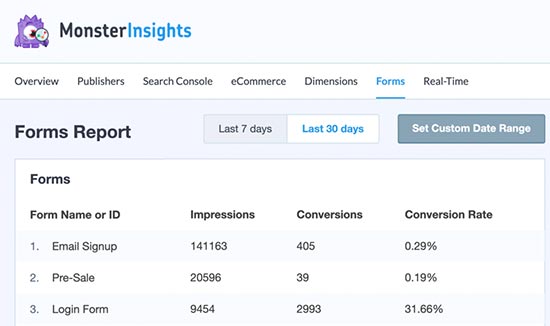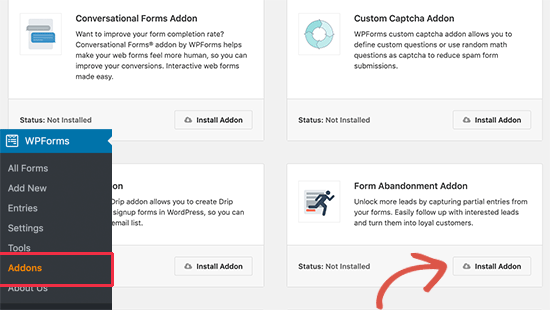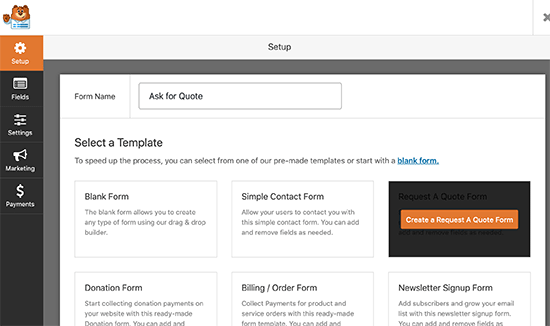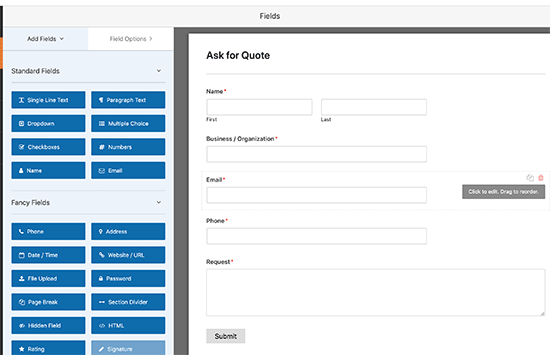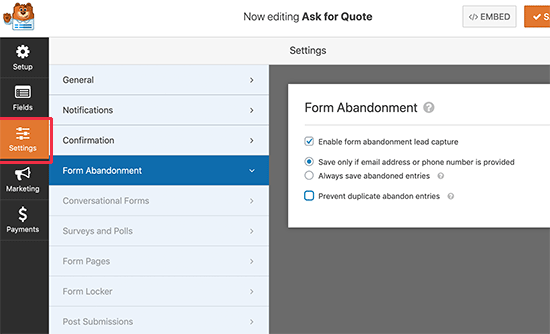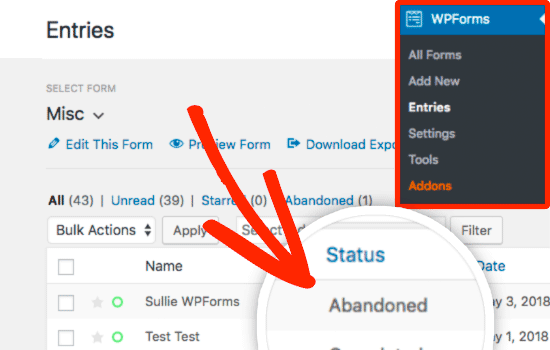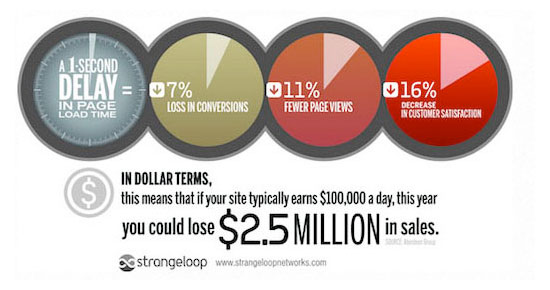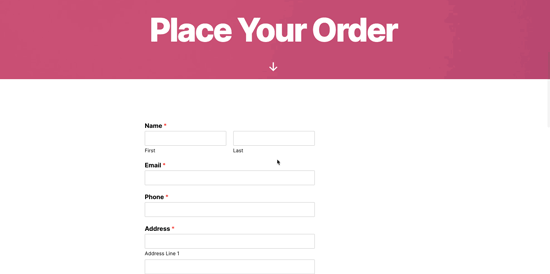Did you know that WordPress comes with automatic updates enabled for minor releases? This means that the WordPress.org team can automatically install security updates without requiring user input.
However, it does not automatically update your website when there is a new major release. Unless you are on a managed WordPress hosting service, you’ll have to manually initiate the update yourself.
In this article, we’ll show you how to easily enable automatic updates in WordPress for major releases as well.
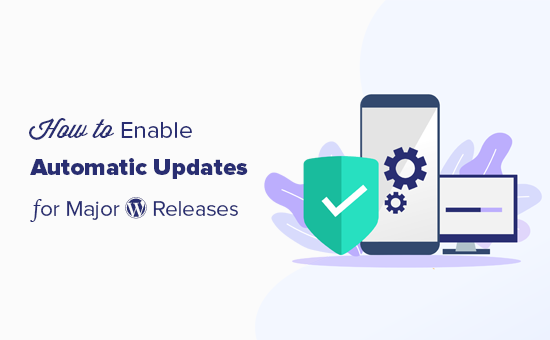
How WordPress Automatic Updates Work
WordPress introduced automatic updates feature in WordPress 3.7 (October 24, 2013). This allowed WordPress to automatically install a new minor release to improve your website security.
There is an option to disable automatic updates in WordPress. However, we recommend that you keep automatic updates enabled because they usually address crucial security issues and vulnerabilities.
Managed WordPress hosting providers like WP Engine and Liquid Web automatically update WordPress for all new releases not just minor ones.
Now if you just run one or two WordPress websites, then you can simply follow our guide to safely update your WordPress site.
On the other hand, if you manage multiple WordPress sites, then updating all of them can be very time consuming.
Luckily, you can also enable auto-updates on a shared hosting provider like Bluehost, SiteGround, etc. You’ll just need to make sure that you have a proper backup system in place, so you can revert updates in case something goes wrong.
That being said, let’s take a look at how to easily setup automatic updates for major WordPress releases.
Preparing for Automatic Updates in WordPress
The most important layer of security you can add to any website is to set up a backup system. Whether you turn on automatic updates or not, you should always have an automatic backup system in place for every WordPress website.
There are several helpful WordPress backup plugins that you can use set up automatic back ups on your WordPress site.
We recommend using the UpdraftPlus plugin because it is the most popular WordPress backup plugin on the market, and it is free. UpdraftPlus allows you to easily set up automatic backups of your complete WordPress website.
It also allows you to automatically store your backup files to a remote location like Google Drive, Dropbox, etc.
Once you have set up automatic WordPress backups, you can go ahead and turn on automated WordPress update for major releases.
Method 1. Enable Automatic WordPress Updates for Major Releases Using a Plugin
This method is easier and recommended for all users.
First, you need to install and activate the Easy Updates Manager plugin. For more details, see our step by step guide on how to install a WordPress plugin.
Upon activation, you need to visit Dashboard » Updates Options page to setup the plugin.
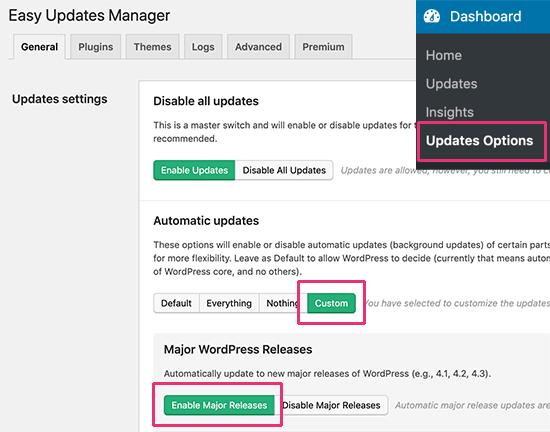
Under the ‘Automatic updates’ section, click on the ‘Custom’ option. After that, click on the ‘Enable Major Releases’ button under the ‘Major WordPress Releases’ section.
The plugin will automatically store your settings and enable the major WordPress releases to be automatically updated.
This plugin also allows you to set up other automatic updates or disable them. See our detailed guide on how to better manage automatic WordPress updates for more details.
Method 2. Manually Enable Automatic Update for Major Releases in WordPress
This method requires you to add code to your WordPress files.
First, you need to add the following line of code to your site’s wp-config.php file.
define( 'WP_AUTO_UPDATE_CORE', true );
There is one little problem with this code. It also enables development or nightly updates.
To disable nightly builds and development updates, you need to add the following code in a site-specific plugin or Code Snippets plugin.
add_filter( 'allow_dev_auto_core_updates', '__return_false' );
This filter will disable automatic updates for nightly builds or development updates.
Your WordPress site is now ready to automatically update itself, without your input, whenever there is a new WordPress version available.
Frequently Asked Questions about WordPress Automatic Updates
1. Why do I need to install WordPress updates?
WordPress is a regularly maintained software. Thousands of developers contribute to make WordPress better and secure.
You need to install WordPress updates as soon as they are available. This ensures that your website has the latest security patches, new features, and best speed and performance.
2. Are updates safe for my website?
As the world’s most popular website builder, WordPress updates immediately become available to millions of websites. The core team works very hard to ensure that they are absolutely safe for all websites to install.
However, we recommend everyone to always back your WordPress website before updates. This allows you to quickly revert back in case anything goes wrong after an update.
3. Can I also automatically update WordPress plugins?
By default, WordPress requires you to manually install plugin updates. However, you can enable automatic updates for plugins as well. See our guide on how to enable automatic updates for WordPress plugins.
4. Can I install updates on all my websites from a single dashboard?
By default, you’ll need to login to each WordPress website to install updates. Luckily, you can use tools to manage multiple WordPress sites. These tools make it easier to install updates on all your WordPress sites without having to login to each site.
We hope this article helped you learn how to enable automatic updates in WordPress for major releases. You may also want to see our ultimate list of most wanted WordPress tips, tricks, and hacks.
If you liked this article, then please subscribe to our YouTube Channel for WordPress video tutorials. You can also find us on Twitter and Facebook.
The post How to Enable Automatic Updates in WordPress for Major Versions appeared first on WPBeginner.
December 20, 2019 at 05:00PM