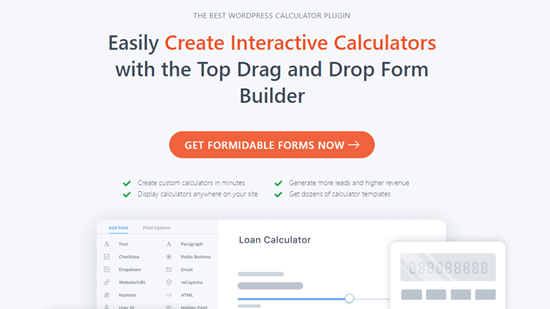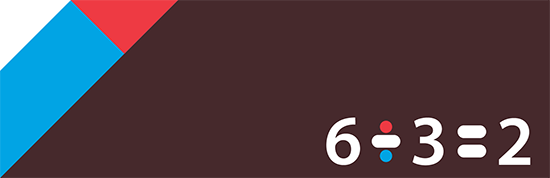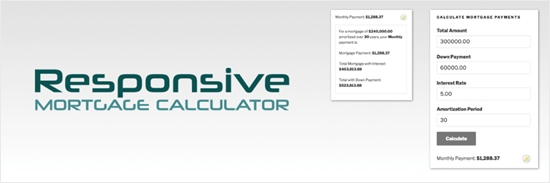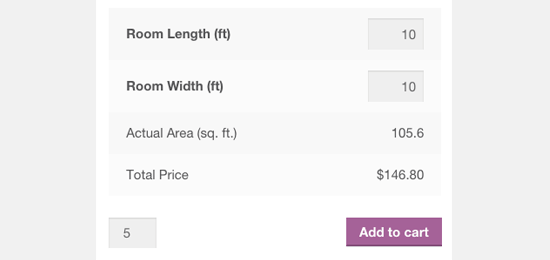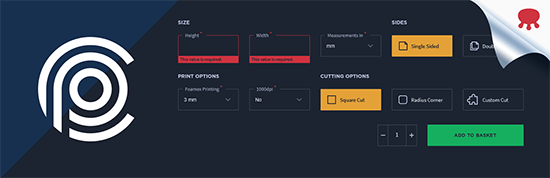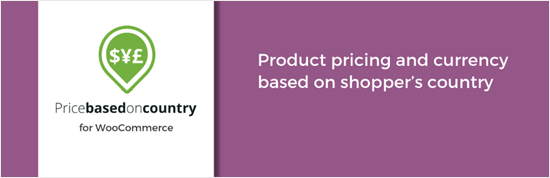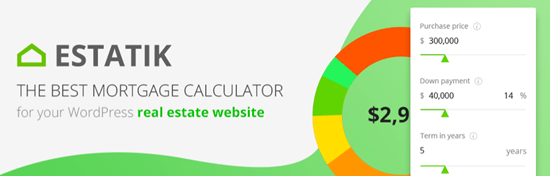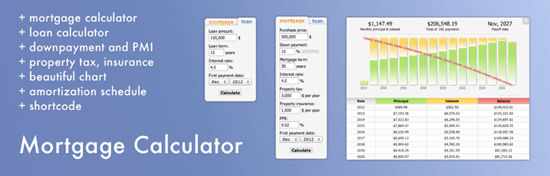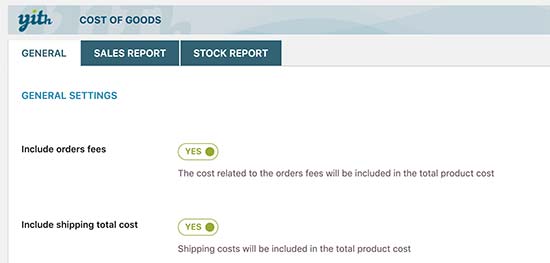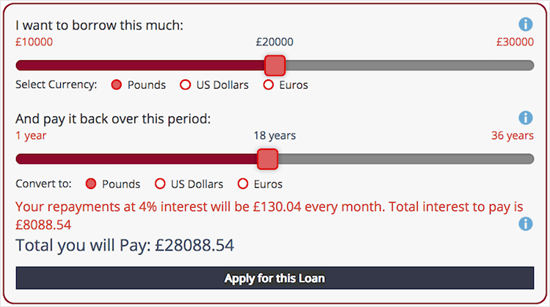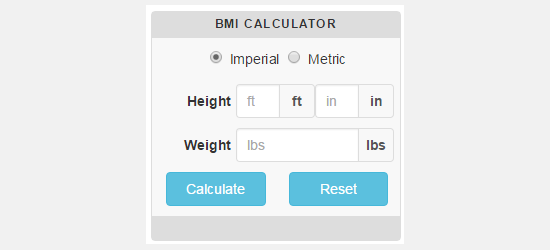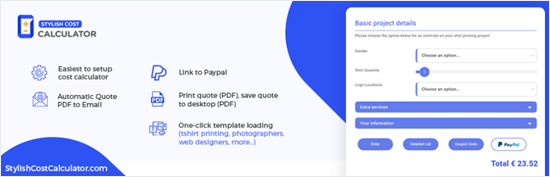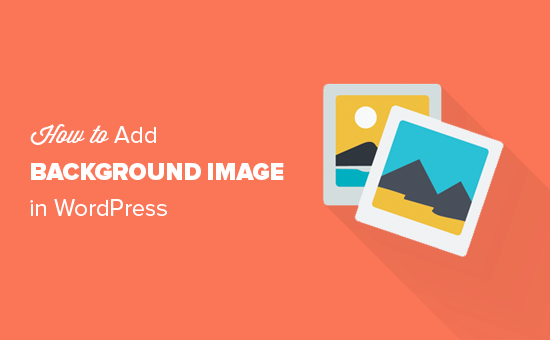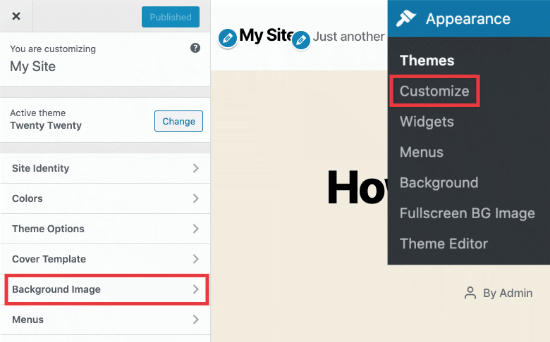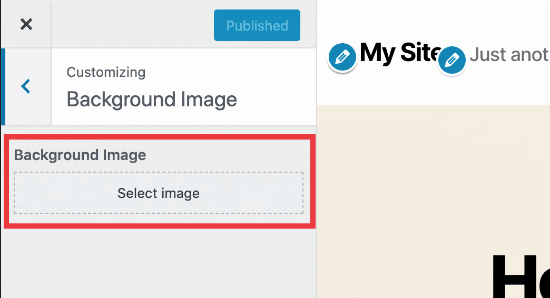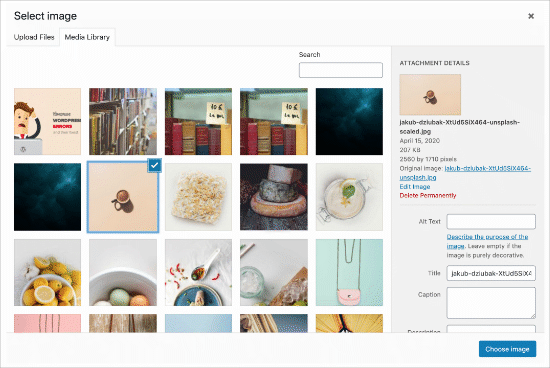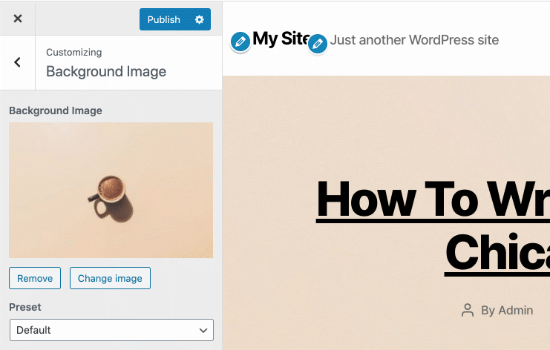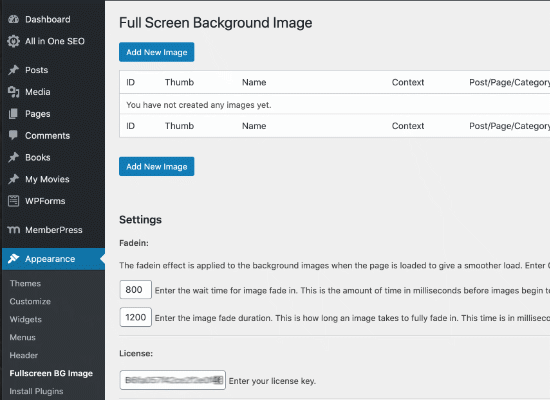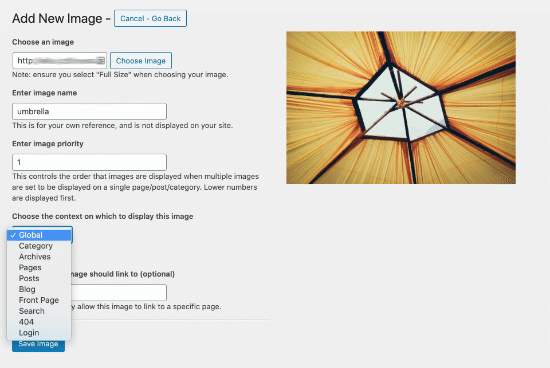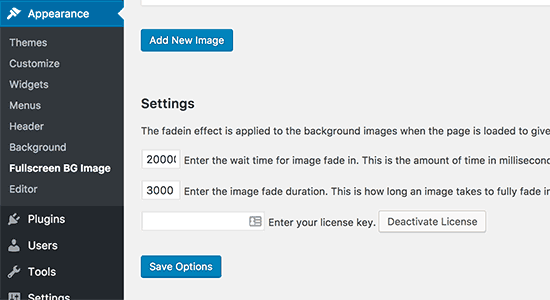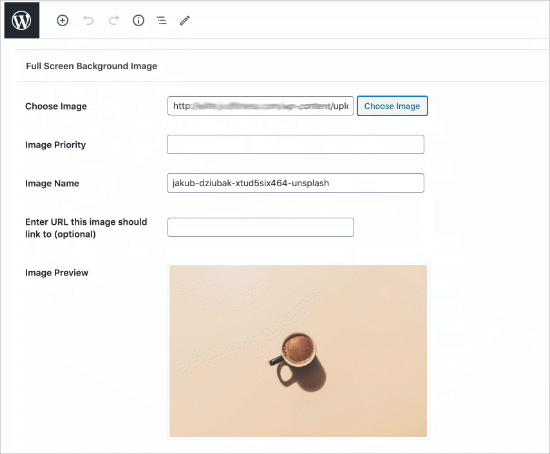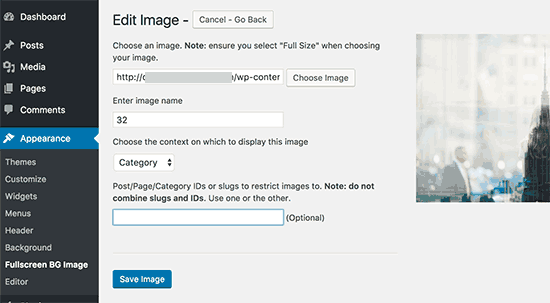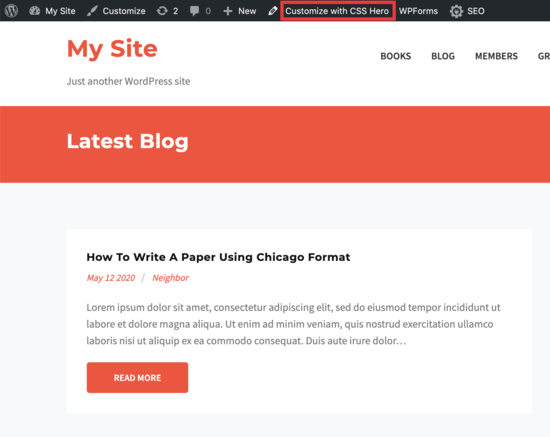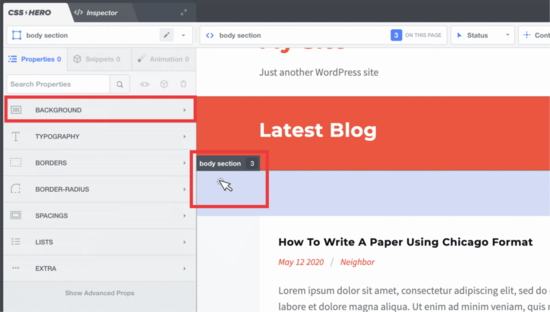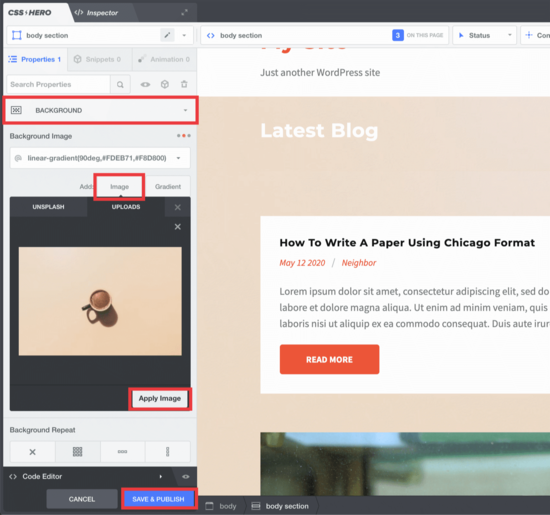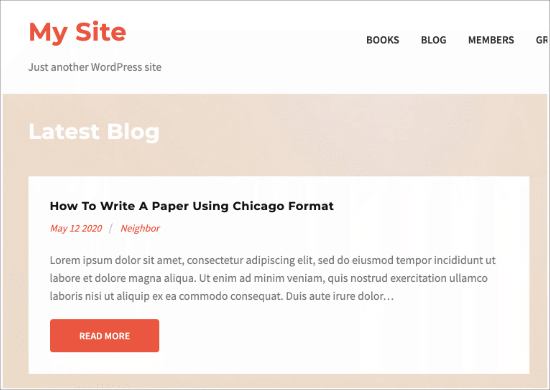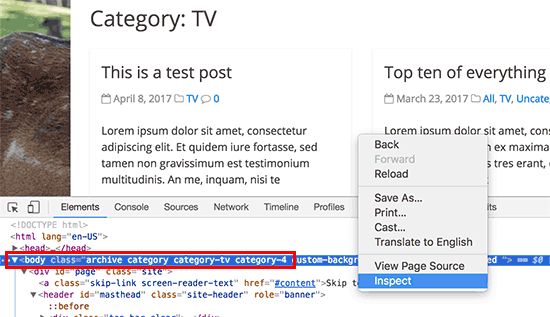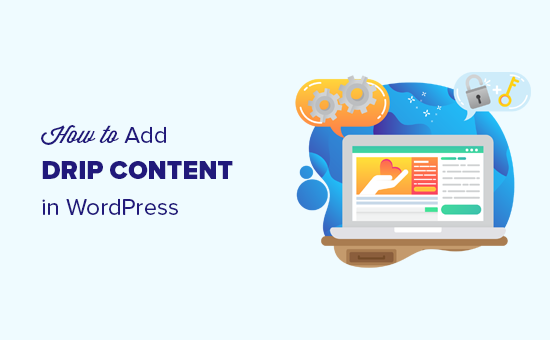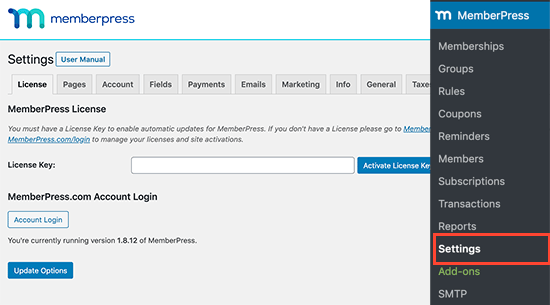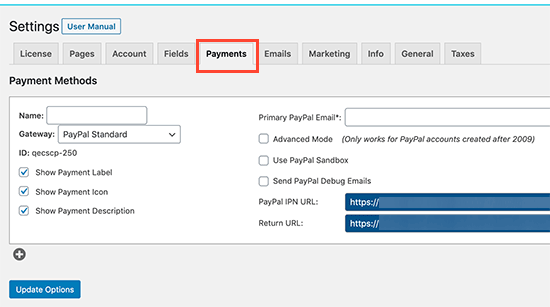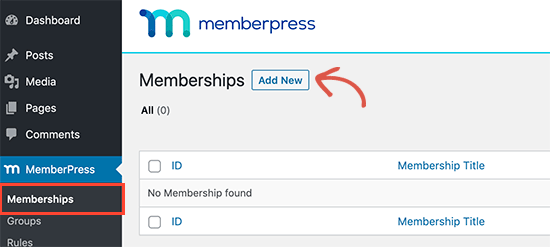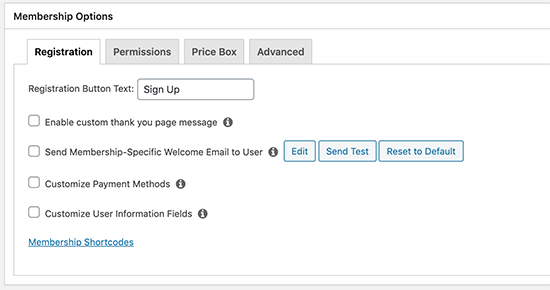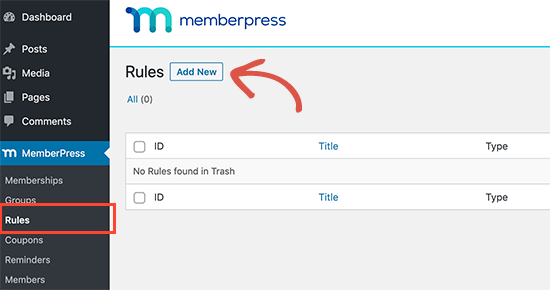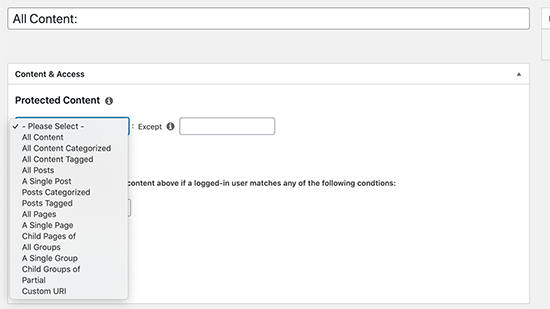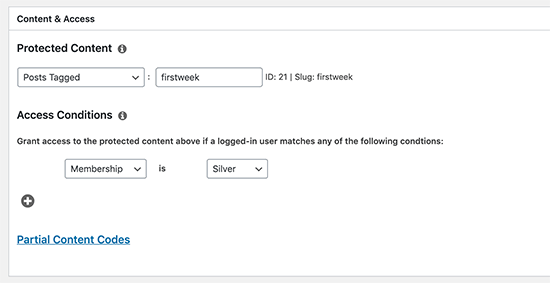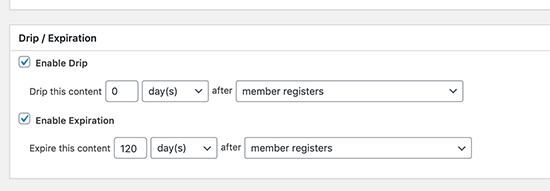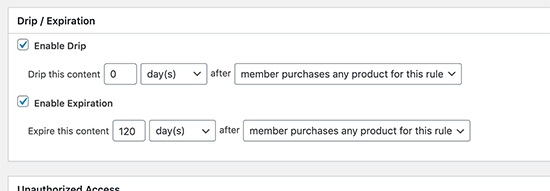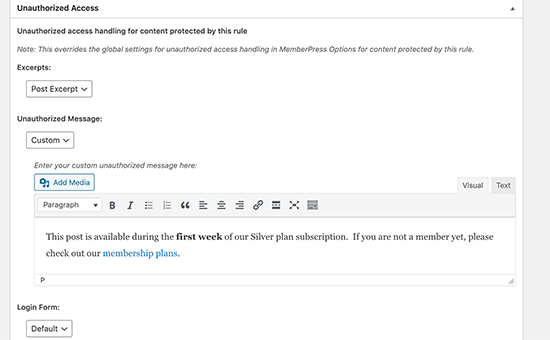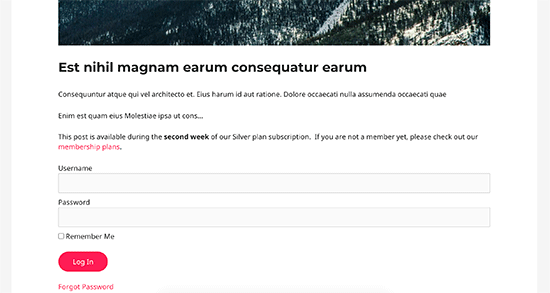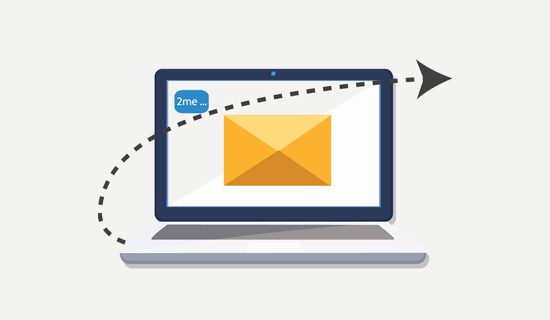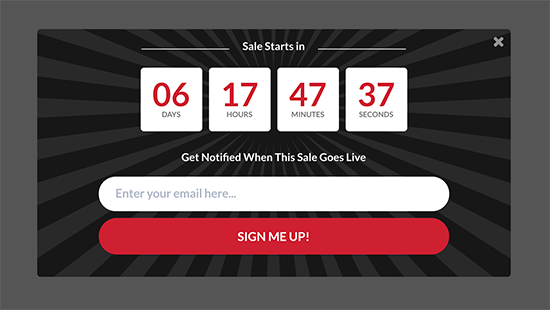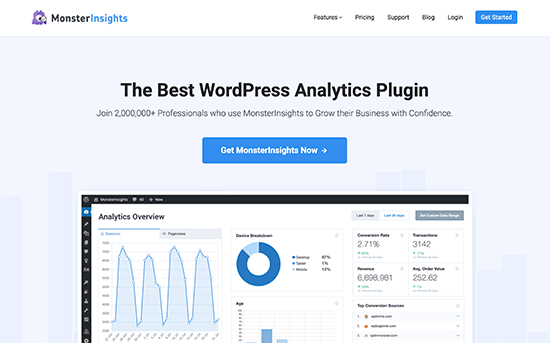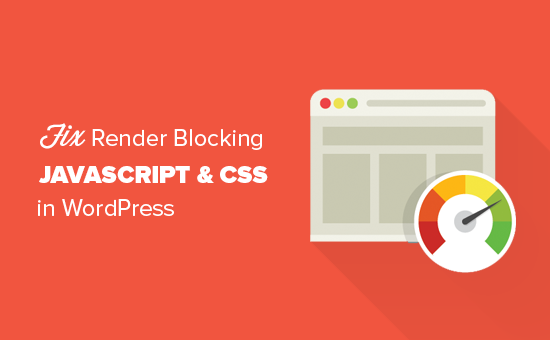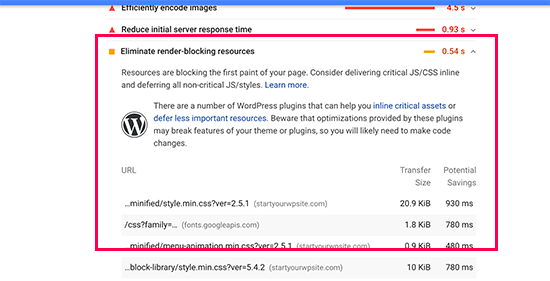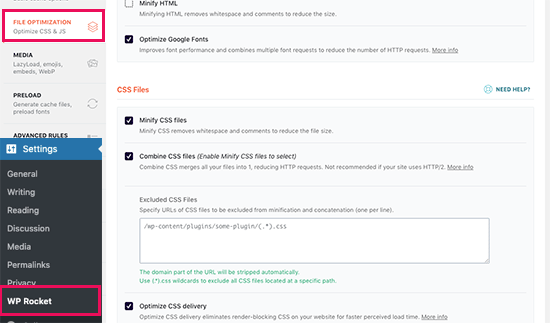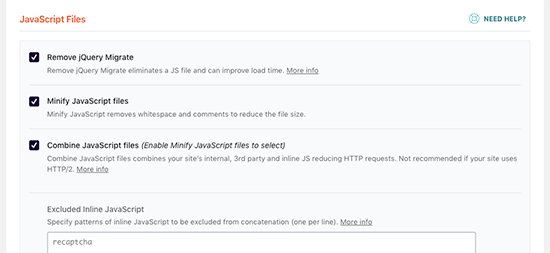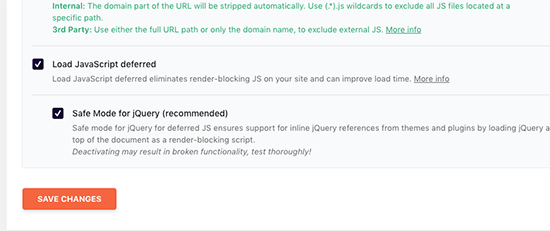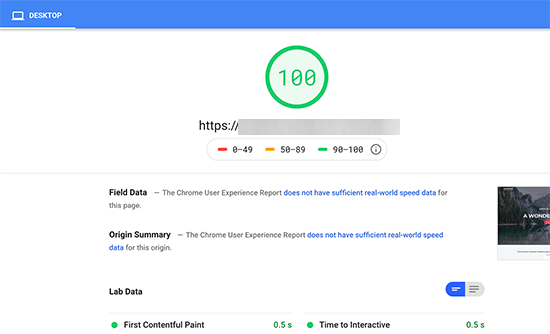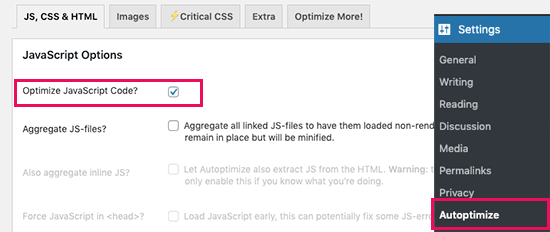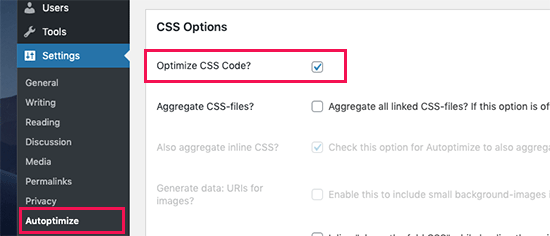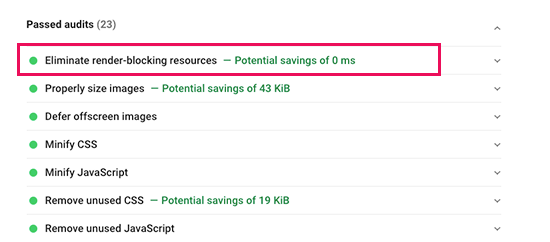Are you looking for a calculator plugin for your WordPress website?
There are many types of WordPress plugins to calculate prices, measurements, dates, form fields, and more.
In this article, we have hand-picked some of the best calculator plugins for your WordPress site.
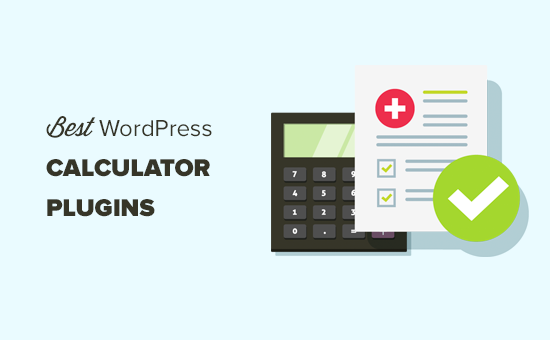
What to Look For in a WordPress Calculator Plugin
There are a lot of different calculator plugins out there that you could use on your WordPress site.
Some calculator plugins can be used to create any calculator of your choice. However, this can be a lot of work. When possible, you want to pick a plugin that has a pre-built calculator template for the type of calculator you want to create.
It’s also important to choose a responsive calculator that looks good on mobiles as well as on computers. You may also want a plugin that lets you change the colors and styles of your calculator so it can match your website’s color scheme and brand.
1. Formidable Forms Calculators
Formidable Forms is a drag and drop form builder that comes with a large range of pre-built calculator templates. These let you easily create different calculators on your WordPress blog or website.
With Formidable Forms calculator templates, you can create and add the following calculators on your site:
- BMI Calculator
- Percentage Calculator Template
- Advanced Mortgage Calculator Template
- Simple Mortgage Calculator Template
- WooCommerce Product Configurator
- Car Payment Calculator Template
- Debt to Income Ratio Calculator Form Template
- Life Insurance Calculator Template
- ROI Calculator Form Template
- Savings and Investment Calculator Form Template
- Order/Billing Form Template
- Age Calculator Form Template
- Compound Interest Calculator Template
- Final Grade Calculator Template
- Pregnancy Due Date Calculator Form Template
- Daily Calorie Intake Calculator Template
- Length Conversion Calculator Form Template
- Paycheck Calculator Form Template
- Tip Calculator Form Template
- Amortization Calculator Template
Some of these are simple, useful tools, like the percentage calculator, the length conversion calculator, the tip calculator, and the age calculator. Others are much more detailed and offer huge value to your users.
For instance, if you’re running a medical or health blog, you might want to offer a BMI (Body Mass Index) calculator or a Daily Calorie Intake calculator. These are really easy to create using Formidable Forms.
If you sell real estate, you could use the simple mortgage calculator or the advanced mortgage calculator on your site. You could even offer tools like the debt to income ratio calculator to help users work out whether the mortgage is affordable for them.
All Formidable Forms’ calculators are responsive so they’ll look great on mobile devices. You can also easily customize them to match your website’s branding.
Formidable Forms is our top calculator pick due to its large range of calculators and ease of use. It’s also one of the best WordPress contact form plugins.
2. Calculated Fields Form
Calculated Fields Form allows you to create forms and perform mathematical calculations among form fields. It comes with a form and logic builder which you can use to add fields, assign values to those fields, and define mathematical operators to run.
Calculated Fields Form comes with 5 built-in sample calculators that you can use or modify:
- Simple Calculator Operations
- Calculation with Dates (bookings with check-in and check-out dates)
- Ideal Weight Calculator
- Pregnancy Calculator
- Lease Calculator
You can easily use Calculated Fields Form with the WordPress content editor (block editor) as well as the old classic editor. It also works with popular page builder plugins.
3. Responsive Mortgage Calculator
Responsive Mortgage Calculator is an easy to use mortgage calculator for real estate websites. It comes with a sidebar widget and shortcode that you can use inside your WordPress posts, pages, and below your listings.
It also comes with light and dark color schemes. However, you can disable plugin styling and use your theme’s colors or add custom CSS to style the calculator.
4. Measurement Price Calculator
Measurement Price Calculator is perfect for running a WooCommerce online store where you sell items of variable sizes. It allows you to add item pricing based on measurements selected by the customer.
It has two different measurement calculation methods so you can choose whichever suits your product best. You can offer unit pricing based on set quantities (such as a box of tiles). Or you can let the user enter dimensions and buy the correct amount for the length, area, or volume they require.
It works well with other top WooCommerce plugins and addons.
5. WooCommerce Product Options and Price Calculation Formulas
WooCommerce Product Options and Price Calculation Formulas provides additional WooCommerce product options and pricing calculation formulas. It comes with a custom product layout builder that allows you to add and display more product options for each item.
It includes conditional logic and formulas to calculate pricing based on selection. You can use it to show, hide, or completely change product pricing based on the customer’s selection. You can also use mathematical formulas to calculate product pricing and other display options.
6. WooCommerce Price Based on Country
The WooCommerce Price Based on Country plugin does exactly what it says. The plugin uses WooCommerce’s geolocation feature to guess the customer’s location. It then displays pricing in the local currency.
It can automatically calculate pricing by the current exchange rate, or you can manually set it for each currency. It also includes a country switcher widget that enables users to change country and currency on their own. This plugin works well with multilingual WordPress sites.
7. WordPress Mortgage Calculator Estatik
WordPress Mortgage Calculator Estatik is a useful real estate plugin to let your users estimate their mortgage payments.
It can be used as a simple calculator, with the purchase price, down payment, and interest rate. Or if you prefer, you can switch on advanced options like home insurance, property taxes, and PMI (private mortgage insurance).
The shortcode lets you add your mortgage calculator to your sidebar or to any post or page. You can display the results in a popup with a graph or with a simple image and text.
8. Mortgage Calculator
Mortgage Calculator is another useful mortgage calculator plugin. It shows a graph for the principal, interest, and remaining balance across the term of the mortgage. It can also handle property tax.
You can easily place the calculator in your website’s sidebar, or on any post or page, using the shortcode. It’s a free plugin, but note that it’s supported by ads.
9. YITH WooCommerce Cost of Goods
YITH WooCcommerce Cost of Goods is a handy plugin that helps you add cost of goods and then calculate profit margins in your WooCommerce reports.
You can include the product cost, cost of shipping, and payment processing costs for each product. The plugin will then calculate and show your profit margin in WooCommerce reports as a separate column.
This allows you to instantly calculate how your business is doing and what you can do to make more sales. For instance, you can offer more discounts for certain products or increase prices for products where you are not making any profit.
10. Loan Repayment Calculator and Application Form
Loan Repayment Calculator and Application Form is a great calculator plugin if you run a financial website or business. You can style it to match your site.
You can use it for fixed-fee payments, regular payments, savings, comparisons, and more. The calculator can handle different types of interest: fixed, simple, compound, and amortized.
The pro version also has features like sliders and the option for the user to select their own currency.
11. CC BMI Calculator
The CC BMI Calculator is a simple body mass index (BMI) calculator that can be used on health and fitness websites. It allows users to enter their height and weight information to see their body mass index score. This indicates whether their weight falls into a healthy range or not.
The plugin allows you to choose different styles by changing colors. However, using this feature requires you to add a link to the plugin author’s website. It is available in both imperial and metric systems, so you can choose which unit will be used as the default option.
12. Stylish Cost Calculator
Stylish Cost Calculator is a great way to provide customized, instant quotes for potential customers and clients. You can use one of the 7 built-in templates to get started quickly.
The calculator can automatically convert between currencies, detecting the user’s location to show the right one. You can customize the cost calculator however you like, adding or removing options, changing colors, and more.
You can also set a bulk discount, create branded invoices, and more. If you have the Pro version, you can create coupons. You can also integrate the Pro version with PayPal so you can take payments.
We hope this article helped you discover the best calculator plugins for WordPress. You may also want to see our list of must have WordPress plugins for business websites, and our comparison of the best email marketing services to grow your sales.
If you liked this article, then please subscribe to our YouTube Channel for WordPress video tutorials. You can also find us on Twitter and Facebook.
The post 12 Best Calculator Plugins for Your WordPress Site appeared first on WPBeginner.
August 07, 2020 at 05:19PM