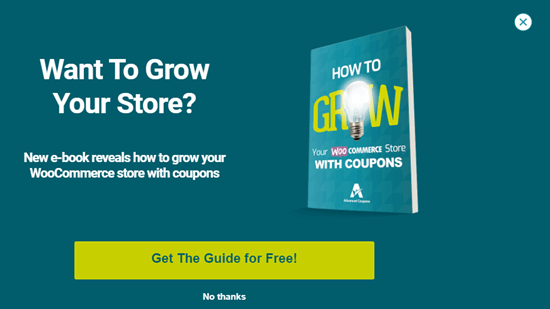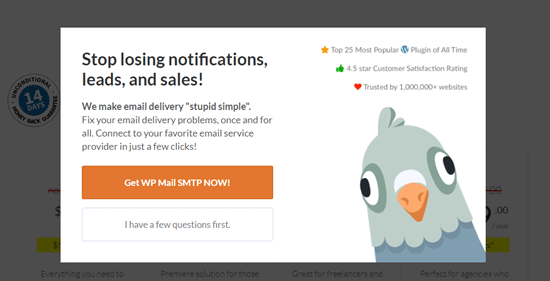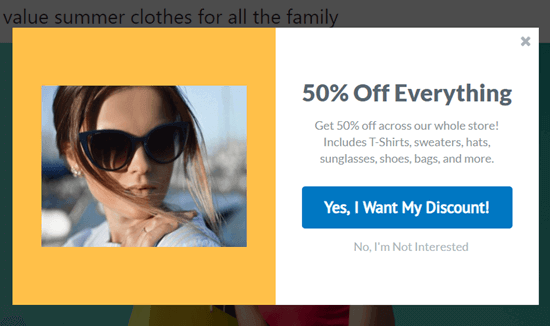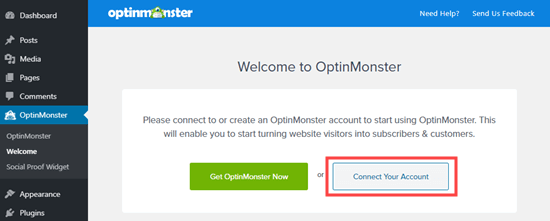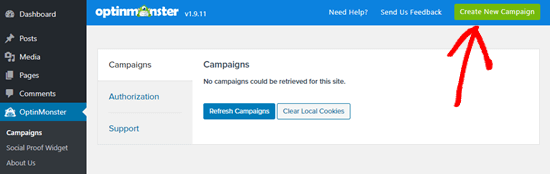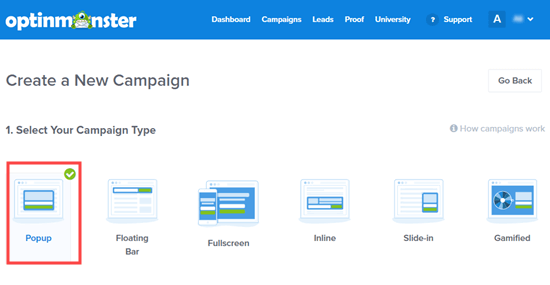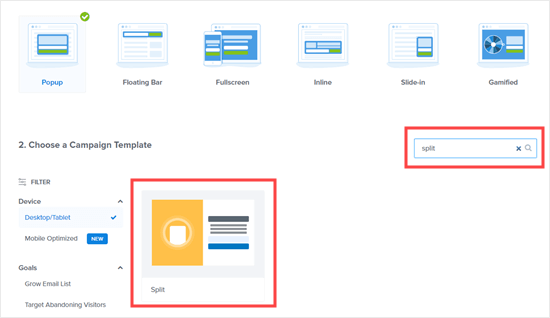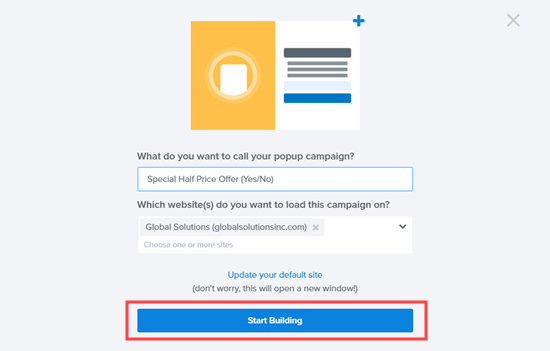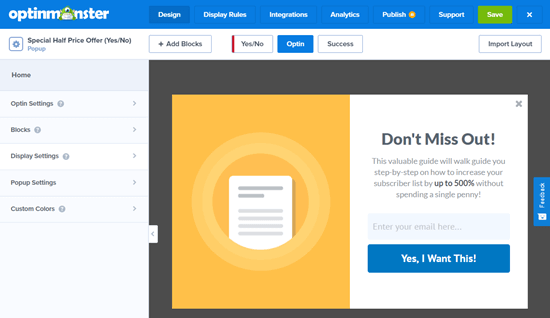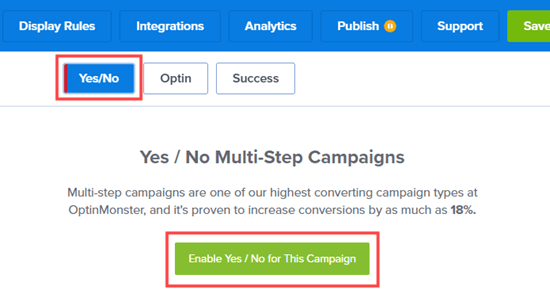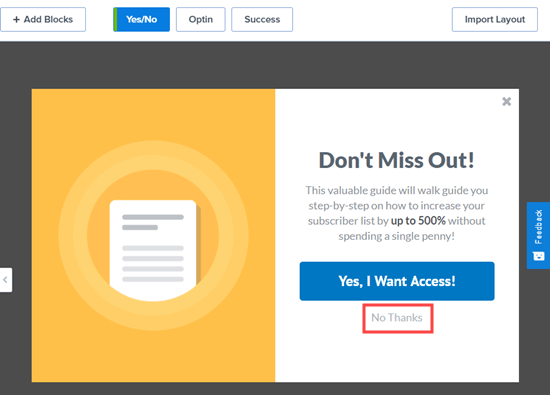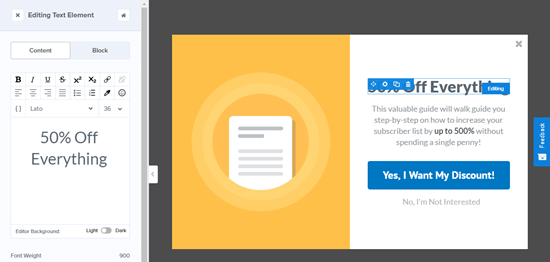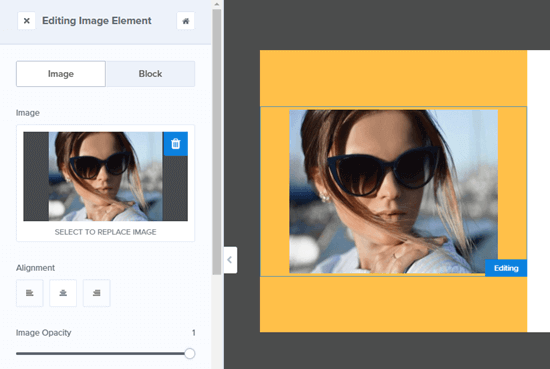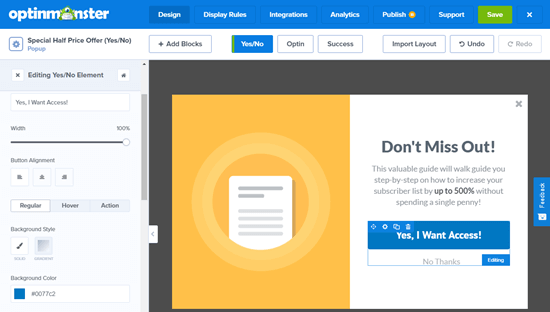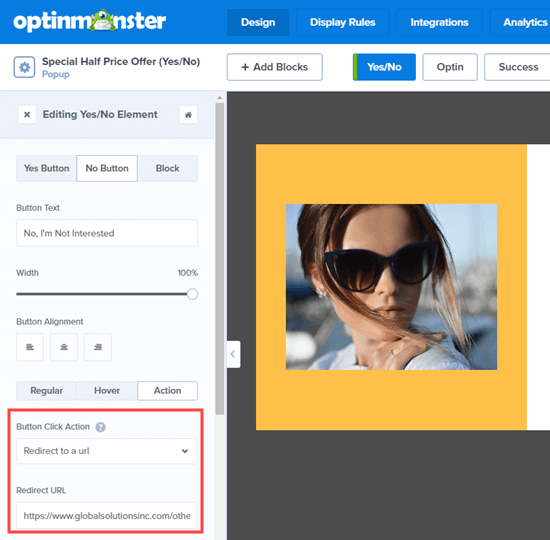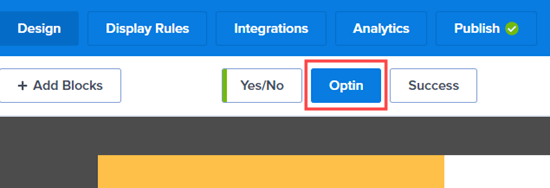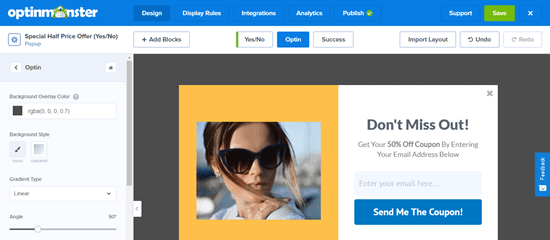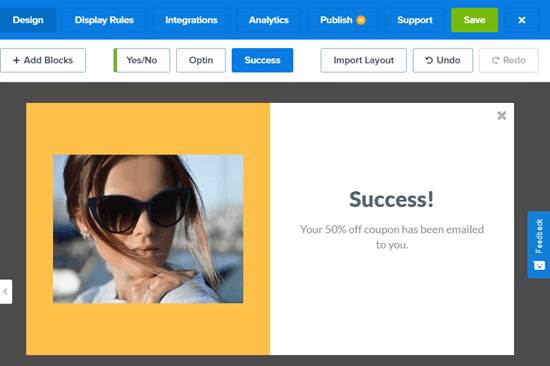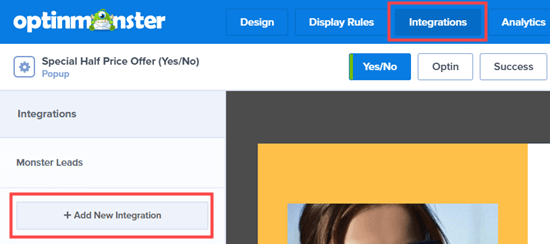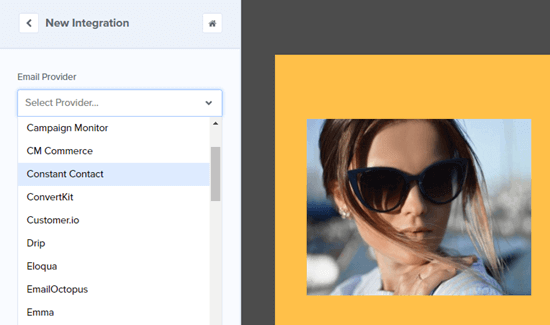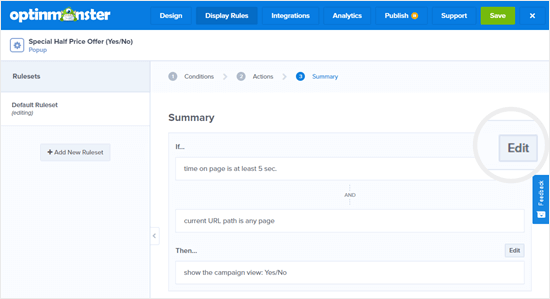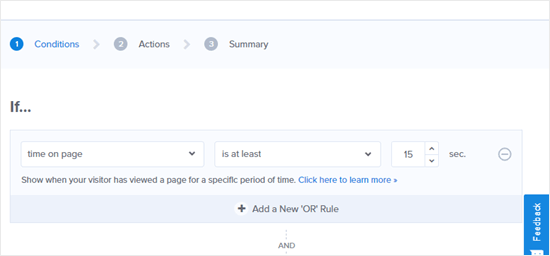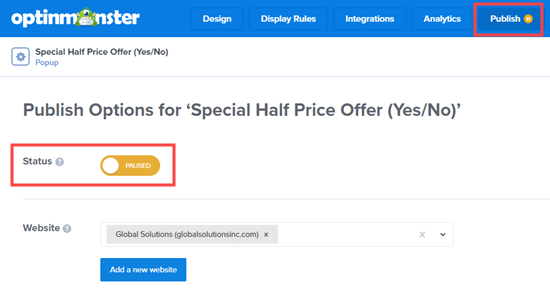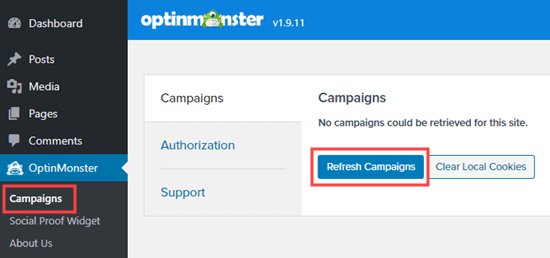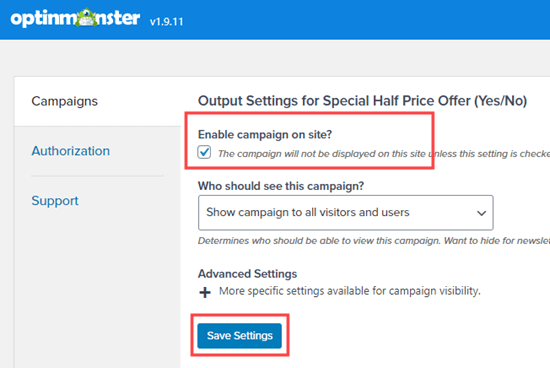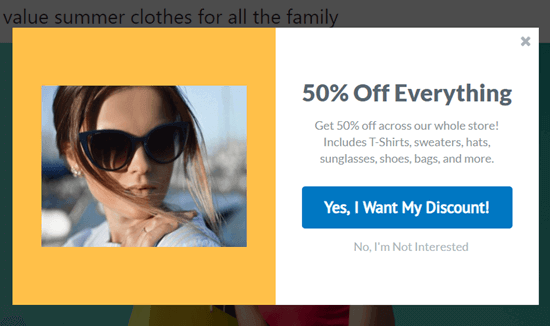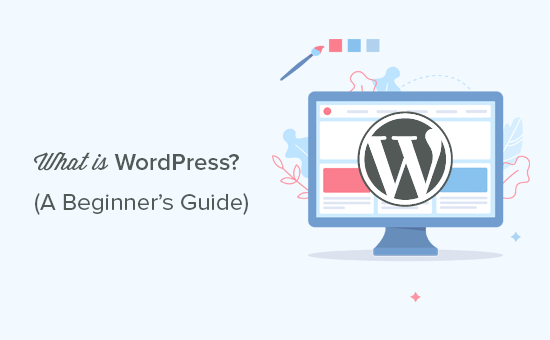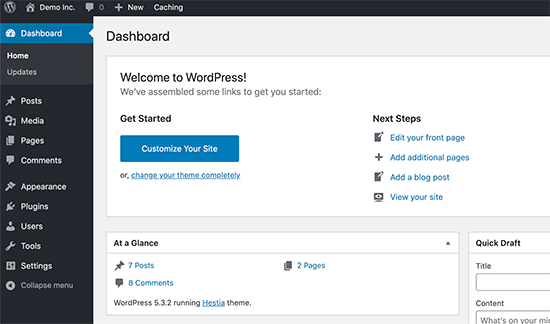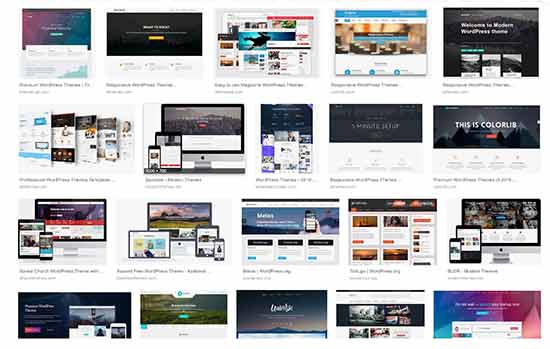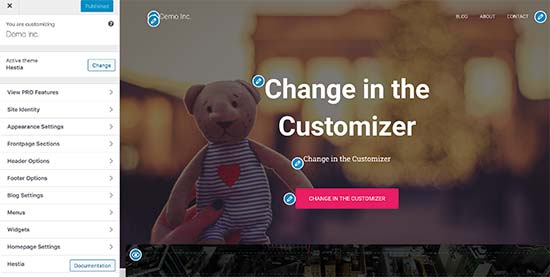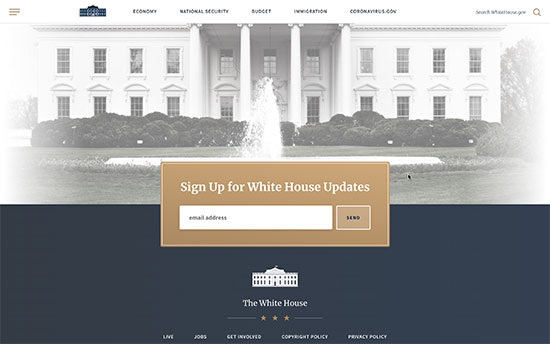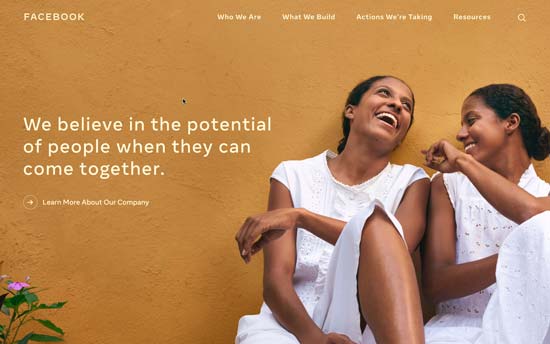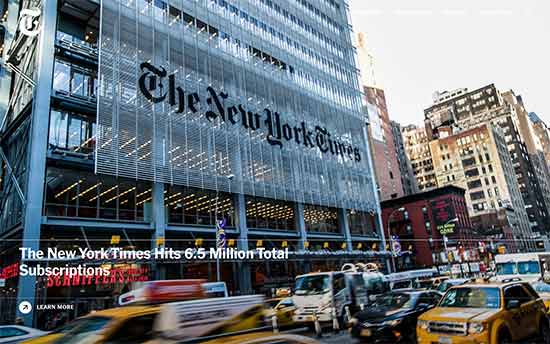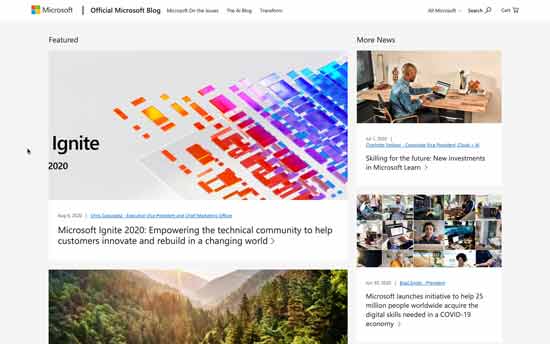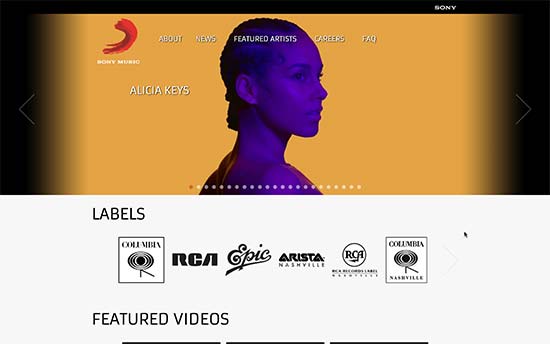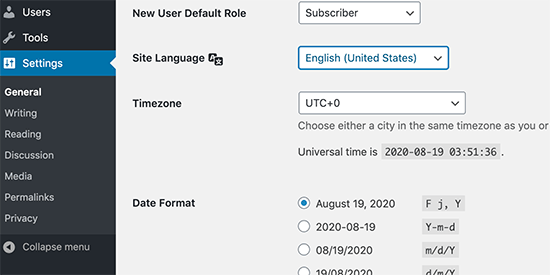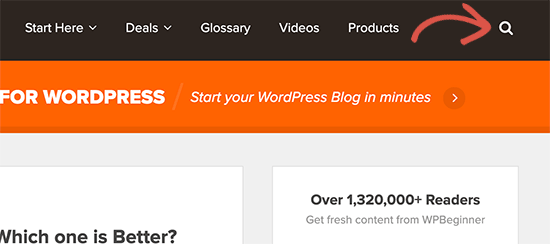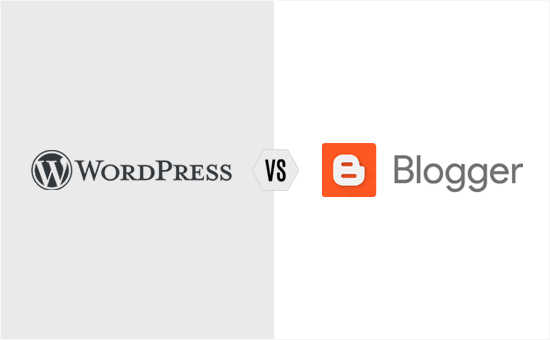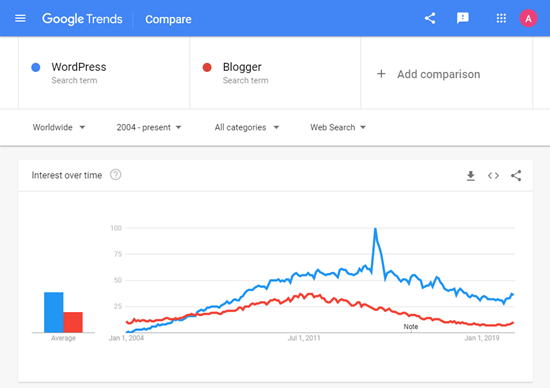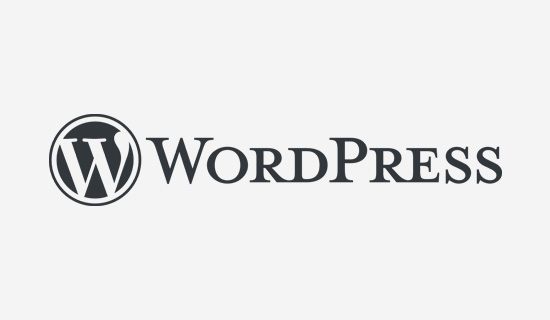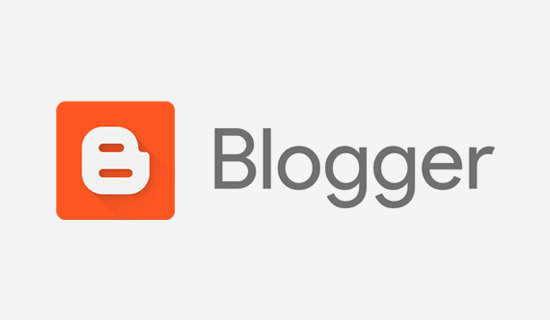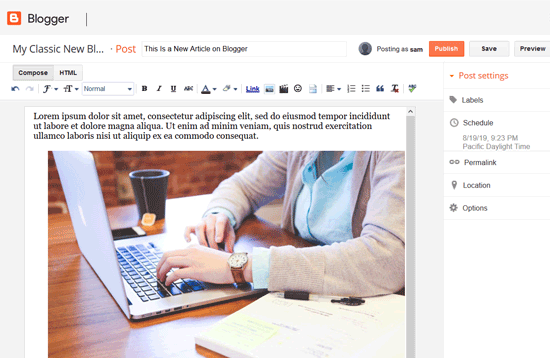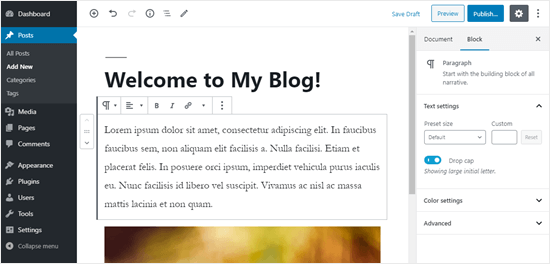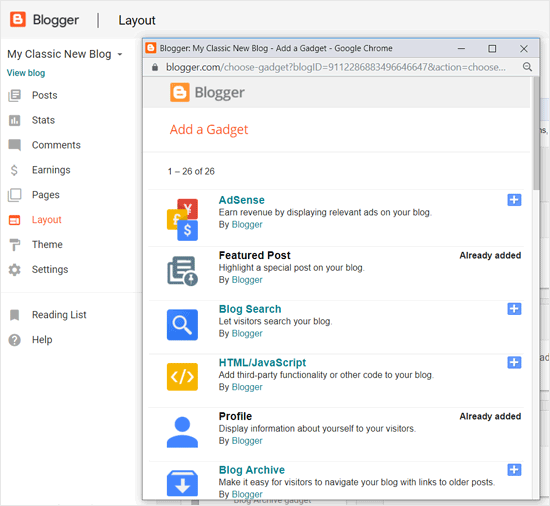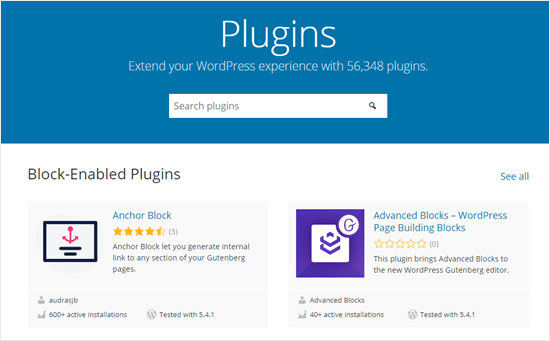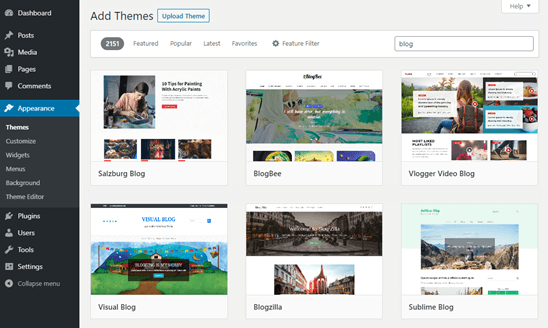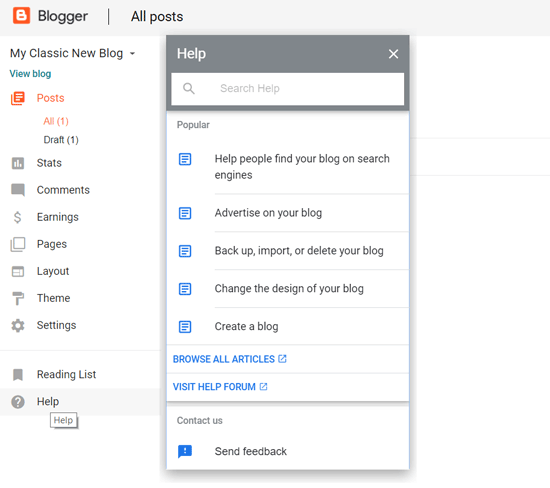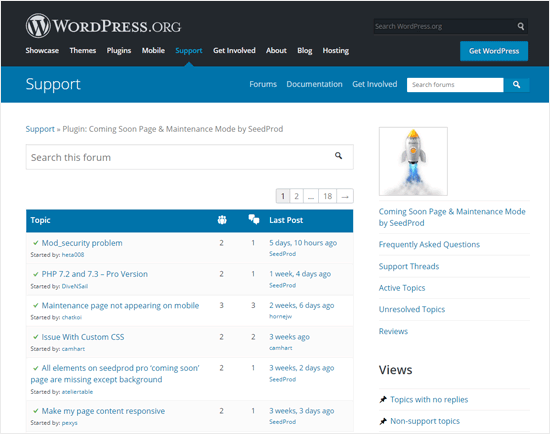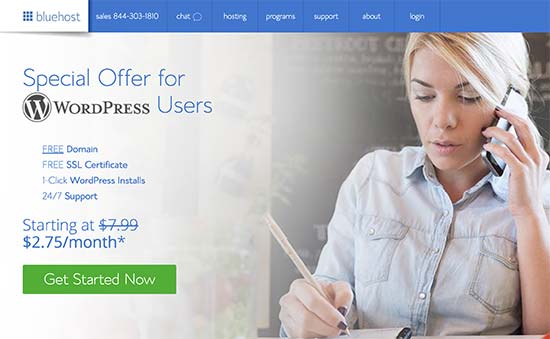Are you planning to start a new blog? Not sure whether you should use WordPress or Blogger as your blog platform? Well, we can help.
WordPress and Blogger are the two most popular blogging platforms on the internet. They both let you create a blog easily. However, they work quite differently, and each has specific pros and cons.
In this article, we will compare Blogger vs WordPress side by side and show you the differences that matter. Our goal is to help you decide which is the better platform for your needs.
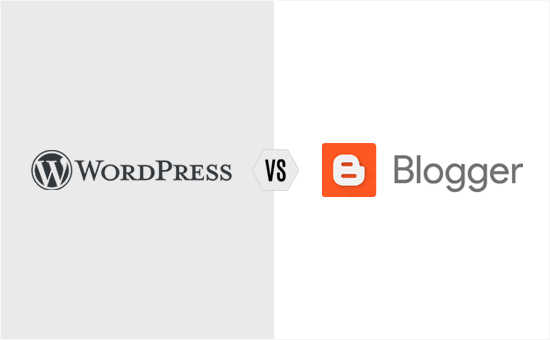
What to Look for in Your Blog Platform?
Before we begin our WordPress vs. Blogger comparison, let’s cover some important things to look for when choosing a blog platform.
- Ease of Use: You need a simple and easy to use platform to quickly set up your blog, add content, and grow your audience.
- Flexibility: You need a platform that lets you add more features or use more resources as your blog grows.
- Monetization options: Do you want to make money online with your blog? If yes, then you need to choose a platform which has plenty of monetization options.
- Support: You may need support while creating your blog, designing, or managing it. If you get stuck or have questions, you’ll want to get help as quickly and easily as possible.
Aside from the above, you also need to consider platform costs, available design options, SEO optimization features for traffic, and more.
With that said, let’s compare how WordPress and Blogger stack up against these requirements.
Table of Contents – WordPress vs Blogger
Since this is a detailed comparison, please use the quick links below to jump straight to different parts of the article.
Note: This comparison is between self-hosted WordPress.org and Blogger (not WordPress.com vs Blogger). See our guide on the differences between self-hosted WordPress.org vs WordPress.com.
Overview – WordPress vs Blogger
As we mentioned above, WordPress and Blogger are the two most widely used blog management platforms in the world.
According to blog technology usage stats from BuiltWith, WordPress is the #1 most popular blog software. It’s used by about 38% of all sites in the top 1 million sites and by an astonishing 95% of all the blogs among those sites.
The same report shows Blogger as the second most popular platform used by about 1% of the blogs in the top 1 million sites.
We also compared the search terms ‘WordPress’ and ‘Blogger’ in Google Trends to see the interest over time for each:
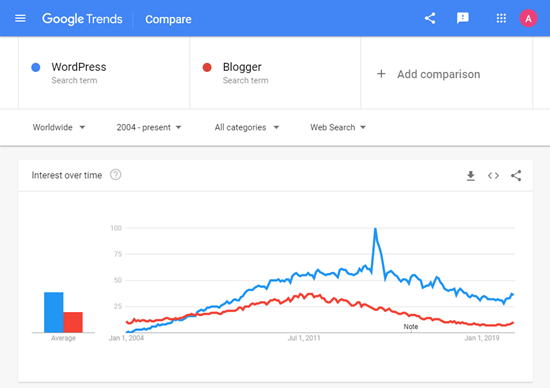
As shown in the screenshot above, WordPress steadily rose to popularity beating Blogger by 2005. It’s still much more popular today.
What is WordPress?
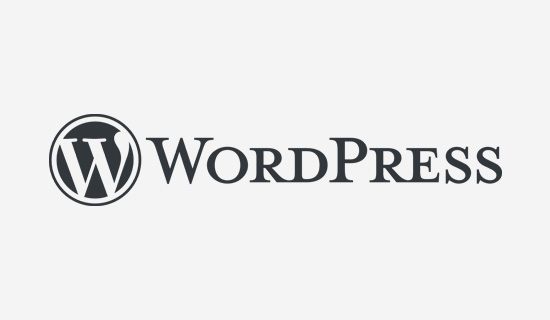
WordPress is free open source software that allows you to easily create a website, blog, or an online store. Started In 2003, WordPress now powers more than 38% of all websites on the internet.
You can download the WordPress software for free and use it on as many sites as you want.
To create a blog in WordPress, you will need to buy a hosting plan and a domain name, so you can install WordPress. It sounds a bit complex at first; however, it is pretty simple with tons of user-friendly tutorials on WPBeginner and other sites.
Our team can even setup your WordPress blog for free. Learn more about our free blog setup service.
What is Blogger?
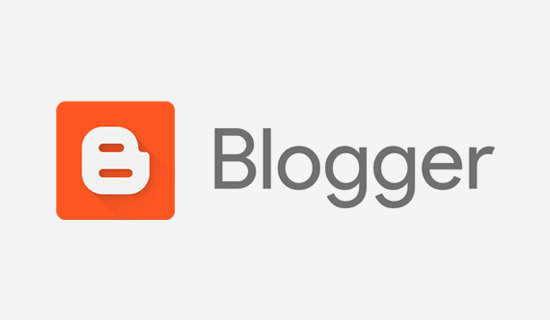
Blogger is a free blogging service from Google. Started in 1999 by Pyra Labs, it was acquired by Google in 2003.
Blogger is a free blog hosting service that lets you create a blog without paying anything at all. You also get a free Blogspot subdomain.
Your blog’s address will look something like this: www.yourname.blogspot.com.
However, you can also use a custom domain name with your blog. For that, you need to register a domain name through third-party domain registrars, then connect it to your Blogger blog.
Ease of Use – Blogger vs WordPress
Most people who want to create a blog aren’t web developers. They might own a small business or a non-profit, want to share their ideas with the world, or be keen to try a new hobby.
To get their words out there, they need an easy to use blogging platform.
Blogger – Ease of Use
Blogger is a simple blogging tool where you can create a blog in just a few minutes. You’ll need a Google account to get started.
Go to the Blogger website and then sign up with your Google account. After that, click the ‘Create New Blog’ option. Next, you can choose your display name, then create a blog title, blog address, and a theme.
Once you’ve done that, your blog will be set up. Next, you can configure blog settings, edit your blog layout, and add posts.
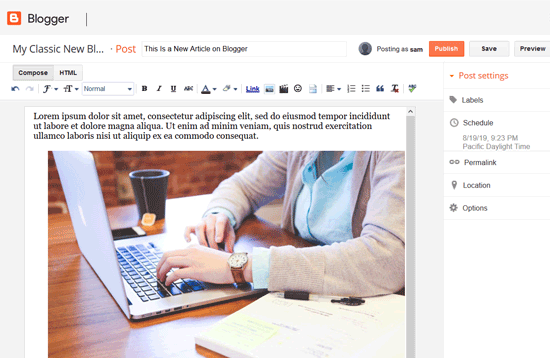
The setup process is pretty simple. However, if you want to customize your theme, that’s a lot trickier. To change your blog’s design in Blogger, you’ll need HTML skills.
WordPress – Ease of Use
Setting up a blog in WordPress is a simple and quick process. You won’t need any coding skills. You just need to know how to point-and-click on a computer screen to set up WordPress and install WordPress plugins.
You can follow our step by step beginner’s guide on how to start a WordPress blog, and you’ll be up and running in less than 30 minutes.
Once the setup is done, you can choose a WordPress blog theme that’s a good fit for your blog. A theme is like a template for your blog. It controls how your blog looks.
After that, you can install the best WordPress plugins to give your WordPress blog more features.
Adding content to WordPress is simple with the system of posts and pages.
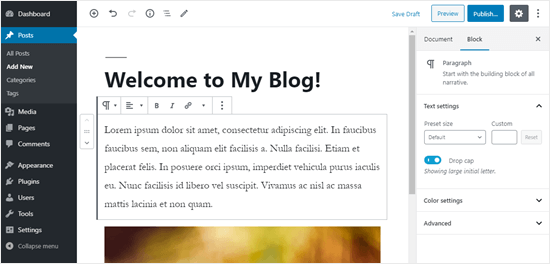
You can easily create text content, add images, videos, and other media to your WordPress posts and pages using the intuitive block editor.
Aside from the block editor, WordPress has the option of drag and drop page builders that let you customize absolutely everything.
While the setup process of Blogger is quicker, WordPress makes it much easier to customize things to look exactly how you want.
Winner: WordPress.
Ownership – Blogger vs WordPress
Ownership of your blog is another crucial aspect to consider while choosing a blog site.
Having full ownership of your blog gives you the freedom to do anything, including how to handle it, how to monetize it, and when to shut it down.
Who Owns Your Blog on Blogger?
Blogger is a blogging service provided by the tech giant Google. It is free, reliable, and has enough features to easily publish your content on the web.
However, it is not owned by you.
Google runs this service and has the right to shut it down or shut down your access to it at any time. It’s just like Facebook, Twitter, and Instagram, which can ban people or suspend their accounts without warning.
Even if you don’t do anything wrong, you could still lose your blog if Google ever decides to stop supporting Blogger. Google has a history of abandoning projects without warning, such as Feedburner.
Who Owns Your Blog on WordPress?
With WordPress, you use a WordPress hosting provider to host your site. You are free to decide how long you want to run your blog. It won’t be shut down without warning.
Also, you’re not tied to any specific web host. You can move to a new web host at any point if you want to. With Blogger, you can’t take your blog anywhere except for Blogger itself.
When you use WordPress for your site, you own all your data, and you control what information you share with any third party.
Winner: WordPress.
Control and Flexibility – Blogger vs WordPress
Another important thing you need to consider is how much flexibility you’ll have.
Does your blog site let you fully control the design of your blog? Are you able to add new features to your blog?
Let’s see how Blogger and WordPress compare on this aspect.
Control and Flexibility with Blogger
Blogger is designed to be a simple blogging tool. That means the things you can do on your Blogspot blog are limited.
Blogger has a set of built-in “gadgets” that let you add features like advertising, subscription links, a contact form, and more. But these gadgets have limited functionality, and there are no alternatives available for them. They’re all provided by Google.
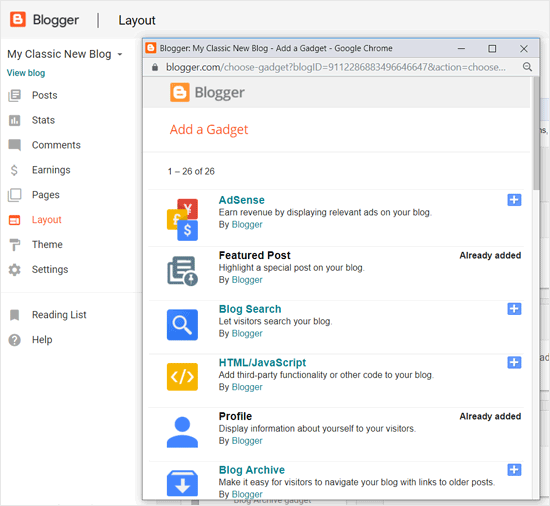
Advanced options like popups, eCommerce features, and more simply aren’t available on the Blogger platform. This seriously limits your potential for making money using Blogger.
Control and Flexibility Options with WordPress
WordPress is open source software, so you can easily extend it to add new features. You can add almost any feature imaginable to your WordPress blog with plugins and third-party integrations.
There are thousands of free and premium WordPress plugins that allow you to hugely modify and extend the default features.
For example, using plugins, you could:
… and much more.
If you visit the plugins page on WordPress.org, you’ll find over 56,000+ free plugins there.
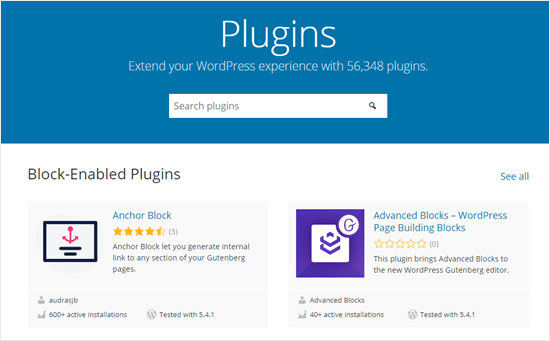
If you have coding skills, you can even create your own custom plugins and use them on your blog.
So how do WordPress vs Blogger compare for flexibility and customization options? WordPress is hands down the best long-term solution for any serious blogger who wants to grow their site or build an online business.
Winner: WordPress.
Appearance and Design Options
The appearance or design of your blog plays a vital role in attracting visitors and keeping them around. Your blog design needs to give a great first impression to engage users and reduce your site’s bounce rate.
The design also needs to make your blog easy to use and navigate to improve the time spent on your blog.
Blog Design Options in Blogger
Blogger only provides a limited set of templates to use. These templates are pretty basic and have been used on thousands of blogs.

You can change the colors and layout of these templates using Blogger’s built-in tools. However, you can’t create your own templates or make modifications.
There are some non-official Blogger templates available, but it can be really tough to find quality ones, plus you’ll need to pay for them.
The small range of templates, the limited customization options, and the lack of layout choices make Blogger seriously fall behind in terms of design choices.
Blog Design Options in WordPress
In WordPress, there are thousands of free and premium themes, making it easy to select the perfect theme for your blog.
There is a WordPress theme for any type of website you can think of. No matter what your site’s about, you’ll find plenty of high-quality themes that are easy to modify and customize.
You can find a collection of 7,400+ free WordPress themes on the official WordPress.org themes page. If you go to Appearance » Themes in your WordPress dashboard, you can search ‘blog’ to view the themes specifically designed for blogs.
You should find more than 2,000 free blog themes:
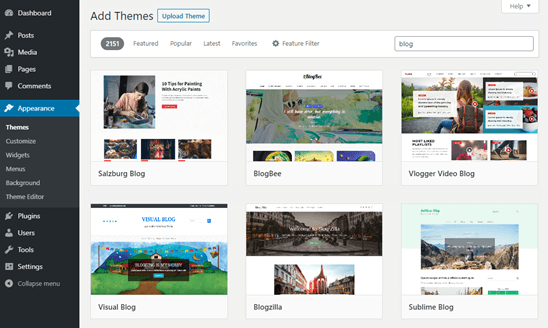
And, you can get more themes from third-party theme providers like Elegant Themes, Themify, and Astra Themes.
Not only that, you can also use the simple drag and drop WordPress page builders to design stunning landing pages easily in WordPress.
You can even create your own custom WordPress themes without writing any code.
Winner: WordPress.
Security – WordPress vs Blogger

Security is another essential aspect to consider when selecting your blog platform. If your site is blacklisted or hacked, you could lose months or years of hard work.
Managing Security in Blogger
Using Blogger, you have the added advantage of Google’s robust, secure platform. You don’t need to worry about managing your server’s resources, securing your blog, or creating backups.
However, if Blogger goes down, your site will too … along with all the other sites hosted on Blogger. You can’t do anything to recover your blog when the Blogger site is down.
Managing Security in WordPress
WordPress is quite secure, but since it is a self-hosted solution, you’re responsible for security and backups.
The good news is that there are plenty of WordPress plugins that make it easier for you.
For example, you can use UpdraftPlus or VaultPress for creating a backup, and Sucuri for web-application firewall to improve site security.
For a complete guide on managing security in WordPress, see our ultimate WordPress security guide.
Winner: Tie.
Support – WordPress vs Blogger
Support is another critical factor to consider while choosing your blog platform. Check whether there is a reliable support system to help you out when you need it.
Support Options in Blogger
There is limited support available for Blogger. They have very basic documentation and a users’ forum. In terms of support, your choices are very limited.
You can click on the Help option in your Blogger admin panel to see support tutorials as shown in the image below.
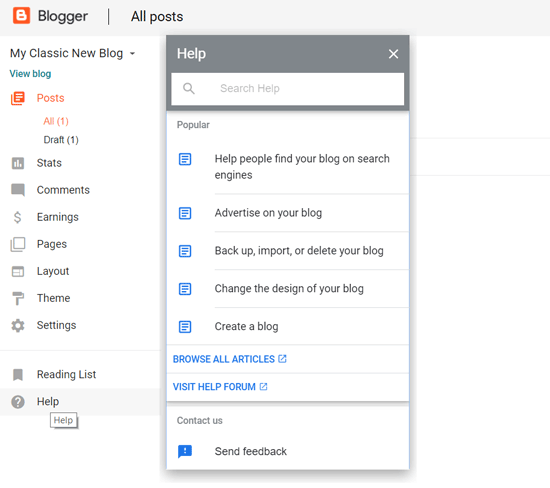
Since it is a free service, Google can’t provide one-to-one support to individuals using Blogger.
Support Options in WordPress
WordPress has a very active community support system. There are question-answer forums for each theme and plugin on WordPress.org. For example, this is the official support forum of the popular coming soon plugin SeedProd.
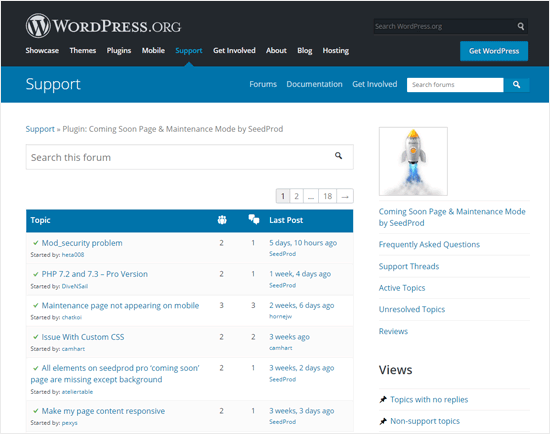
If you are using paid WordPress products, then you can get even more dedicated support from their creators. You can also get live support from your web hosting company.
Aside from that, there are thousands of online tutorials created by WordPress developers and community members. Our team of WordPress experts is also helping thousands of users via our Facebook group.
Even with free plugins, you might be able to get help and support if you get stuck. Check out our guide on how to properly ask for WordPress support to boost your chances of getting help.
Winner: WordPress.
Future – Blogger vs WordPress
The future of your blogging platform determines how far you can go with your blog. What’s going to happen to your site in a year’s time, or in five years’ time?
Future of Your Blog on Blogger
Blogger hasn’t had any major updates for a very long time. Over the years, we have seen Google get rid of popular services such as Google Reader, Google Adsense for feeds, and FeedBurner.
The future of Blogger depends on Google, and they have the right to shut it down whenever they want. So, the future of your blog also depends on Google’s decisions.
Future of Your Blog on WordPress
WordPress is open source software, which means its future is not dependent on one company or individual. To find out more about how it works, check out our article on the history of WordPress. It is managed by a community of developers and users.
WordPress is the world’s most popular content management system (CMS). Thousands of businesses around the globe depend on it. The future of WordPress is bright and reassuring.
Winner: WordPress.
Portability – WordPress vs Blogger

The purpose of this article is to help you choose the best platform, so you don’t need to move your site. But mistakes can happen. So, it is essential to check whether your blog platform has secure options to move to another platform or not.
Portability of Your Blogger Blog
Moving your site from Blogger to a different platform is a complicated task. There is a significant risk that you will lose your SEO (search engine rankings), subscribers, and followers during the move.
Even though Blogger allows you to export your content, your data will stay on Google’s servers for a very long time.
Portability of Your WordPress Blog
Using WordPress, you can move your site anywhere you want. You can move your WordPress site to a new host, you can change domain name, or you can even move your site to other content management systems.
Winner: WordPress.
Pricing – Blogger vs WordPress
You don’t want your blog to be a huge money drain. Equally, you don’t want to become so obsessed with “free” that you struggle to grow your blog.
It’s important to think about how much your blogging platform is going to cost you in terms of both money and opportunities.
Cost of Making a Blog in Blogger
Blogger is an entirely free blogging service. It provides free blog hosting and a free Blogspot subdomain to get started. All Blogger’s themes, gadgets, and other options are free as well, though there are some third-party themes you can pay for.
If you want to use a custom domain name with Blogger, you’ll have to buy it from a domain registration company like Domain.com. A domain name typically costs $14.99 per year, but you can get a discount with our Domain.com coupon code.
Ultimately, while the Blogger platform is totally free, it lacks many features you will need to make your blog successful.
Cost of Making a Blog in WordPress
The WordPress software is free, but you need to buy a hosting plan and domain name to start a blog.
With Bluehost, you can get a WordPress hosting plan for just $2.75 per month and a free domain along with it.
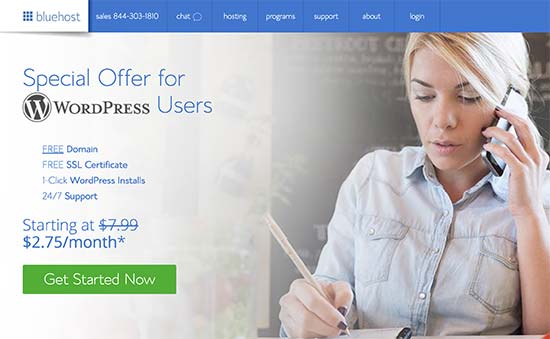
Once you’ve set up your blog, the ongoing cost depends on the services you want to use. If you use paid themes and plugins, that will obviously cost more than using free ones.
However, paid themes and plugins can also bring you a great return on investment if you’re monetizing your blog.
For more details, see our complete guide on how much does it really cost to build a WordPress website.
Winner: Tie.
Conclusion: Blogger vs WordPress – Which One Is Better?
WordPress and Blogger both are widely used blog platforms. But since you need to choose one, it comes down to the purpose of your blog.
If your goal is to make a personal blog and share your stories, then you can choose a simple platform like Blogger.
But if you aim to make a professional blog which can earn a living, then you need a robust and scalable platform like WordPress.
With WordPress, you can add a shop to your blog, create a membership website, and add tons of marketing tools to your blog, and earn money.
We hope this WordPress vs Blogger comparison helped you understand the pros and cons of each and helped you make the right decision for your blog.
To learn more about WordPress, we recommend you read our guide on Why is WordPress Free? and our article on debunking the most common myths about WordPress.
If you liked this article, then please subscribe to our YouTube Channel for WordPress video tutorials. You can also find us on Twitter and Facebook.
The post WordPress vs. Blogger – Which one is Better? (Pros and Cons) appeared first on WPBeginner.
August 18, 2020 at 06:00PM