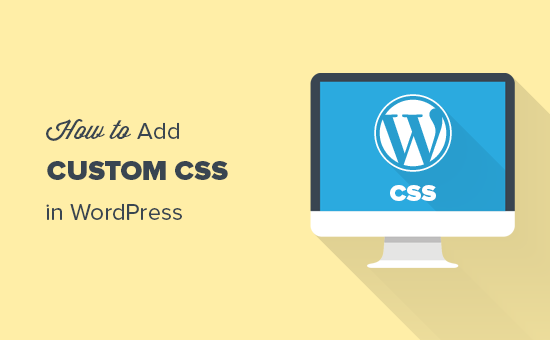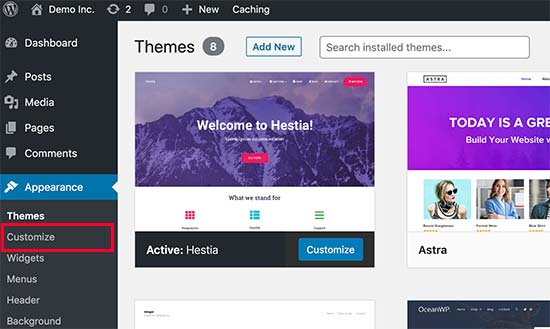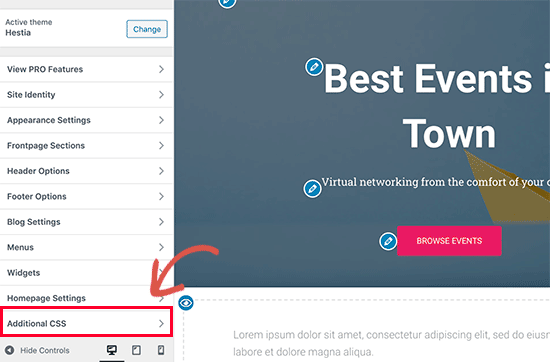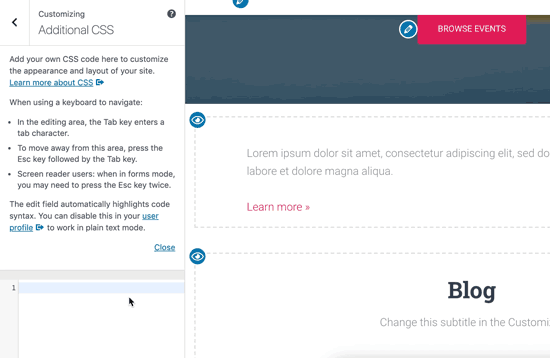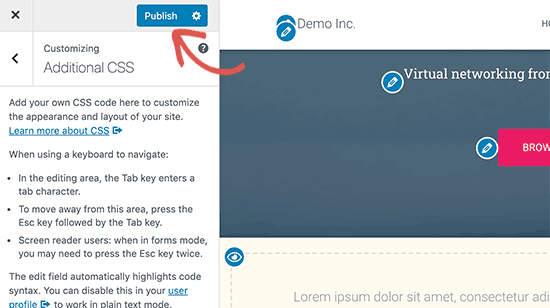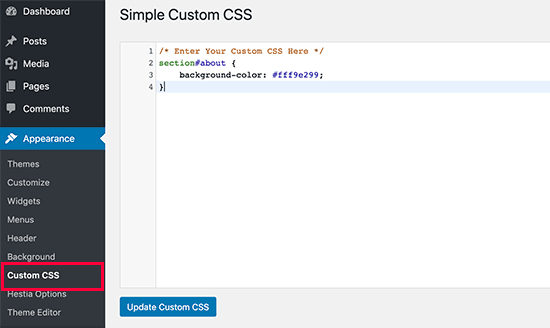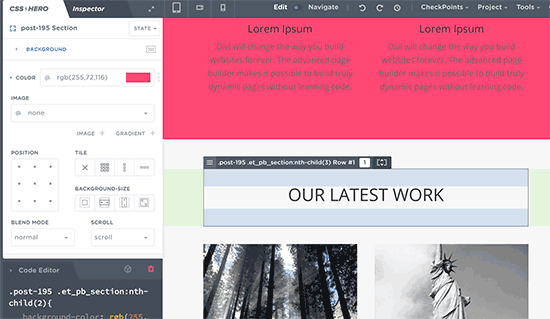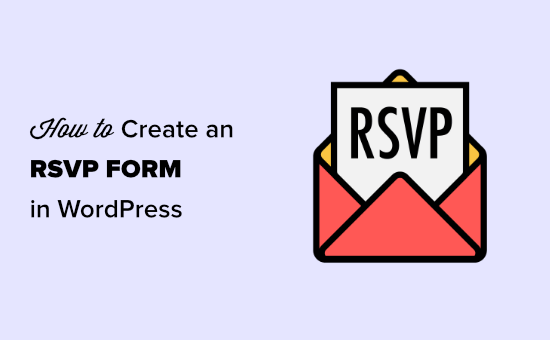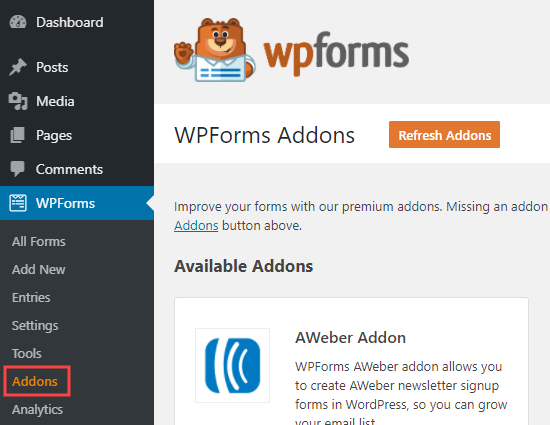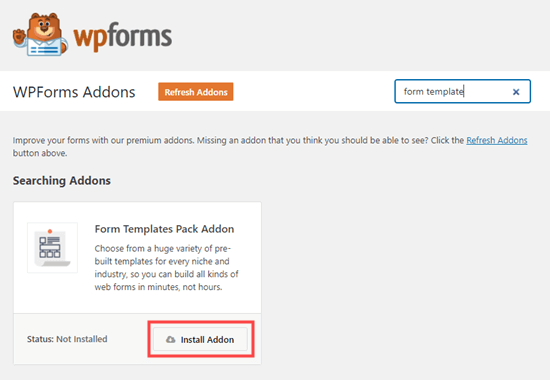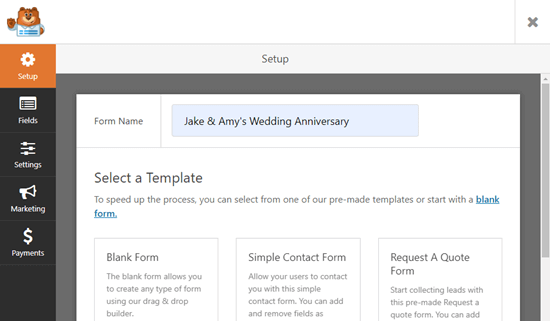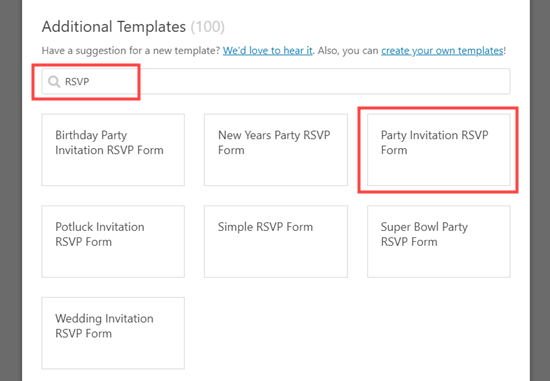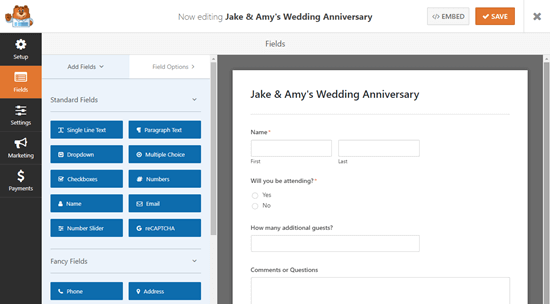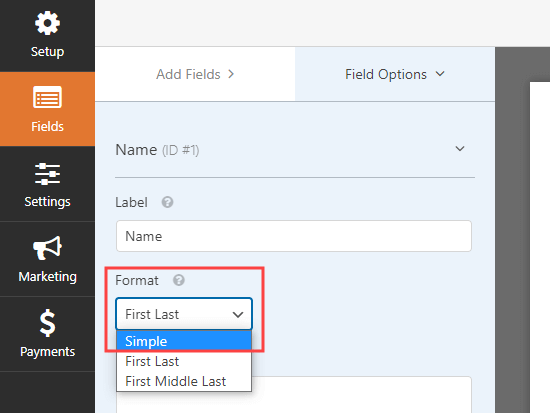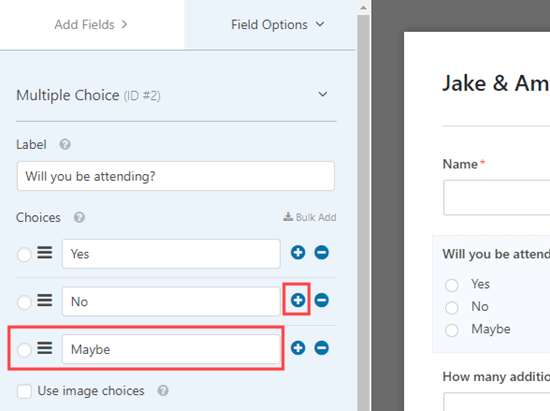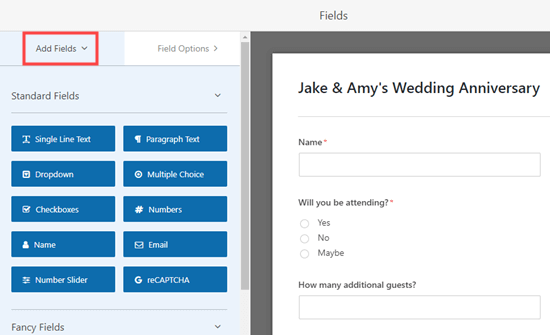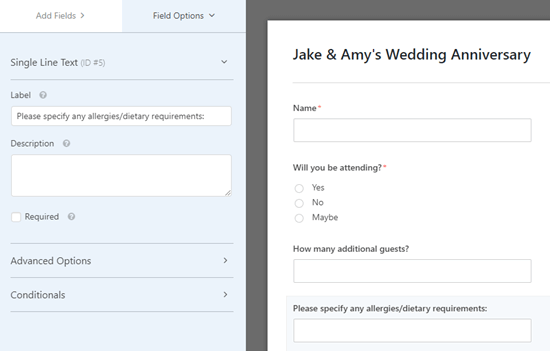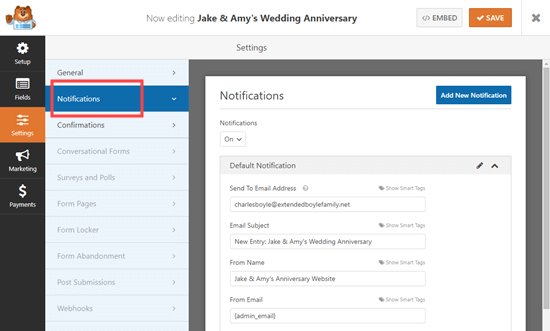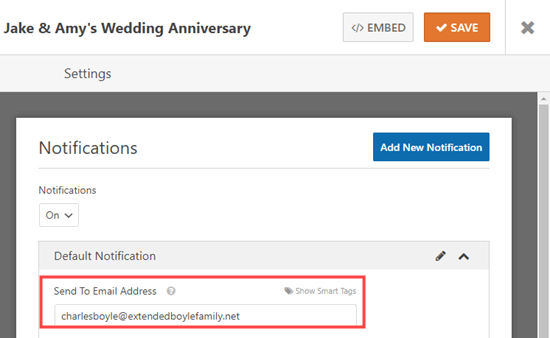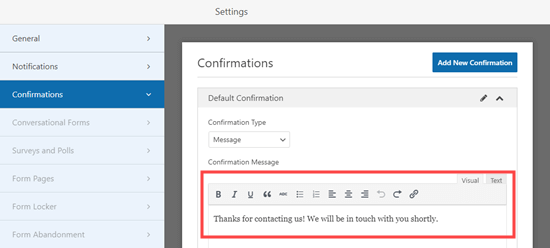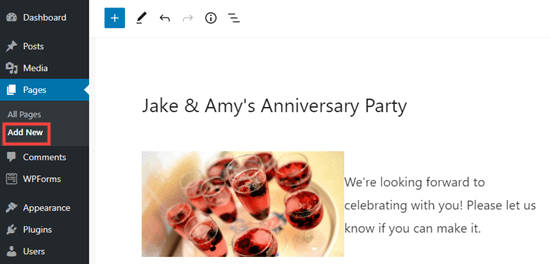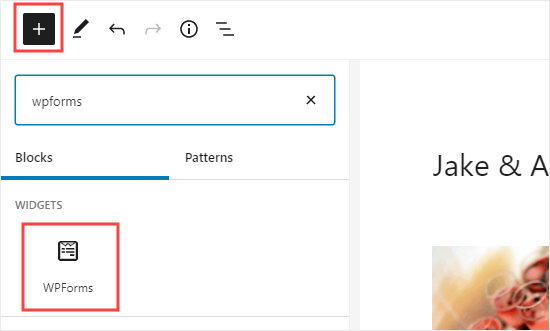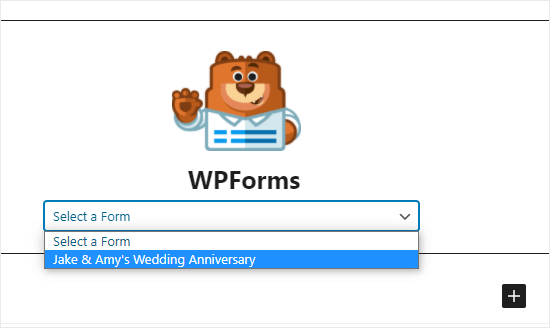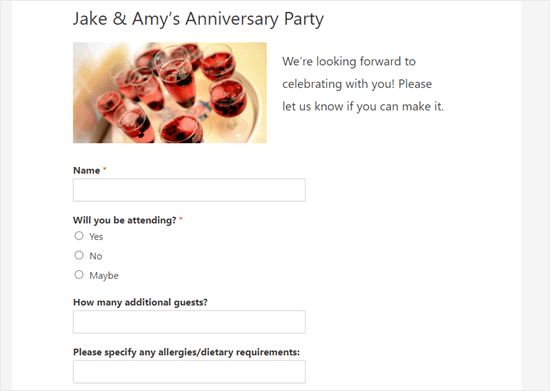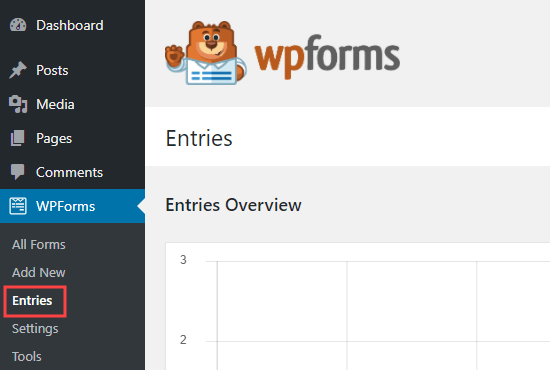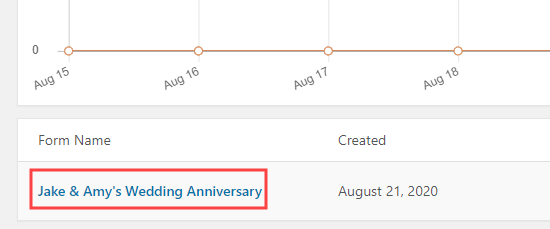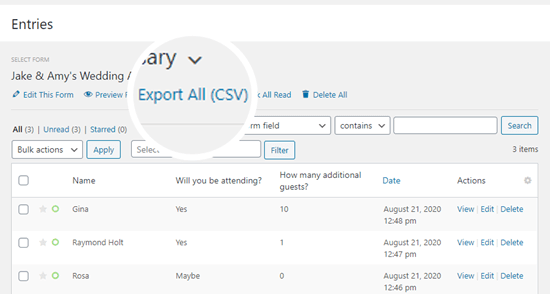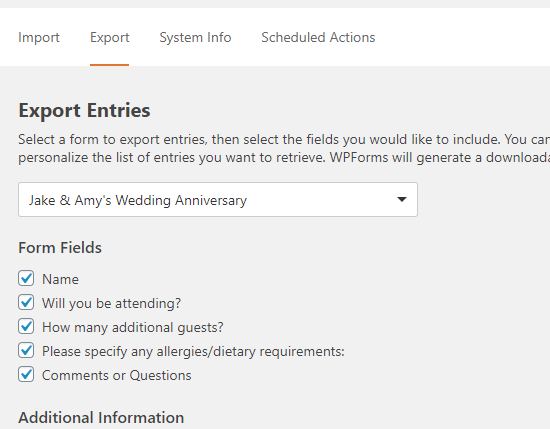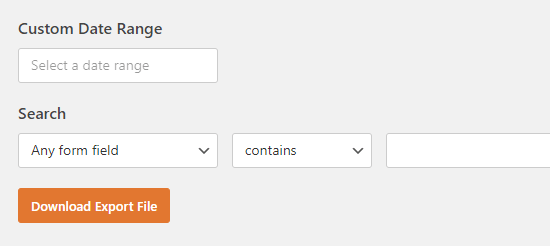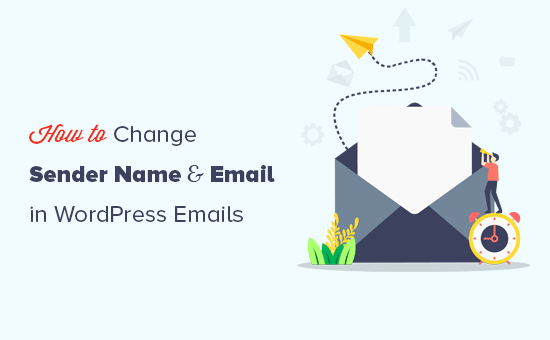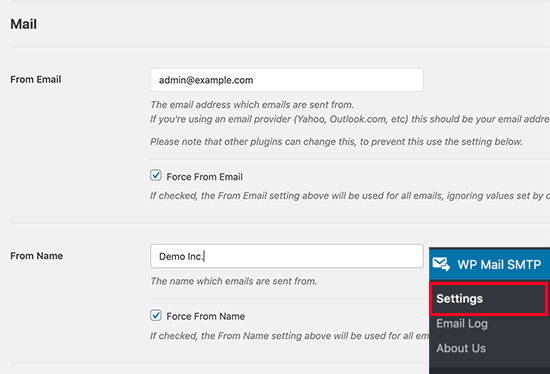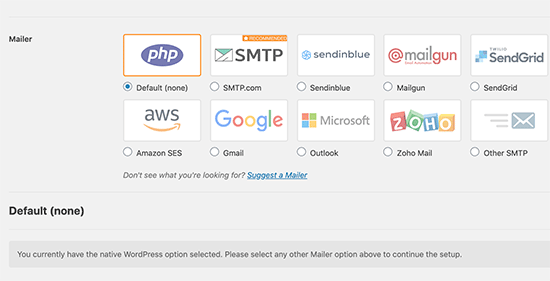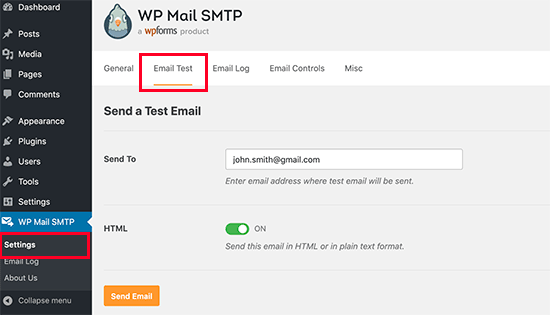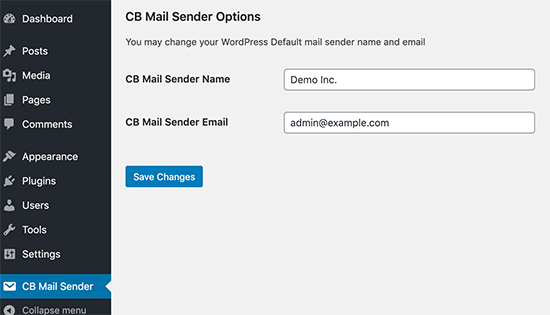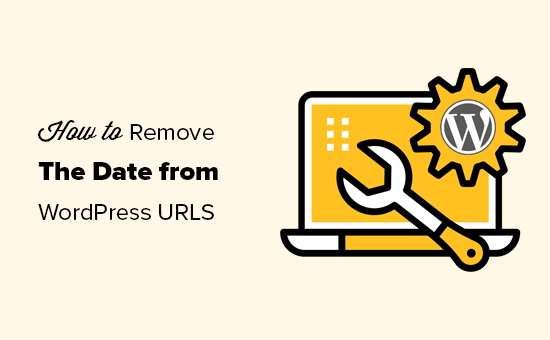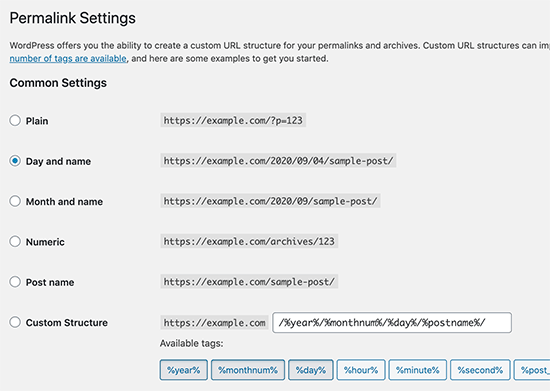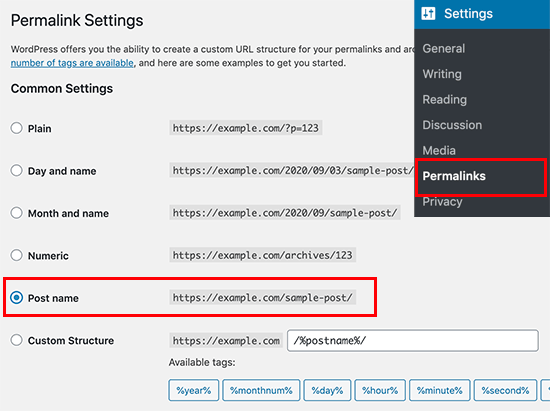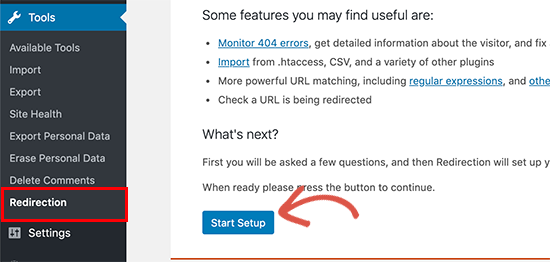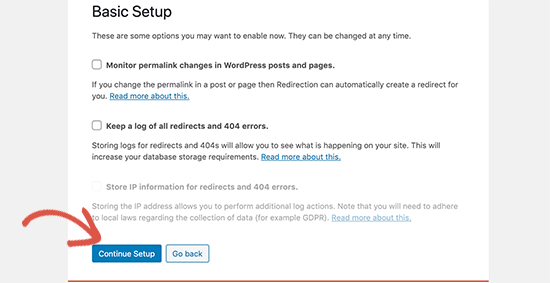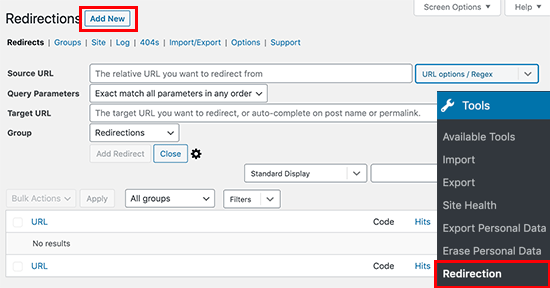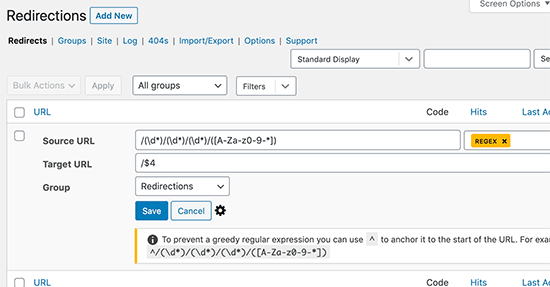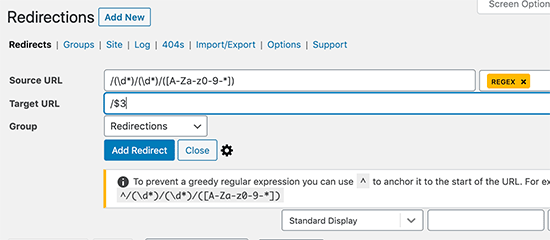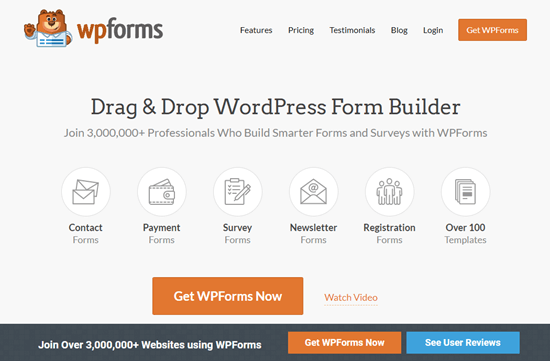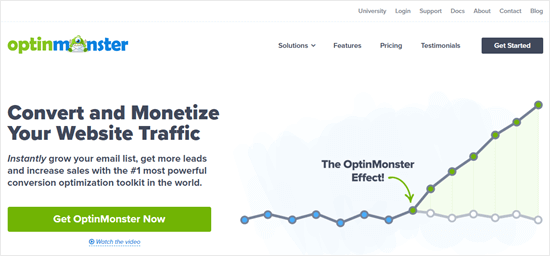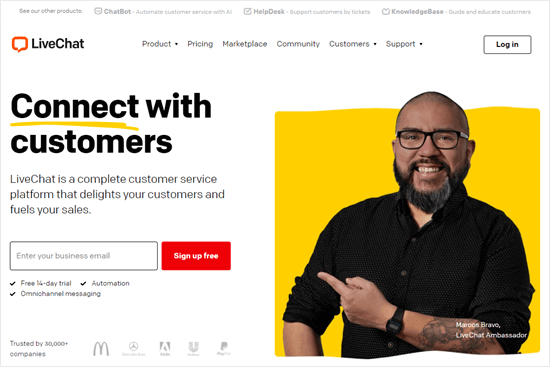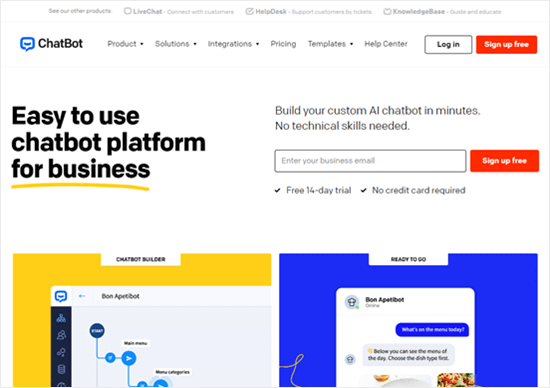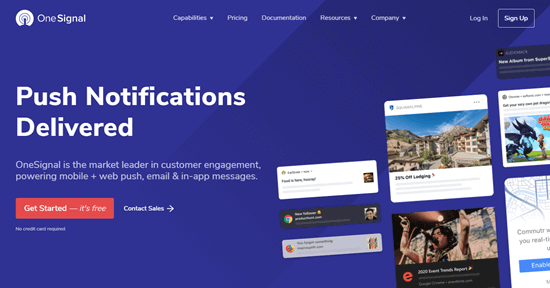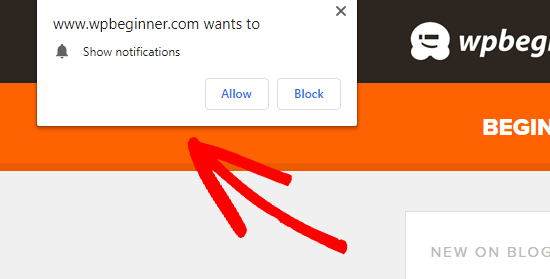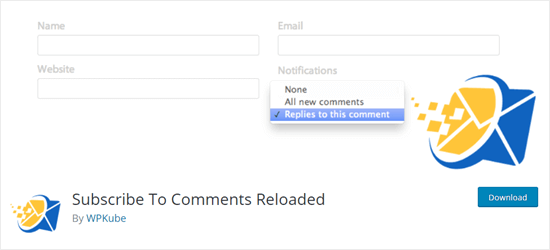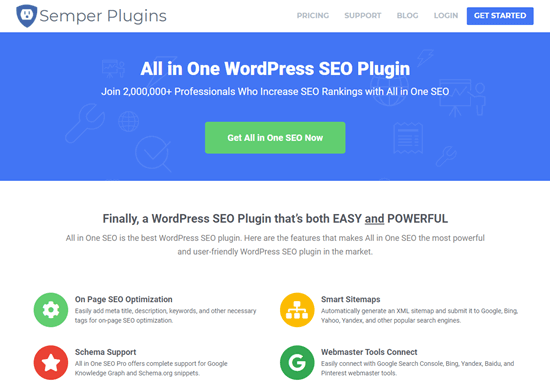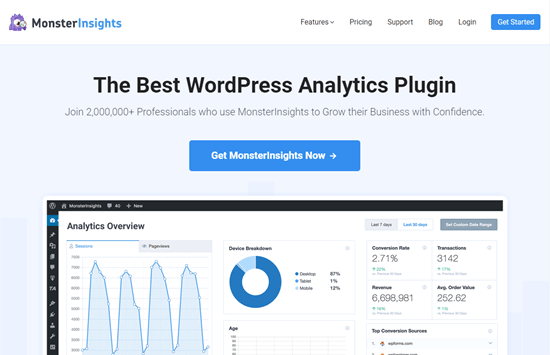Are you looking for the best lead generation plugins for WordPress?
Using the right lead generation tools can help you get more customers and sales faster, so you can grow your business.
In this article, we will share some of the best lead generation WordPress plugins to help you improve your marketing.

What is Lead Generation and Why Does It Matter?
Lead generation means getting the interest of prospective customers. It can be done in a number of different ways.
On your website, lead generation might mean getting visitors to:
- Join your email newsletter.
- Submit a contact or inquiry form on your website
- Contact someone at your company through live chat.
- Talk to a chatbot (automated chat).
- Call your sales team, or book a call with them.
Lead generation is an essential for all online businesses. Of course, it’s also important to have a strong process for converting the leads into customers. However, most businesses struggle to get enough leads in the first place.
Even if you run a nonprofit, lead generation matters. It can help you get more donations and more support.
Our goal with this list is to share the absolute best WordPress lead generation plugins that you can use to grow your business, faster.
Unlike other best lead generation tools list, we are not just sharing a list of plugins that do the same thing. Instead we’re focusing on lead generation from a holistic point of view.
For each lead generation solution category, we share an expert pick along with one alternative option for that category. This will help us keep this list comprehensive without causing choice paralysis.
With that said, here are the best lead generation plugins for WordPress.
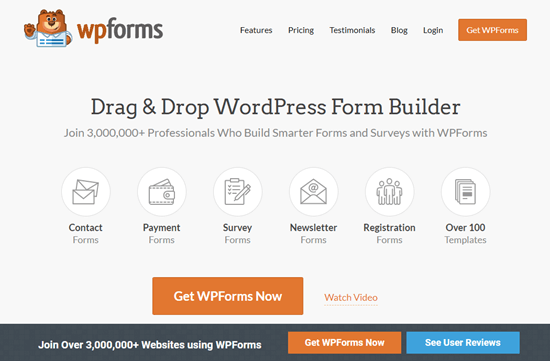
WPForms is the best contact form plugin on the market. Over 3 million website owners use their drag & drop form builder to easily create any type of online form for their WordPress site.
It comes with over 100 pre-built form templates that you can use as a starting point. From there, you can easily customize the form to match your needs using the drag & drop form builder interface.
Some of the lead generation templates include:
- Newsletter signup form
- Content download form
- Online event registration form
- Request a quote form
- Contest entry form
- Neighborhood events questionnaire form
- Personal trainer signup form
WPForms also integrates with your favorite email marketing service and CRM providers. This lets you automatically add leads to your email list.
Each time someone submits the form, you will automatically get an email notification. You can easily turn this off if you prefer not to receive email alerts. WPForms will store each completed form in your WordPress database too.
It’s also possible to send notifications to multiple recipients using WPForms. For example, you might want to send the customer inquiry notification to a specific person in the sales team and their supervisor.
Price:
WPForms costs from $39.50/year.
There’s also a free version of the plugin, which has limited features.
Alternative:
Formidable Forms (from $59/year) is a good alternative to WPForms. It has powerful tools that let you create all sorts of different forms, including lead calculators, however it’s not as beginner friendly as WPForms.
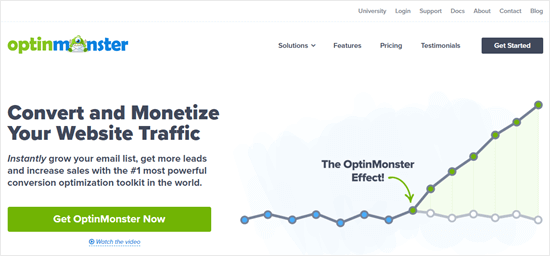
OptinMonster is a powerful lead generation software that you can use on your WordPress site. It lets you create high converting popups and email signup forms that helps you turn abandoning website visitors into subscribers & customers.
It has lots of useful features, including Exit Intent ® technology. This lets you show your popup at the exact moment when someone is about to leave your site. You can combine it with their page targeting feature to show customized popup messages for each page which is proven to increase conversions.
With OptinMonster, you even get special popups like spin the wheel popups and Yes/No popups. These can boost your conversion rate even further.
There are lots of different professionally designed templates included in the app. This makes it quick and easy to create your lead forms using the drag and drop builder.
You can also use OptinMonster to generate leads in other ways. For instance, you might use the Content Locking feature to ask visitors to join your email list before they can read your full content.
You don’t necessarily need to use it to generate email leads, either. You could add a Click to Call button to your popup instead, use it to show special discount codes, and more.
Price:
OptinMonster costs from $9/month (billed annually). To get advanced features like Exit Intent technology and Yes/No forms, you need the Pro plan from $29/month.
Alternative:
ThriveLeads (from $67) is a good alternative to OptinMonster. It offers a range of different types of lead generation forms. It also has a drag and drop builder.
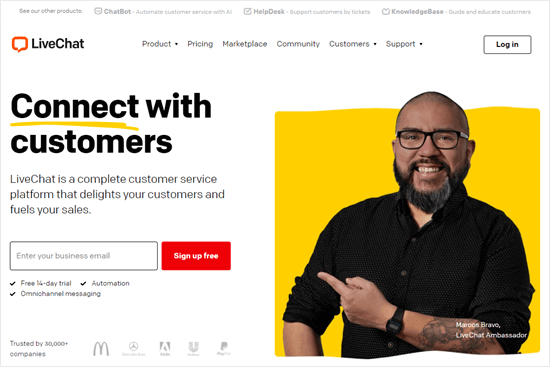
LiveChat is the best live chat software for WordPress websites. It’s very easy to set up, and you can integrate it with dozens of other marketing services.
This plugin places a chat button in the bottom right-hand corner of your website. Visitors can click on this to chat with your team in real-time.
Your support team members don’t need to be logged into WordPress in order to use LiveChat. Instead, they can use the Live Chat app on their laptop or mobile device.
If a visitor contacts your team outside support hours, LiveChat will create a support ticket instead.
LiveChat is fast and easy to use, for your visitors and for your support team. It lets you quickly turn leads into customers by answering pre-sales questions straight away.
Price:
LiveChat costs from $16/month (billed annually) with a 14 day free trial. Our LiveChat coupon gives you an extended 30 day free trial plus a 30% discount.
Alternative:
Sendinblue offers a simple, free live chat feature that you can use on your website. It also offers email, SMS, and a CRM tool that integrate with the live chat.
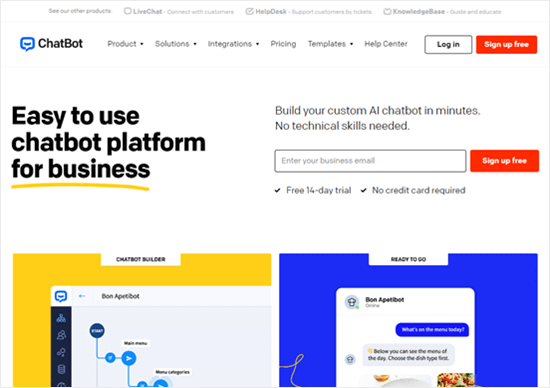
ChatBot lets you use automated live chat to connect with your potential customers. Through the power of AI (Artificial Intelligence), it can respond to customer questions 24/7.
To help you get started quickly, ChatBot has lots of pre-designed templates. For instance, you could use the lead generation bot to book calls. The sales bot template allows you to sell products directly from the chat window.
ChatBot can be used in Facebook messenger as well as on your website. That makes it a great option for companies and organizations that get a lot of inquiries through Facebook.
It’s easy to integrate it with other apps such as LiveChat. This means that a live agent can step into the conversation seamlessly if needed.
Price:
ChatBot costs from $50/month. There’s a 14-day free trial available.
Alternative:
Drift (from $500/month with the chatbot feature) combines a chatbot with live chat. It’s a powerful tool if you have a larger business and can afford it.
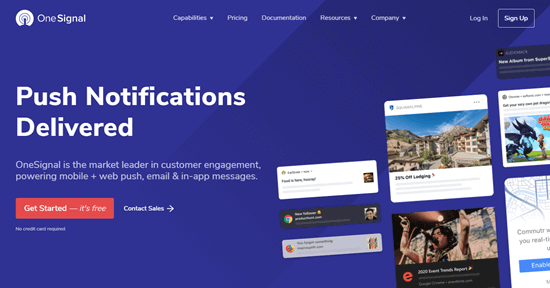
OneSignal lets you add push notifications to your WordPress site.
Push notifications are shown on the user’s desktop or in the notification area on their mobile device. They are a highly effective way to convert website visitors into loyal followers and customers.
Visitors simply give their permission to receive push notifications by clicking a button:
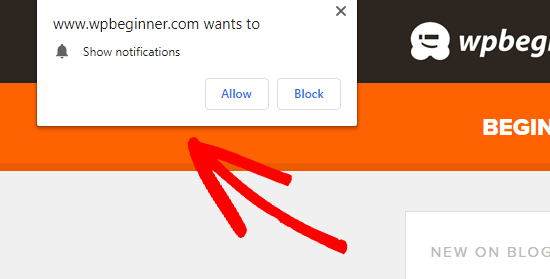
OneSignal makes it easy to create push notifications. You simply need to create an account and install the WordPress plugin.
With OneSignal, you can fine-tune exactly how your push notifications are displayed. For instance, you could display a prompt after a certain number of page views or after a visitor has been on your site for a certain length of time.
Price:
OneSignal has a free plan that covers you for up to 30,000 desktop subscribers and unlimited on mobile.
For more subscribers and advanced features like delayed notifications, it costs from $99/month.
Alternative:
PushEngage (from $29/month for up to 5,000 subscribers) is a good alternative to OneSignal. It also offers a free plan for up to 2,500 subscribers.
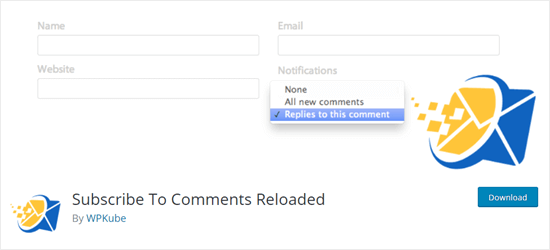
Subscribe to Comments Reloaded is a WordPress plugin that lets people sign up for comment notifications.
This can be a good option if you have a website that involves a lot of interaction in the comments. The plugin lets you customize the notification messages, too. You could use these to increase brand awareness or even promote your products.
Subscribe to Comments Reloaded makes it easy for users to manage their subscriptions. That means they can easily unsubscribe from comments on particular posts, or even from all comments.
You can also require double opt-in, so users need to click a link to confirm they want to receive email notifications of comments.
Price:
Subscribe to Comments Reloaded is free.
Alternative:
Lightweight Subscribe to Comments (also free) is a fast, lightweight plugin. It works straight out of the box and offers some customization options.

WP Call Button allows you to easily add a ‘click to call’ button on your WordPress website or WooCommerce store. Visitors can simply click or tap the button to call you straight away.
If your customers need to call you before purchasing a service or booking an appointment, then adding a click to call button on your website will definitely increase your leads / sales.
WP Call Button makes it easy to add your button to any post or page. You can include it in your WordPress sidebar, too. It’s also easy to create a sticky floating call button that stays visible all the time.
It works with all top business phone services such as Nextiva and RingCentral.
Price:
WP Call Button is free.
Alternative:
You can also create a click to call link using the manual method covered in adding a click-to-call button in WordPress.
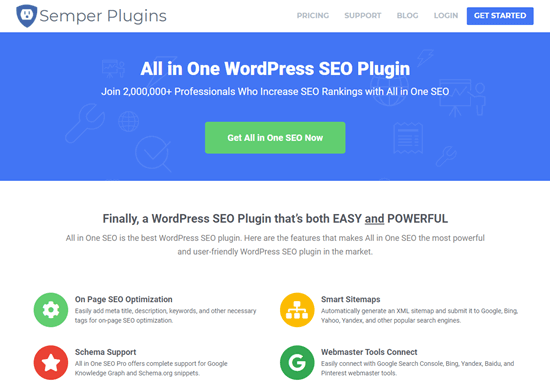
All in One SEO is a powerful search engine optimization (SEO) plugin for WordPress. It lets you optimize your website as effectively and efficiently as possible so that your content can rank highly in search engines.
SEO is an important part of lead generation. You need to bring people to your website before they can join your email list, call you, subscribe to push notifications, or anything else on this list.
WordPress beginners often feel that SEO is something too technical or complicated for them to do. All in One SEO makes it easy, with powerful on-page optimization tools. These let you easily add things like meta titles and descriptions to your pages.
All in One SEO can also automatically create sitemaps, add social media data to your site, and much more. It makes it easy to connect your website to tools like Google Search Console and Bing Webmaster Tools.
There are also lots of video tutorials that walk you through all the different aspects of SEO. The friendly support team is always happy to answer questions, too.
Price:
All in One SEO costs from $57/year.
There’s a fairly robust free version available as well, but it doesn’t include some of their powerful features.
Alternative:
Yoast SEO ($89/year) offers similar features to All in One SEO.
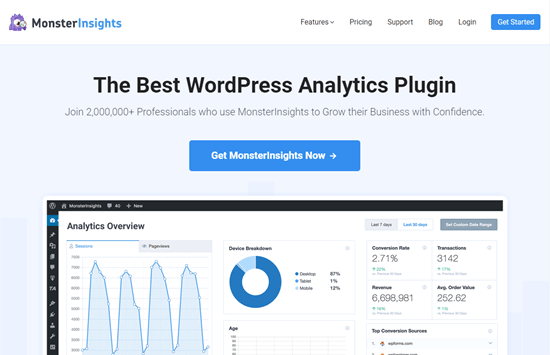 MonsterInsights is a powerful way to add Google Analytics to your WordPress website. It lets you quickly and easily see crucial statistics about your site.
MonsterInsights is a powerful way to add Google Analytics to your WordPress website. It lets you quickly and easily see crucial statistics about your site.
This means you can easily find out what’s working and what’s not, so you can focus on the areas that really matter. For instance, you might use MonsterInsights to enable author tracking and see which writers for your site are producing the best-performing posts.
Or you could use MonsterInsights to track link clicks and button clicks. This can let you figure out which links and buttons are getting clicked and which ones aren’t, letting you pinpoint areas for improvement.
MonsterInsights is quick and easy to set up and gives you real-time stats. It can even track things like your eCommerce data, form completions, and file downloads. This gives you more insights about your lead generation efforts.
Price:
MonsterInsights costs from $99.50/year.
There’s also a free version available with limited features.
Alternative:
ExactMetrics (from $99.50/year) offers similar features to MonsterInsights.
Our Pick: Best Lead Generation Plugin for WordPress
We believe that you need multiple plugins to have a robust lead generation strategy on your site. With that said, WPForms is the best lead generation plugin for WordPress. You can use their drag & drop form builder to create any type of online forms.
If you’re looking for live chat solution to improve leads, then Live Chat and ChatBot are both great options.
If you want to improve your overall conversion rate on your website, then nothing in the market beats the powerful features that OptinMonster has to offer.
With any lead generation strategy, attracting leads is only the first part. You have to ensure that there’s a proper sales process to close the deal.
If you rely on phone calls, then we recommend using Nextiva. It comes with auto-attendant, call-routing, CRM and many powerful sales features that you can use to increase your sales.
To summarize, our top 5 lead generation tools are:
- WPForms
- OptinMonster
- LiveChat.com
- ChatBot.com
- Nextiva
We hope this article helped you learn about the best lead generation plugins and tools for WordPress. You might also like our comprehensive list of the best WordPress plugins for business websites, and our ultimate guide on how to improve WordPress speed and performance.
If you liked this article, then please subscribe to our YouTube Channel for WordPress video tutorials. You can also find us on Twitter and Facebook.
The post 9 Best Lead Generation WordPress Plugins (Powerful) appeared first on WPBeginner.
September 04, 2020 at 04:22PM