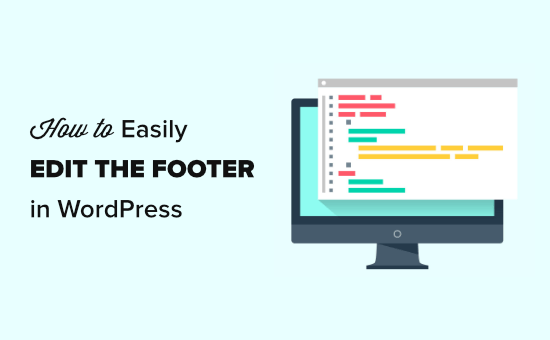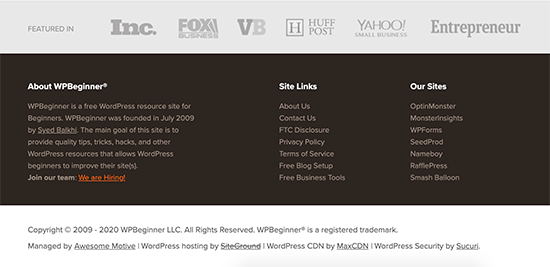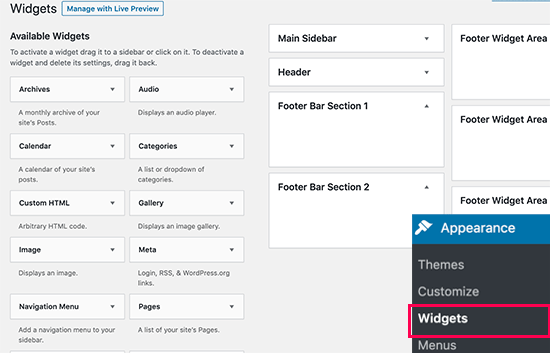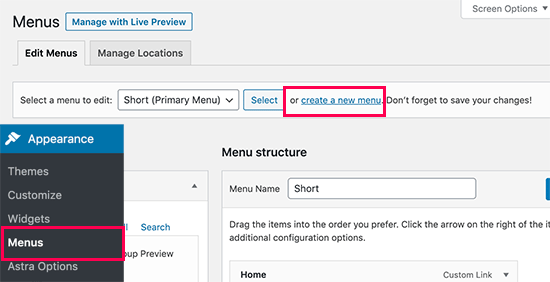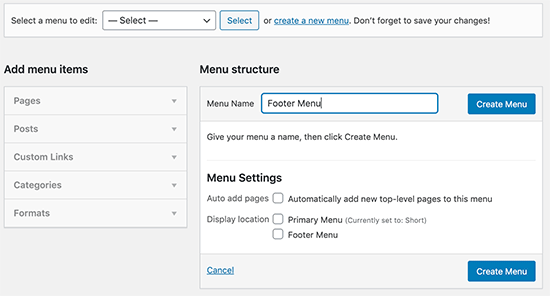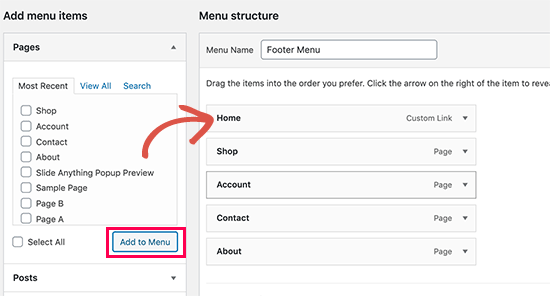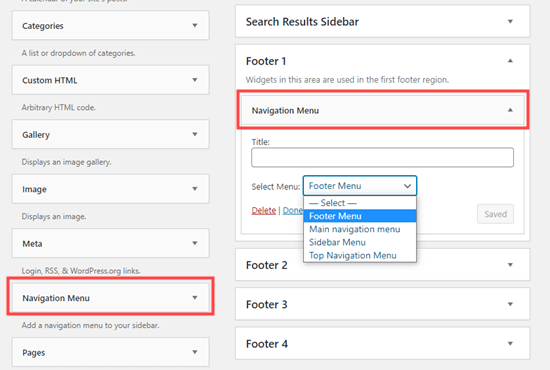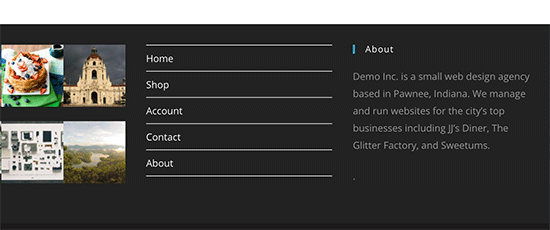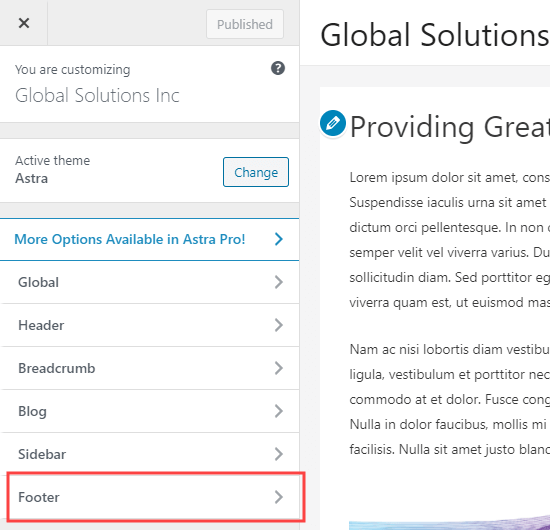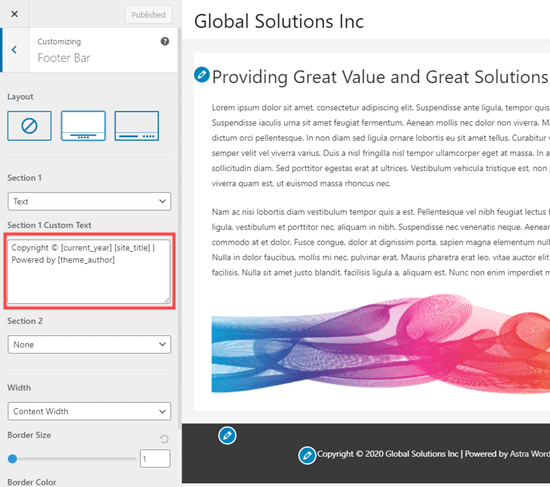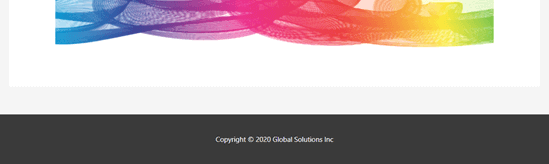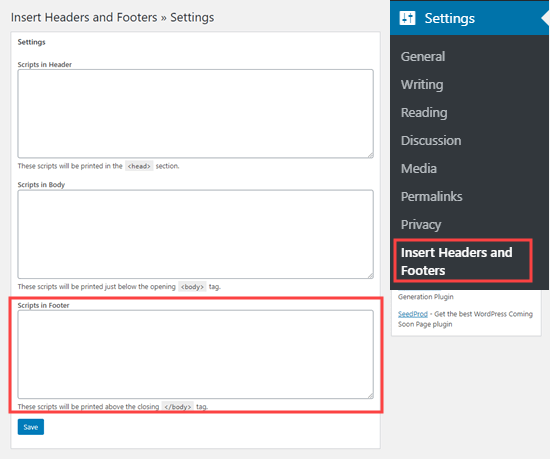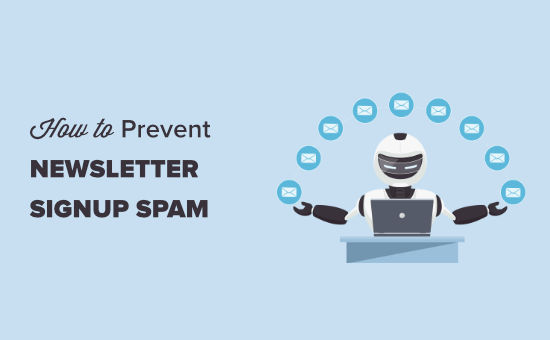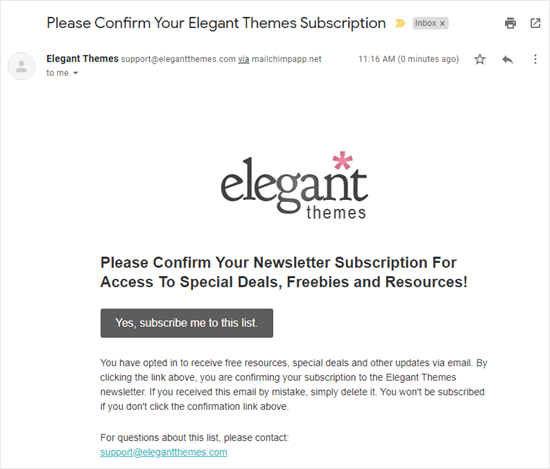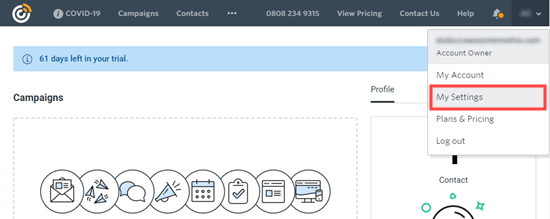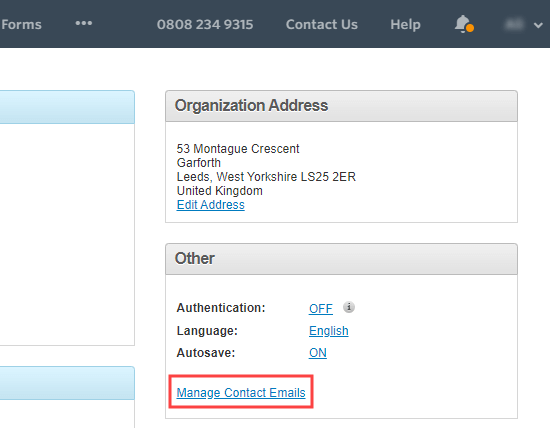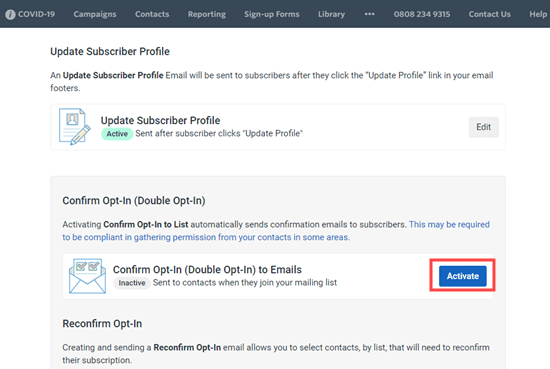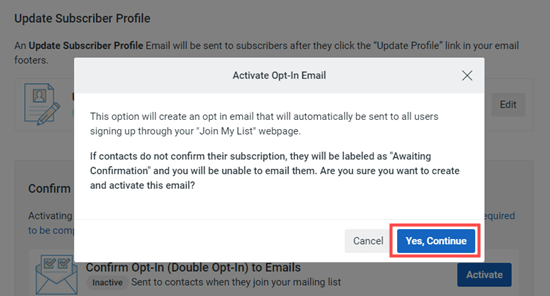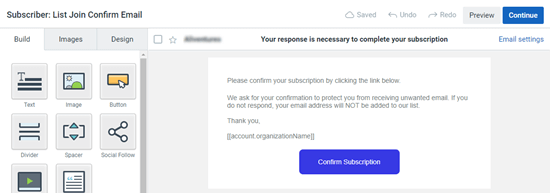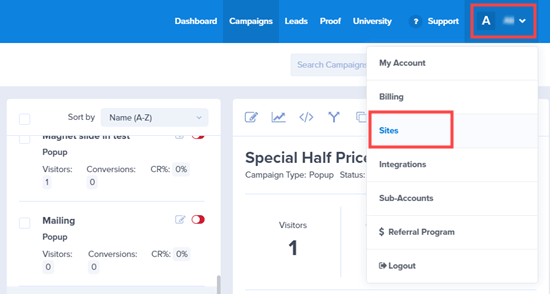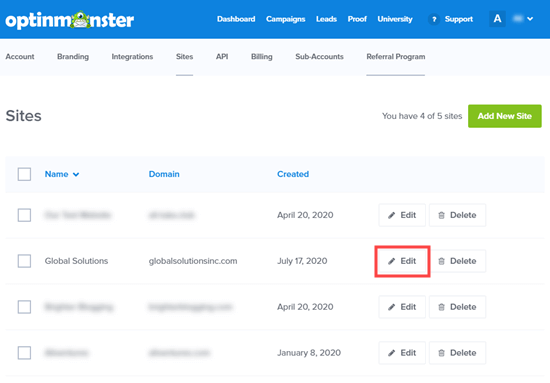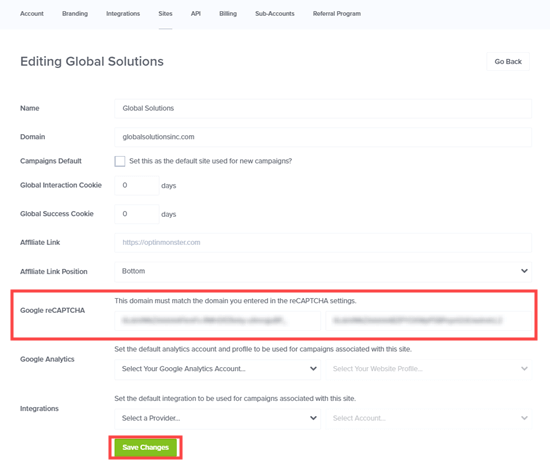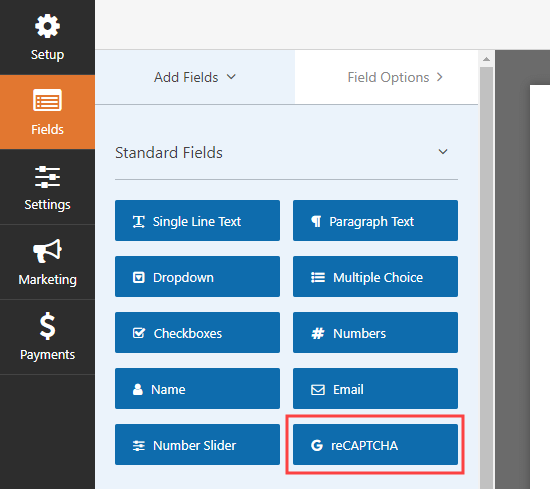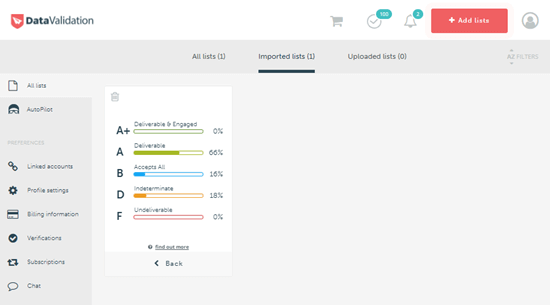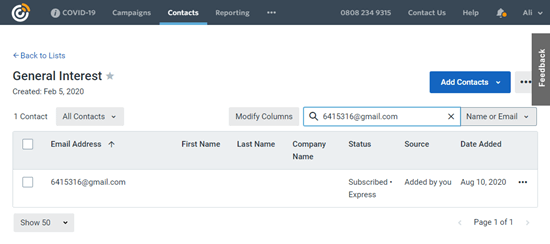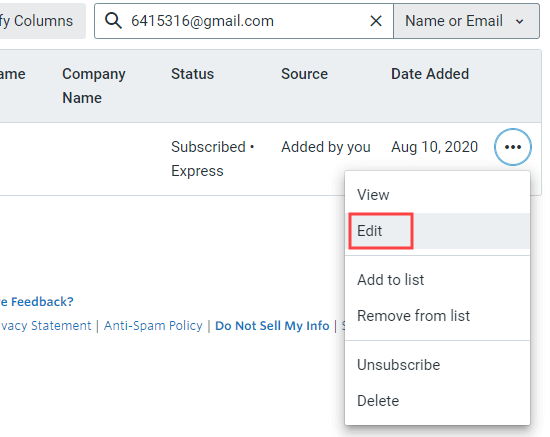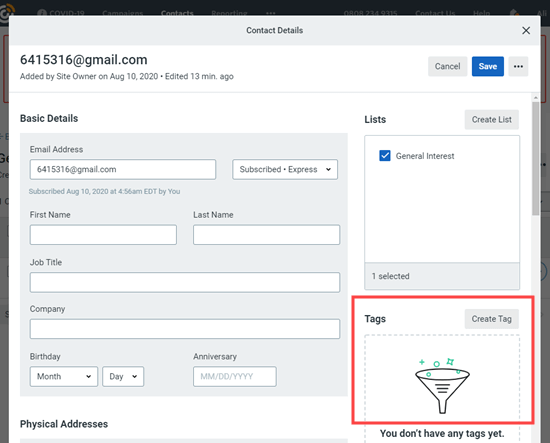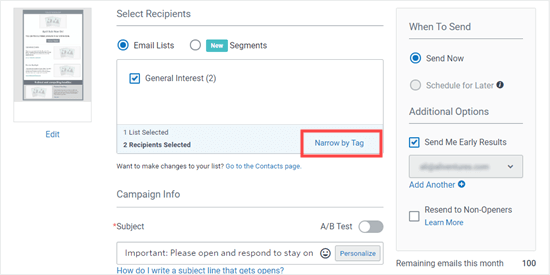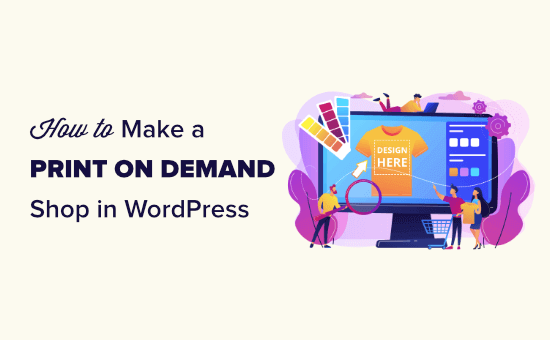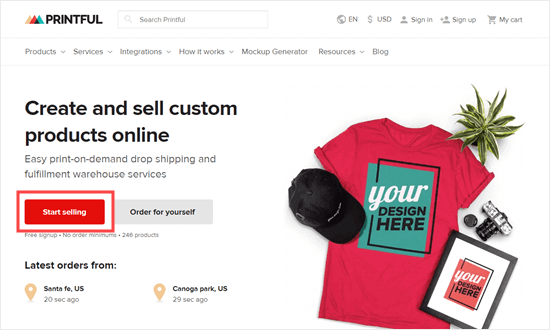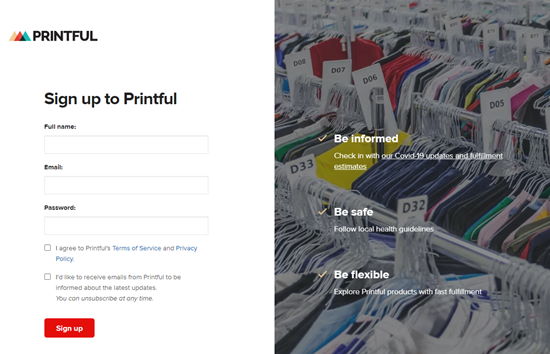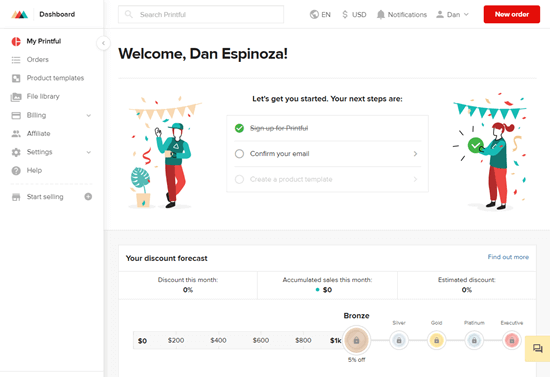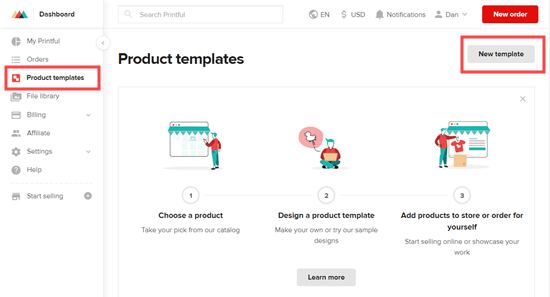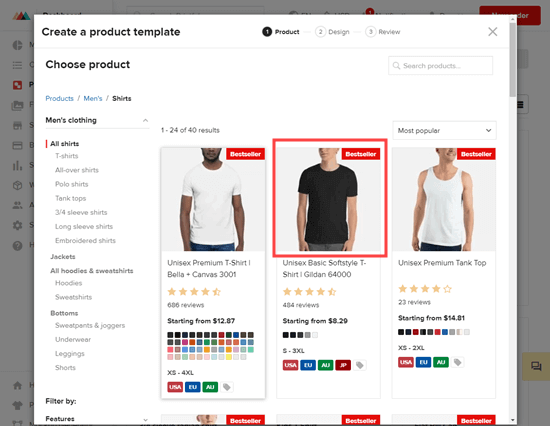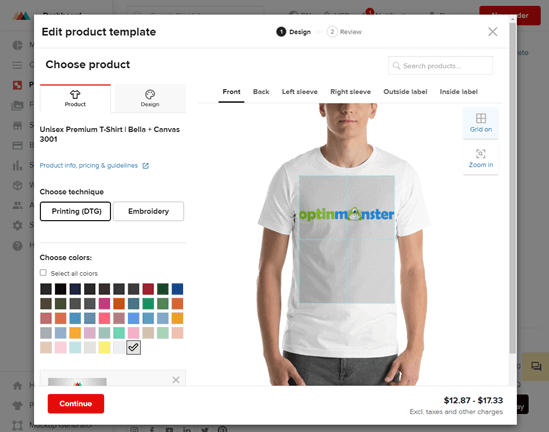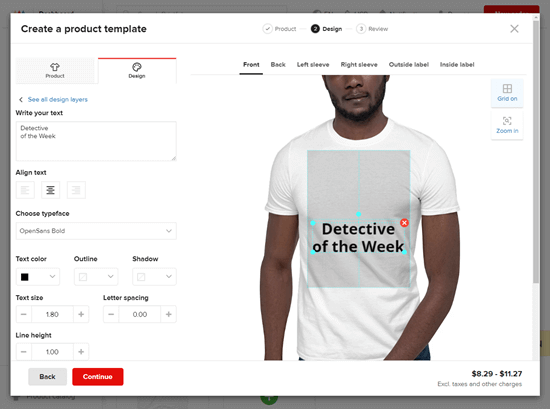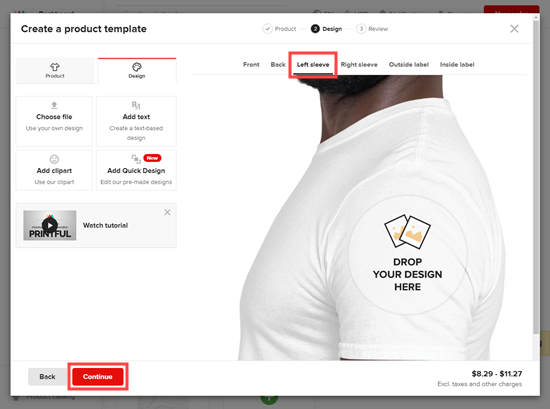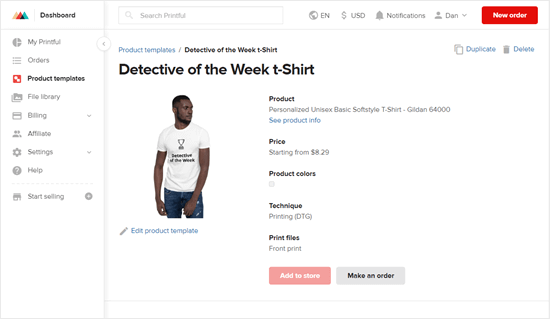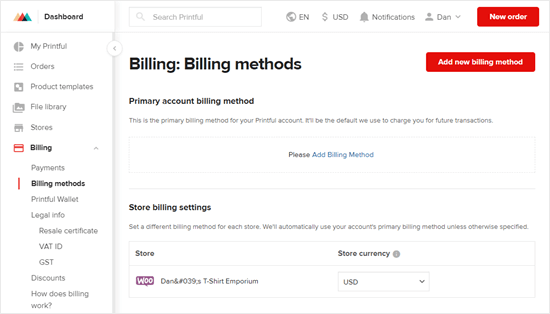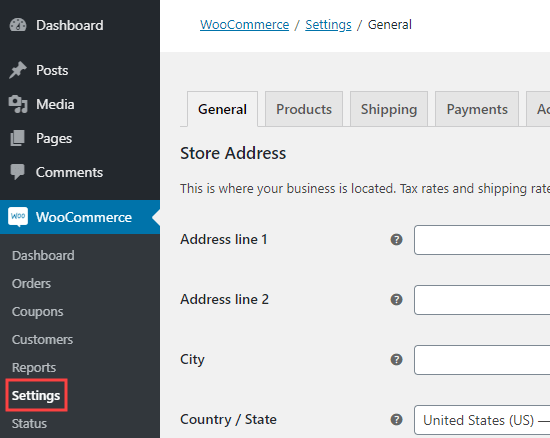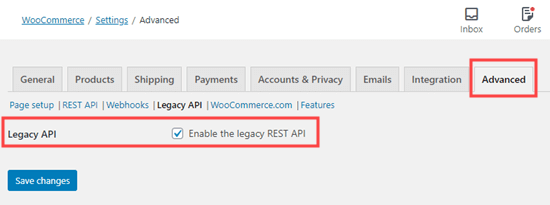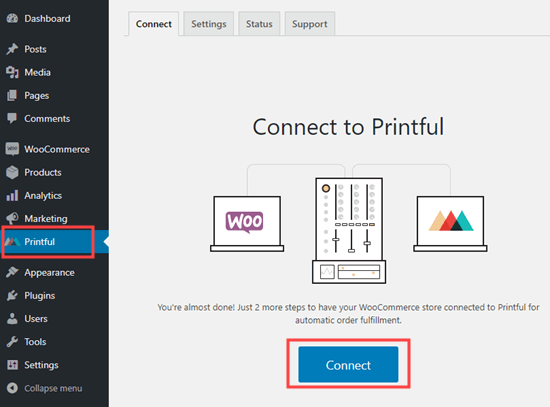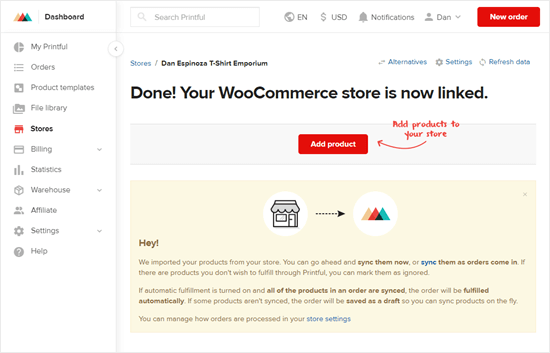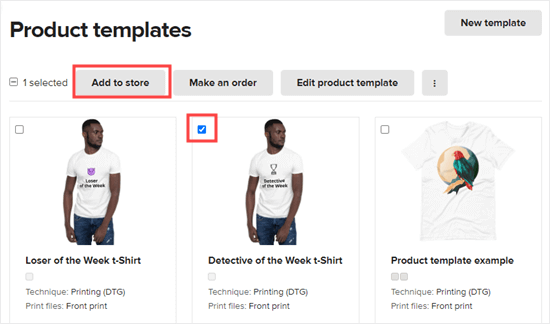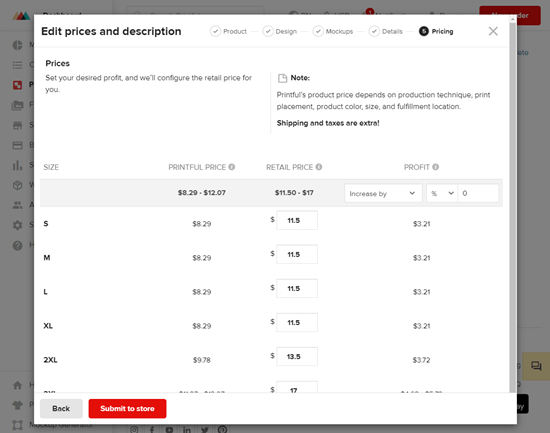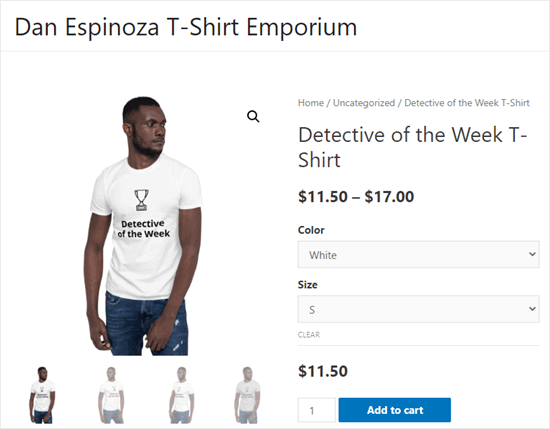Do you want to create a local WordPress site on your computer using XAMPP?
Installing WordPress on your computer helps you try out WordPress, test themes and plugins, and learn WordPress development.
In this article, we will show you how to easily create a local WordPress site Using XAMPP.
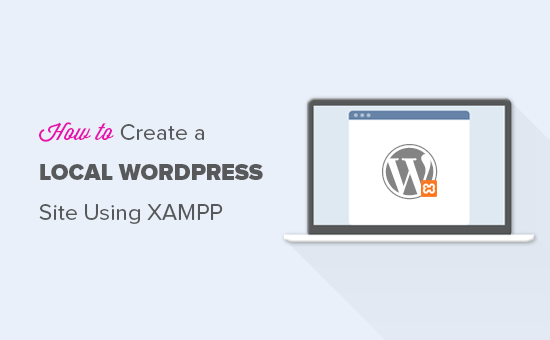
Why Create a Local WordPress Site?
Creating local WordPress sites is a common practice among developers and site owners. It allows you to test WordPress without creating an actual website on the internet.
Local websites are only visible to you on your computer. You can try different WordPress themes and plugins, test their features, and learn the WordPress basics.
If you already have a WordPress website, then you can create a local copy of your website on your computer to try out new plugin updates before implementing them on your live website.
Important: Local website will only be visible to you on your computer. If you want to make a live website, then you’ll need a domain name and WordPress hosting.
Follow the step by step instructions in our how to start a WordPress blog guide when you are ready to create a live website.
Having said that, let’s check out how to install WordPress locally on Windows, Mac, or Linux using XAMPP.
What is XAMPP?
XAMPP is a software package that includes all things you need to set up a local server environment on your computer.
In order to create a local WordPress site, you need to set up a web server software (Apache), PHP, and MySQL on your computer.
PHP is a programming language and MySQL is a database management software. Both of them are required to run WordPress.
Installing each of them separately is quite difficult for beginners. This is where XAMPP comes in.
XAMPP makes it easy for you to build WordPress websites locally. It is available for Windows, Mac, and Linux based computers.
Let’s get started by installing XAMPP and setting it up to run your local WordPress site.
Installing XAMPP on Your Computer
First, you need to visit the XAMPP website and click on the download button for your operating system.
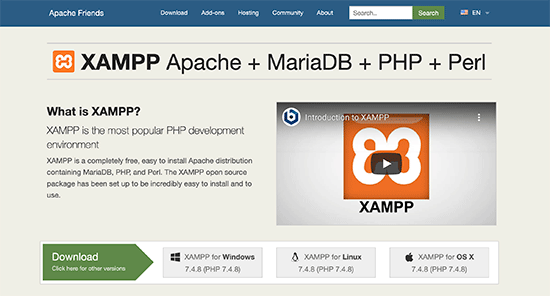
Depending on your operating system, your installation wizard and the application interface may differ from the screenshots here. For the sake of this article, we’ll show you the Windows version of the software.
After downloading XAMPP, you will need to click and run the installer.
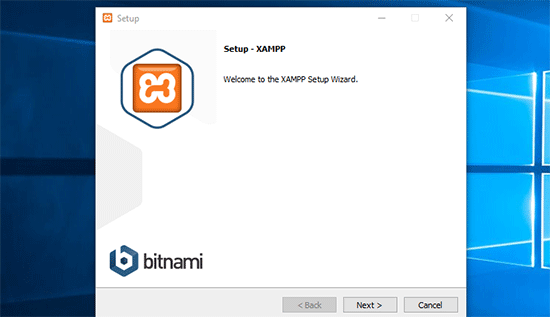
XAMPP will ask where to install the software and which packages you’d like to install. The default settings will work for most users. Keep clicking on the ‘Next’ button to finish the setup wizard.
After finishing the wizard, check the ‘start the control panel now’ option and then click on the finish button.
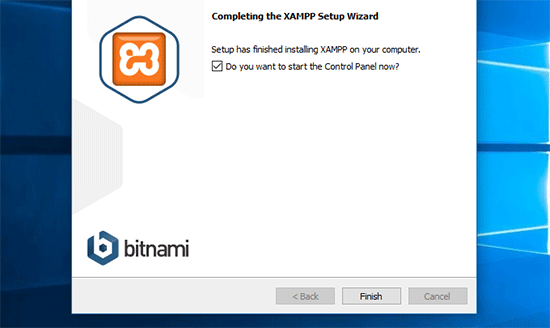
This will launch the XAMPP control panel app.
Using the XAMPP app, you can run Apache web server as your local server and MySQL as your database server. Go ahead and click on the start button next to both Apache and MySQL.
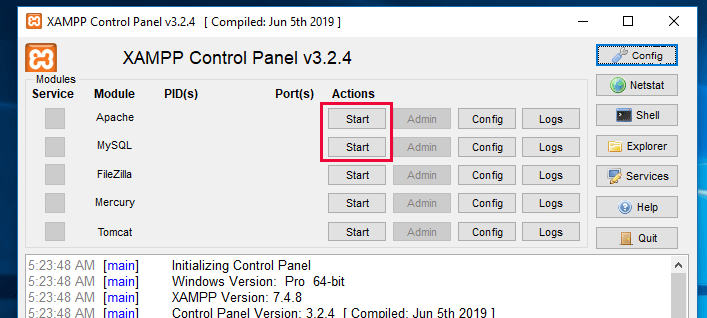
XAMPP will now start Apache and MySQL. You may see a Windows firewall notification, it is important that you click on the ‘Allow Access’ button for both applications to run on your computer.
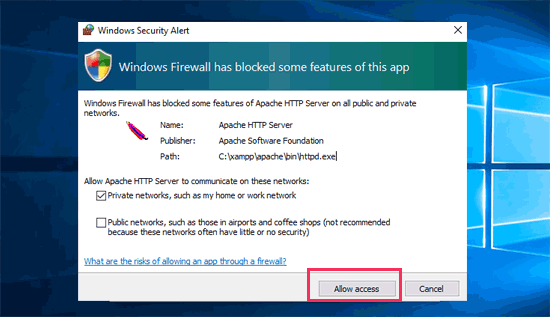
Once both applications are started their names will be highlighted in Green.
Now you are ready to create a local website and install WordPress using XAMPP.
Creating a Local WordPress Site with XAMPP
First, you will need to download WordPress. Visit the WordPress.org website and click on the ‘Download WordPress’ button.
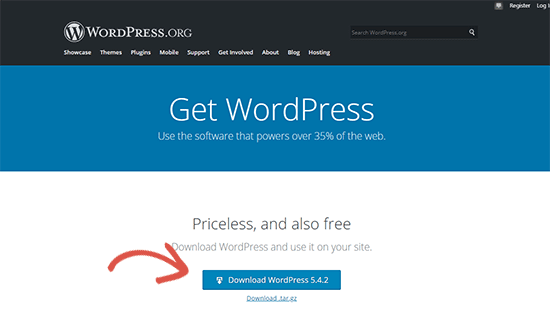
After downloading WordPress, you need to extract the zip file, and you will see a wordpress folder. You need to copy this folder.
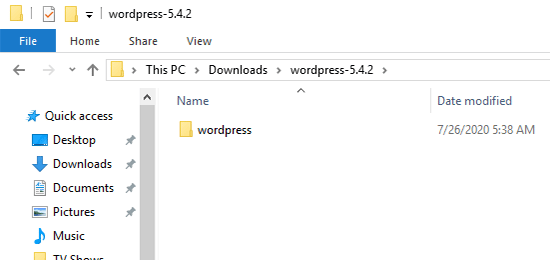
Next, head over to your XAMPP installation folder.
On Windows it would be C:/Program Files/XAMPP/htdocs or C:/Xampp/htdocs folder.
On Mac, it will be /Applications/XAMPP/htdocs folder.
Paste the wordpress folder you copied earlier inside htdocs.
We recommend renaming the wordpress folder to websites or anything else. This will help you easily identify your local site.
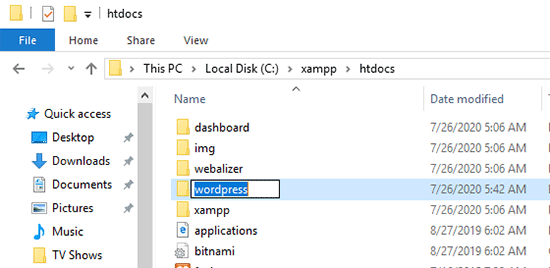
Next, you need to open your favorite web browser and enter the following URL in your browser’s address bar.
https://localhost/website1/
If you renamed the WordPress folder something else, then replace website1 with your own folder name.
This will load the WordPress installation wizard and you’ll be asked to select a language. After selecting a language, click on the ‘Continue’ button.
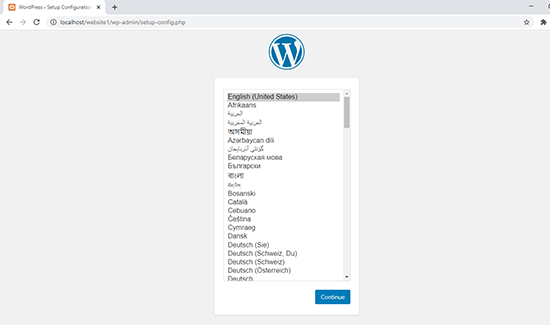
On the next screen, you will see a notice that WordPress needs a database name, database username, password, and host information.

Let’s create a database for your WordPress site.
You’ll need to open a new browser tab and visit https://localhost/phpmyadmin/.
This will launch the phpMyAdmin app that comes pre-installed with XAMPP. It allows you to easily manage your databases using a simpler interface.
You would need to click on Databases, and provide a name for your new database. After that, click on the ‘Create’ button to continue.
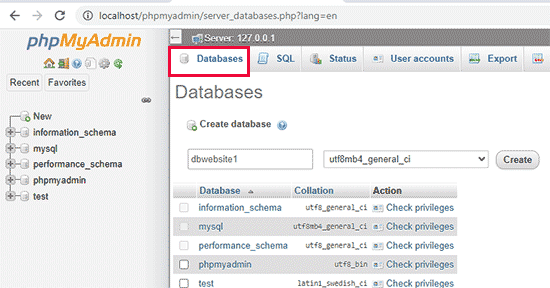
Now that you have created a database, you can use it for your WordPress site.
Switch back to /localhost/website1/ browser tab and click on the ‘Let’s Go’ button.
On the next screen, you will be asked to provide your WordPress database information.
Enter the database name you created earlier. Your username is ‘root’ and you should leave the password field blank. For the database host field, you need to use localhost.
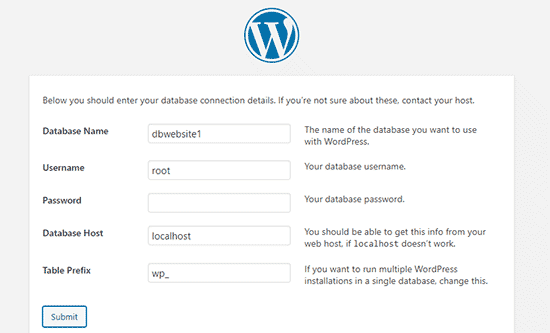
Once you are done, click on the ‘Submit’ button to continue.
If you are on Windows or Linux, WordPress will now store these settings in your WordPress configuration file called wp-config.php file.
However, if you are on Mac, then it will show you the contents of the file and will ask you to create it.
You will need to create this file in your website’s root folder.
After creating the file, paste the text you copied earlier inside it. Next, you need to save the file and return back to WordPress installer to continue.
In the next step, WordPress will ask you to provide information about your website. First, enter the title you want to use for this site.
After that, you need to enter a username, password, and email address for your admin account.
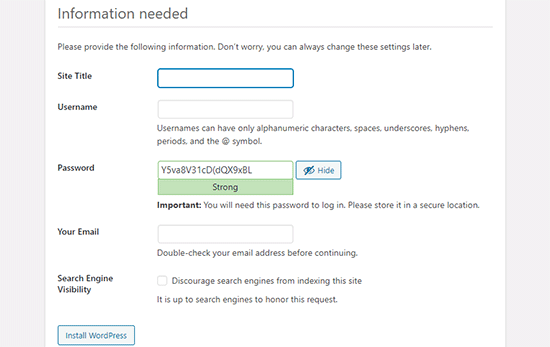
Once you have filled all the information, click on the ‘Install WordPress’ button to continue.
WordPress will now run the installation and prompt you to log in once it’s done.
You can login to your website by going to /localhost/website1/wp-admin page and use the username / password that you entered during installation to login.
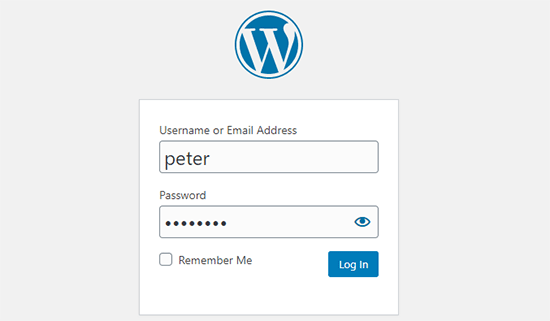
Things to Try After Creating a Local WordPress Site
Now that you have created your local WordPress site using XAMPP, you can work on it like you would do on a live WordPress site.
Head over to Appearance menu in WordPress admin sidebar, to customize your site’s appearance or install a new theme.
Here are some great free themes that you can try.
The next thing you would want to try is WordPress plugins.
Plugins are like apps for your WordPress site and allow you to add cool features like contact form, social media buttons, eCommerce store, etc.
Need help installing plugins? See our step by step guide on how to install a WordPress plugin.
Bonus: Moving Local WordPress Site to Live Server
After working on your local WordPress site you may want to move it to a live server to make your first WordPress blog or website.
To do that you’ll need a domain name and web hosting account. Normally, a domain name costs $14.99 and website hosting start from $7.99 per month.
That’s too much if you are just starting out.
Luckily, Bluehost is offering WPBeginner users a free domain name with generous discount on hosting. Basically, you can get started for $2.75 per month.
→ Click Here to Claim This Exclusive Bluehost Offer ←
For more hosting recommendations, take a look at our complete WordPress hosting guide.
Once you have signed up for hosting, you can follow our step by step guide on how to move WordPress from local server to live site.
We hope this article helped you learn how to create a local WordPress site using XAMPP. You may also want to look at alternate ways to create local WordPress sites on Windows using Wampserver, and on Mac using MAMP.
If you liked this article, then please subscribe to our YouTube Channel for WordPress video tutorials. You can also find us on Twitter and Facebook.
The post How to Create a Local WordPress Site Using XAMPP appeared first on WPBeginner.
September 17, 2020 at 02:13PM