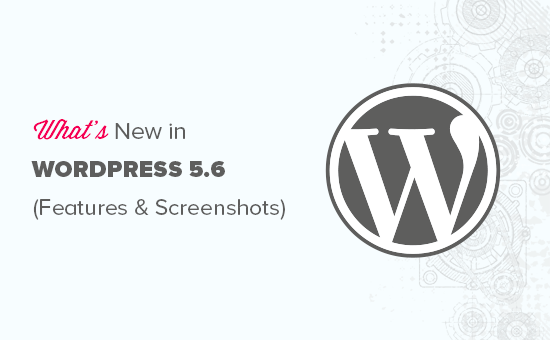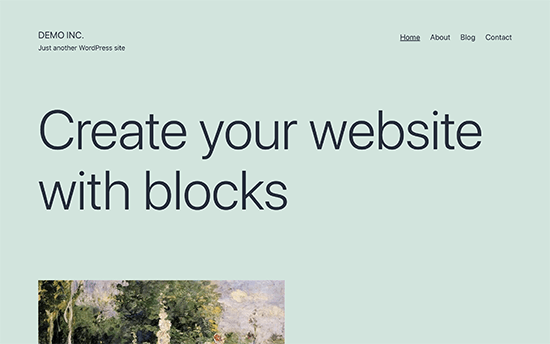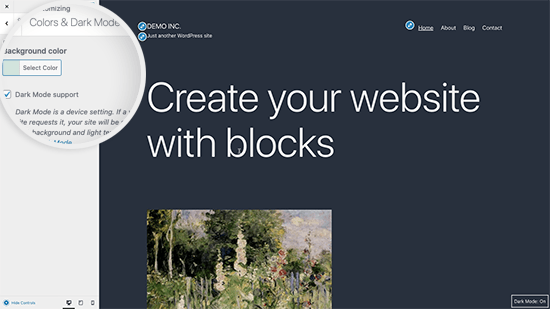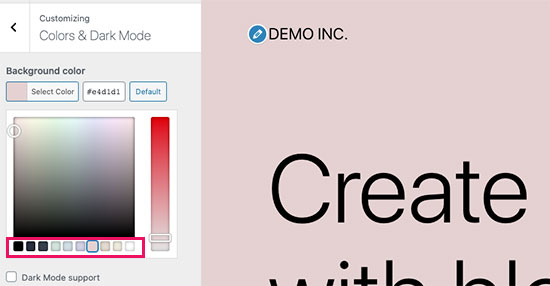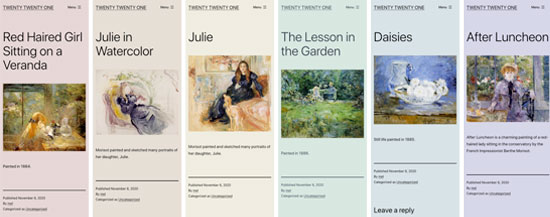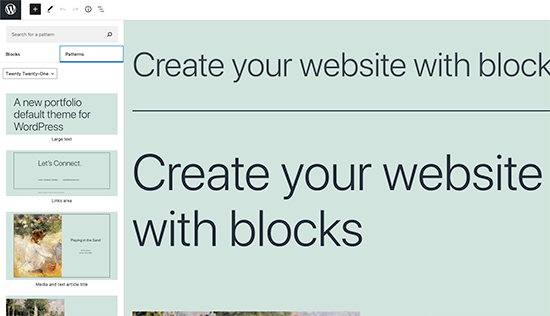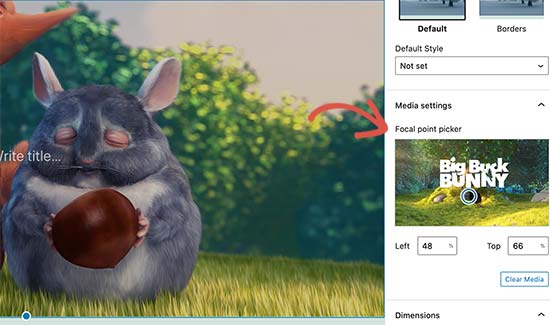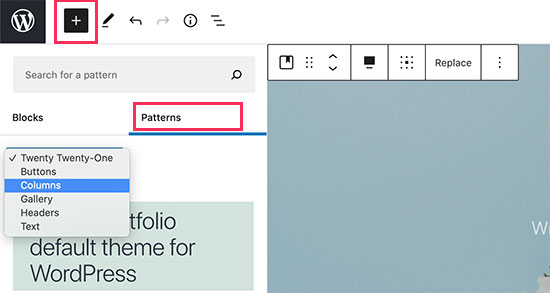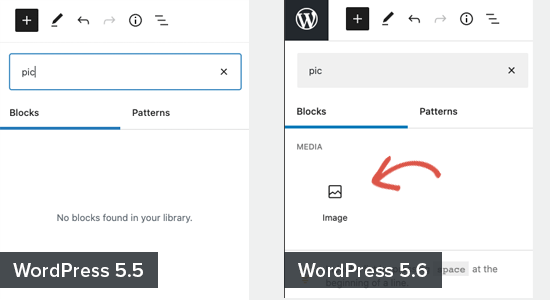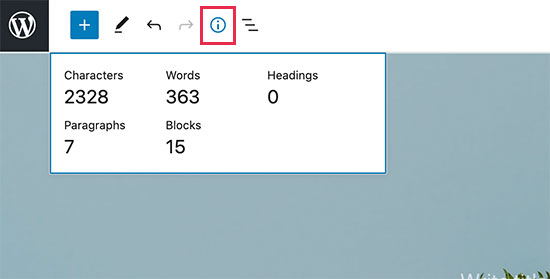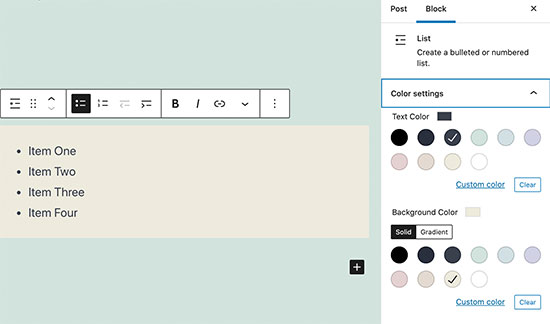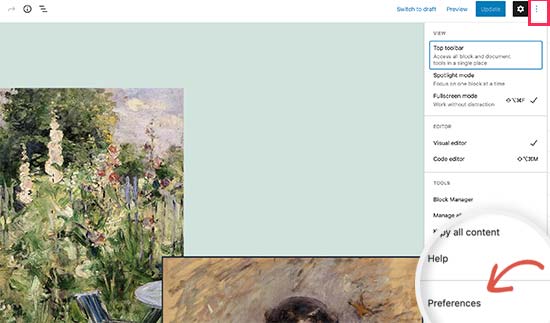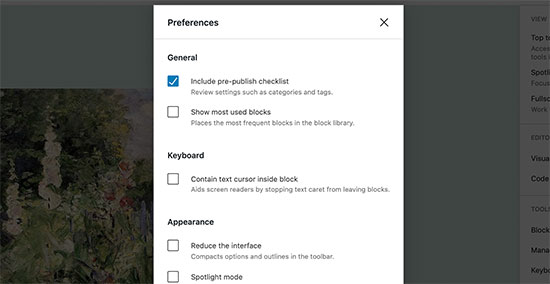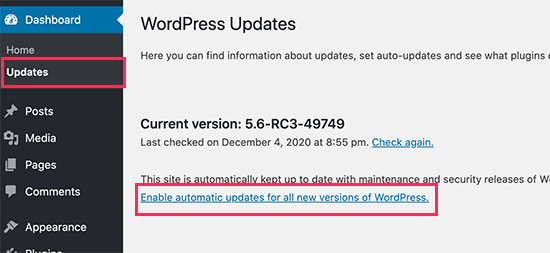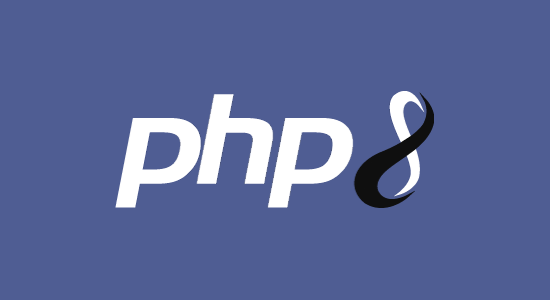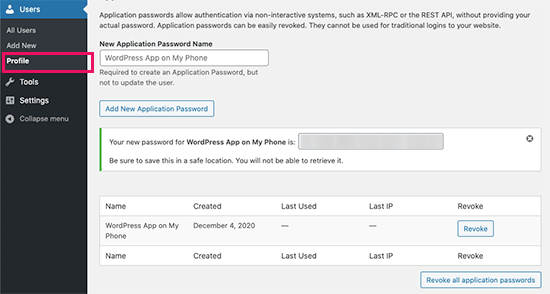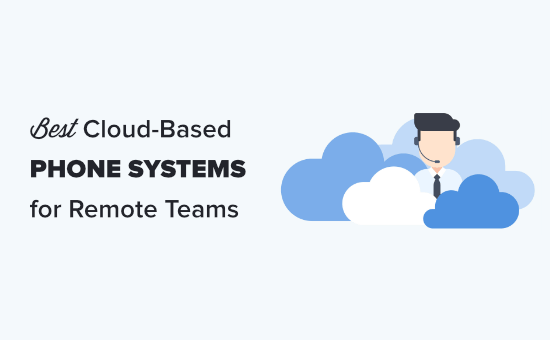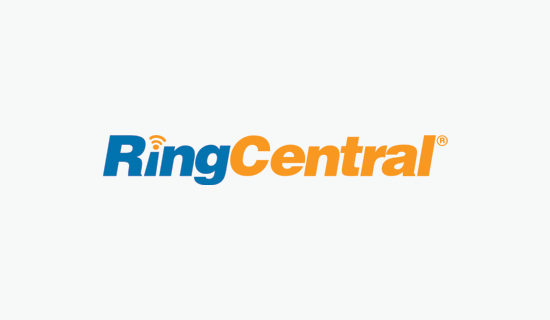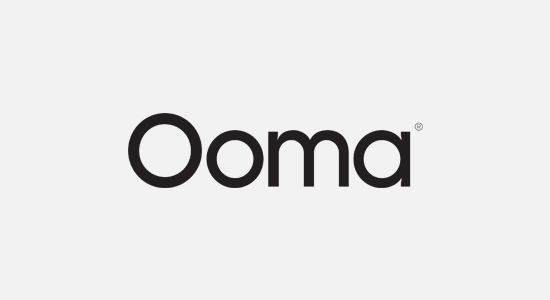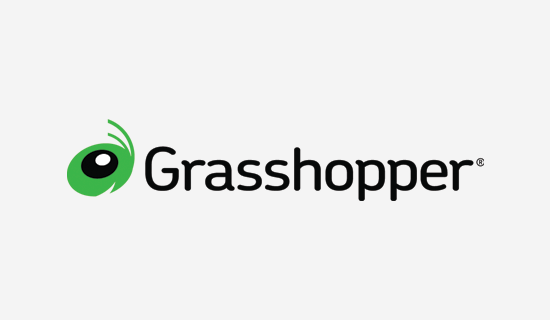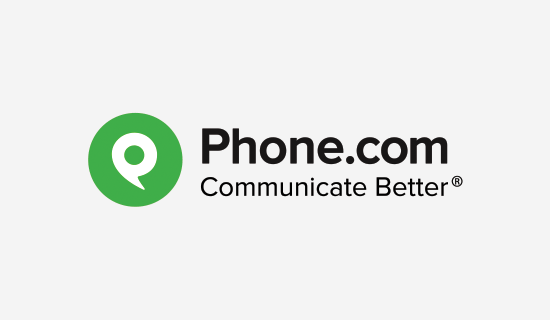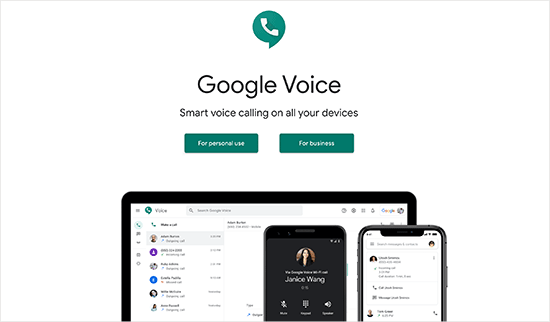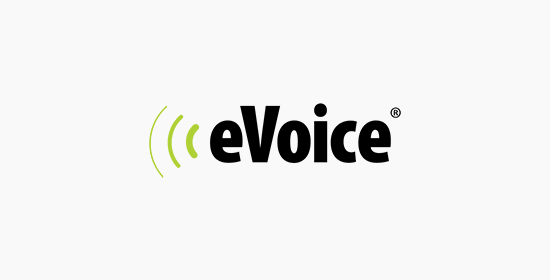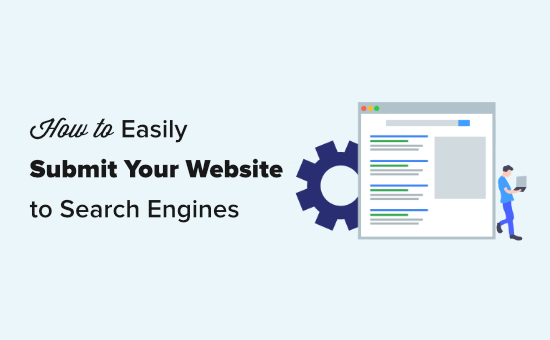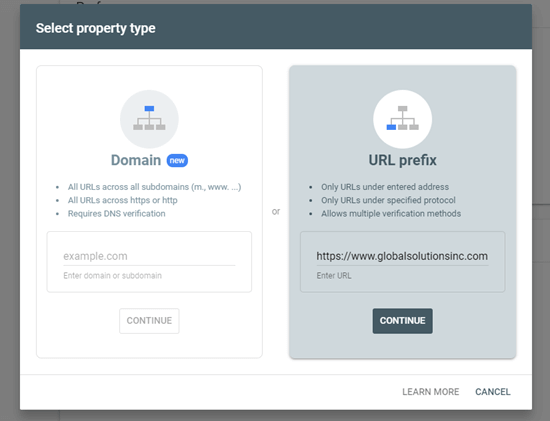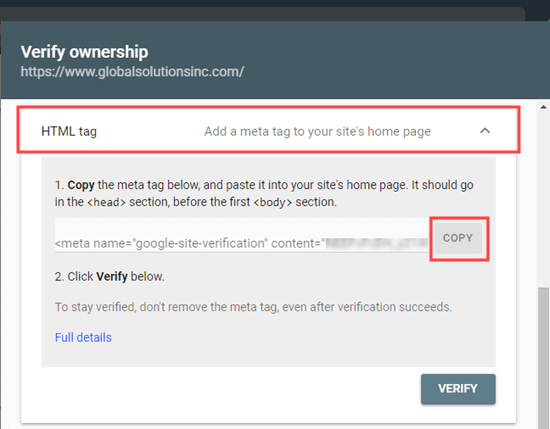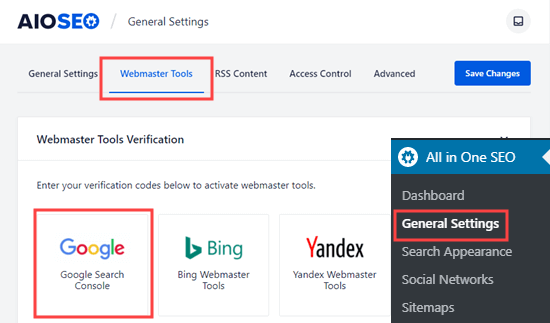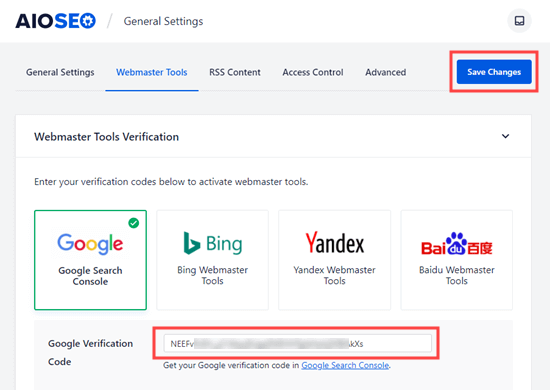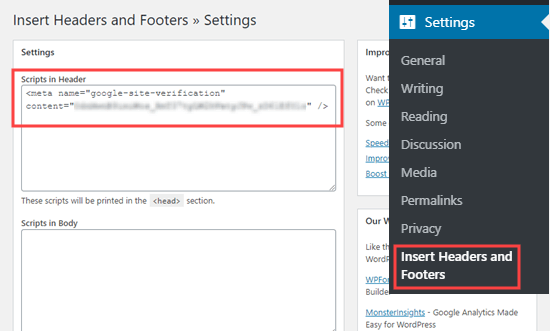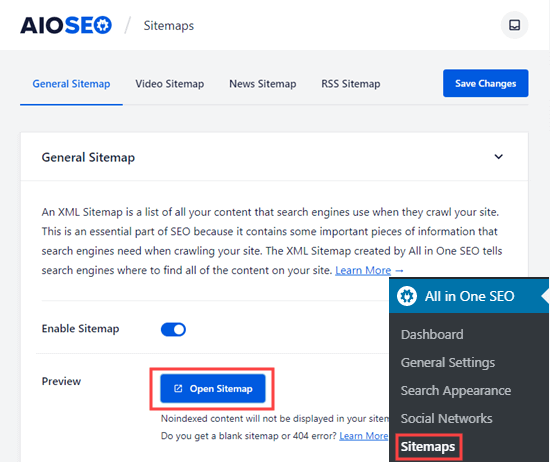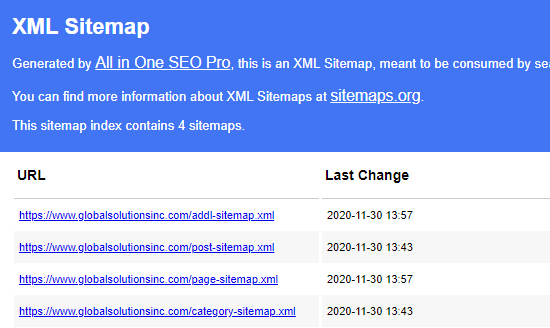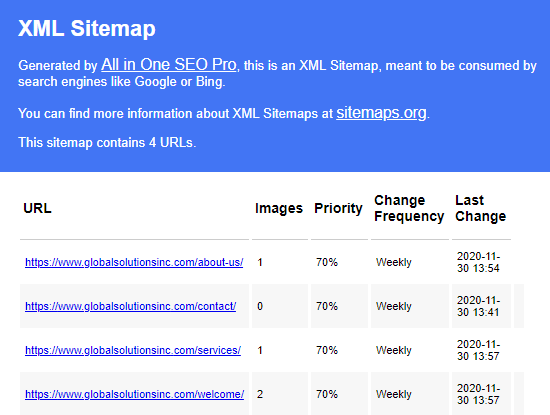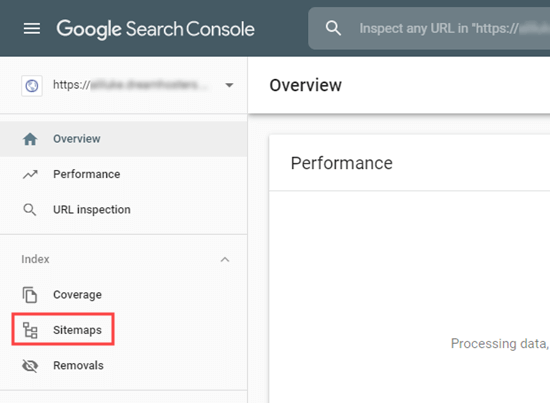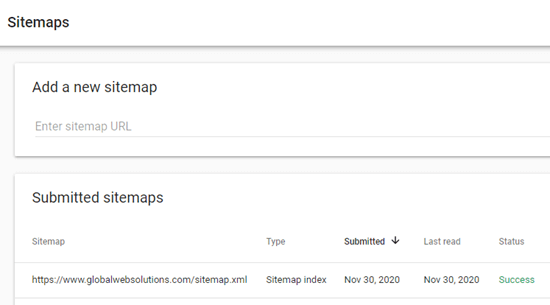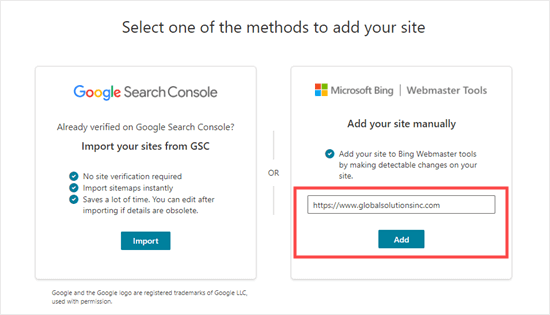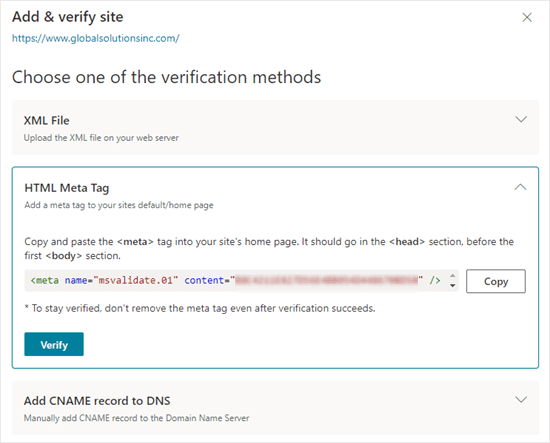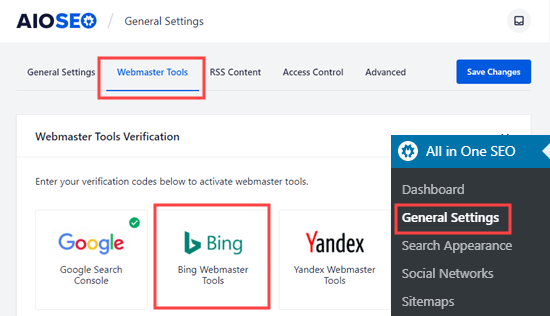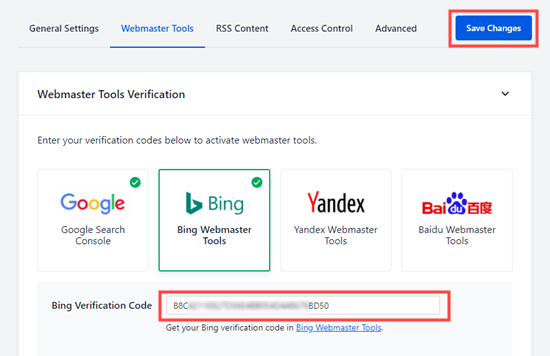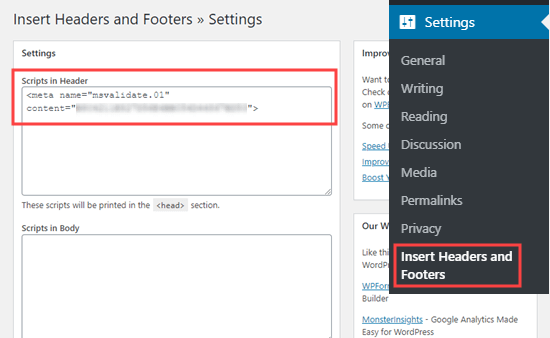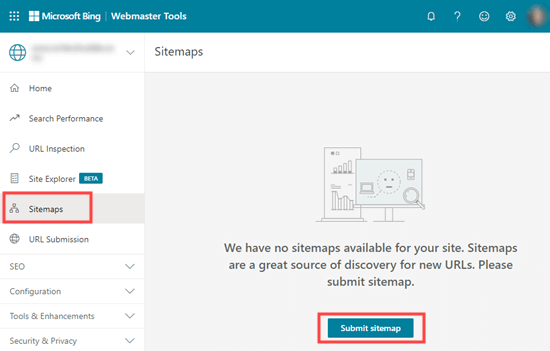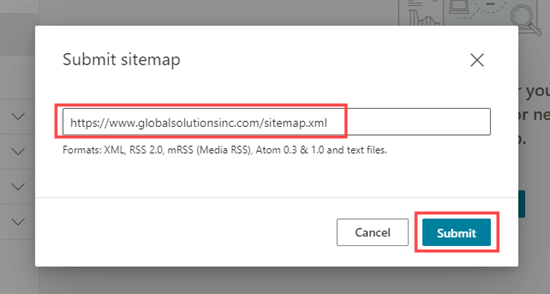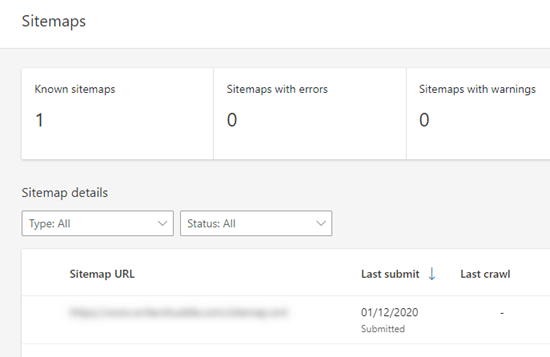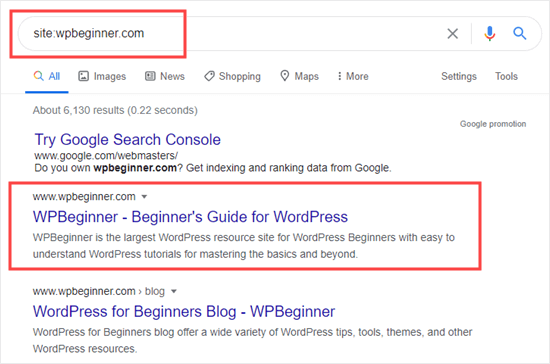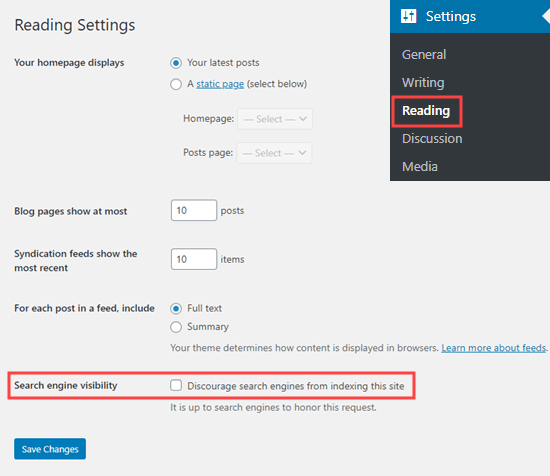Do you want to create a custom Facebook feed on your site?
Custom Facebook feeds allows you to display Facebook posts from your business page or group on your WordPress site, so you can improve engagement.
In this article, we’ll show you how to easily create a custom Facebook feed in WordPress without slowing down your website.
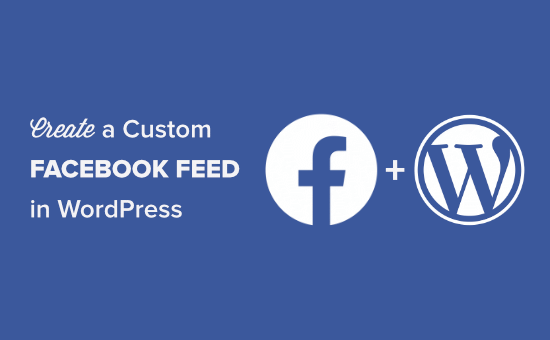
Why Create a Custom Facebook Feed in WordPress?
Facebook is the largest social media platform in the world. As a website owner, you may already be engaging with your audience through your Facebook page or by creating a Facebook group.
However, all the posts you make on Facebook are not visible to the people visiting your website. By adding a custom Facebook feed you can show what’s happening on your Facebook page or group to your site visitors.
This will allow more of your users to see your posts and will help you get more Facebook likes. If you are using the Facebook remarketing/retargeting pixel on your website, then you can show your ads to those users on Facebook as well.
Having said that, let’s take a look at how to add a custom Facebook feed to your WordPress site.
Since this is a comprehensive, we have created an easy table of content:
- Add Custom Facebook Feed Plugin in WordPress
- Connect Your Facebook Page Feed to WordPress
- Connect Your Facebook Group Feed to WordPress
- Create & Display a Custom Facebook Feed in WordPress
- Customize the Appearance of Your Facebook Feed in WordPress
- Combine Feeds to Create a Social Wall
Adding a Custom Facebook Feed Plugin in WordPress
The first thing you need to do is install and activate the Smash Balloon Custom Facebook Feed plugin. For more details, see our step by step guide on how to install a WordPress plugin.
For our article, we’re using the Pro version of Smash Balloon Facebook feed plugin because it offers all the powerful features. There’s also a free version available that you can use as well.
After installation, you’ll need to visit the Facebook Feed » Settings page in your WordPress admin and then go to the ‘License’ tab to enter your activation code.
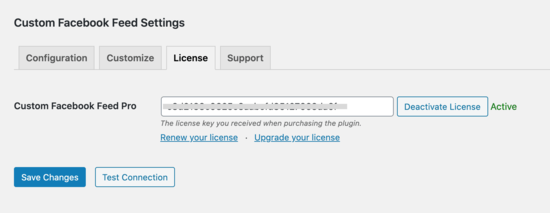
Once you have activated your license key, you are good to go.
Let’s start by adding your Facebook page to your custom feed.
Connect Your Facebook Page Feed to WordPress
SmashBalloon Custom Facebook Feed plugin allows you to create feeds for your Facebook pages and groups. You can create multiple Facebook feeds and even merge feeds to create a custom feed.
To create a feed, you need to visit your Facebook Feed » Settings page to configure the plugin. From here you need to click on the ‘Connect a Facebook account’ button.
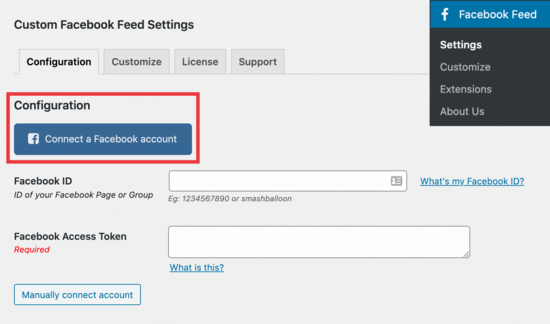
Next, you need to select whether you would like to connect a Facebook page or a group. After that click on the ‘Continue’ button.
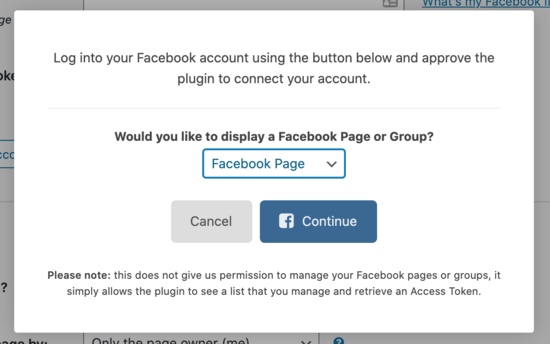
This will take you to Facebook website where you will be asked to continue with your Facebook account.
After that, you’ll see a list of your Facebook pages. Select the page that you want to include in your feed and then click Next.
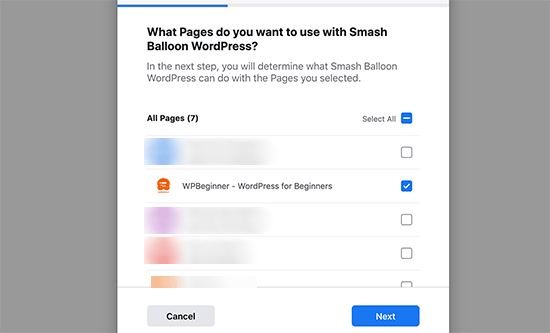
Now Facebook will ask your permission to allow Smash Balloon to manage pages for you. Click on Done to give permission.
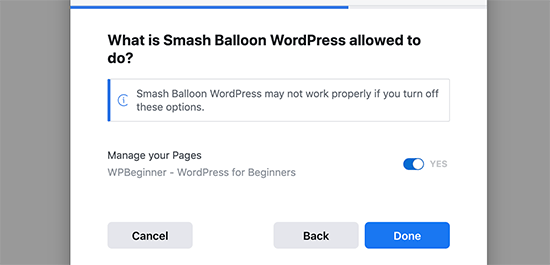
You will now return back to your WordPress website and see the list of pages you have authorized. Select your page and then click on the ‘Connect this page’ button.

Your connected Facebook page will now appear under plugin settings.
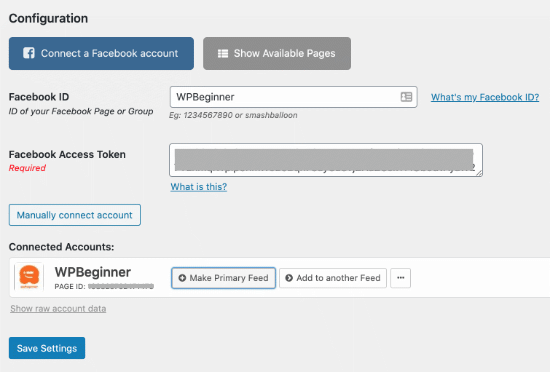
Don’t forget to click on the ‘Save Settings’ button to store your custom Facebook feed.
We’ll show you how to add it to your blog post or pages later in this article. Before that, let’s see how to connect a Facebook group to create a custom group feed for your website.
Connect Your Facebook Group Feed to WordPress
First, you need to visit the Facebook Feed » Settings page and click on the ‘Connect a Facebook Account’ button. From drop-down menu select ‘Facebook Group’ and click ‘Continue’.
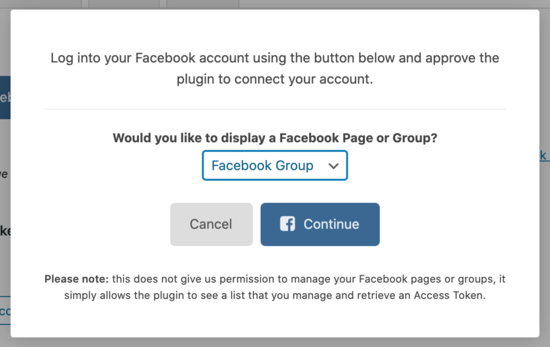
After you click on the ‘Continue’ button, you’ll be able to select which group you want to connect.
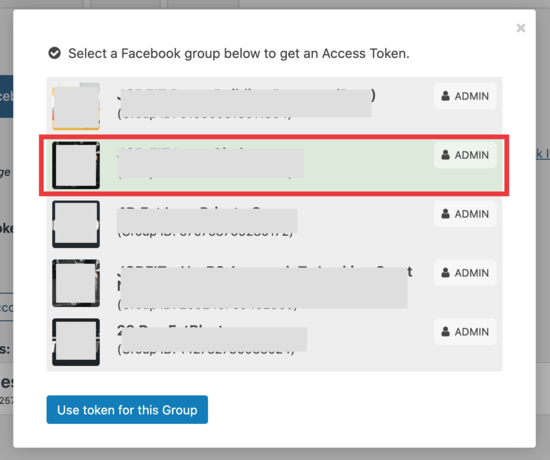
Click on the ‘Use token for this Group’ button and you’ll get the following message:
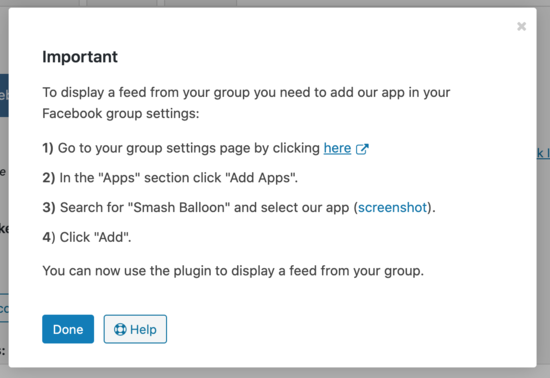
Follow step one above by clicking on the ‘here’ link and then go to the apps section on that page.
When you search for ‘Smash Balloon,’ here’s what you’ll see:

Click that button to add the app, and you’re done.
Now, in the configuration section, you’ll see your page and group connected.
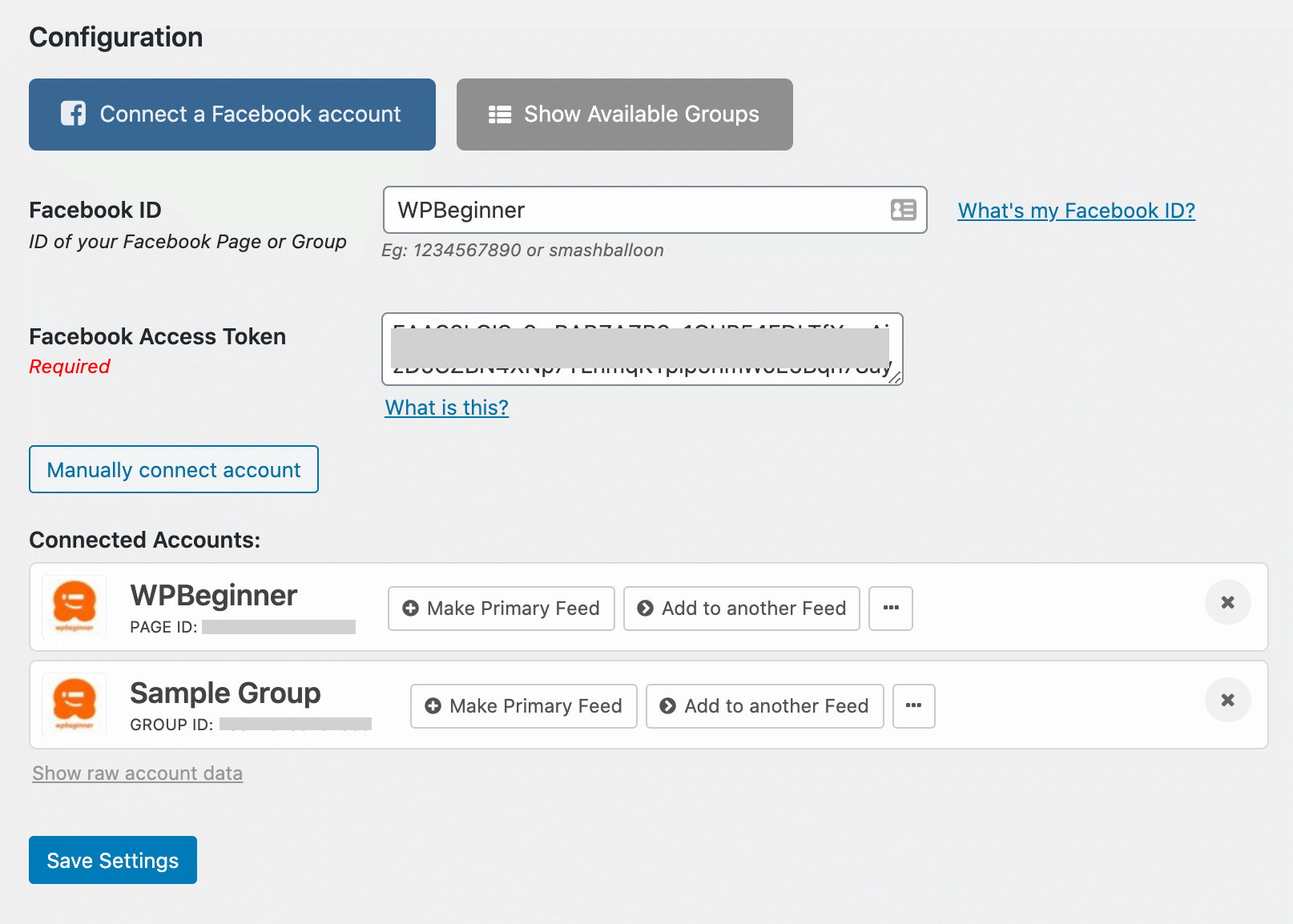
Click on ‘Save Settings.’
Now, it’s time to embed your Facebook feed on your WordPress website.
Create & Display a Custom Facebook Feed in WordPress
Smash Balloon allows you to display custom Facebook feeds in a post, page, or in a sidebar widget. For our example, we’ll embed it in a page.
First, you need to go to your Facebook Feed » Settings page, and scroll down to see the Facebook feed shortcode:
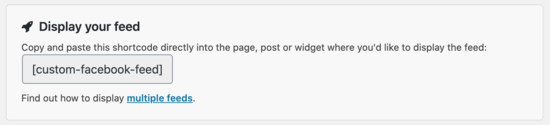
You need to copy the shortcode, and then open the WordPress content editor to create or edit a page where you want to embed the feed.
In the content editor, simply click the (+) icon to add a shortcode block, and then paste the shortcode in there:
[custom-facebook-feed]
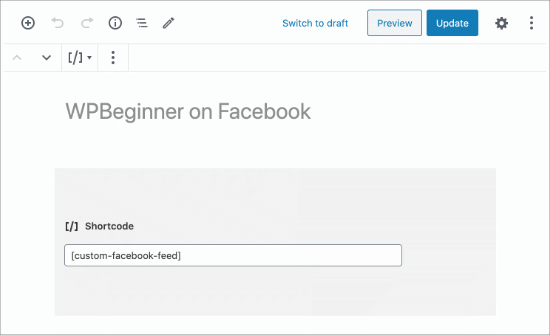
After that you can save your page and preview it. Smash Balloon will fetch and display the latest posts from your Facebook page or group on your WordPress page.
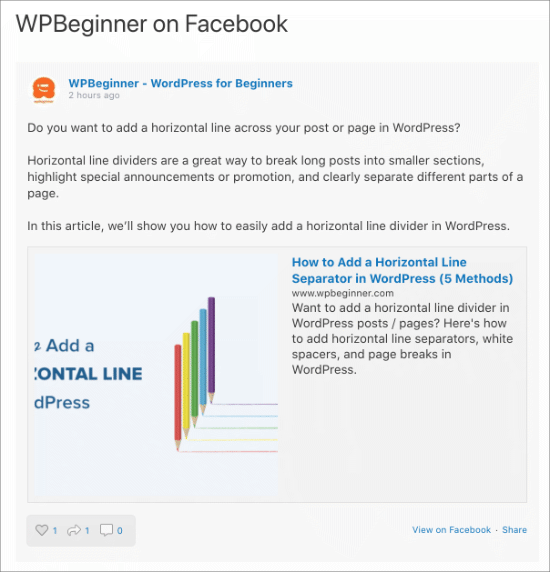
Displaying Multiple Facebook Feeds
Let’s say you want to display more than one custom Facebook feed on your WordPress blog. The plugin’s settings only allow you to add one page or group ID.
However, you can easily use the shortcode to display any other custom Facebook feed you want.
Simply add the shortcode like this:
[custom-facebook-feed id=wpbeginner]
The plugin’s shortcode comes with a whole range of parameters. You can visit the plugin’s website to see the complete list of parameters that you can use.
Customize The Appearance of Your Facebook Feed
The plugin allows you to personalize the appearance of your custom Facebook feed on your website. You can visit the Facebook Feed » Customize page to edit the settings.
This section is divided into different tabs, giving you plenty of options to choose from.
Click on the ‘Post Layout’ tab.
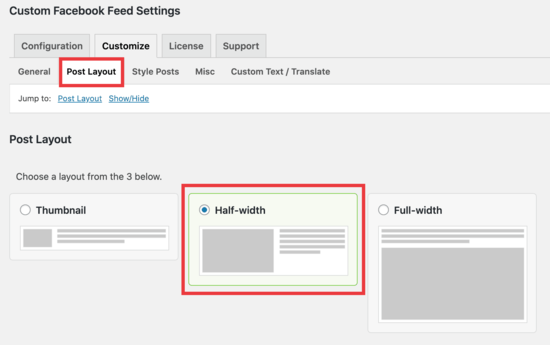
We chose the ‘Half-width’ option, so the image and text will display evenly.
The next step is to select the ‘Style Posts’ tab to the right. Here, you can customize how the post looks, adding a background or box shadow for contrast.
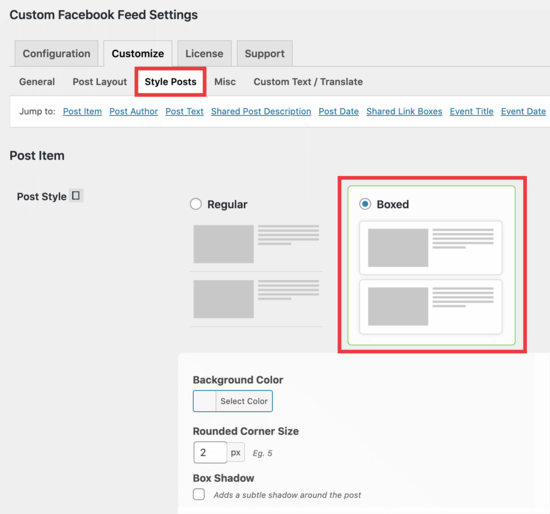
Once you are satisfied with the layout, don’t forget to click on the save changes button and preview your feed.
Combine Feeds to Create a Social Wall
Want to take your social feeds even further? Smash Balloon comes with a WordPress Social Wall addon that allows you to combines your content from Facebook, Instagram, Twitter, and YouTube on a single feed.
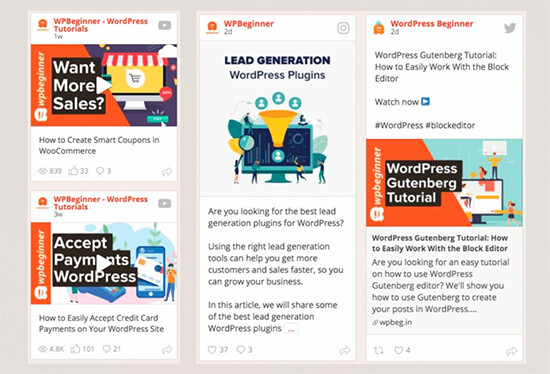
This allows you to maximize your engagement and gain followers across all social platforms.
We hope this article helped you add a custom Facebook feed in WordPress. You may also want to see our guide on how to add web push notification on your site to get more traffic, and our comparison of the best WordPress membership plugins to create & sell courses on your website.
If you liked this article, then please subscribe to our YouTube Channel for WordPress video tutorials. You can also find us on Twitter and Facebook.
The post How to Create a Custom Facebook Feed in WordPress appeared first on WPBeginner.
December 09, 2020 at 06:00PM