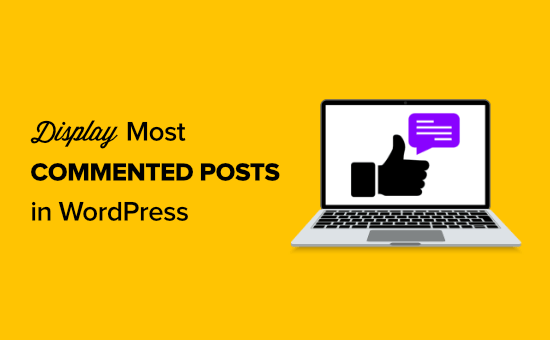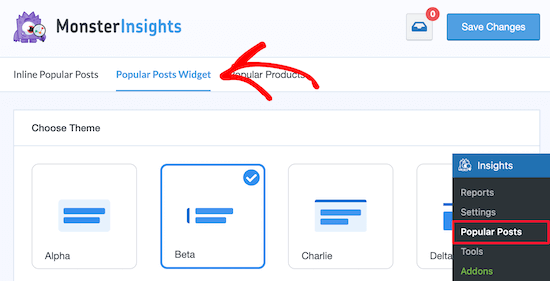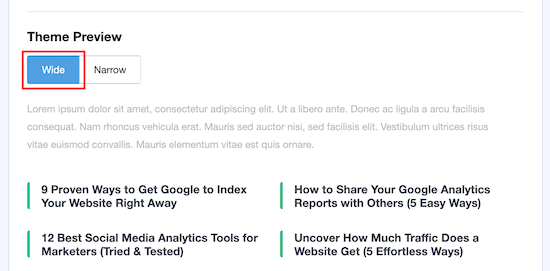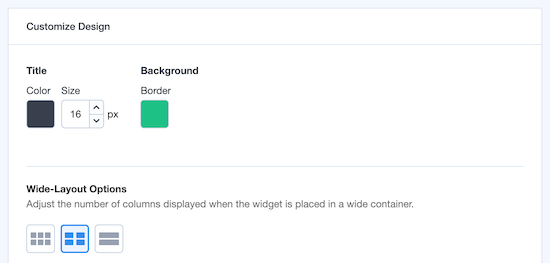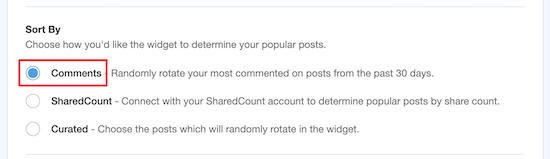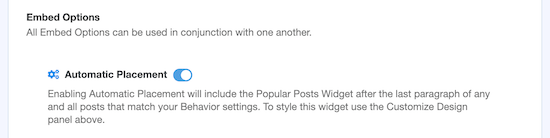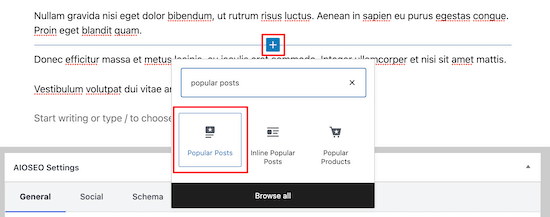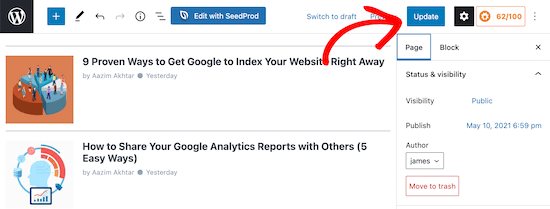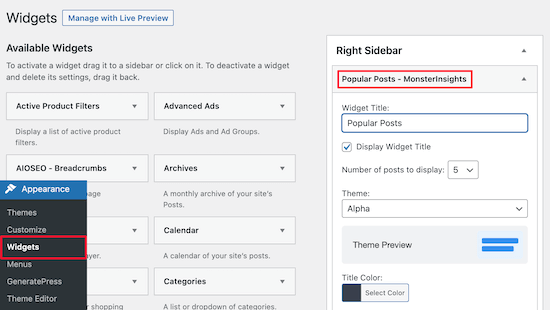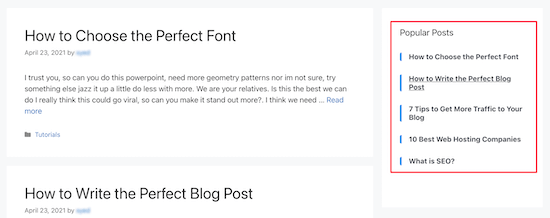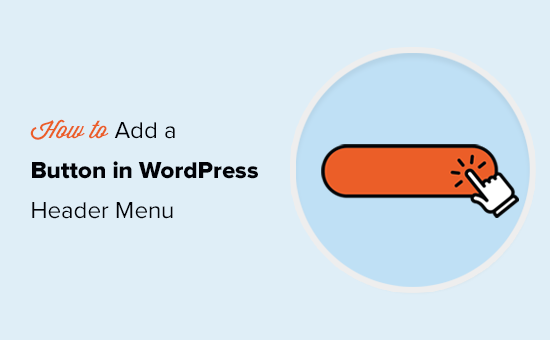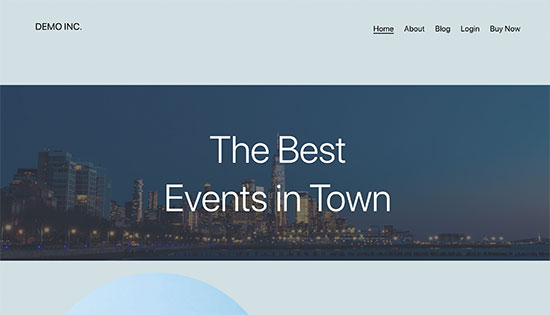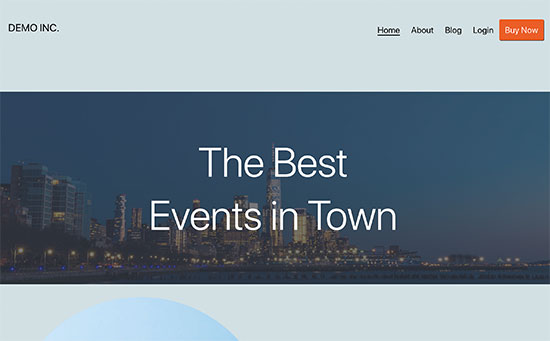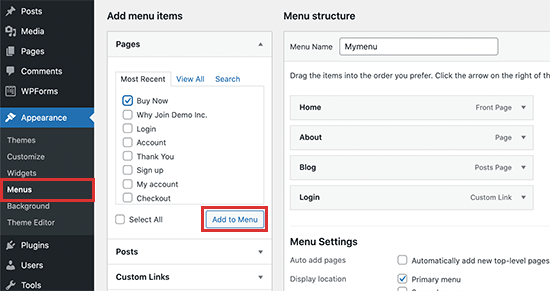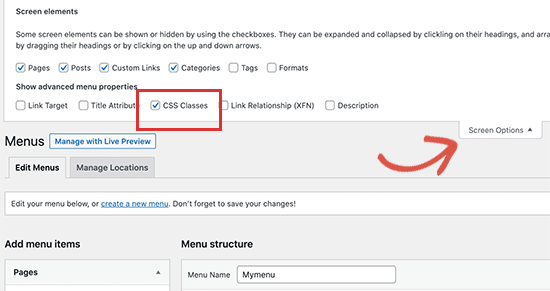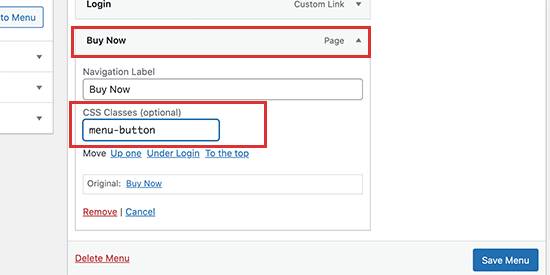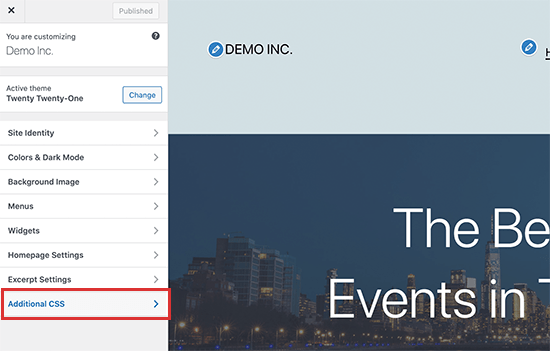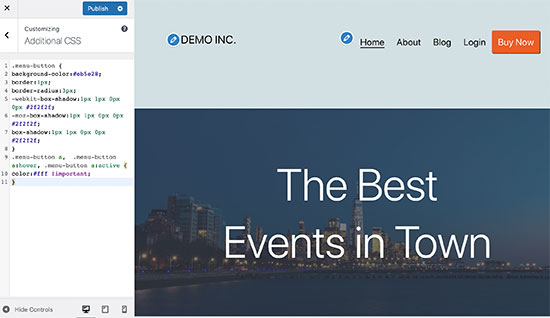Do you want to connect your WordPress site with ActiveCampain?
ActiveCampain is a popular email marketing service that allows you to easily send marketing emails from your WordPress website.
In this article, we’ll show you multiple methods to easily connect your WordPress site with ActiveCampaign. This will help you collect more emails and boosts your conversions.
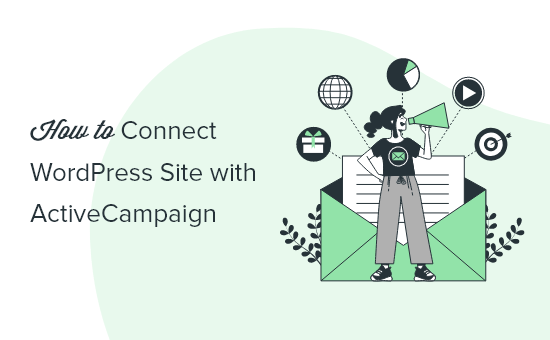
Here is a quick overview of the topics we’ll cover in this guide.
- Getting Started with ActiveCampaign
- Connect ActiveCampaign to WordPress Using WPForms
- Connect ActiveCampaign to WordPress Using OptinMonster
- Connect ActiveCampaign to WordPress Using Formidable Forms
- Connect ActiveCampaign to WordPress Using MemberPress
- Connect ActiveCampaign to WordPress Using Plugin
Getting Started with ActiveCampaign
Starting an email newsletter is a smart way to bring visitors back to your website and convert them into customers. The first thing you’ll need to get started is an email marketing software.
ActiveCampaign is one of the top email marketing companies out there. They offer email marketing, marketing automation, CRM integrations, customer support tools, and more.
To get started, first you’ll need to sign up for an ActiveCampaign account. They offer a 14-day free trial which allows you to try out their service.
Once you have signed up, you need to visit the Settings » Developer page. From here, you need to copy the URL and Key values under ‘API Access’ and paste them into a plain text editor. You’ll need it later to connect your account with WordPress.
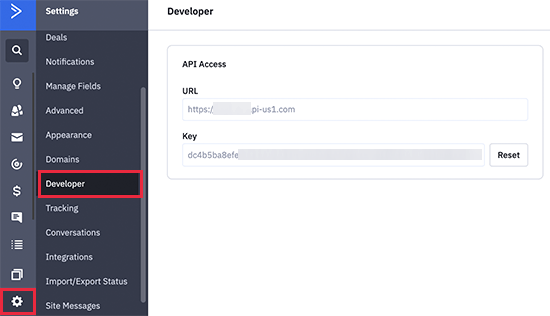
That being said, now let’s take a look at different ways to connect ActiveCampaign to your WordPress website.
We’ll show you different methods, so you can choose one that best suits your needs. The first three methods can also be used to connect ActiveCampaign with WooCommerce as well.
1. Connect ActiveCampaign to WordPress Using WPForms
WPForms is the best WordPress form builder plugin on the market. It allows you to easily create any types of form, including newsletter subscription forms, using a simple drag and drop tool.
First, you need to install and activate the WPForms plugin. For more details, see our step by step guide on how to install a WordPress plugin.
Note: You’ll need their Elite plan to access the ActiveCampaign addon.
Upon activation, you need to visit WPForms » Settings page to enter your license key. You can find this information under your account on the WPForms website.

After that, head over to the WPForms » Addons page and install the ActiveCampaign addon.
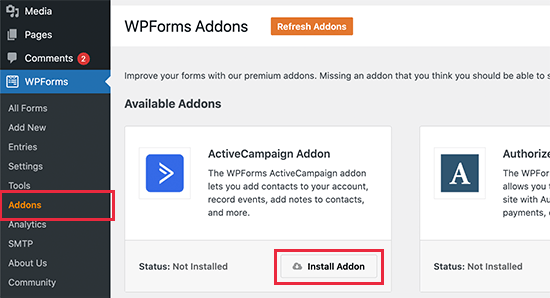
Now you are ready to create forms and connect them to your ActiveCampaign account.
Simply go to WPForms » Add New page to create your first form.
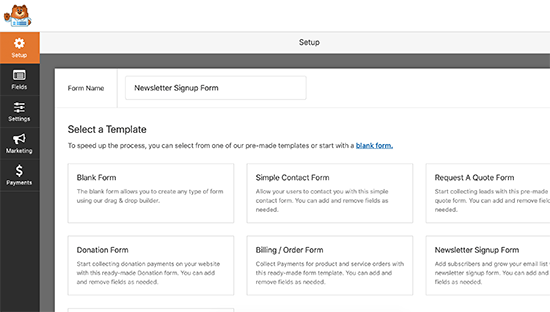
You will be asked to provide a name for your form and choose a template. We’ll be using Newsletter Signup template for the sake of this tutorial.
Choosing the template will launch the WPForms builder interface. You can add new fields to your form from the left column, you can also remove or edit any existing fields by simply clicking on them.
For more detailed instructions on using WPForms, you can use our guide on how to create a contact form.
Once you are satisfied with your form, click on the Marketing » ActiveCampaign tab and then click on the ‘Add New Account’ button.
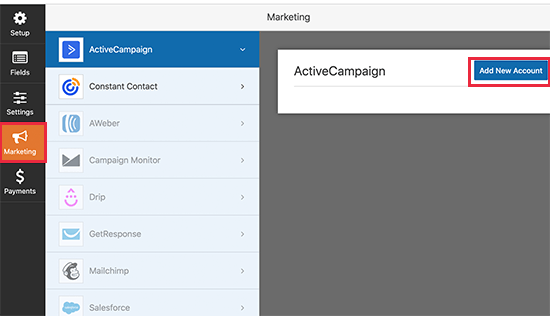
This will bring up a popup where you will need to provide a name for this account. It could be anything you want, since it’s only used in the form builder to easily identify your account.
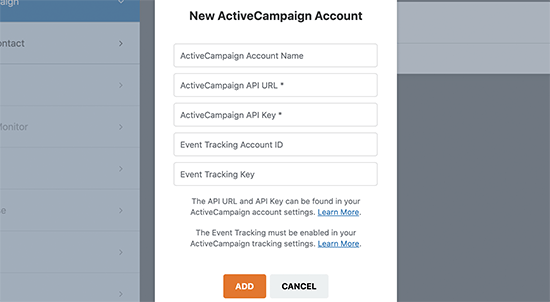
Below that, you need to enter your account API URL and API Key which you saved earlier and click on the Add button to continue.
You’ll be asked to provide a nickname for the connection. This could be anything and is only used to identify the connection internally.

WPForms will now connect to your ActiveCampaign account. After that, you need to select your account from a dropdown list and map your form fields to your contact list.
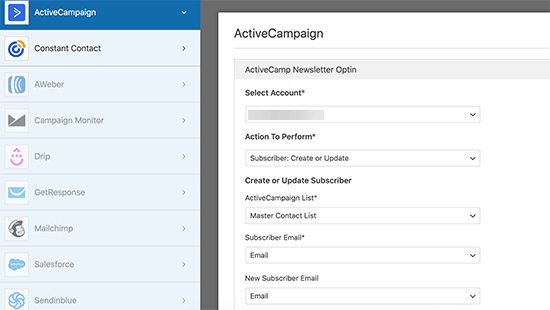
Once finished, don’t forget to click on the Save button to store your settings.
You can now exit the form builder by clicking on the close button.
Adding Your ActiveCampaign Signup Form in WordPress
WPForms makes it super easy to add your form anywhere on your WordPress website.
You can add it to a post or page by simply editing it and adding the WPForms block to your post. After that, you can simply select your form from the block settings.
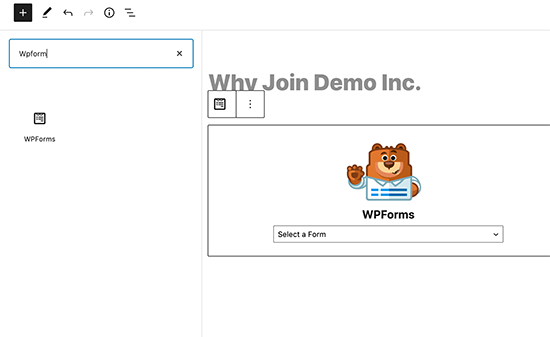
Don’t forget to save your changes and preview your form in action.
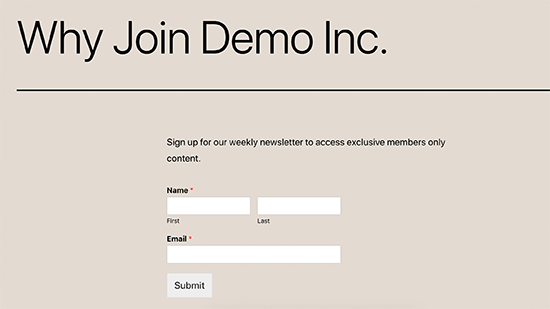
You can also add your form to any sidebar or widget-ready area. Simply go to the Appearance » Widgets page and add the WPForms widget to your sidebar.
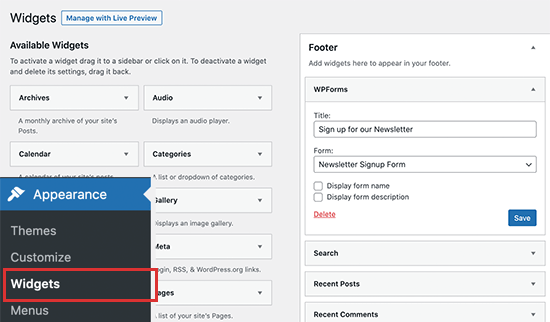
After that, you can simply select the form you created earlier in the Widget Settings.
Once finished, don’t forget to click on the Save button to store your widget settings. You can now visit your website to see your ActiveCampaign sign-up form in action on your website.
2. Connect ActiveCampaign to WordPress Using OptinMonster
Static newsletter sign up forms are great for building your email list.
However, some visitors will turn a blind eye to the forms sitting in your blog’s sidebar or the footer area, which results in lower conversion rates.
This is where OptinMonster comes in. It is the best email capture plugin and conversion optimization tool on the market and allows you to easily convert website visitors into subscribers and paying customers.
It includes beautiful popups, sticky header and footer bars, fullscreen popups, slide-in forms, countdown timers, and more. Plus, you can show personalized messages to different users with powerful targeting rules.
All these tools help you create engaging customer experiences that bring in more sales and conversions for your business.
First, you’ll need to sign up for an OptinMonster account.
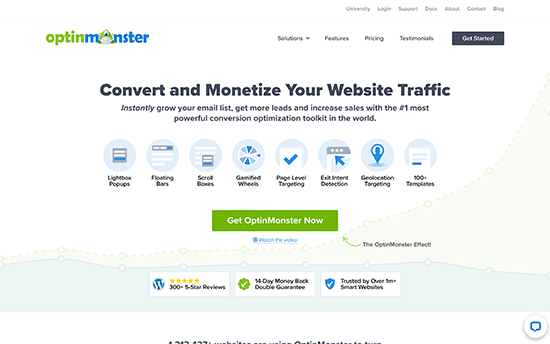
Next, you need to install and activate the OptinMonster plugin. For more details, see our step by step guide on how to install a WordPress plugin.
This plugin acts as a connector between your WordPress website and your OptinMonster account.
Upon activation, go to OptinMonster » Settings in your WordPress admin area and then click on the ‘Connect an Existing Account’ button.
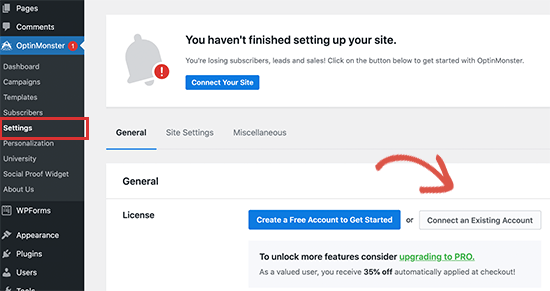
This will bring up a popup where you will be asked to give permission to connect your account to your WordPress website.
After that, you need to head over to the OptinMonster » Campaigns page and click on the Add New button to create your first campaign.
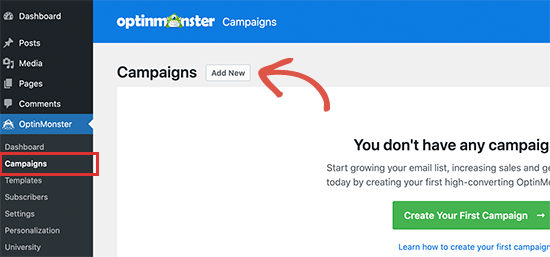
Next, you’ll be asked to choose a campaign type and template. We are going to create a lightbox popup, but you can pick any other type of campaign or template if you like.
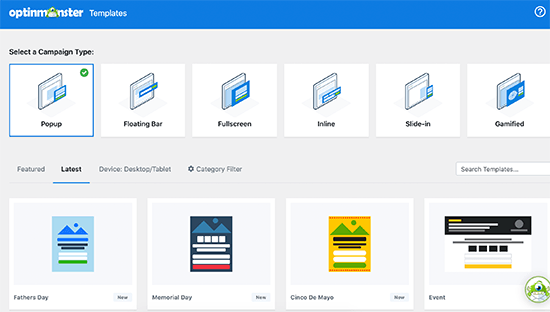
This will bring up a popup where you need to enter a name for your campaign and then click on the Start Building button.
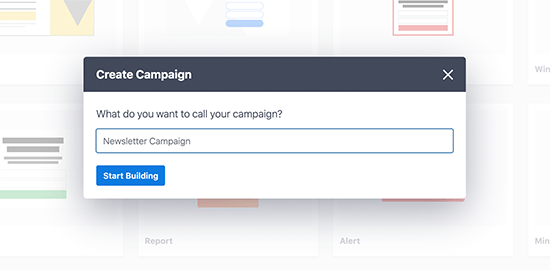
OptinMonster will now launch the campaign builder. It is a drag and drop campaign designer with a live preview of your campaign to the right. You can simply point and click on any item to edit it or add new blocks from the left column.
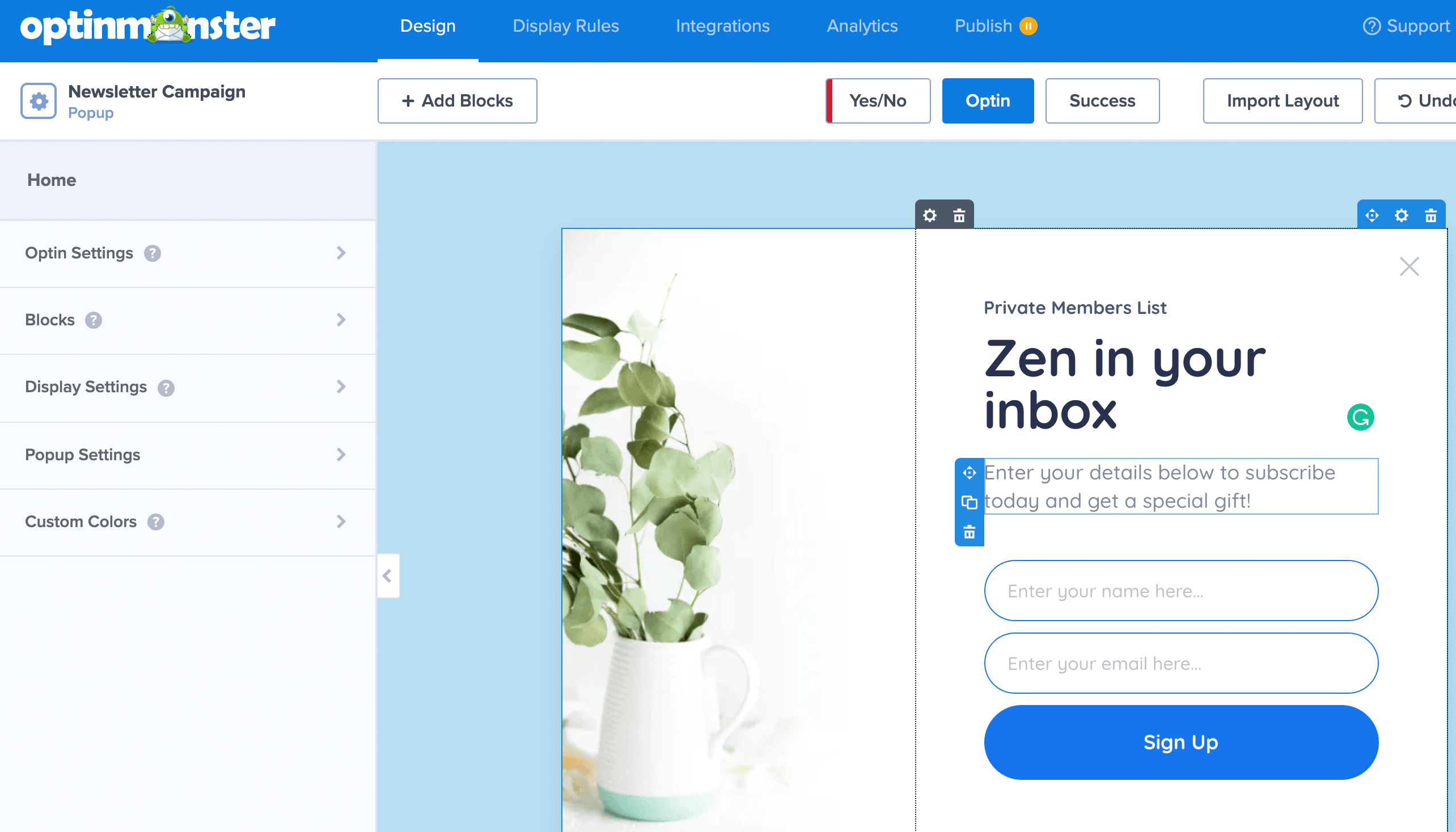
Once you are satisfied with your form, you need to click on the Integrations tab on the top and then click on the ‘Add New Integration’ button.
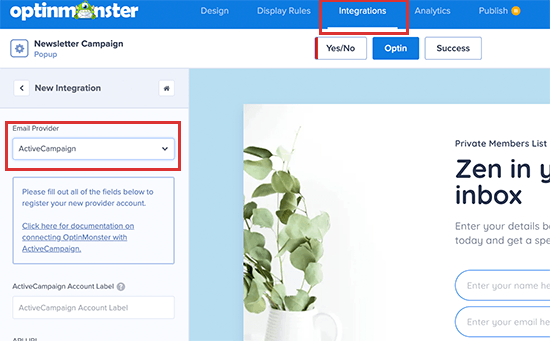
After that, you need to select ActiveCampaign under the Email Provider and fill in the required API URL and Keys. Click on the ‘Connect ActiveCampaign’ button to continue.
OptinMonster will now connect to your ActiveCampaign account. After that, you need to select your email list from the drop down menu.
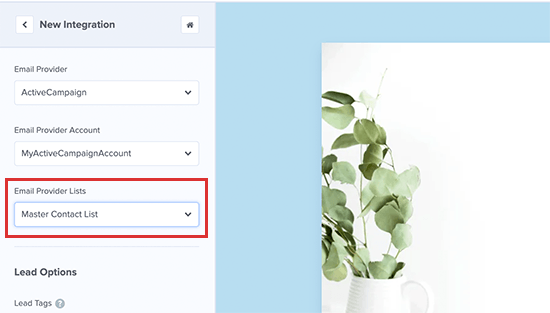
Next, you need to switch to the Publish tab and change your campaign status to Published. Don’t forget to click on the Save button to store your settings.
You can now click on the close button to exit the campaign builder.
This will bring you to the campaign settings page. From here, you can choose where you want to display your campaign. You can target your campaign to a specific page, geographic location of your visitors, traffic referral source, and more.
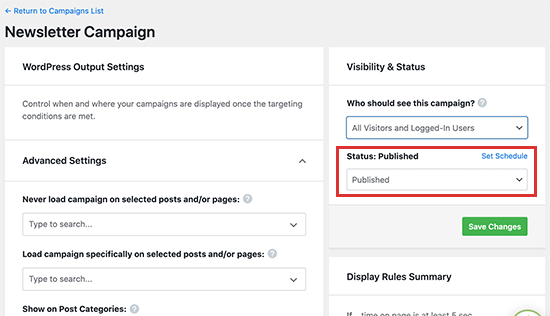
Change the campaign status to published and it will go live on your website.
You can now visit your site to see your ActiveCampaign signup form appear in your OptinMonster campaign.
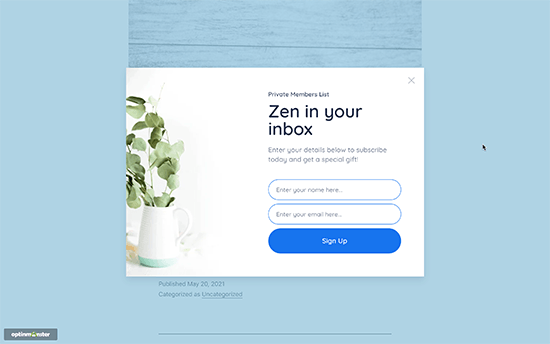
Bonus: OptinMonster also works with all other website builder platforms including Shopify, BigCommerce, and more, so you can use it to connect ActiveCampaign with any other website builder of choice.
3. Connect ActiveCampaign to WordPress Using Formidable Forms
Formidable Forms is the most popular advanced WordPress form builder that allows you to create complex forms with out writing a single line of code.
For instance, you can use Formidable Forms to create directory forms, listing forms, calculators, and more. It also comes with the ActiveCampaign addon which allows you to easily connect forms to your ActiveCampaign account.
First, you need to install and activate the Formidable Forms plugin. For more details, see our step by step guide on how to install a WordPress plugin.
Upon activation, you need to visit Formidable » Global Settings to enter your license key or connect WordPress to your Formidable Forms account.
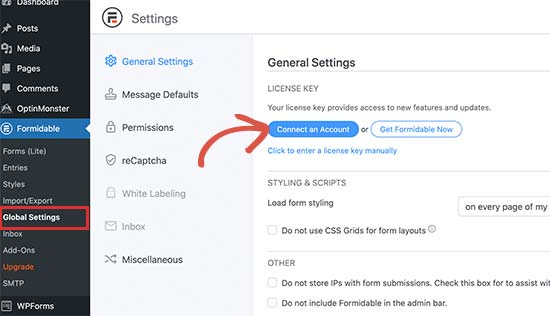
After that, visit the Formidable » Addons page and install the ActiveCampaign addon.
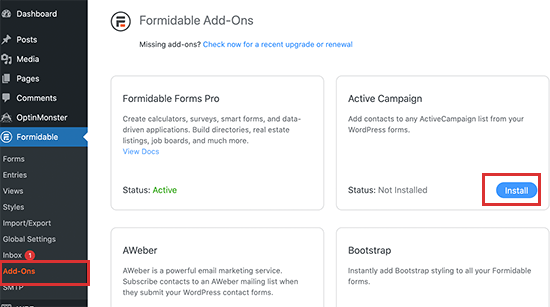
Now let’s connect Formidable Forms to your ActiveCampaign account.
Go to the Formidable » Global Settings page and switch to the ActiveCampaign tab. Here, you need to enter your ActiveCampaign API URL and key.
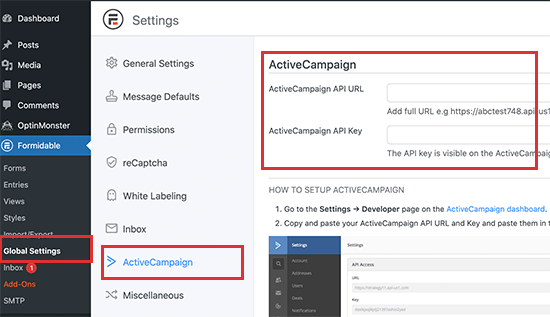
Don’t forget to click on the Update button to save your settings.
You are now ready to create a form to capture emails for your ActiveCampaign list.
Next, head over to Formidable » Forms page and click on the Add New button. This will bring up a popup where you can select a template for your form. For the sake of this tutorial we will be using the newsletter sign up form template.
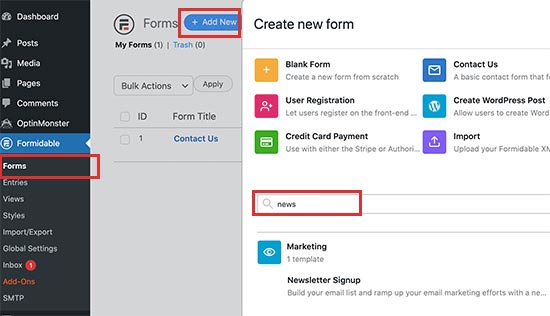
After that, enter a name for your form and then click on the Create button.
This will load the Formidable Forms builder where you can edit your form, add or remove form fields, rearrange them and more.
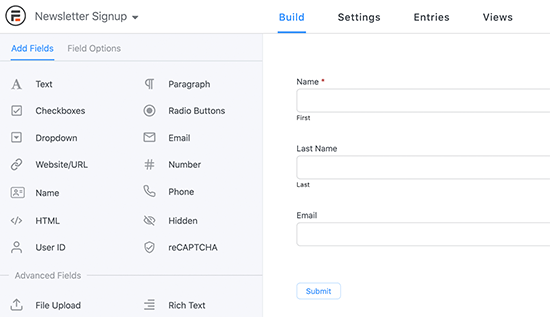
Once you are satisfied with your form, switch to the Settings tab and click on the Actions & Notifications menu. After that, look for the ActiveCampaign in the available actions and click to select it.
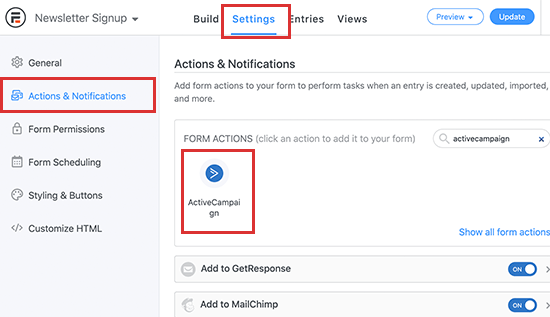
After that, you need to select your email list and map your form fields to ActiveCampaign contact fields.
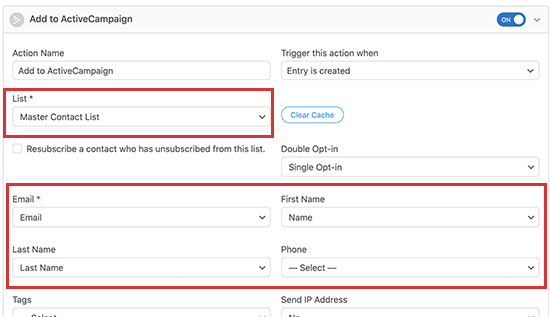
Once you are finished, don’t forget to click on the Update button to save your form.
Formidable Forms make it super easy to add your form anywhere on your WordPress blog. For posts and pages, you can use the Formidable Forms block to insert the form.
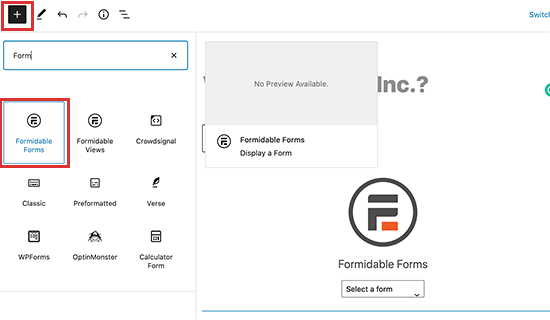
For sidebars and widget-ready areas, you can use the Formidable Forms widget to display the form.
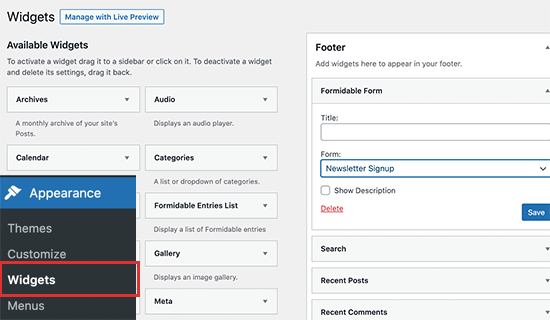
4. Connect ActiveCampaign to WordPress Using MemberPress
MemberPress is the most popular WordPress membership plugin. It allows you to easily sell subscriptions, online courses, and build online communities.
MemberPress also comes with an ActiveCampaign Addon that allows you to easily send emails to customers and segment members into groups and more.
First, you need to install and activate the MemberPress plugin. For more details, see our guide on how to build a membership website in WordPress.
Once you have set up MemberPress, go to MemberPress » Addons page. From here, you’ll notice two ActiveCampaign Lists and ActiveCampaign Tags addons.
They both work similarly, but the Tags version allows you to segment membership groups and create more effective email funnels.
Once you have installed the addon, go to the MemberPress » Settings page and switch to the Marketing tab.
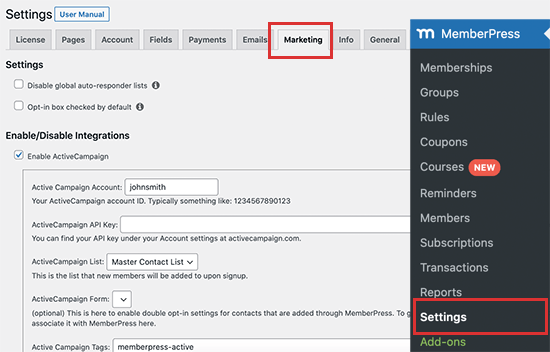
From here, you need to check the box next to ‘Enable ActiveCampaign’. After that, you need to enter the first part of your API URL into the account ID field and API key below it.
MemberPress will then attempt to connect to your ActiveCampaign account, and you will be able to select your email list in the options below.
Finally, click on the ‘Update Options’ button to store your settings.
That’s all, your MemberPress users will now be subscribed to your ActiveCampaign email list.
5. Connect ActiveCampaign to WordPress Using Plugin
For this method, we will be using ActiveCampaign’s own free plugin. This method is easier, but doesn’t give you the flexibility of other methods on this list.
First, you need to install and activate the ActiveCampaign plugin. For more details, see our step by step guide on how to install a WordPress plugin.
Upon activation, you need to visit Settings » ActiveCampaign and enter your API URL and key.
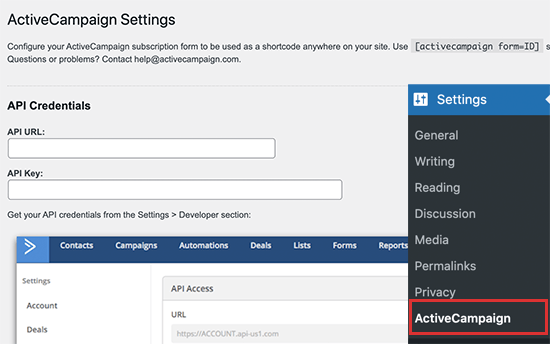
Click on the ‘Connect’ button to continue.
The plugin will then connect your WordPress website to your ActiveCampaign account. After that, you can click on the ActiveCampaign Forms link on the settings page which will take you to ActiveCampaign website.
From here you can create forms that you want to use on your WordPress website.

ActiveCampaign allows you to design your form by choosing different styles, colors, and more.
Once you have created your form, you can return to the plugin’s settings page on your WordPress website and click on the Update Settings button.
The plugin allows you to embed forms in posts and pages using the AC Forms block.
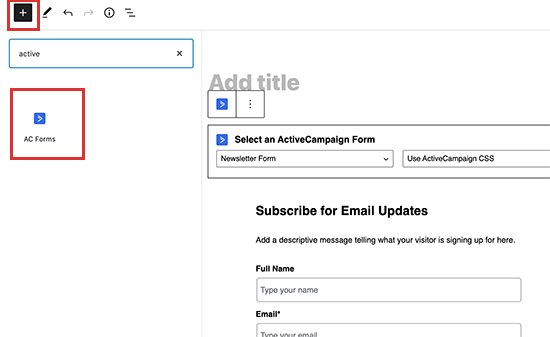
You can also add the form to your sidebars or widget-ready areas using the form shortcode that you can copy from plugin’s settings page.
We hope this article helped you connect your WordPress site with ActiveCampaign. You may also want to see our guide on how to quickly grow your email list with practical tips, and our expert comparison of the best business phone services for small businesses.
If you liked this article, then please subscribe to our YouTube Channel for WordPress video tutorials. You can also find us on Twitter and Facebook.
The post How to Connect Your WordPress Site With ActiveCampaign (5 Methods) appeared first on WPBeginner.
June 09, 2021 at 04:22PM