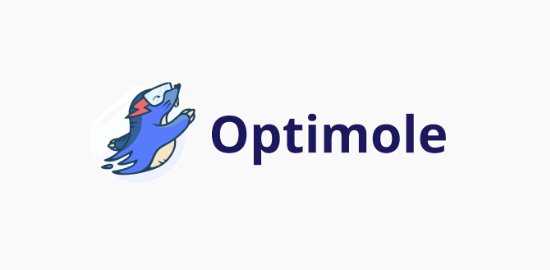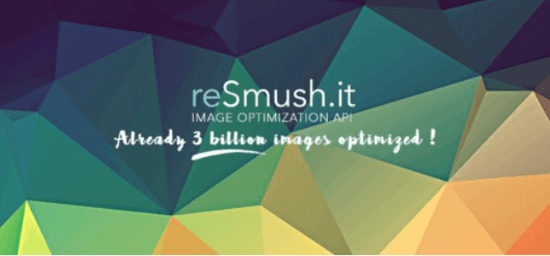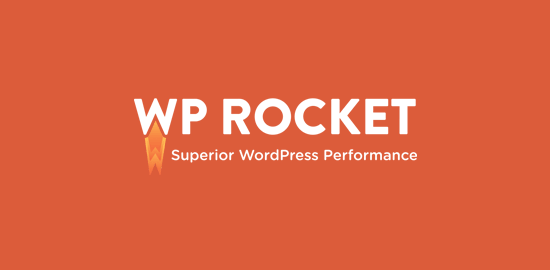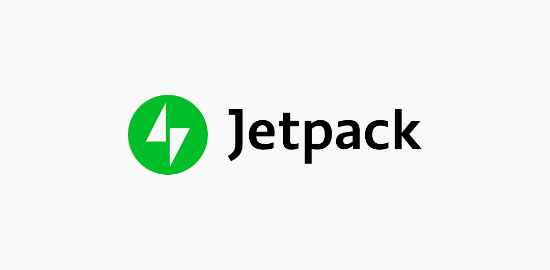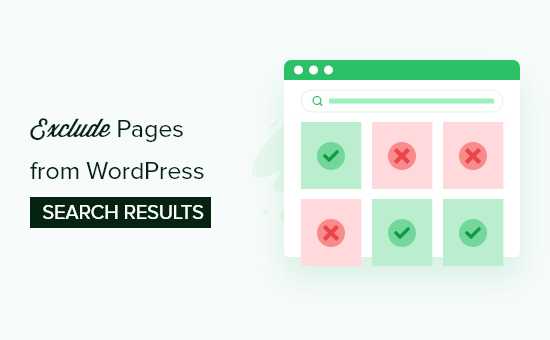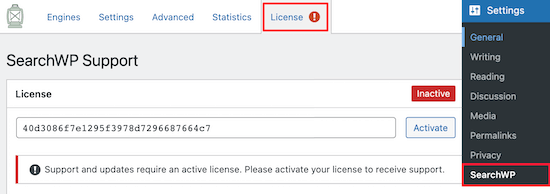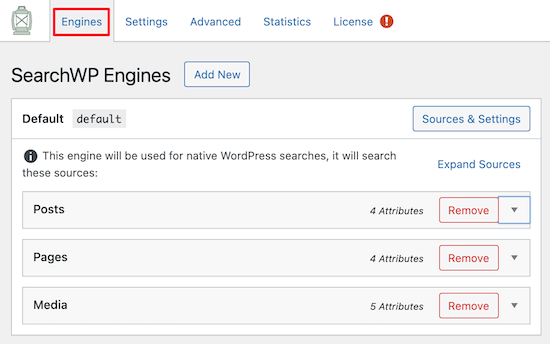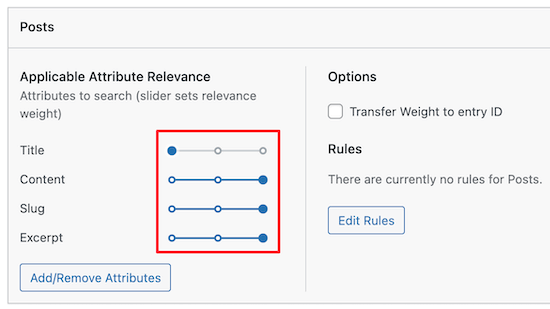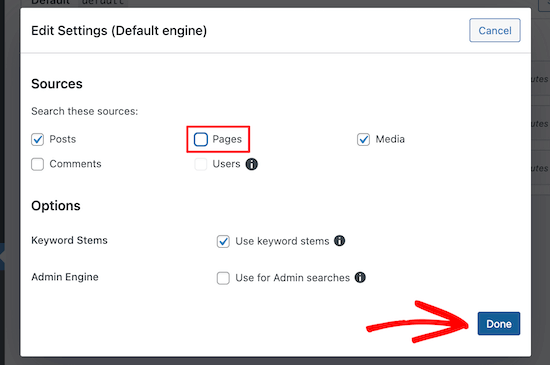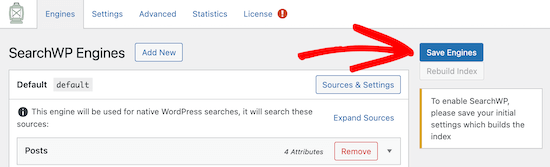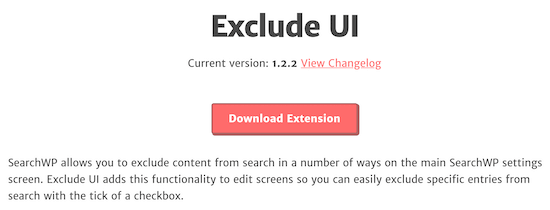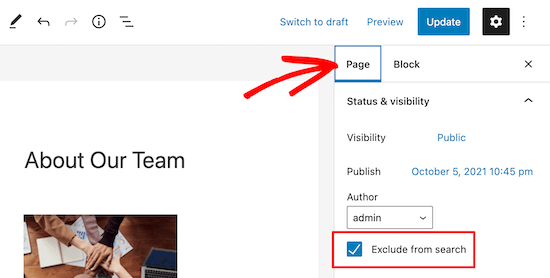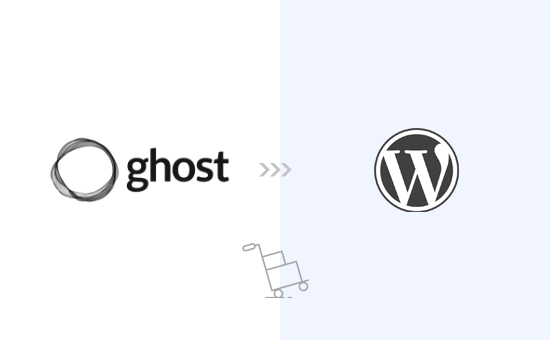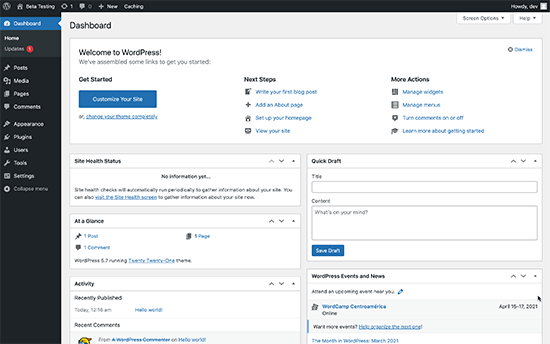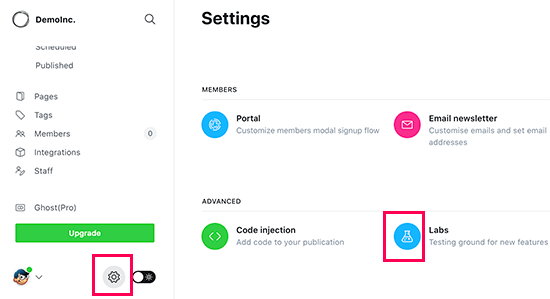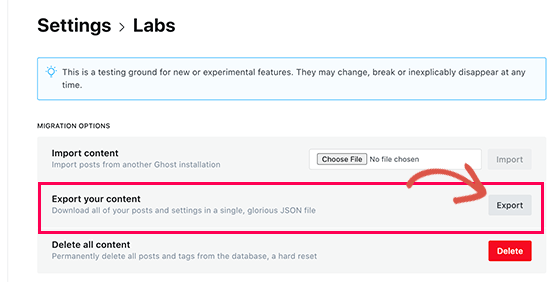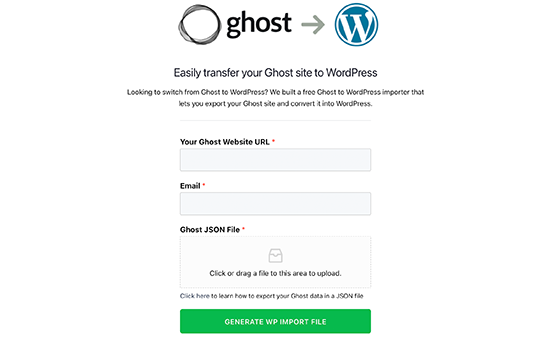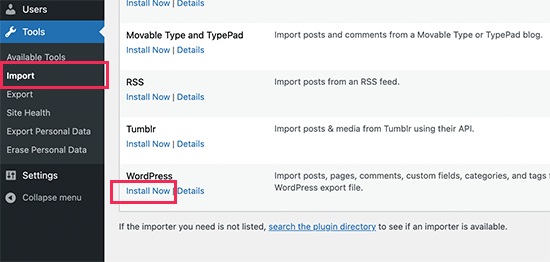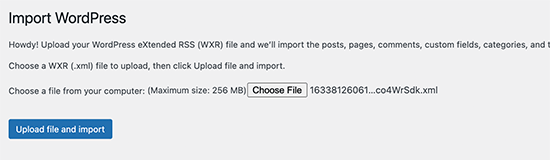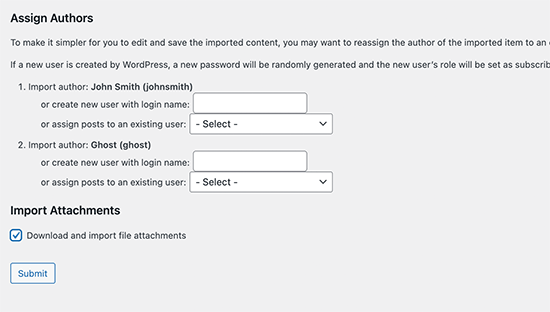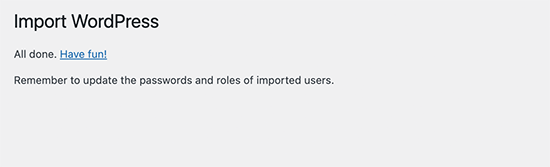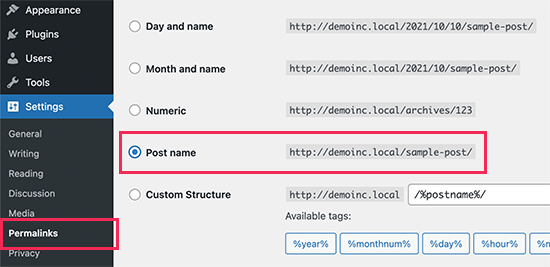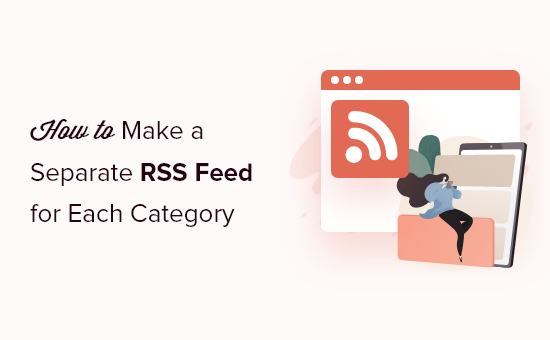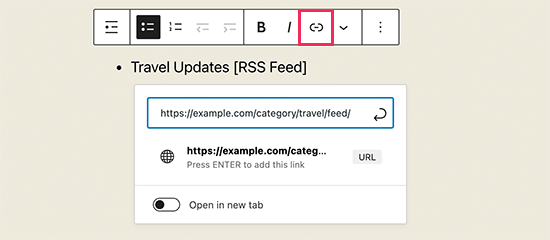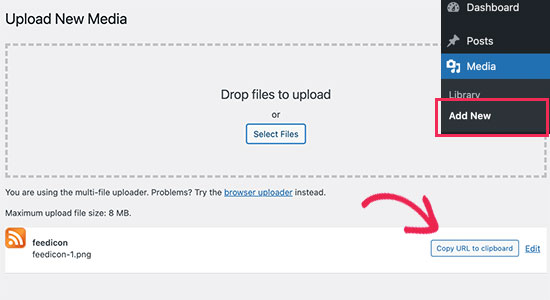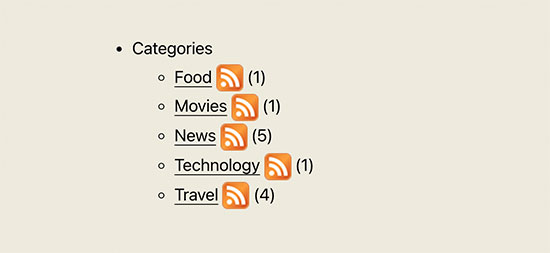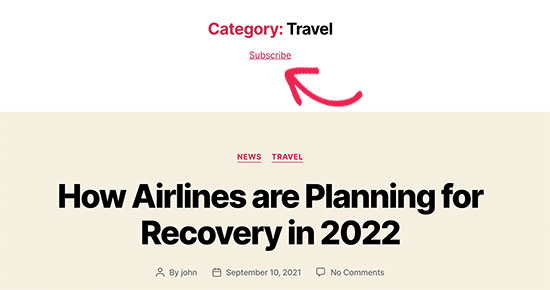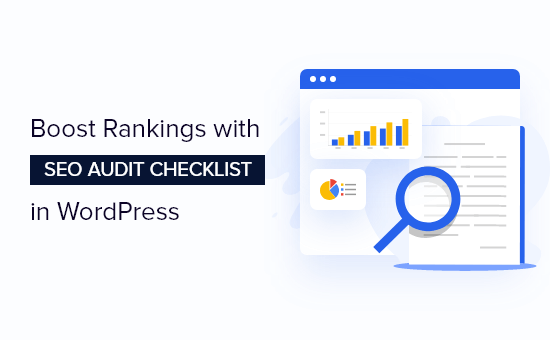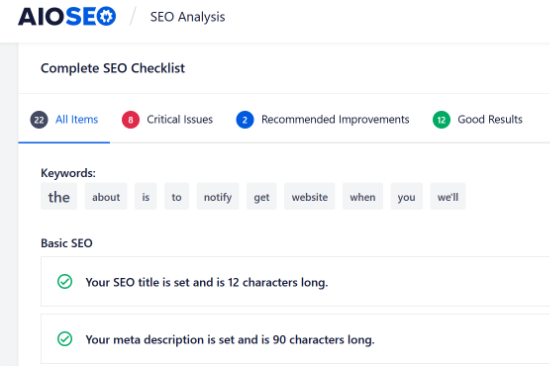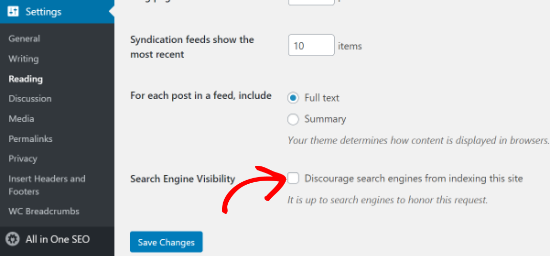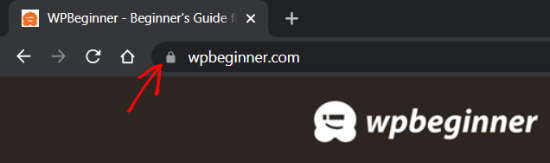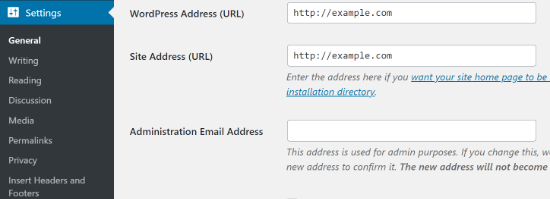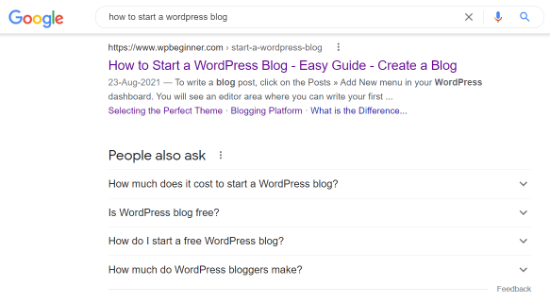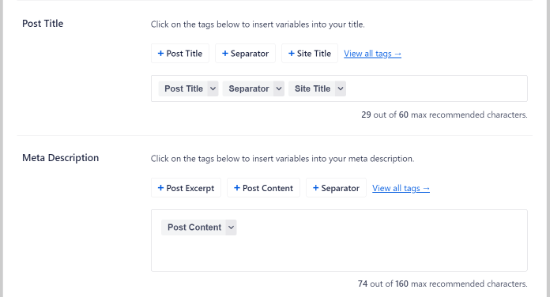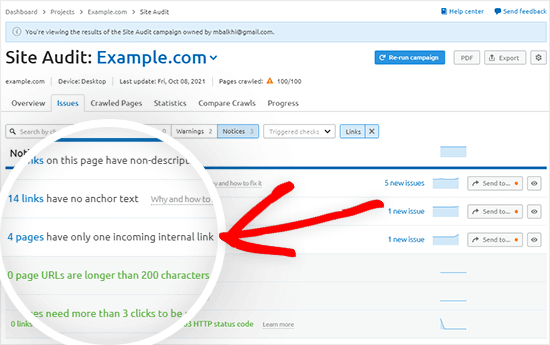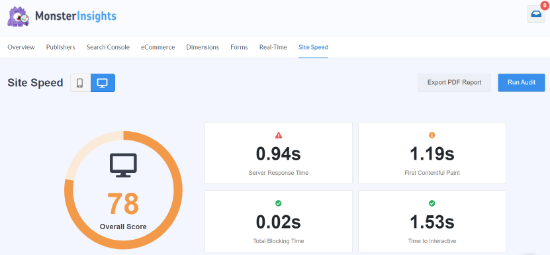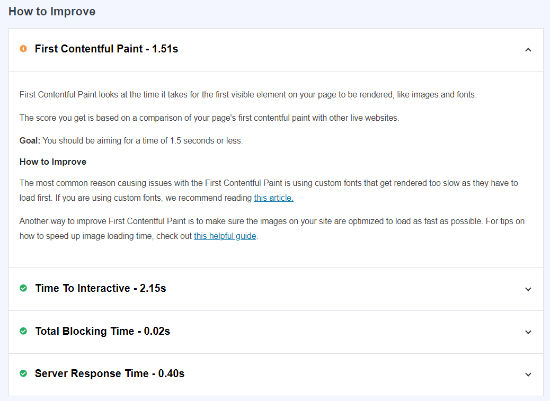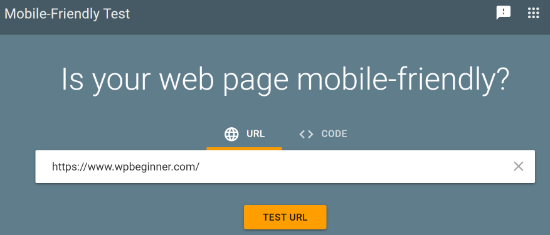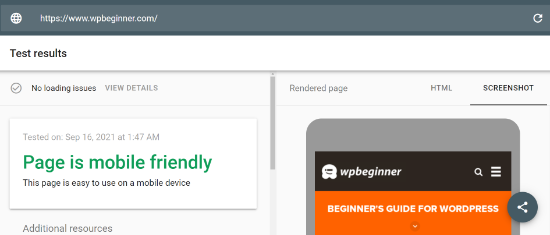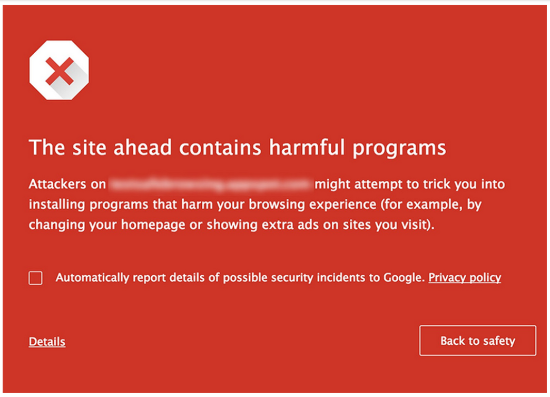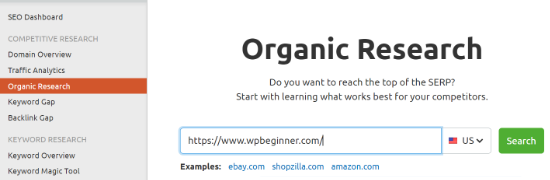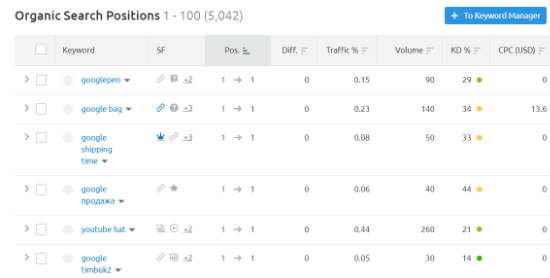Are you looking for the best WordPress image compression plugin for your website?
Image compression plugins allow you to easily optimize images in WordPress for better speed and performance automatically.
In this article, we have compared the best image compression plugins for WordPress.
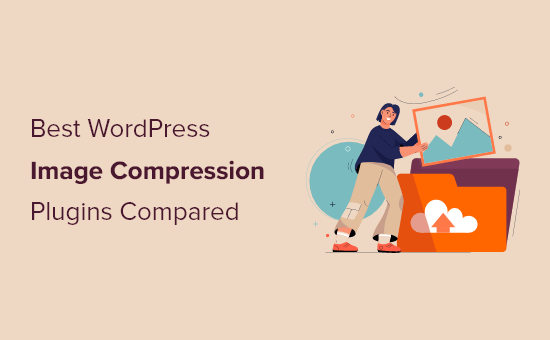
When Do You Need a WordPress Image Compression Plugin?
Images are larger in size than plain text which means they take longer to load and can slow down your website.
However you’ve probably heard the saying: “a picture is worth a thousand words”. Images make your content more engaging and interactive.
To improve your WordPress website speed, you need to optimize your images for the web.
Since optimizing your images can make your site load faster, it will improve your WordPress SEO, and help you get more traffic.
The best way to do this is by using Photoshop or another image editing software before you upload the image to WordPress. This gives you a lot more control on the quality of images on your website.
However, not all users are comfortable working with an image editing program. For some people, optimizing every single image they upload sounds like a lot of work.
Luckily, there are several WordPress image compression plugins that can help you with that. These plugins optimize your images by automatically compressing them and using the smaller sized version on your website.
That being said, let’s take a look at the best WordPress image compression plugins, and how they stack up in terms of image optimization, performance, and quality.
1. EWWW Image Optimizer
EWWW Image Optimizer is the best WordPress image compression plugin. It is easy to use and can automatically optimize images you upload on the fly.
It can also compress and optimize your previously uploaded images in bulk.
Even though your images are being compressed, it’ll be very hard to tell the difference between compressed and uncompressed in terms of quality.
Plus, the entire process of compressing and optimizing is automated. This includes image scaling to fit the right size page and device, lazy loading, and even conversion into the next-gen WebP image format.
It can also optimize images generated by other WordPress plugins and stored outside your media library folders. This plugin support JPG, PNG, GIF, and even PDF optimization.
There is also a free version of the plugin available, which lets you perform image optimizations on your own server. This can be great for WordPress website owners concerned about privacy.
However, sites with a lot of images or sites that get a lot of traffic will want to opt for the paid plan, since it includes an image optimizing CDN, which will automatically compress and convert images as they are viewed.
Best of all, EWWW Image Optimizer is very affordable. Plans start at $7 per month and support unlimited images. If you have more than one site, then you’ll need a higher priced plan.
Included in your plan is a caching engine, CSS/JS optimization, and Google Font optimization to help your site load even faster.
2. Optimole
Optimole is another excellent option for a WordPress image compression plugin.
Using this plugin requires a quick account creation and API key setup. After that, it’s straightforward to use and gives you complete control over your image optimization.
Optimole is powered by an image CDN, so your images will load quickly no matter where your visitors are coming from. With a CDN, your images are optimized in real-time and delivered to your website visitors in the perfect size.
You can view all of your optimized images in a single dashboard, making it easy to customize compression settings for individual images.
It lets you adjust things like the compression quality, large image resizing, lazy loading, and more.
There’s even a unique setting that will automatically watermark your images for you. This is great for photographers who are trying to protect their work.
Pricing is based on the number of visitors you have per month. The free plugin allows for up to 5,000 visitors per month. While the paid plans start at $19.08 per month when billed yearly and support up to 25,000 visitors per month.
3. ShortPixel Image Optimizer
ShortPixel Image Optimizer is another great WordPress image compression plugin.
It’s packed with advanced features and gives you the ability to choose compression formats. It starts compressing images as soon you as activate plugin and stores your original images in a separate folder.
If you’re using the free plugin, then it requires you to get an API key by providing your email address.
The basic free account allows you to compress up to 100 images per month, and you will need to upgrade to their paid plans to increase this limit.
You can even simply convert PNG to JPEG and vice versa with the click of a button.
It’s also compatible with WooCommerce, NextGEN Gallery, and the WPML translation plugins.
If you’re using Cloudflare as your WordPress CDN, then you can integrate the service, so your images will be automatically updated with the new version.
ShortPixel is also very affordable. Plans are based on the number of images and start at $4.99 per month for up to 5,000 images per month.
4. reSmush.it
reSmush.it is another great choice for a WordPress image compression plugin. It allows you to automatically optimize images on upload as well as offer a bulk optimization option for older images.
You have full control over the image quality and compression with an easy to use slider.
It uses the reSmush API to optimize images and allows you to choose the optimization level for your uploads.
The downside is that it doesn’t have different compression levels. It also limits optimization to uploads lower than 5MB in size. You can exclude individual images from compression in case you need to add an image in full size.
5. Compress JPEG & PNG images
Compress JPEG & PNG is created by the team behind TinyPNG, and you will need to create an account to use the plugin. You can only optimize 500 images each month with the free account.
It can automatically compress images upon upload, and you can also bulk optimize older images.
The plugin settings allow you to choose which image sizes you want to optimize. You can also set a maximum size for your original uploads. Images larger than that size will be automatically resized by the plugin.
You can also choose to save image data like time and date, copyright information, and GPS location on JPEG files.
6. WP Rocket
WP Rocket is the best WordPress caching plugin in the market. It’s very beginner friendly and will help to make your site blazing fast.
There are image optimization features within WP Rocket, like lazy loading, which will only load images when they are viewed.
They also developed a plugin called Imagify. This plugin lets you optimize all of your images with a single click. It will also resize your images on the fly and lets you restore your images to their original size.
You also have full control over your image optimization and compression settings. All of your images will be optimized to your preferences.
7. Jetpack
Jetpack is a powerful WordPress plugin suite that combines essential WordPress features into a single plugin. The primary focus is security, performance, and marketing.
The image optimization features fall under the performance category. To enable image compression, all you have to do is turn on a single setting. There are no additional settings for you to set up.
What it does is automatically optimize your image and serve images to your visitors using a CDN. This reduces your server load and provides faster image loading for your visitors.
To access the image optimization, you can use the free version of the plugin as well.
If you like the idea of Jetpack, but are looking for plugins to replace all of Jetpack’s features, then see our guide on the best alternatives to the WordPress Jetpack plugin.
Comparison Test Scores for Image Compression Plugins
Now that you know about the different WordPress image compression options, let’s take a look at how they compare against each other in terms of performance.
To measure this, we ran test by uploading the same image using each of these plugins.
Testing JPEG Image Compression
We used the following JPEG image for our tests, it is 118.3 KB in file size.

We didn’t touch any of the plugin settings and tested the compression with out of the box settings. Here are our test results:
| Plugin | Compressed Size | Saved (%) | Method |
|---|---|---|---|
| EWWW Image Optimizer | 64 KB | 54.24% | Lossless |
| Optimole | 64 KB | 54.24% | Lossless |
| ShortPixel Image Optimizer | 72 KB | 39.30% | Lossless |
| reSmush.it | 78 KB | 20.81% | Lossless |
| Compress JPEG & PNG images | 118.1 KB | 2 % | Lossy |
Testing PNG Image Compression
Next we wanted to test a PNG image to see how our contenders optimize it.
We used the following PNG image for the test, and it is 99.4 KB in file size.

Here are our test results:
| Plugin | Compressed Size | Saved (%) | Method |
|---|---|---|---|
| EWWW Image Optimizer | 97 KB | 1.9% | Lossless |
| Optimole | 41 KB | 64% | Lossless |
| ShortPixel Image Optimizer | 36 KB | 56% | Lossy |
| reSmush.it | 36 KB | 56% | Lossless |
| Compress JPEG & PNG images | 34.3 KB | 54% | Lossy |
Which is The Best Image Compression Plugin for WordPress?
If you are looking for the best image compression plugin, then EWWW Image Optimizer is the best choice.
It offers high levels of compression that don’t sacrifice image quality, plus it’s equipped with an image CDN and other features that will optimize your website for speed.
Another great option for sites that get less traffic is Optimole. It operates entirely in the background and takes care of image optimization for you, plus it’s free up to 5,000 visitors per month.
If you’re looking for an affordable plugin that offers high levels of compression and image conversion, then ShortPixel is worth checking out.
We hope you found this comparison of best WordPress image compression plugins useful. You may also want to see our beginner’s guide to image SEO to optimize images for search engines, and our expert picks of the best email marketing services for businesses.
If you liked this article, then please subscribe to our YouTube Channel for WordPress video tutorials. You can also find us on Twitter and Facebook.
The post 7 Best WordPress Image Compression Plugins Compared (2021) appeared first on WPBeginner.
October 15, 2021 at 04:30PM