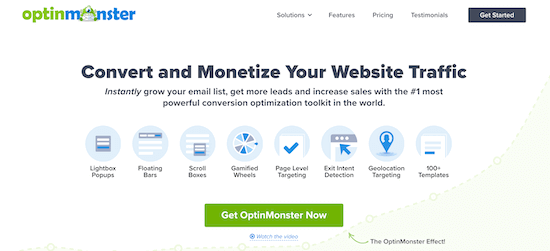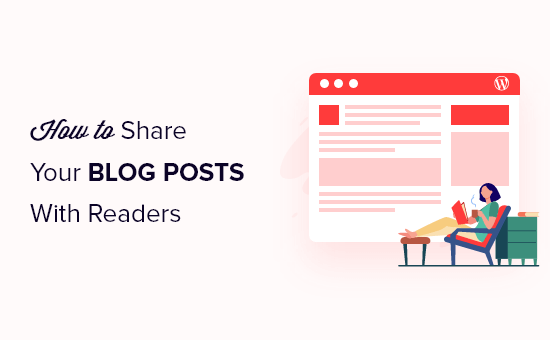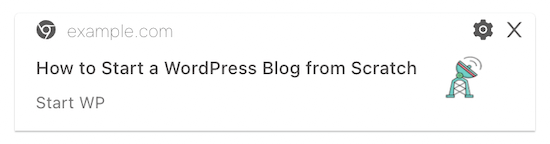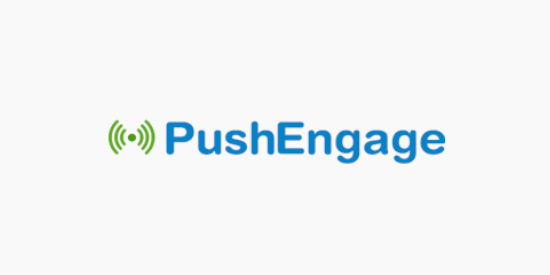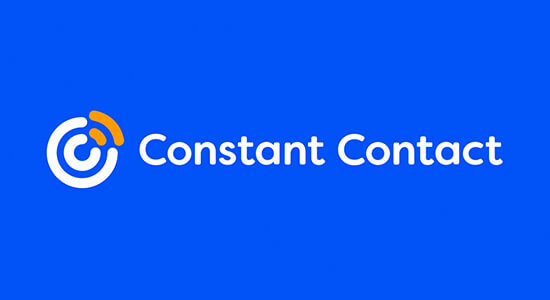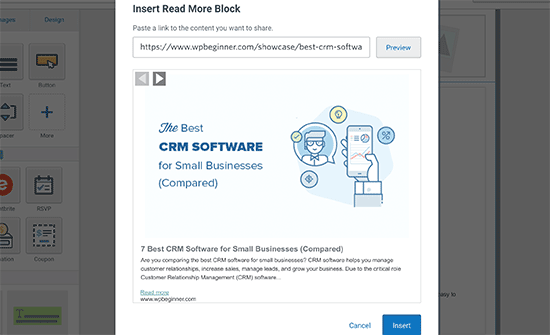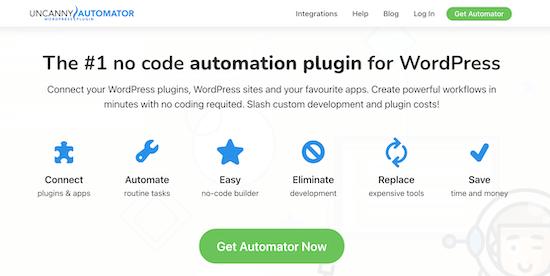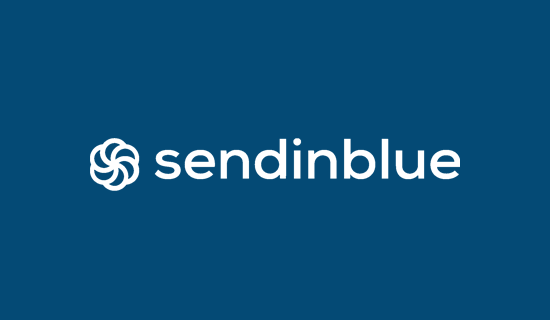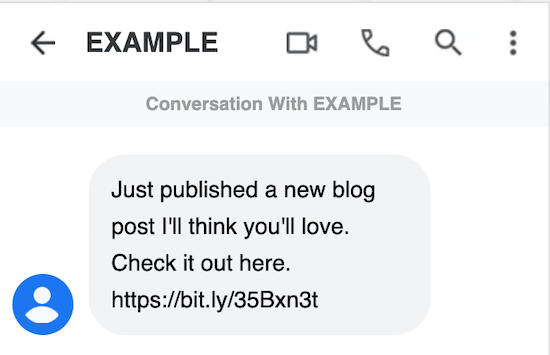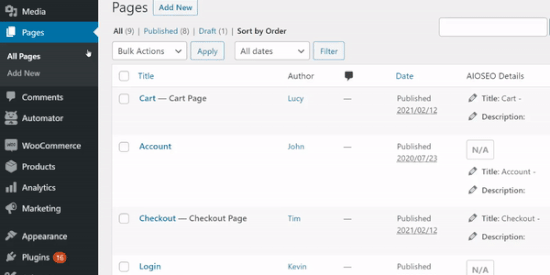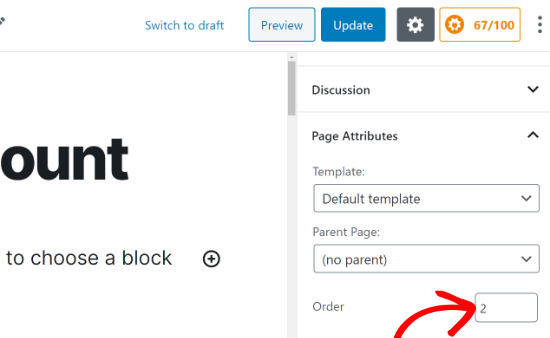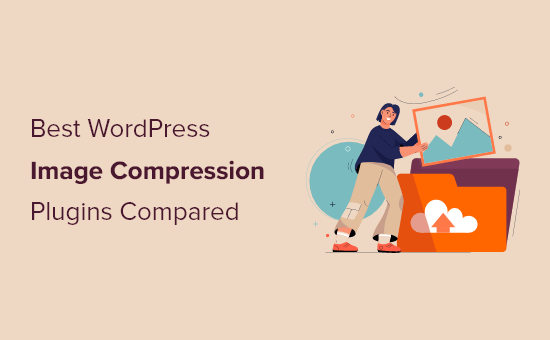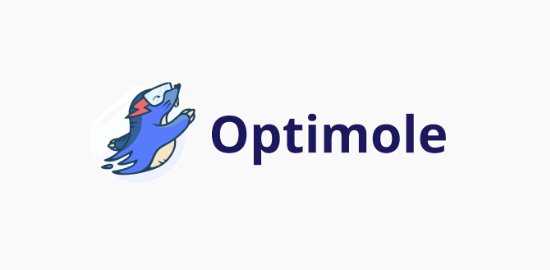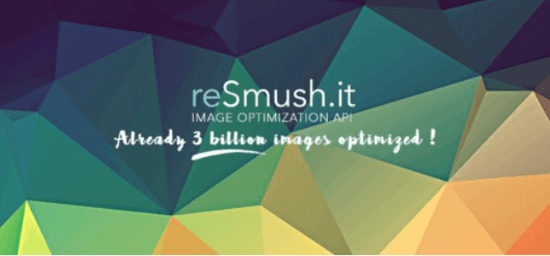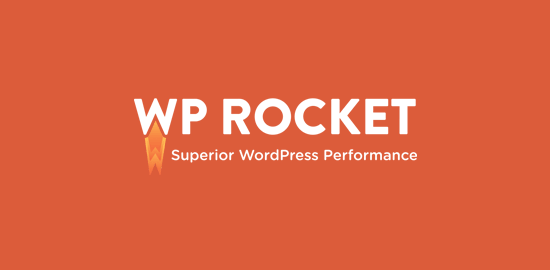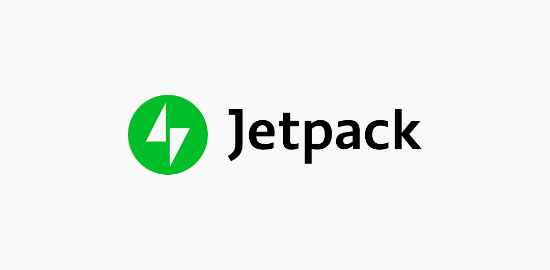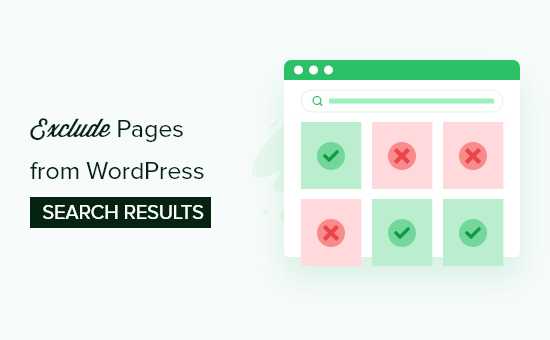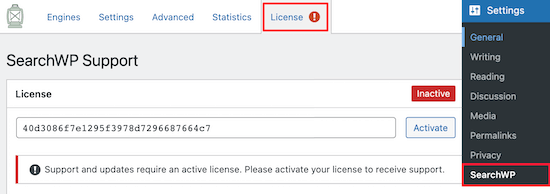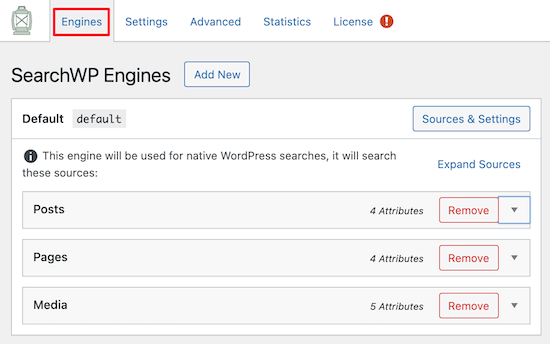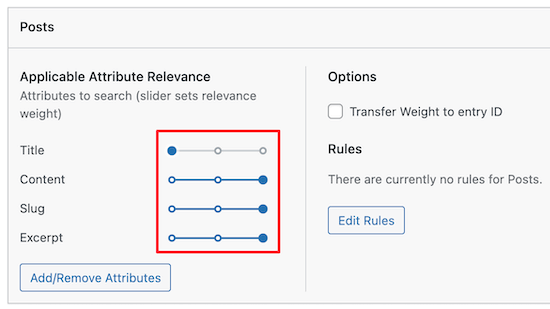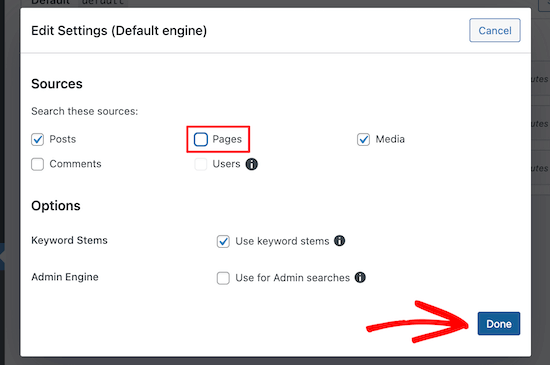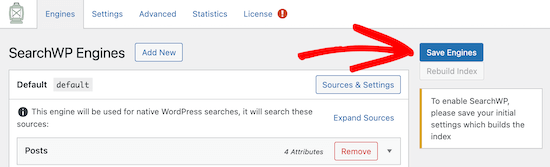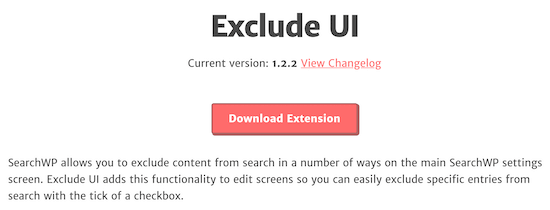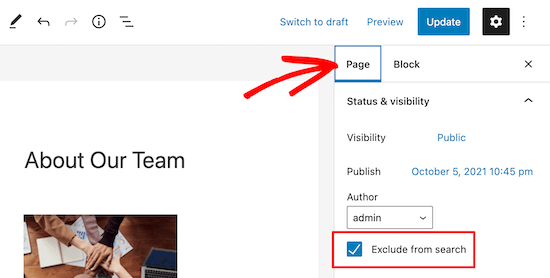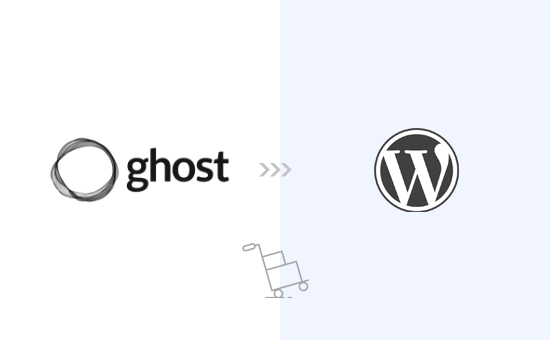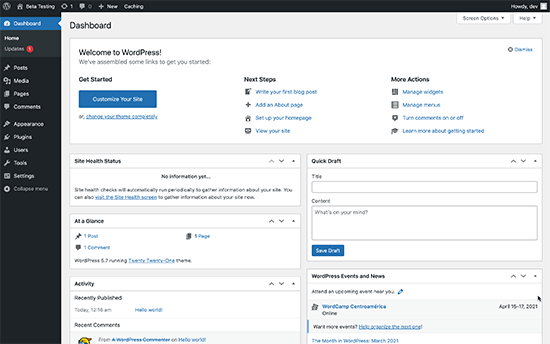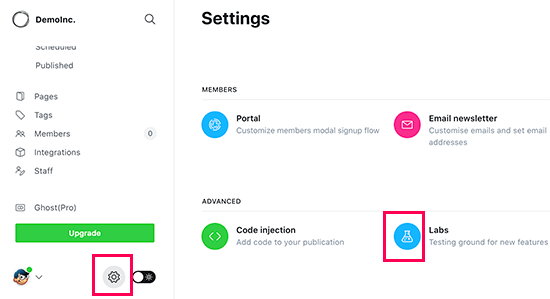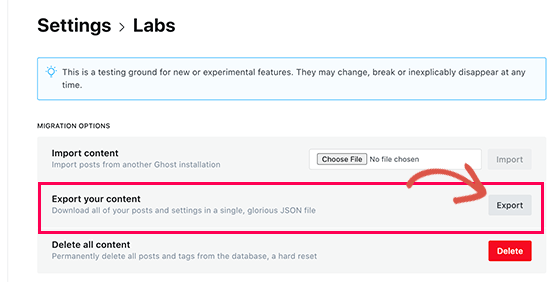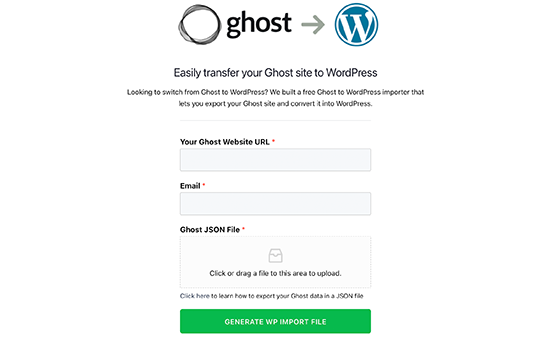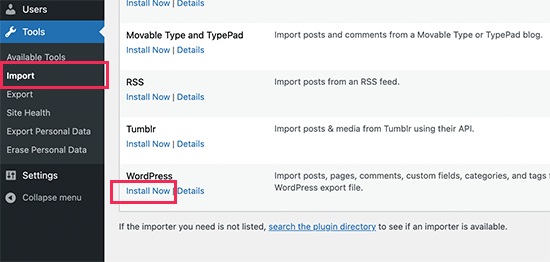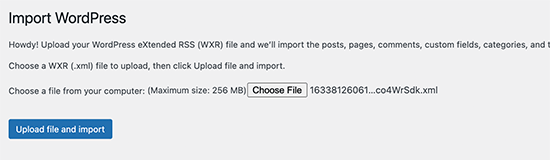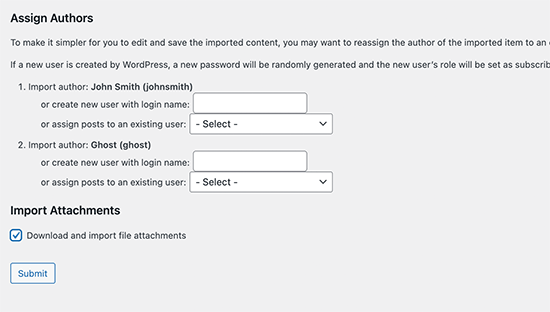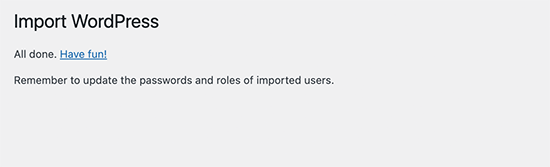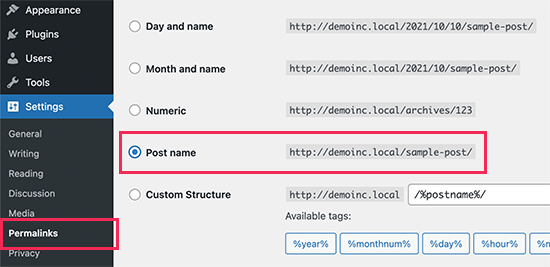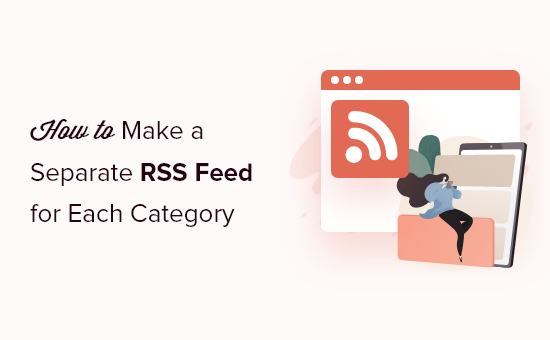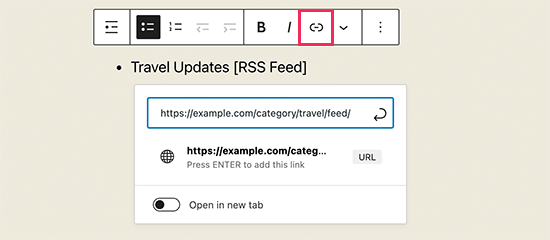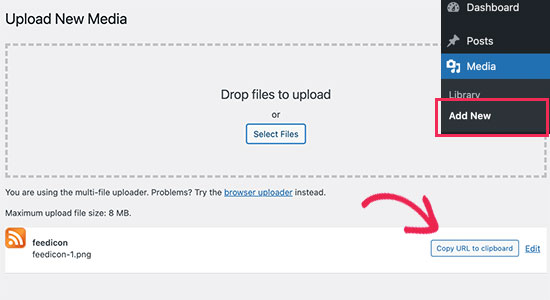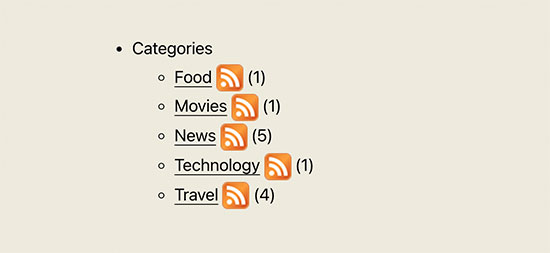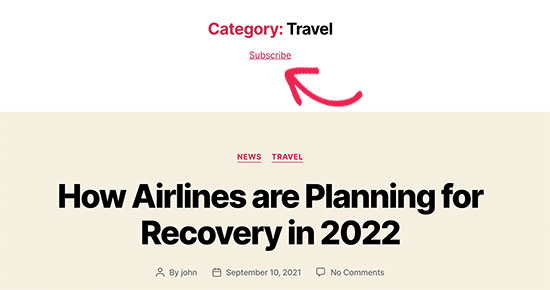Do you want to know which page is the most important on your website?
Finding out your top landing pages and blog posts can help you understand where your traffic is coming from and what your audience is looking for, so you know where to focus your efforts.
In this article, we’ll show you how to find the most important page of your WordPress site.
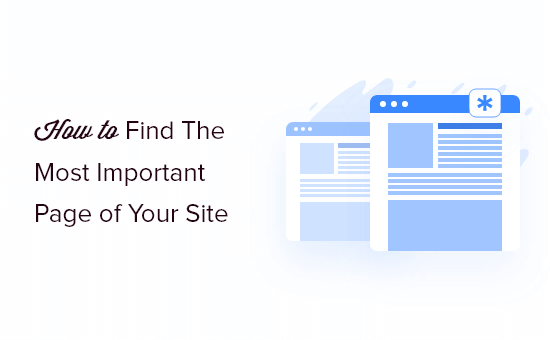
Why Find the Most Important Page of Your Site?
When you’re running a WordPress blog, you end up with more and more content over time. However, there will be some pages that will be more important than others.
Besides getting a lot of traffic, these pages also tend to have high engagement. By optimizing your most important pages, you can get even more traffic and then convert those visitors into subscribers and customers.
You can also create similar pages to attract more visitors and boost user engagement and conversions.
That being said, many content managers and business owners don’t know which pages are essential to their website’s success.
Let’s take a look at how you can find the most important page of your WordPress website.
See the Most Important Pages in Your WordPress Dashboard
The easiest way to uncover your top-performing pages is by using MonsterInsights. It’s the best Google Analytics plugin for WordPress and is trusted by over 3 million professionals to grow their business with confidence.
MonsterInsights makes it super easy to use Google Analytics to reveal insights about your visitors. It helps you view your most important pages inside your WordPress dashboard without the need to edit code or create reports.
For this tutorial, we’ll be using the MonsterInsights Lite version. It’s 100% free to use and will help you view your most important pages insides your WordPress dashboard.
There is also a MonsterInsights Pro version that includes premium integrations and advanced features like WooCommerce tracking, custom dimensions, PDF exports, email summaries, and more.
First, you’ll need to install and activate the MonsterInsights plugin on your website. If you need help, then please refer to our guide on how to install a WordPress plugin.
Upon activation, you’ll be taken to Insights from your WordPress admin panel. Next, go ahead and click the ‘Launch the Wizard’ button and follow the wizard to connect your Google Analytics account with your WordPress site.

For more details, you can follow our step-by-step tutorial on how to install Google Analytics in WordPress.
Once you’ve set up Google Analytics in WordPress, you can now view the most important pages on your site by going to Insights » Reports from your WordPress admin panel.
Next, head over to the Overview tab and then scroll down to the ‘Top Posts/Pages’ report. In the report, you’ll see the most important pages and posts on your website.
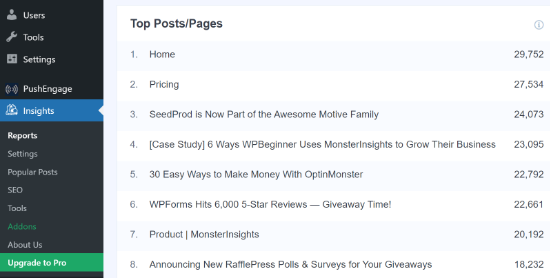
This gives you a quick overview of which pages perform well on your website and attract website traffic.
Now, if you upgrade to the MonsterInsights Pro version, then you can unlock more dashboard reports. These reports provide more insights into how people are interacting with your most important pages.
For example, if want a closer look at your top-performing landing page, then simply go to the ‘Publishers’ tab at the top and then see the ‘Top Landing Pages’ report.
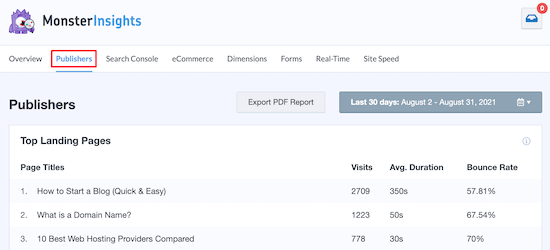
These are the top pages that users first land on when visiting your website. You can view the total number of visits, average duration, and bounce rate for each page.
You can identify your most important page from the report and see which topics attract the most visitors. Then using this information, you can come up with similar content ideas for your website.
Similarly, you can compare your best pages with other pages that aren’t performing well and then optimize them to boost their engagement and conversions.
View Your Most Important Page in Google Analytics
While MonsterInsights makes it super easy to find the most important page on your website and view the data inside your WordPress dashboard, you can also use Google Analytics to view your top pages.
After installing Google Analytics on your site, you’ll need to log in to your Google Analytics account. After that, simply head over to Behavior » Site Content » All Pages from the menu on your left.
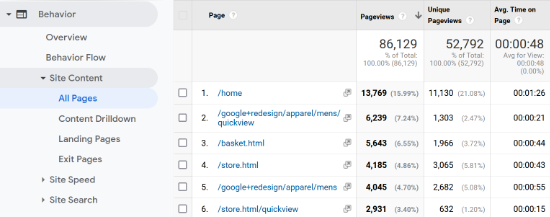
In the report, you can see your top pages and the total number of pageviews for each page. For example, the report above shows that the homepage gets the most traffic, which shows it’s an important page for your site.
But it also shows that the basket page and some apparel pages are also very popular and should get special attention.
What to Do After Finding Your Top Pages?
The next step after you find the most important pages on your WordPress site is to optimize them to get more traffic, and convert that traffic into subscribers and customers.
Here are a few ways to get started.
Improve SEO Rankings on Your Top Pages
Search engine optimization (SEO) is a smart way to get more visitors to your top pages, because it helps you grow your traffic over time.
You should check the keyword ranking for the top pages on your website. They are likely ranking on the first page, but you can optimize them further to improve your position to rank #1 in Google.
We recommend using AIOSEO plugin to optimize your blog posts.
To get started, see our checklist to optimize your blog posts for SEO. These tips will work for any page or post on your website.
Convert Visitors Into Email Subscribers
Did you know that, on average, over 75% of visitors to your top page will never return to your website?
That’s why building an email newsletter is so important. It allows you to communicate with visitors after they leave your website.
The best place to convert visitors into subscribers is on the top pages of your website.
You should consider using OptinMonster which is the #1 rated WordPress plugin to convert engaged and abandoning visitors into email subscribers.
If you signup from inside the OptinMonster WordPress plugin, they actually have a free account that you can use which is not available on their main website.
If you don’t have an email newsletter already, then you may also want to see our guide on how to create an email newsletter the right way.
Optimize Your Sales Funnels
Are you selling a product or service on your top pages?
In that case, you can boost your sales by optimizing those pages to offer a better user experience, reduce distractions, and nudge users towards completing the purchase.
For example, you can add floating announcement bars on the top pages to get users to join your email list, check out your other popular posts, see your product, and more.
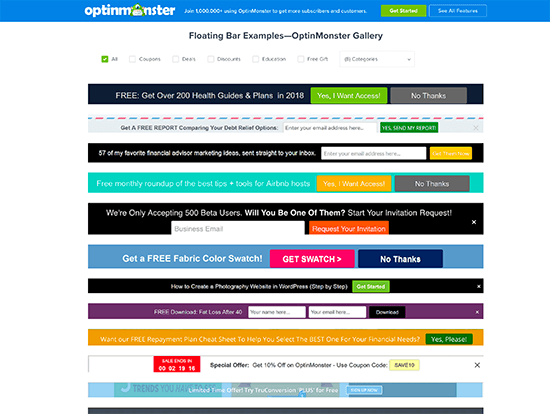
To get started, see our guide on how to make a high-converting sales funnel in WordPress.
We hope this article helped you learn how to find the most important page of your WordPress site. You may also want to take a look at our guide on how to choose the best website builder, or our comparison of the best email marketing services for small business.
If you liked this article, then please subscribe to our YouTube Channel for WordPress video tutorials. You can also find us on Twitter and Facebook.
The post How to Find the Most Important Page of Your WordPress Site appeared first on WPBeginner.
October 19, 2021 at 04:00PM