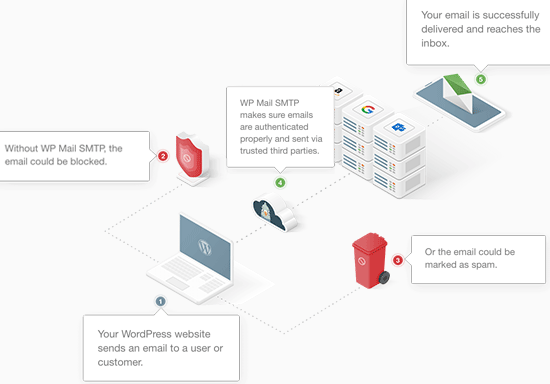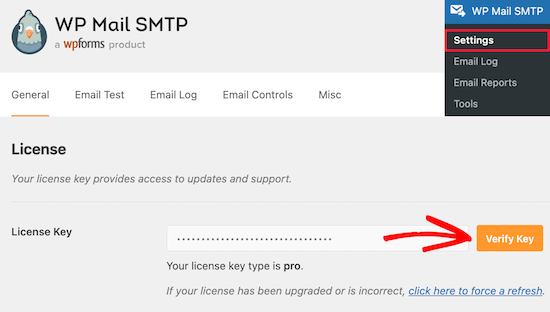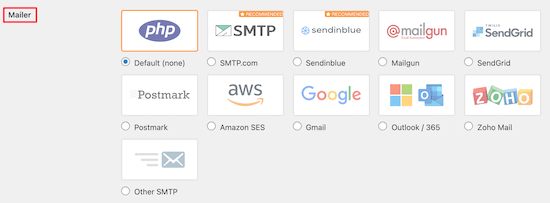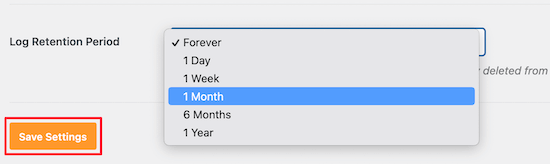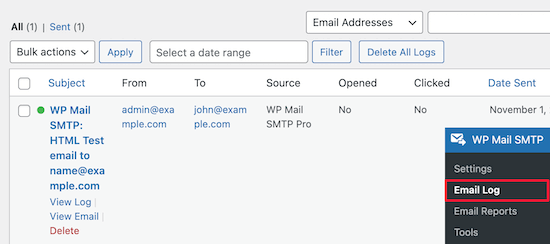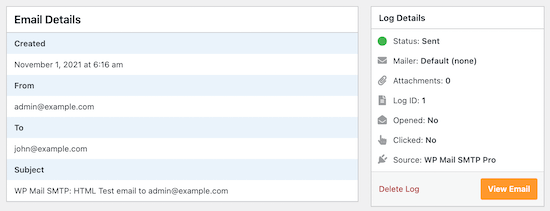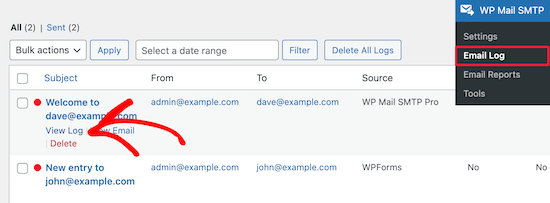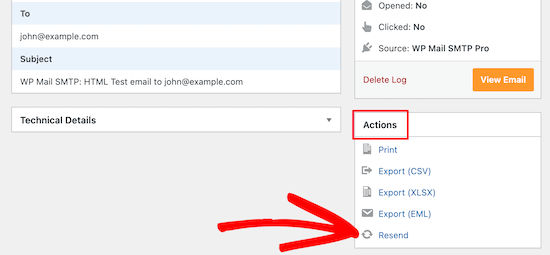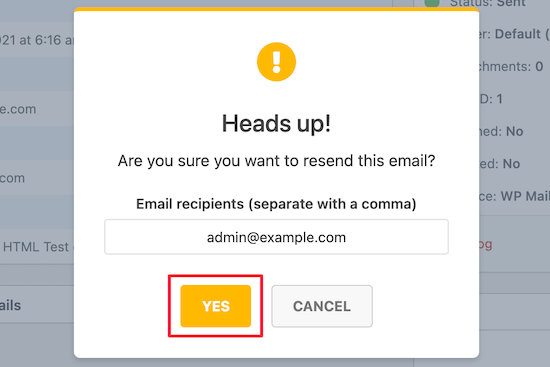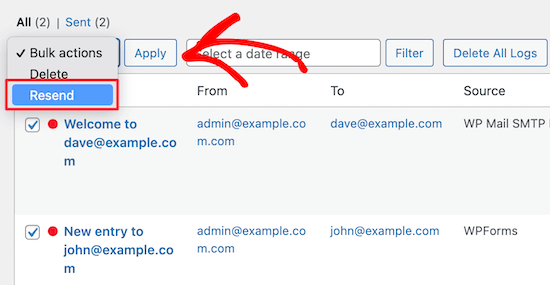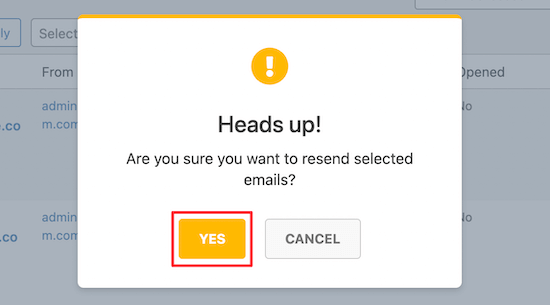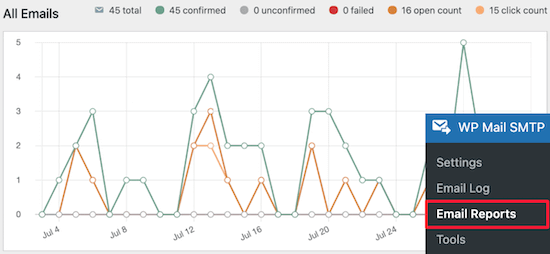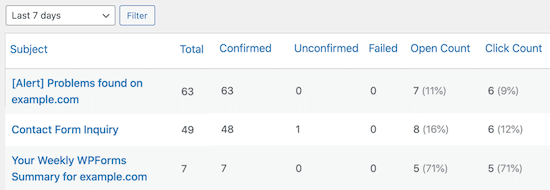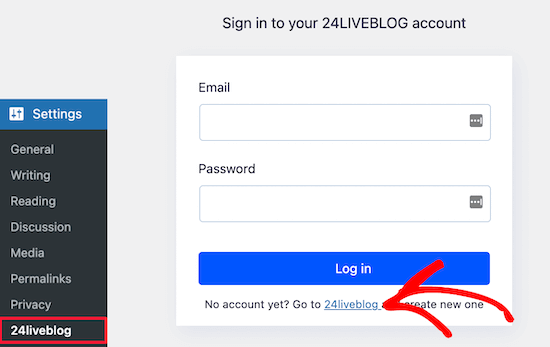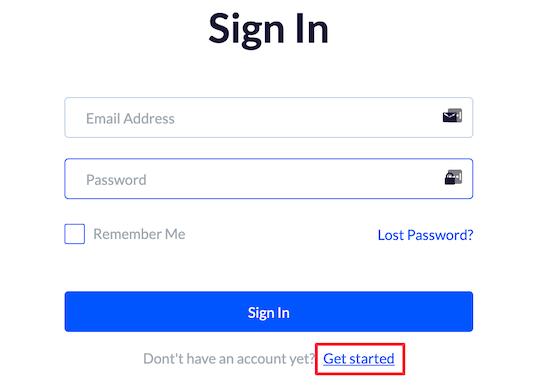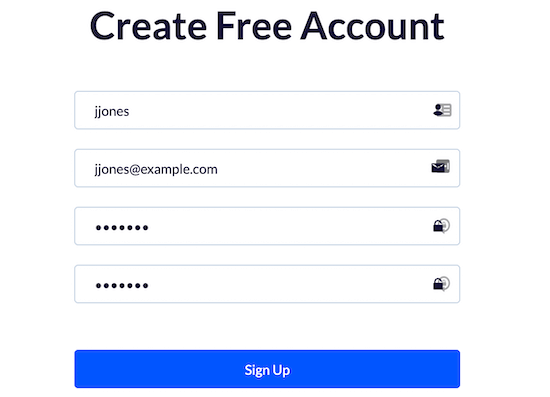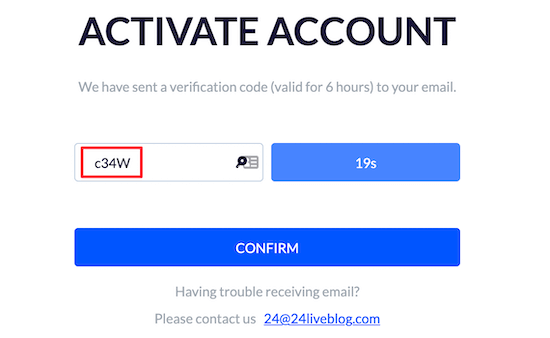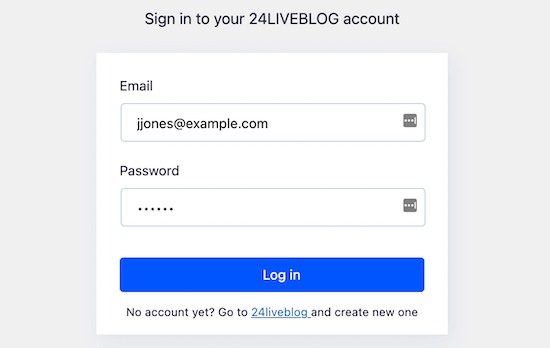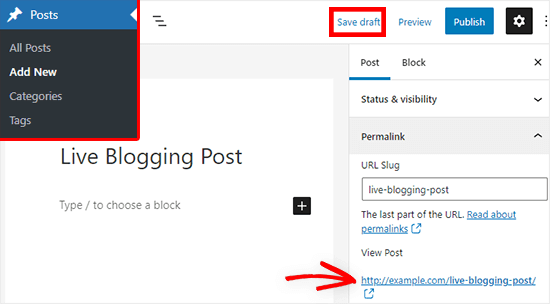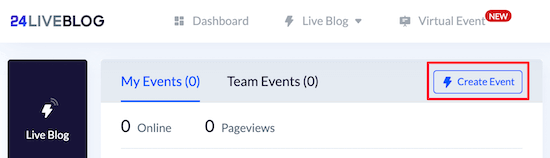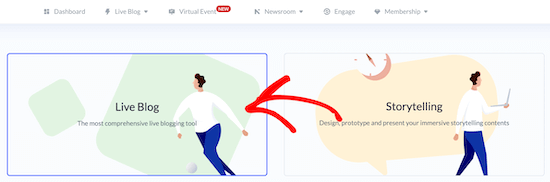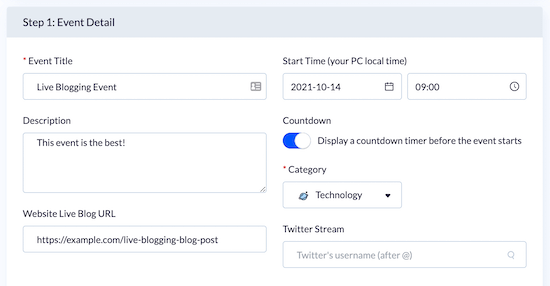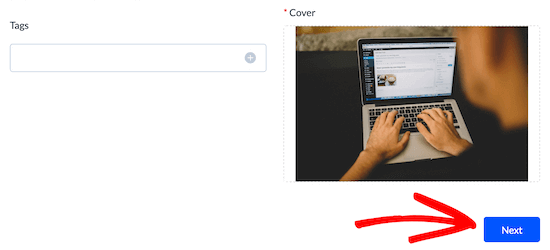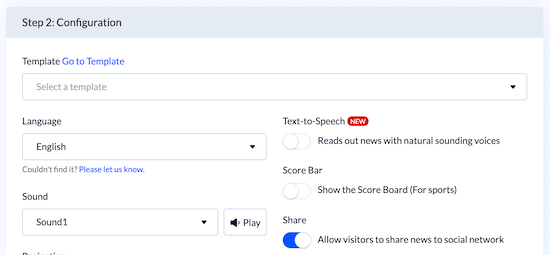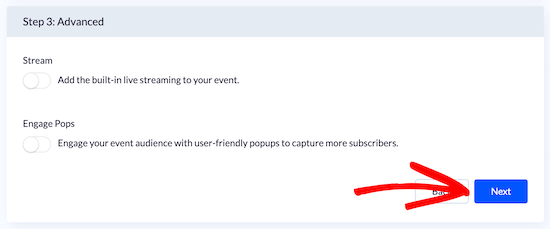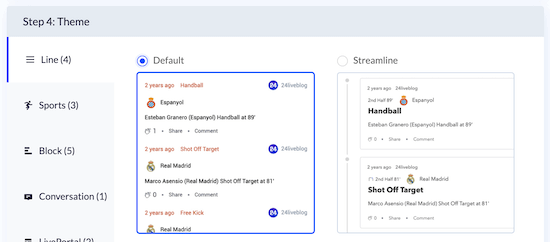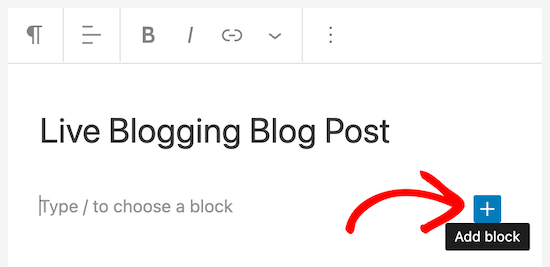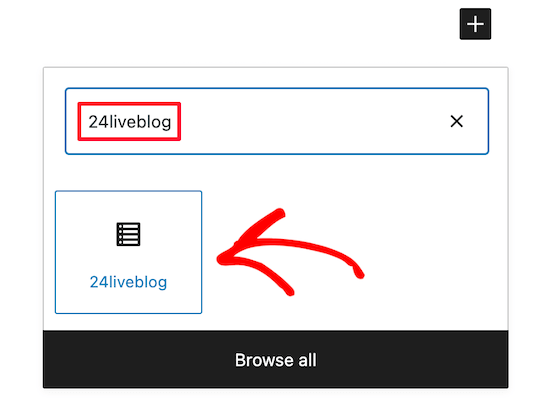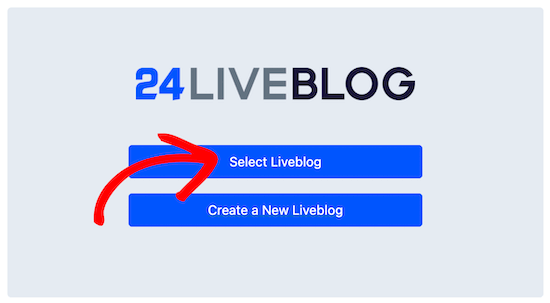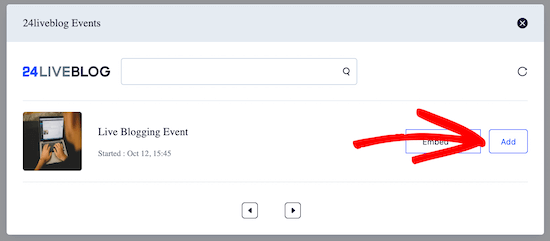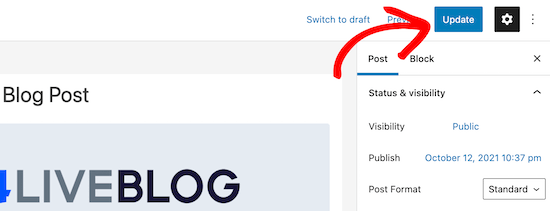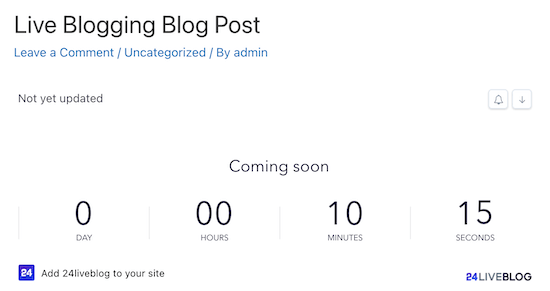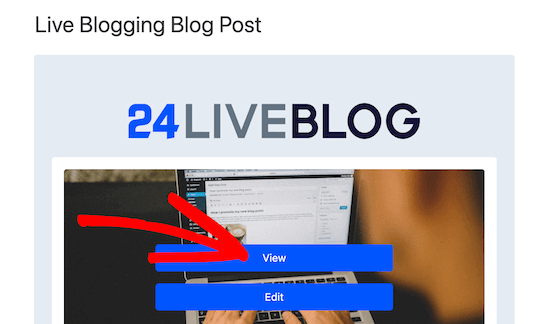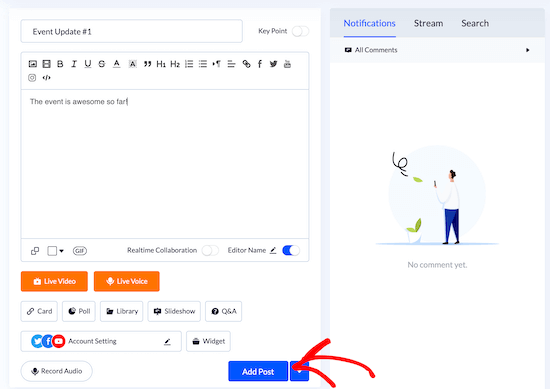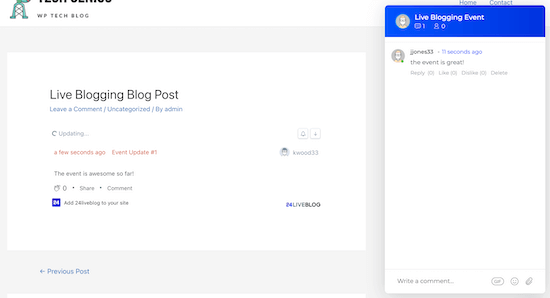Are you looking for ways to attract guest bloggers and manage them in WordPress?
Guest blogging is a powerful way to gain exposure and build brand awareness. You can publish different types of content through guest post submissions and boost your traffic.
In this article, we will show you how to effectively attract and manage guest bloggers in WordPress.
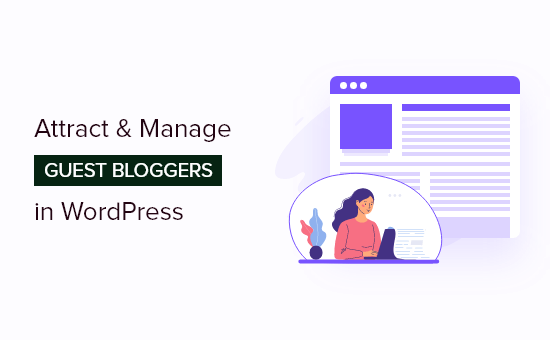
Benefits of Accepting Guest Posts for Publishers
Guest blogging has tons of benefits for the guest author or the company they represent, helping them to get publicity and backlinks to their website.
But what’s in it for you as a publisher?
Here are some of the advantages of accepting guest posts on your website.
- New Perspective – Every author brings their unique perspective with their writing. Your audience will like a little change of pace and ideas.
- New Audience – Often the guest author will share the published post with their audience. This will attract new users to your website and grow your audience.
- New Connection – By allowing the other person to guest post on your site, you can build a relationship with them. This increases your chances of helping each other in the future.
- New Post – You get an extra post on your site that you didn’t have to write. You can use that time to focus on growing other areas of your brand.
Now that you see the benefits of accepting guest posts on your site, let’s find out how to attract guest bloggers in WordPress.
Attracting Guest Bloggers in WordPress
There are various ways you can attract guest bloggers in WordPress. The simplest way of doing this is by creating a Write for Us page on your site.
You can highlight the details for guest post submissions and offer publishing guidelines for writers on the write for us page. If you have particular topics to cover, then you can also list them down on the page.
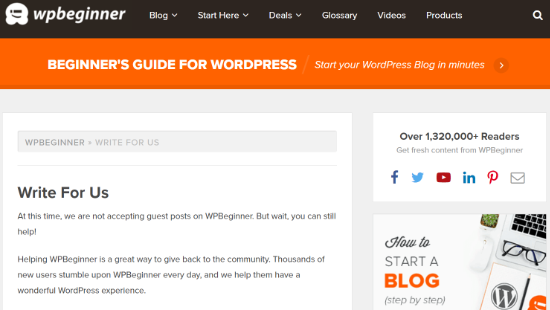
Besides that, it’s a good idea to make this page visible to your visitors. You can place the link in the main navigation area of your WordPress website, like in the top menu or sidebar.
Other than that, you can place the ‘write for us’ page after each post in the author bio or on each guest author post.
Bonus Tip: You can create stunning write for us pages using SeedProd. It’s the best landing page plugin for WordPress and offers a drag and drop builder along with numerous customization options. You follow our detailed guide on how to create a landing page in WordPress for more details.
Another way to attract guest bloggers to your website is by offering them a monetary reward. You can set different prices for different types of content.
For example, DAME Magazine offers guest authors a monetary reward of $150 for essays and between $300 to $500 for reported features.
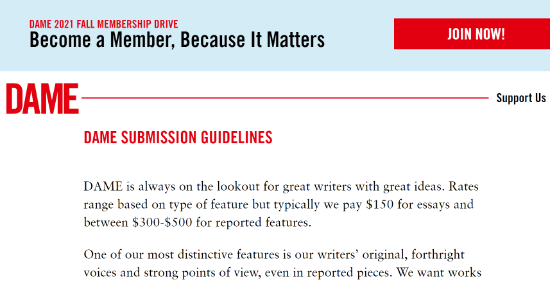
You can also partner with other businesses by guest posting on other sites and allowing their authors to guest post on your website.
Often bloggers tend to reciprocate guest posts, which can work out great, especially if you are in the same niche.
Lastly, you can join different communities of guest bloggers and look for opportunities to attract new guest posts to your website.
Once you know how to attract guest bloggers, let’s find out how to accept guest posts on your WordPress blog.
Accepting Guest Posts in WordPress
There are several ways to accept guest posts in WordPress. The easiest way is by allowing users to submit guest posts from the front end of your WordPress website.
This way, you won’t have to give access to the WordPress admin area or require users to register. Guest bloggers can simply upload their content using a post-submission form.
For this tutorial, we’ll be using WPForms. It’s the best form plugin for WordPress and offers a drag and drop form builder. The plugin offers a post submissions addon that makes it easy for users to upload content to your site.
You’ll need the WPForms Pro version as it includes the post submissions addon.
First, you’ll need to install and activate the WPForms plugin. If you need help, then simply follow our guide on how to install a WordPress plugin.
Once the plugin is active, you can head over to WPForms » Settings from your WordPress admin area and enter the license key. You can find the license key in your WPForms account area.

Next, you’ll need to go to WPForms » Addons page. Then scroll down to the Post Submissions Addon and click the ‘Install’ button. The addon will now automatically install and activate.
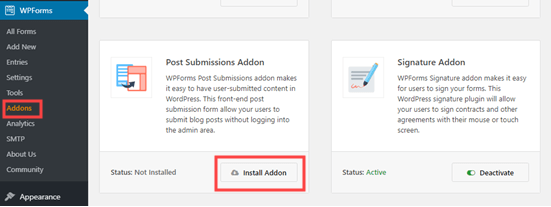
Upon installing the addon, you’re now ready to create your post submission form. To start, simply go to WPForms » Add New to launch the WPForm’s form builder.
After that, go ahead and enter a name for your form and then select the ‘Blog Post Submission Form’ template in the Select a Template area.
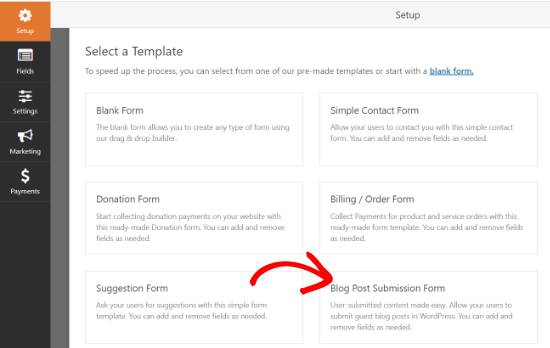
Now, you can use the drag and drop builder to customize your form. Simply add new form fields by dragging them from the options on your left and placing them where you want in the form.

WPForms also lets you customize each individual field. All you have to do is click on any field you want to edit, and you’ll see options to change their label, size, format, add a description, and more.
After you’re done customizing your post submission form, you can head over to the ‘Settings’ tab.
In the General settings, you’ll be able to edit your form name, form description, change the submit button text, edit the anti-spam protection option, enable AJAX form submissions, and more.
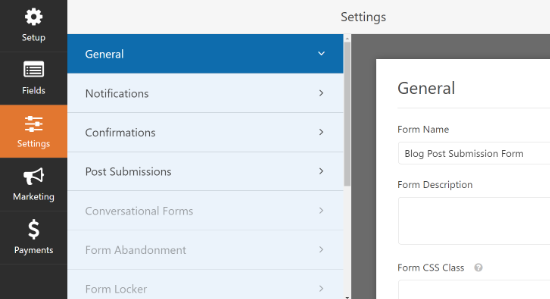
Next, you can go to the Notifications settings tab to change the email address and message you’ll receive when someone submits a guest post using the form.
Once that’s done, you can head over to the Confirmations settings tab and edit the message people will see once they submit a form. WPForms lets you show a message, direct users to a new URL, or display a page.
After that, go ahead and click on the Post Submissions settings tab to map each form field to the respective fields in WordPress.
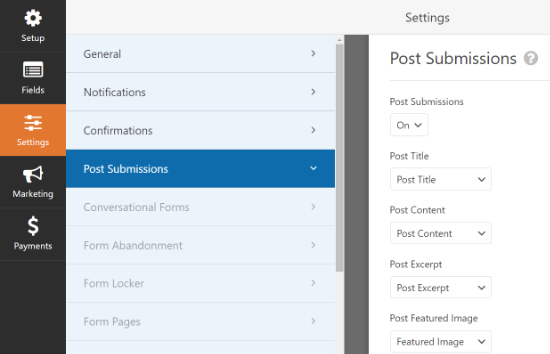
Now, save your settings to store your post submission form and exit the form builder.
Next, you’ll need to add your guest post submission form to your website. You can do that by adding a new page or editing an existing one.
Once you’re in the WordPress block editor, simply click the plus (+) button and add a WPForms block.
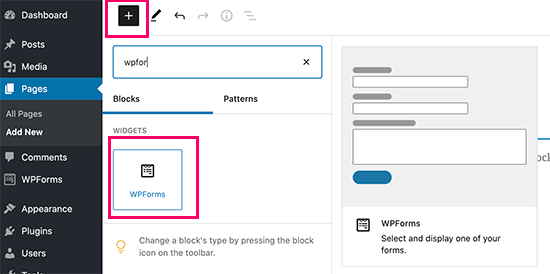
After that, you’ll need to select your posts submission form from the dropdown menu in the WPForms block.
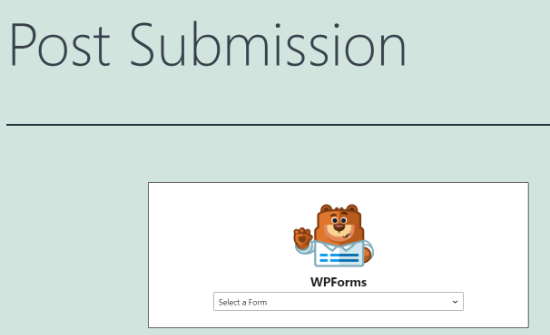
You can now go ahead and publish your page and visit your website to see the post submission form in action.

Aside from using WPForms, there are more ways to allow users to submit guest posts to your WordPress website. For instance, you can create individual WordPress accounts for each contributor.
However, this would mean allowing guest writers to access your WordPress admin area and view other blog posts and pages on your website.
If you’re looking for more options to accept guest posts, then please refer to our guide on how to allow users to submit posts to your WordPress site.
Set Up Website Traffic Tracking by Authors
Once you start publishing guest posts, it’s important to know how they’re performing. One way of tracking their performance is by finding out which authors drive the most traffic to your website.
This way, you’ll get to see the most popular guest author on your website. You’ll also get to know which content your audience likes, so you can accept more guest posts on similar topics.
With MonsterInsights, you can easily set up author tracking in Google Analytics. MonsterInsights is the best Analytics solution for WordPress and is used by over 3 million businesses.
It makes it very easy to add Google Analytics to WordPress without editing code or hiring a professional. Using the MonsterInsights Dimensions addon, you can identify the most popular contributors on your blog.
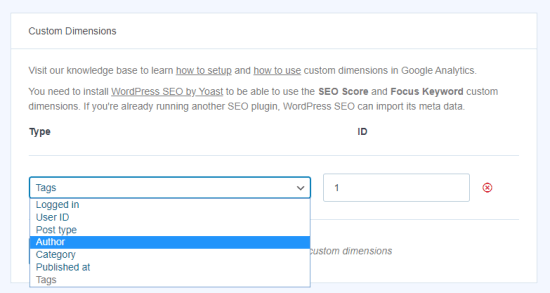
The Dimensions addon lets you set up custom dimensions in WordPress. Custom dimensions are additional information that you can track in Google Analytics. This includes authors, post type, user ID, category, logged-in users, and more.
The best part about using MonsterInsights is that you can see the data inside your WordPress admin area and don’t have to switch between tabs or windows.
To view the most popular author on your site, simply head over to Insights » Reports and go to the ‘Dimensions’ tab.
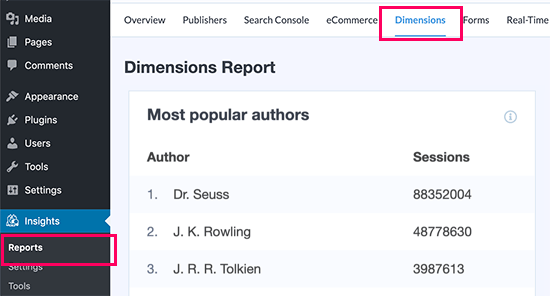
For more details, you can follow our step-by-step guide on how to enable author tracking in WordPress.
Bonus: Tips for Accepting Guest Posts
Ever since Google has started cracking down on paid text links, SEO companies and spammers rely on guest posts to pick up the slack. For this very reason, no matter how popular your blog is, you will see at least a few guest posts request.
When your blog is relatively new and you get a guest post request, you get really excited. In that excitement, you tend to make the mistake of approving sub-par or even low-quality content.
To help you out, here are some rules that we think you should follow when accepting guest posts.
Ask What Keyword or Backlinks Do You Want?
You don’t want to link to spammy sites like porn, inkjet printers, car insurance companies, etc. You also don’t want to link to a specific keyword, which isn’t relevant to your industry or niche.
If you don’t ask your guest bloggers which keyword they’re focusing on or are they linking to spammy websites, then they will write an article that won’t add value.
At this point, if you reject their post, it sort of looks bad. It’s best not to waste time and get this out of the way.
Ask for Topic Ideas and Summary Before the Final Post
Often these SEO companies and spammers tend to have pre-written articles. They will say that we want to write for your blog, but they don’t suggest ideas.
Chances are, you will get a pre-written post that has been published on numerous sites. This is bad for your site as duplicate content can hurt your WordPress SEO.
It’s always best to ask them for topic ideas along with a summary or an outline of the article. This shows you how qualified they are to write the post, and you can approve or reject the topic.
It will also help you screen out generic posts or list posts that have already been covered by numerous other websites.
We hope this article helped you learn how to effectively attract and manage guest bloggers in WordPress. You may also want to check out our guides on how to choose the best blogging platform and our expert pick of the must have WordPress plugins for all websites.
If you liked this article, then please subscribe to our YouTube Channel for WordPress video tutorials. You can also find us on Twitter and Facebook.
The post How to Effectively Attract and Manage Guest Bloggers in WordPress appeared first on WPBeginner.
November 03, 2021 at 02:40PM