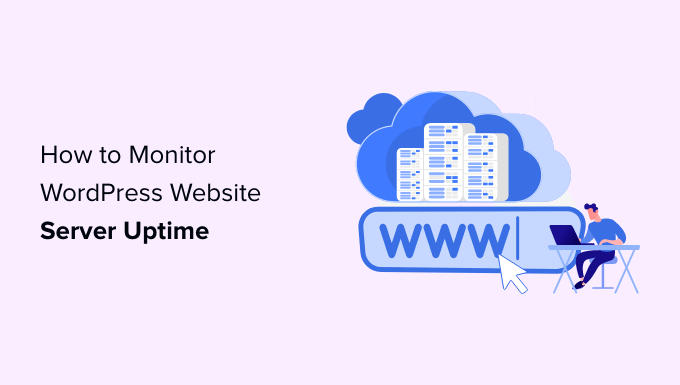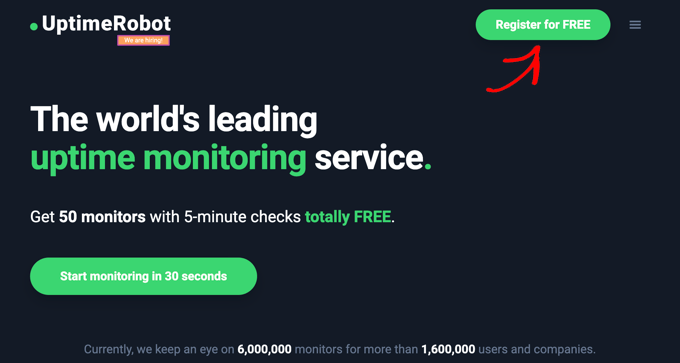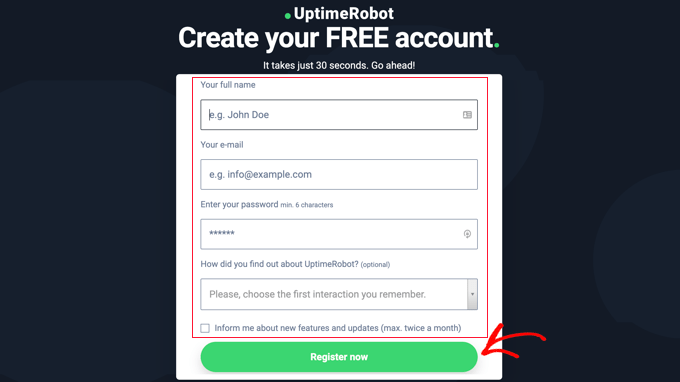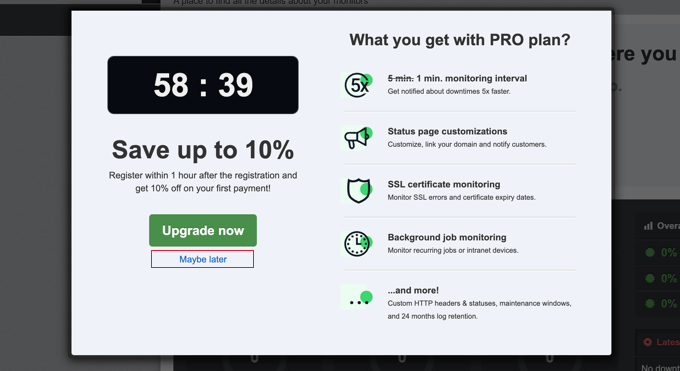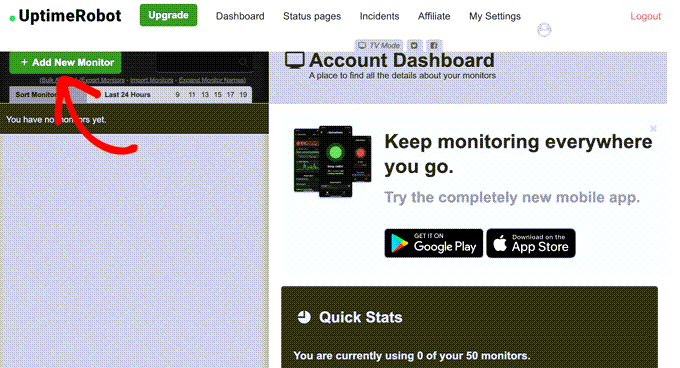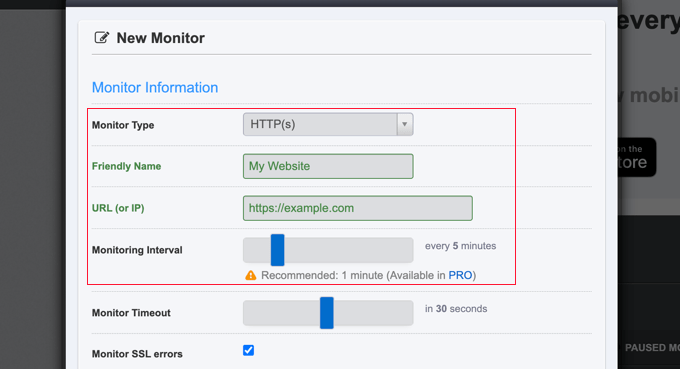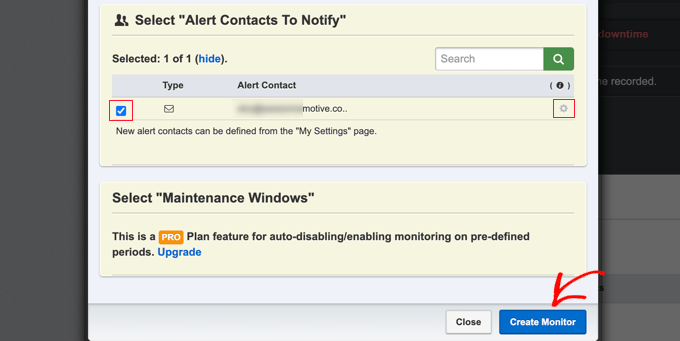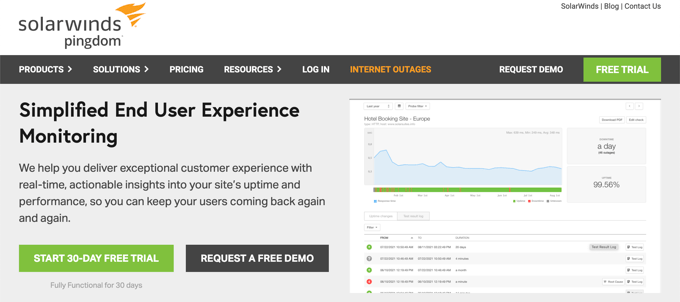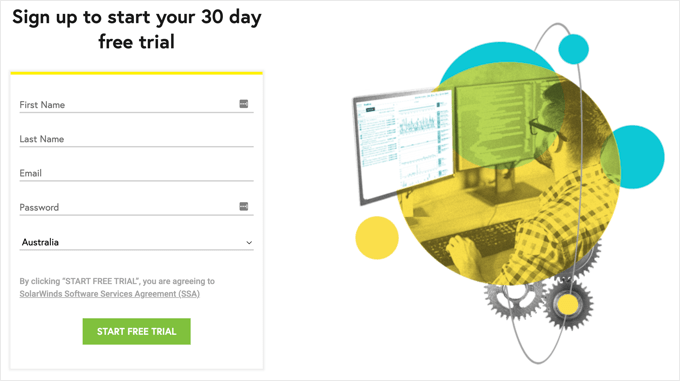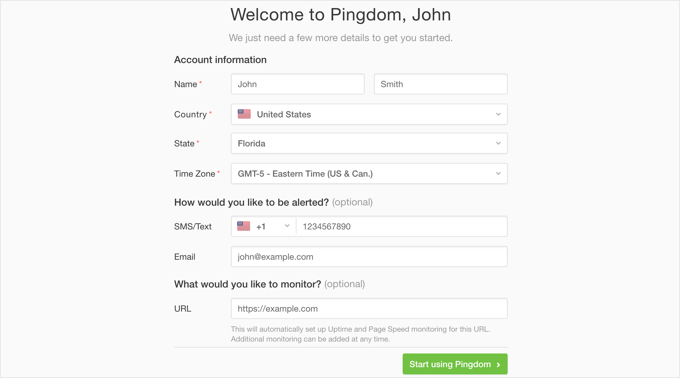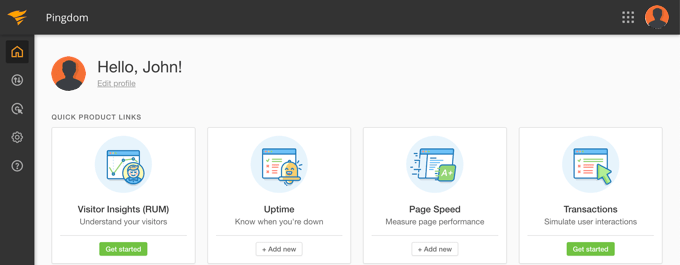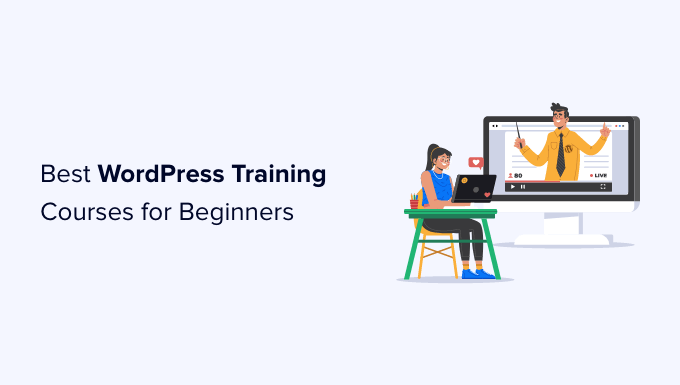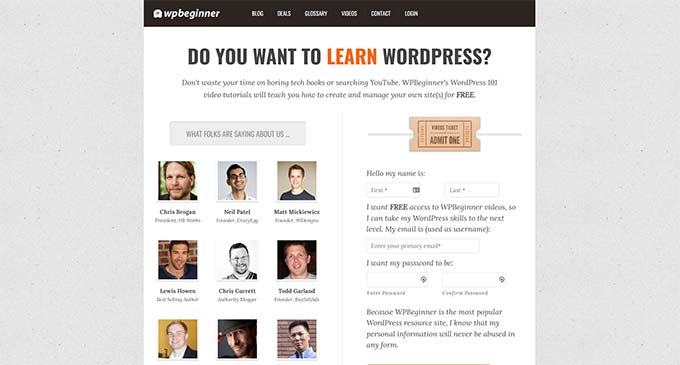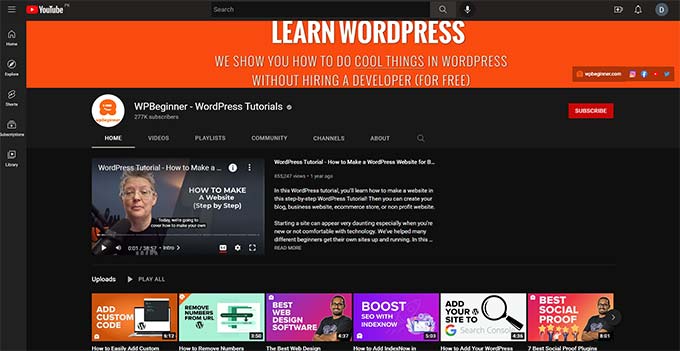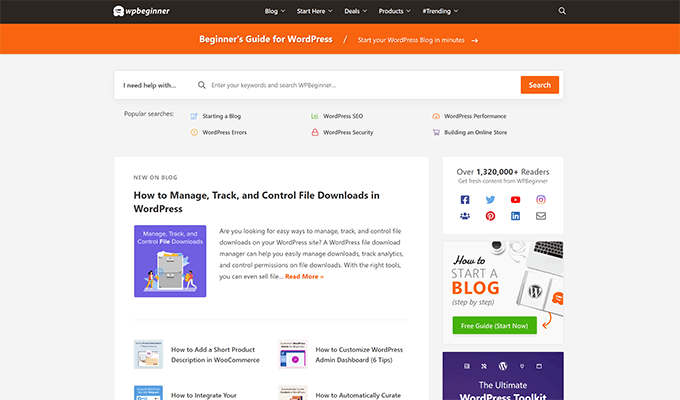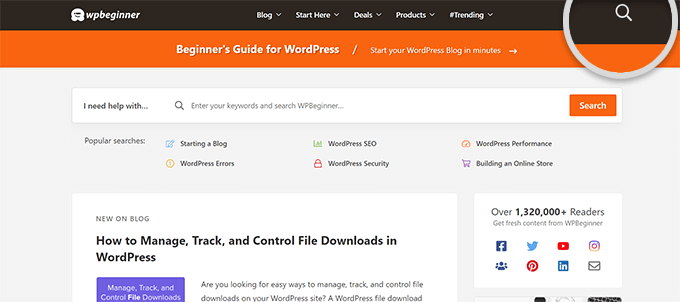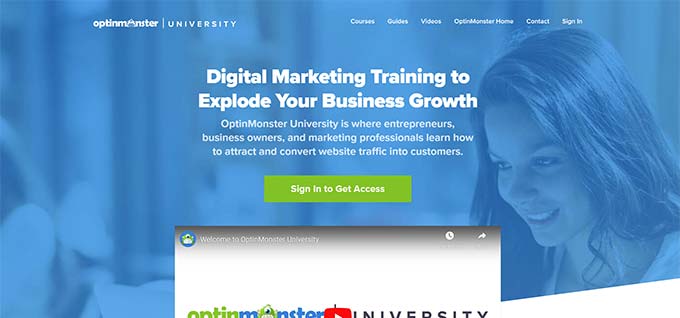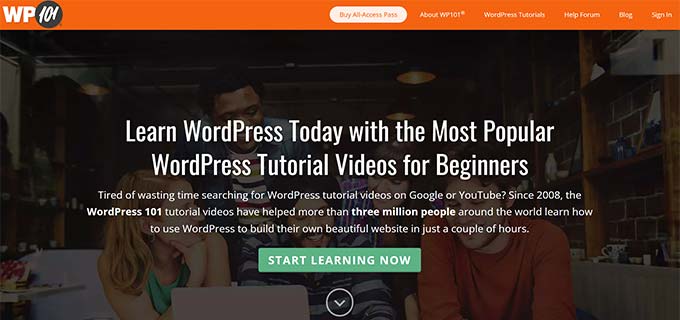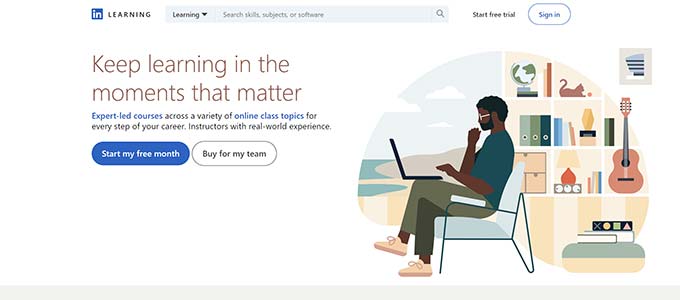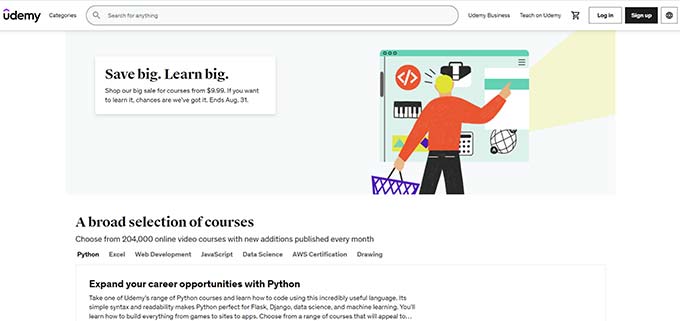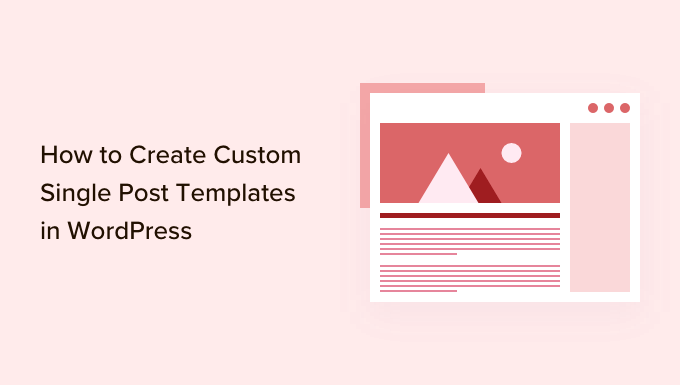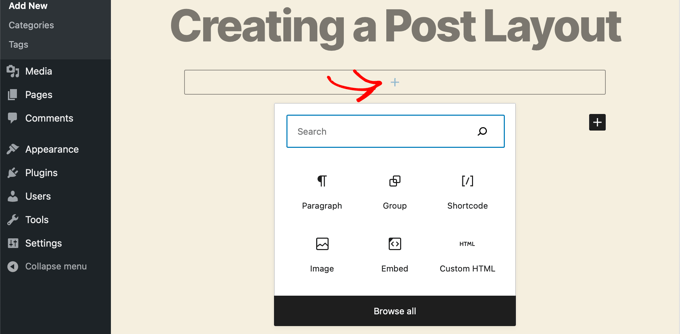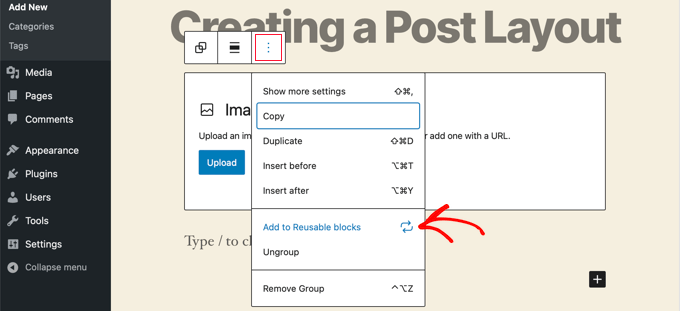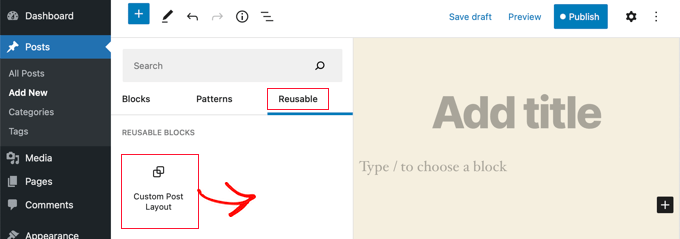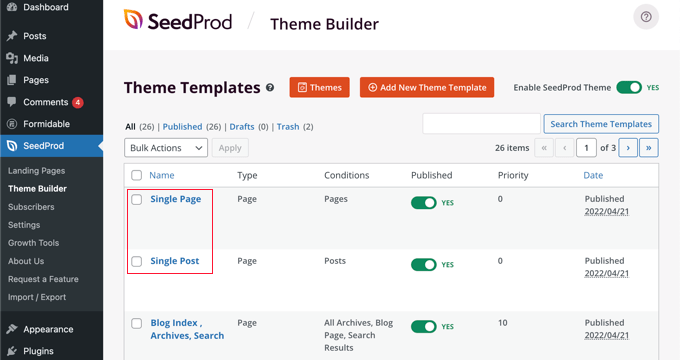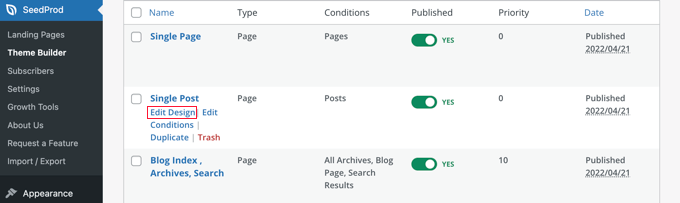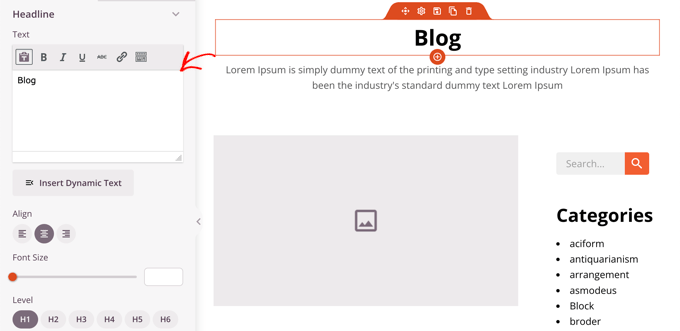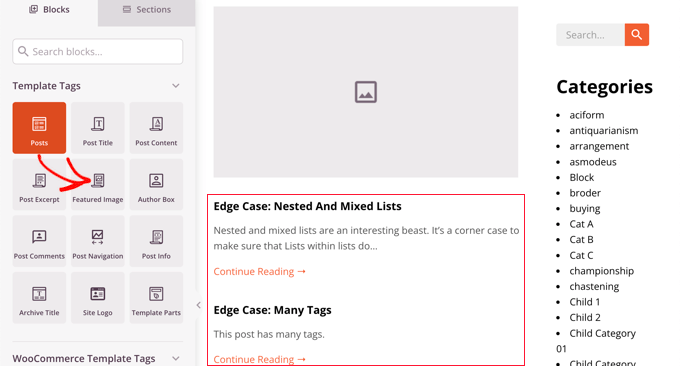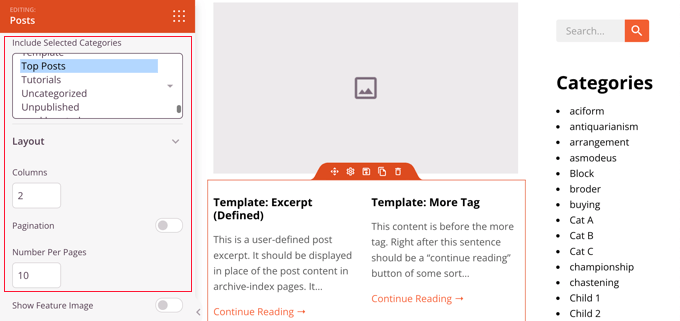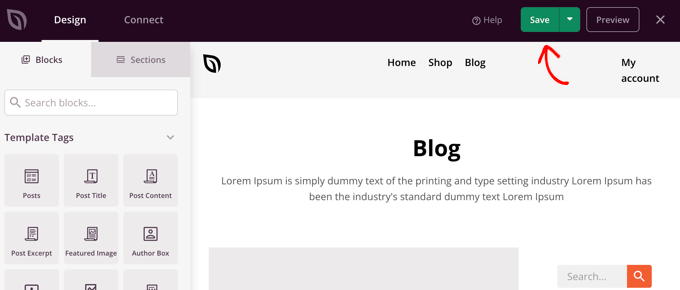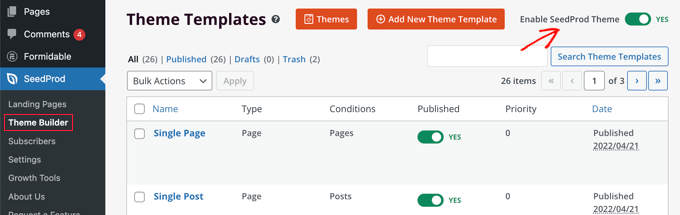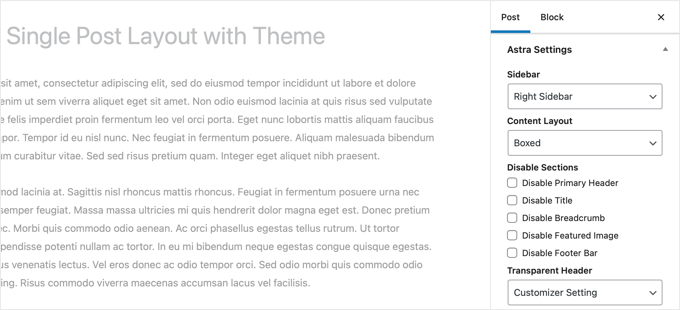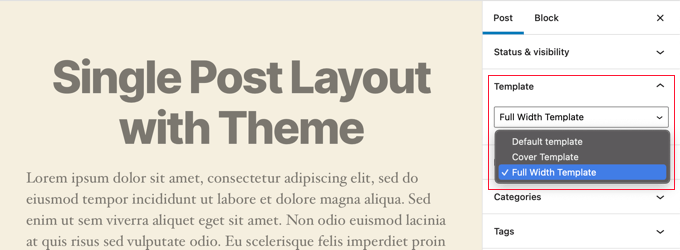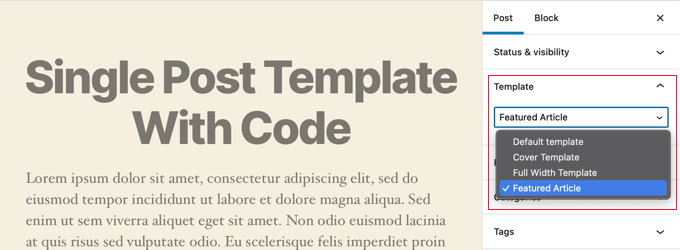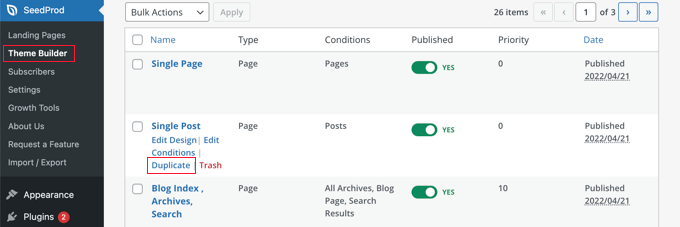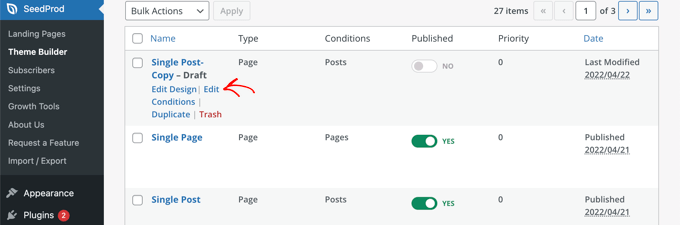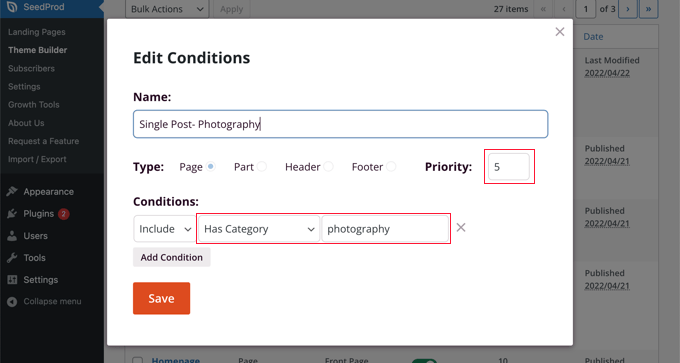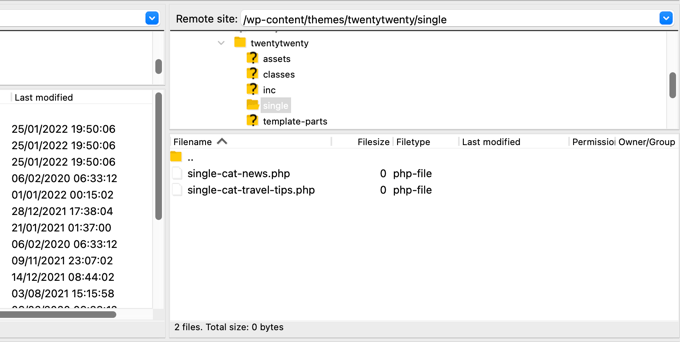Are you looking for the latest marketing statistics and trends?
The marketing industry is always evolving. It’s important for your business to be up-to-date so you can stay competitive.
In this article, we’ve gathered tons of digital marketing statistics for you, all in one place. With this data, you can see what’s missing from your marketing strategy.
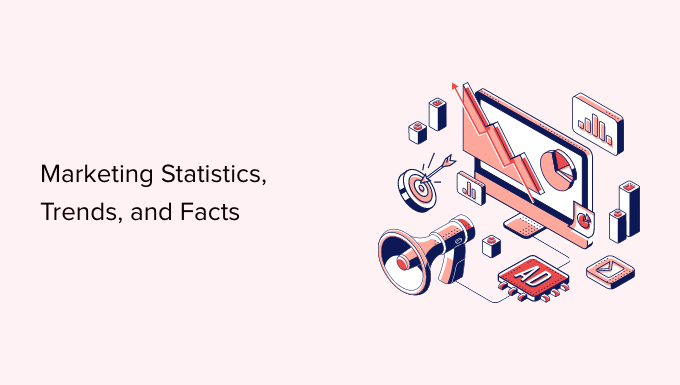
The Ultimate List of Digital Marketing Statistics (2022)
We’ve divided these marketing statistics into several different categories. You can jump straight to the section you’re most interested in using the links below.
- Content Marketing Statistics
- Search Engine Optimization Statistics
- Email Marketing Stats
- Social Media Marketing Statistics
- Video Marketing Statistics
- Lead Generation Statistics
- Conversion Rate Optimization Statistics
- Advertising Statistics
- Affiliate Marketing Stats
- Marketing Technology Statistics
Content Marketing Statistics
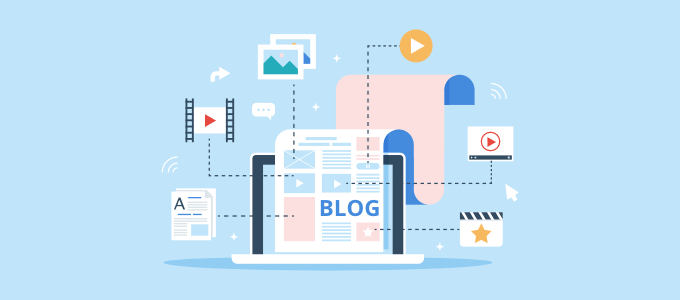
- 82% of companies report using content marketing.
- 48% of companies that have a content marketing strategy use blogging.
- The most popular blog content formats are how-to articles (77%), followed by news and trends (49%), and guides and eBooks (47%).
- B2B blogs with educational content get 52% more organic traffic than B2B blogs with company-focused content.
- The leading content marketing types used by B2C marketers are blog posts/short articles (83%), email newsletters (74%), and pre-produced videos (62%).
- For B2B marketers, webinars, online courses, and virtual events were the content types that produced the best content marketing results in 2022.
- 80% of marketers who produce audio content and podcasts planned to invest the same amount or more in 2022.
- Only 16% of marketers say they’ve invested in audio chat rooms like Twitter Spaces and Clubhouse.
- 38% of marketers planned to include infographics in their content creation for the first time in 2022.
- 60% of marketers report that content marketing generates demand/leads.
- 70% of marketers say that content marketing helps to educate the audience.
- 60% of marketers say that it helps build loyalty with existing clients/customers.
- 76% of content marketers use organic traffic as a key metric for measuring content success. Only 22% use backlinks.
The purpose of content marketing is to create and share relevant information to attract and engage a target audience that’s interested in your product or service.
Blogging has been a staple of content marketing for a long time. What’s important to note here is that the most popular blog format is how-to articles. Blogs with educational content get 52% more organic traffic than blogs with company-focused content.
This shows how important it is to provide valuable content that solves the pain points of your target audience, instead of just promoting your company.
The global pandemic also encouraged marketers to try new strategies. As we shifted away from in-person events, smart marketing teams used virtual events like webinars and online courses to attract and engage their audience.
Search Engine Optimization Statistics
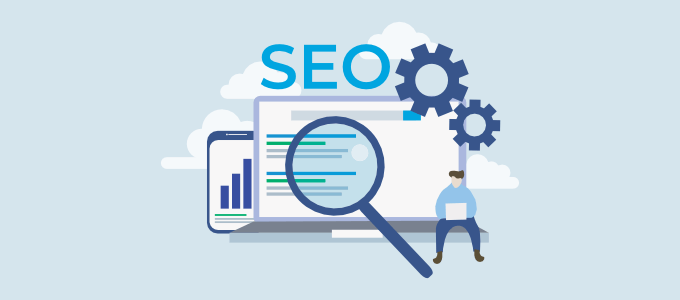
- Google currently has 83.84% of the search engine market share.
- Google receives over 105,191 searches per second.
- 53% of shoppers say they always do research using a search engine before deciding to purchase a product.
- 50% of search queries are 4 words or more.
- Around 8% of search queries are phrased as questions.
- 67% of clicks go to the first 5 results displayed in search engines.
- The #1 result in Google gets about 32% of all clicks.
- Only 3.4% of clicks on Google search results go to AdWords or paid listings.
- 90% of web pages get zero organic traffic from Google.
- Google uses over 200 factors in its algorithm for ranking websites including keywords, content length, page speed, image optimization, mobile usability, and more.
- Organic search results that rank on page 1 of Google contain an average of 1,447 words.
- 71% of marketers say using strategic keywords was their number one strategy for SEO.
- According to a HubSpot survey, over 50% of respondents say keyword rankings and organic traffic are the top ways they measure the success of their SEO strategies.
- 49% of marketers report that organic search has the best ROI of any marketing channel.
By looking at these stats, it’s easy to see why SEO is so important. With proper WordPress SEO, you can get more visitors to your website via search results. And 49% of marketers say that organic search has the best return on investment (ROI).
The fact that 90% of web pages get zero traffic from Google could be because they’re not properly optimized.
To optimize your site and improve your search engine rankings, we recommend using All in One SEO (AIOSEO). It’s the best SEO plugin and toolkit on the market.
AIOSEO will analyze your entire website and identify any critical errors that could be harming your rankings, and provide actionable tips for improvement. Plus, the TruSEO on-page analysis makes it easy to optimize your posts and pages for your focus keywords.
For step by step instructions, you can follow our guide on how to set up All in One SEO for WordPress.
Email Marketing Statistics

- 99% of email users check their email daily, with some checking up to 20 times per day.
- 51% of consumers prefer to be contacted by brands through email. Email is preferred over social media, mail, text, or phone.
- 49% of consumers say they would like to receive promotional emails from their favorite brands on a weekly basis.
- 41% of email views come from mobile devices, followed by desktops at 39%.
- The industry average email click-through rate (CTR) is 2.13%.
- For every $1 spent on email marketing, $44 is made in return. That’s an ROI of 4400%.
- 77% of ROI comes from segmented, targeted, and triggered campaigns.
- Automation is used in email marketing to send triggered emails, drip campaigns, and segmented emails.
- Testing your emails leads to a 28% higher ROI.
- 47% of marketers say they test alternate subject lines to optimize email performance.
- 47% of emails are opened or discarded based solely on their subject line.
- Personalized subject lines are 22% more likely to be opened.
- Subject lines with a sense of urgency and exclusivity get a 22% higher open rate.
- Adding a popup on your blog can increase your email list by list by 1.375%.
- 15.8% of all emails go missing or have been caught by popular spam filters.
These statistics show that email marketing is still one of the most effective ways to communicate with your audience. A marketing ROI of 4400% is amazing!
But, it’s important to remember that 77% of ROI comes from using email automation to send segmented, targeted, and triggered email campaigns. When campaigns are personalized to a user’s preferences or actions they’ve taken on your site, they’re more likely to convert.
If you’re interested in using email automation to boost conversions and improve ROI, check out our picks of the best email marketing services.
Another interesting stat is that 15.8% of all emails go missing.
To prevent any of your important messages from being sent to the spam folder, we recommend using one of these SMTP service providers. STMP service providers are specially configured to make sure your emails reach users’ inboxes.
Social Media Marketing Statistics
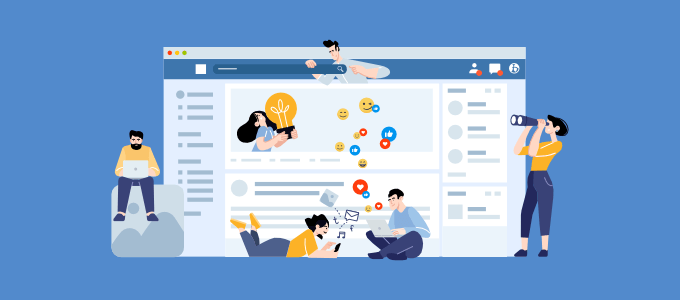
- The average social media user has accounts on more than 8 social media platforms.
- Users spend on average around 2 hours and 29 minutes on social media every day.
- 43% of people use social media to make purchasing decisions.
- Facebook is still the most popular social media platform, with 2.9 billion monthly active users. YouTube is in second place with 2.2 billion monthly active users.
- Other social networks that land in the list of the top 10 include Instagram (2 billion monthly active users), TikTok (1 billion monthly active users), Pinterest (444 million monthly active users), and Twitter (217 million monthly active users).
- Over 90% of B2B marketers use LinkedIn for organic social marketing.
- 98.3% of Facebook users access the app on mobile phones.
- The majority of marketers say they post on most social media platforms 4 to 6 times a week.
- 84% of marketers target Millennials as part of their social media strategy. This makes sense because 44% of Millennials use social media on a daily basis.
- Marketers report that the number one goal for their social media marketing efforts is to advertise their products or services, followed by increasing brand awareness.
- 27% of marketers say that the biggest challenge they face on social media is creating engaging content.
- 82% of marketers say they repurpose content across social media channels.
- 80% of marketers say funny content is the most effective on social media.
- 68% of marketers’ companies work with influencers on social media.
- 64% of marketers say they invest in building social media communities.
With billions of people on social media, it’s no surprise that businesses integrate their marketing strategies with these popular platforms.
But, the biggest challenge marketers face is creating social media content that’s engaging for internet users. Content that’s too focused on promoting your product or service likely won’t get the engagement you’re looking for.
That’s why marketers use strategies like repurposing helpful blog content, sharing funny memes, and working with influencers.
You can also create a social media community, which is an easy way to build a highly engaged audience around your brand. We created our own Facebook group called WPBeginner Engage which currently has nearly 90,000 active members.
Video Marketing Statistics
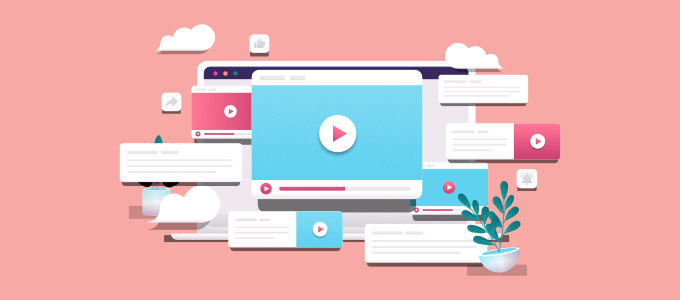
- The current average viewer spends 100 minutes per day watching digital videos.
- 86% of businesses use video as a marketing tool.
- Video is expected to be the most invested in B2B marketing channel in 2022.
- 34.4% of marketers create new videos monthly, while 33% create new videos every week.
- The most commonly created types of video are explainer videos (74%).
- Other top video types are social media videos, presentation videos, video testimonials, video ads, sales videos, and product demos.
- 96% of people have watched an explainer video to learn more about a product or service.
- Videos less than one minute long receive the highest average engagement rate at 50%.
- 87% of marketers say video has helped them increase traffic.
- 82% of marketers say video has helped them increase dwell time.
- 94% of marketers say video has helped them increase their audience’s understanding of a product or service.
- 86% of marketers say video has helped them generate leads.
- 81% of marketers say video has helped them directly increase sales.
- 49% of marketers say video has helped them reduce support calls.
Over 80% of marketers agree that video can help your business generate more traffic, leads, and sales.
The best part is that adding video to your marketing strategy is easy and affordable. Anyone with a smartphone and the internet can produce quality video content.
Plus, you can upload your videos to YouTube and automatically display them on your WordPress site using a plugin like Smash Balloon.
Smash Balloon’s YouTube Feed Pro lets you easily display customizable YouTube feeds on your website. This is the perfect way to showcase social proof and boost user engagement on your WordPress site.
Read this tutorial on how to show the latest videos from your YouTube channel in WordPress for step by step instructions.
Lead Generation Statistics
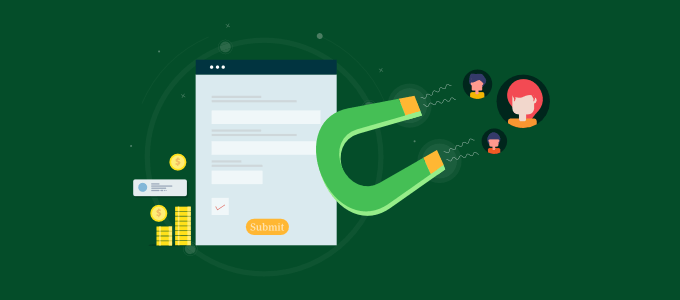
- 50% of marketers consider lead generation a top priority in their marketing campaigns.
- 61% of marketers consider generating traffic and leads to be their biggest challenge.
- 3% of your target audience is actively buying, 56% aren’t ready, and 40% are getting ready to begin.
- Content marketing is 3X more effective at generating leads than traditional marketing. It also costs 62% less.
- B2B companies that blog generate 67% more leads than those that don’t.
- 74% of companies use web forms for lead generation, with 49.7% stating their online forms are their highest converting lead generation tool.
- More than half (53%) of marketers say webinars are the top-of-the-funnel format that generates the most high-quality leads.
- 53% of marketers say email has been the most effective channel for early-stage lead generation.
- Increasing your number of landing pages from 10 to 15 increases leads by 55%.
- Websites with 40+ landing pages generate 1200% the number of leads than those with just one.
- 53% of content marketers use interactive content in their lead generation efforts.
- 79% of top-performing businesses have been using marketing automation to generate leads for three or more years.
Lead generation is the process of getting people interested in your business and gradually moving them through your sales funnel.
At WPBeginner, we recommend creating a landing page for each of your lead generation campaigns. This helps your website visitors to focus on the offer in front of them with no distractions, making them more likely to convert.
The fact that websites with 40+ landing pages generate 1200% more leads proves just how effective landing pages are.
The easiest way to create high-converting landing pages is with SeedProd. It’s the best drag and drop page builder for WordPress. Plus, it comes with hundreds of customizable landing page templates to get you started quickly.
See this tutorial to learn how to create a landing page in WordPress, step by step.
Conversion Rate Optimization Statistics
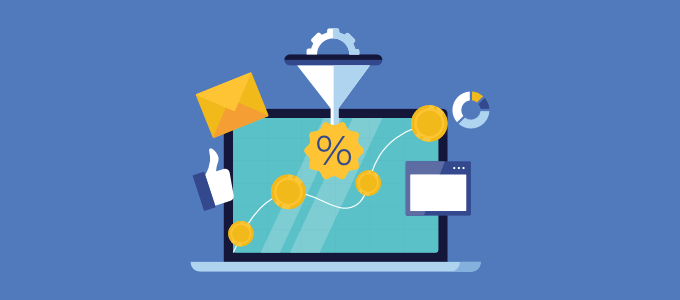
- According to marketing spend stats, on average, for every $92 spent on acquiring a customer, just $1 is spent on trying to convert them.
- 68% of small businesses don’t have a structured or documented conversion rate optimization (CRO) strategy.
- Only about 22% of businesses are satisfied with their conversion rates.
- The average landing page conversion rate is 2.35%.
- The best websites have conversion rates of 11.45% on average.
- Using visual content like videos on landing pages can improve conversions by 86%.
- The mean conversion rate for online forms sits at approximately 21.5%. Although, this number varies depending on the industry.
- Multi-step forms in WordPress can lead to 300% more conversions.
- 50% of marketers who use lead magnets to encourage signups report higher conversion rates.
- eBooks are the most popular lead magnet amongst subscribers, with 27.7% of marketers using them.
- Personalized calls to action (CTAs) convert 42% more visitors than non-personalized ones.
- 50% of people say that case studies are the accelerant for moving people through their sales funnel.
- A 1-second delay in your site speed can reduce conversions by up to 7%.
- Asking for a phone number has the worst impact on conversion rates.
- The average mobile conversion rate is around 1.53% compared to 4.14% on desktop.
- A/B testing is the most used method of conversion rate optimization.
Conversion rate optimization (CRO) is the process of increasing the percentage of website visitors who take your desired action, whether it be filling out a form or buying a product.
The statistics above will give you smart ideas that can help you convert more of your website traffic.
For example, you can speed up your website to improve the customer experience and increase conversions by up to 7%.
Or, you can turn lengthy one-page forms into multi-page forms to increase conversions by up to 300%. See this tutorial to learn how to create a multi-page form in WordPress.
Advertising Statistics
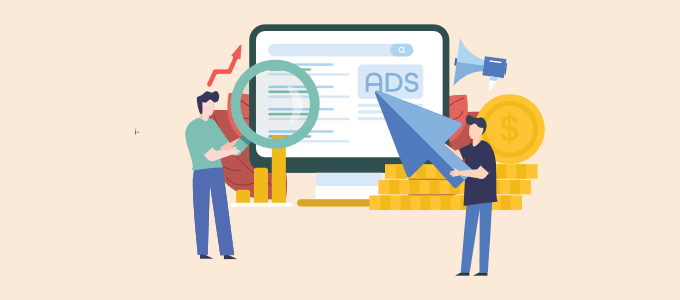
- 68% of marketers stated that paid advertising is “very important” or “extremely important” to their overall marketing strategy.
- Search advertising spending is projected to exceed $137 million by 2022.
- eMarketer predicts that PPC (pay-per-click) ad spending will reach over $258 billion in 2022.
- The typical cost per click for search ads in 2022 is in the range of $2 to $4.
- Industries with the highest average cost per click are attorneys and legal services, dentists and dental services, and home improvement at $6-8 per click.
- 80% of brands use paid social media advertising.
- Facebook is the most popular platform for companies to buy social media ads.
- 26% of marketers say that they’re seeing the best direct ROI from ads on Facebook.
- Ad placement and audience targeting by demographics are the top ways that advertisers drive more demand.
- Mobile advertising has been rapidly growing in the past couple of years but is expected to slow down to about 10.4% by the end of 2022.
- Video ad spending is expected to show an annual growth rate of 4.9% between 2020 and 2024.
Paid search ads and social media ads are commonly used by marketers to increase brand awareness, attract customers, and generate revenue.
Facebook is the most popular platform for buying social media ads and 26% of marketers are seeing the best direct ROI from it.
This makes sense because Facebook has the highest monthly active users at 2.9 billion, so it has the highest potential ad reach.
If you want to get started with Facebook ads, check out our guide on how to create a Facebook Ads landing page in WordPress.
Affiliate Marketing Statistics
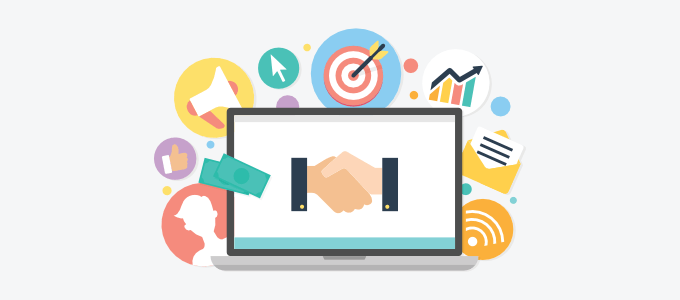
- Affiliate marketing generates 16% of all online orders in the US and Canada.
- Affiliate marketing is considered a crucial skill by 40% of online marketers.
- In the United States, the total spending by customers that were referred by an affiliate is expected to reach $8.2 billion in 2022.
- Over 80% of brands and 84% of publishers run an affiliate program.
- Affiliate marketing is the #2 marketing tactic that publishers use to generate revenue, behind Google AdSense.
- The top 3 affiliate categories are Fashion, Sports/Outdoors, and Health & Beauty.
- Marketers use affiliate programs at all stages of the customer journey: 83% targeted consumers during the discovery and awareness phase, 79% during conversion or purchase, and 79% to create ongoing customer engagement.
- Affiliate marketing conversion rates average between 0.5% to 1%.
- Affiliate programs generate between 15% and 30% of revenue for advertisers.
- 40% of US merchants consider affiliate programs to be their best client acquisition channel.
With affiliate marketing, you can get your biggest fans, customers, and other marketers to promote your products for you.
Affiliate marketing programs generate between 15% – 30% of revenue for businesses. It’s clear that this is a marketing strategy you don’t want to ignore.
To get started, follow this tutorial on how to easily add an affiliate program in WooCommerce.
If you’re a blogger, here are the best affiliate marketing tools and plugins. These tools can help you make extra income by promoting your favorite products online.
Marketing Technology Statistics
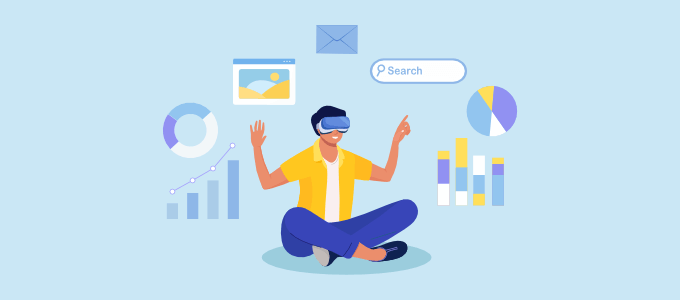
- 42% of marketers plan to increase their budget in virtual reality (VR) and augmented reality (AR).
- 33% of marketers who don’t use automation or artificial intelligence (AI) plan to in 2022.
- 34% of retail customers would be comfortable speaking with customer service through AI chatbots instead of a live customer support representative.
- 64% of businesses believe that chatbots will allow them to provide a more customized support experience for their customers.
- 93% of marketers love gamification.
- 88% of B2B marketers plan on converting 10 to 30% of their material to interactive content.
Marketers are still interested in experimenting with technology like virtual reality, augmented reality, and artificial intelligence.
These marketing trends might seem too complicated and expensive for small business marketing budgets.
But, small business owners can easily use live chat software with artificial intelligence chatbots to automate conversations with prospects and customers.
There are also easy ways to add gamification to your website. For example, follow this tutorial to add a ‘Spin to Win’ discount wheel in WordPress and WooCommerce.
List of Sources
WPForms, OptinMonster, MonsterInsights, Statista, HubSpot, IsItWP, Internet Live Stats, Google, Smash Balloon, Search Engine Journal, Wyzowl, Wistia, Zenith, Moz, Campaign Monitor, Content Marketing Institute, SEMRush, Demand Metric, Backlinko, UNCTAD, Rakuten, AffiliateWP, eMarketer
That’s a wrap! We hope this list of marketing statistics, trends, and facts will help you set benchmarks and develop a marketing strategy that works best for your business. You may also want to check out our guide on how to set up eCommerce tracking in WordPress and our picks for the best marketing automation tools for small businesses.
If you liked this article, then please subscribe to our YouTube Channel for WordPress video tutorials. You can also find us on Twitter and Facebook.
The post 120+ Marketing Statistics, Trends, and Facts (Updated for 2022) first appeared on WPBeginner.
September 05, 2022 at 04:14PM