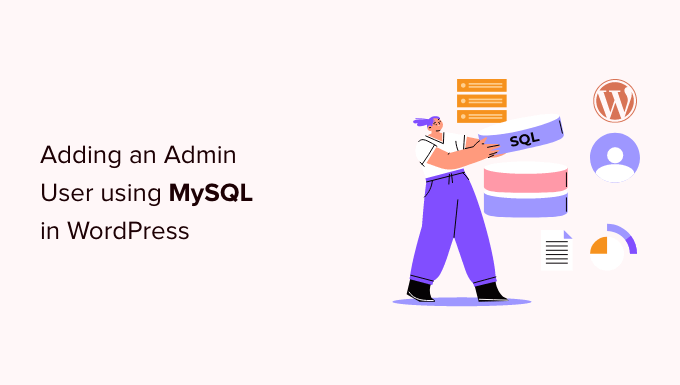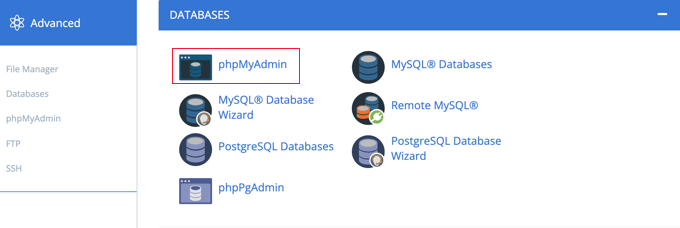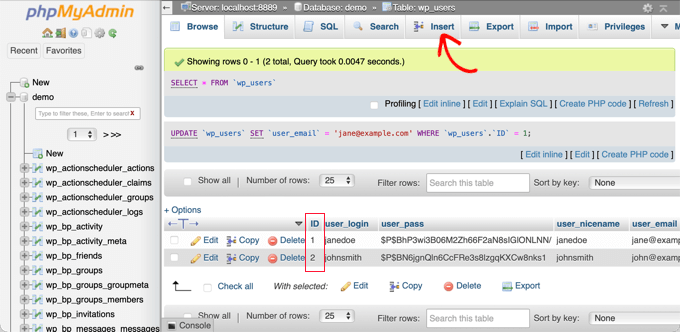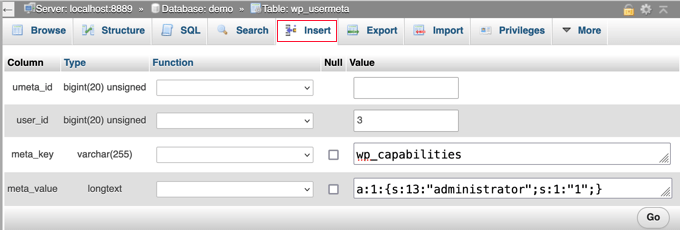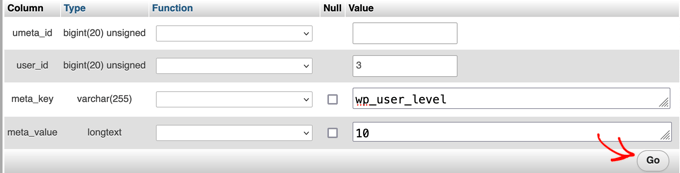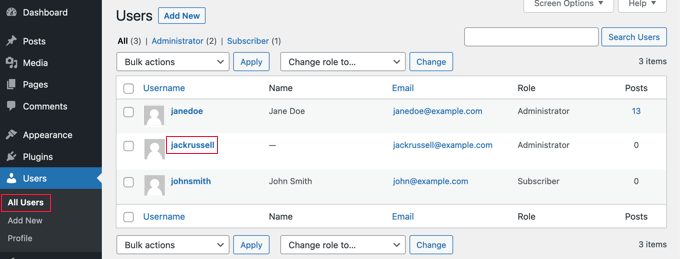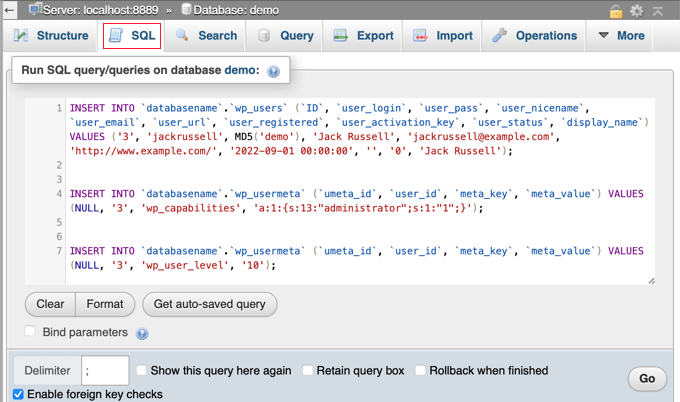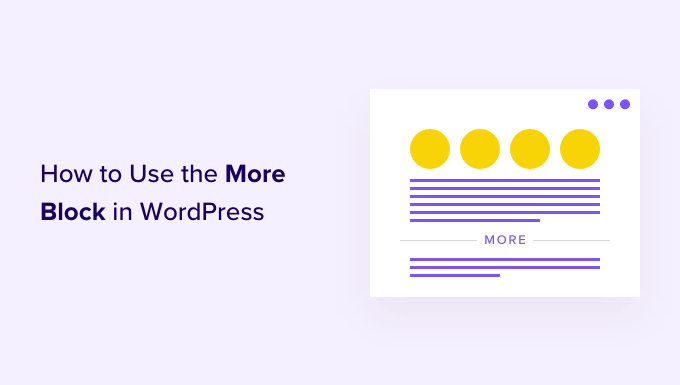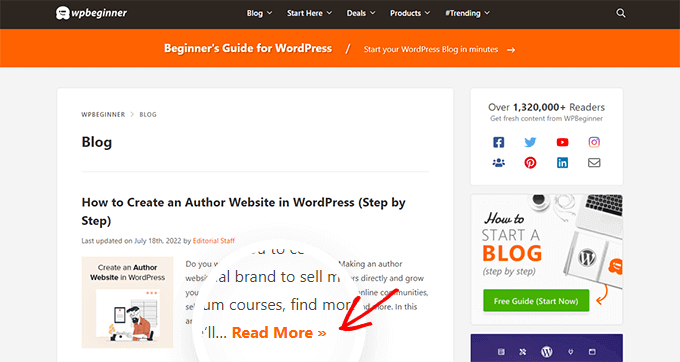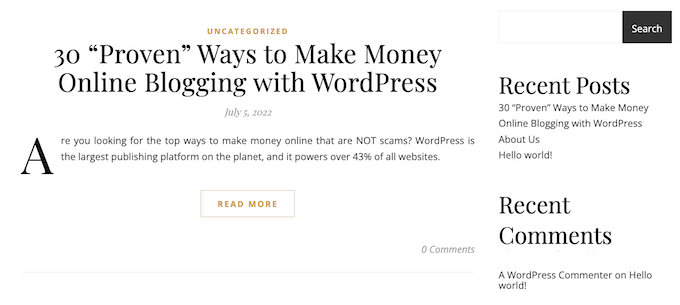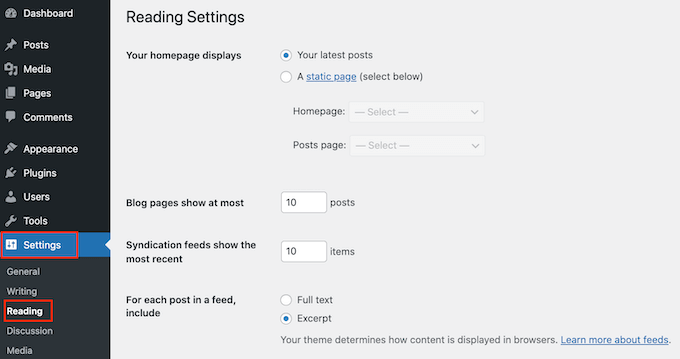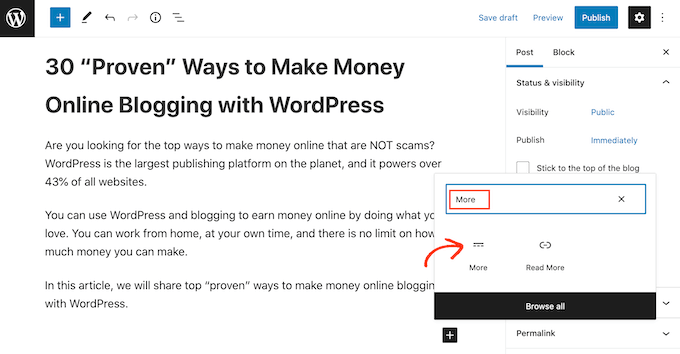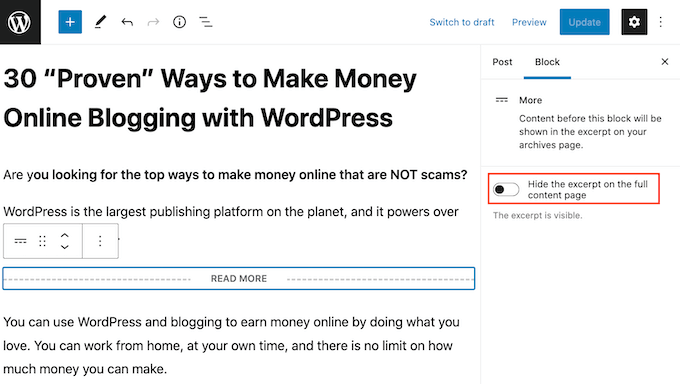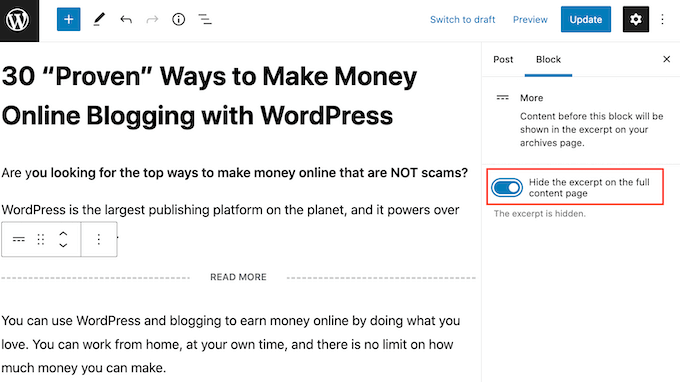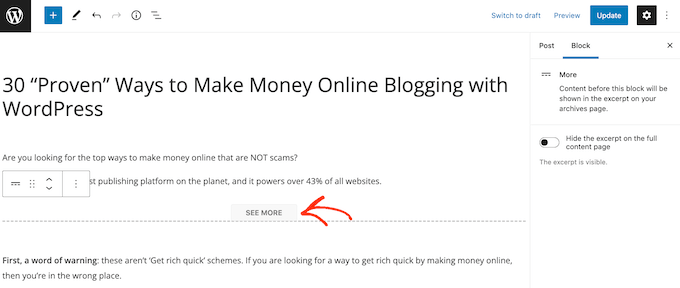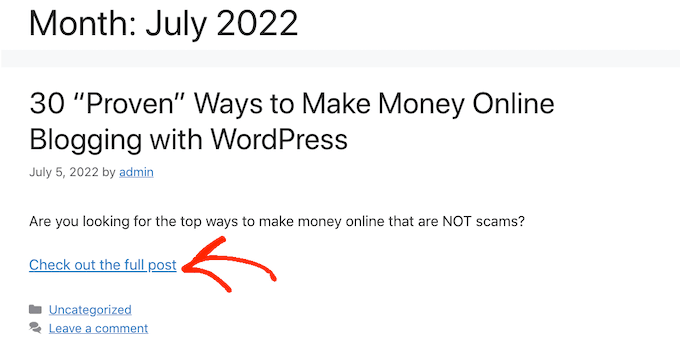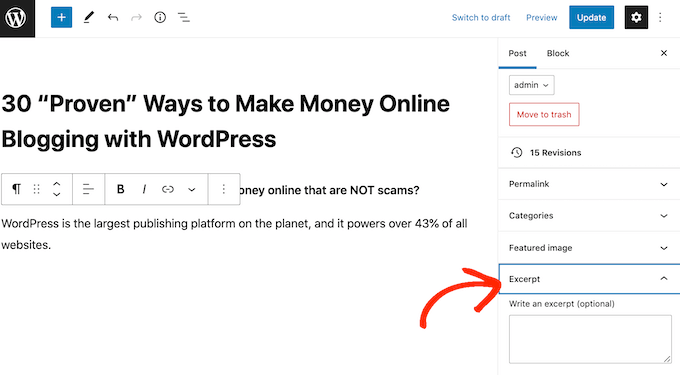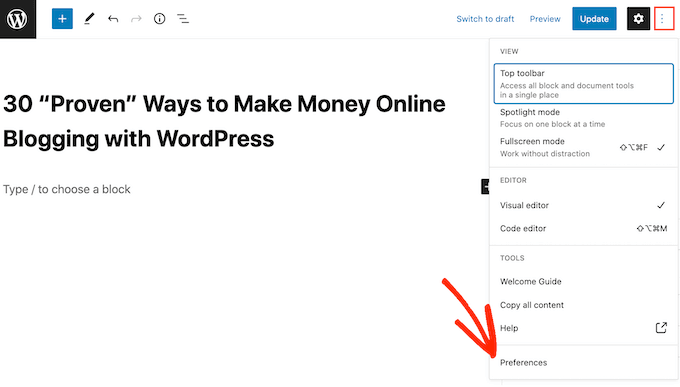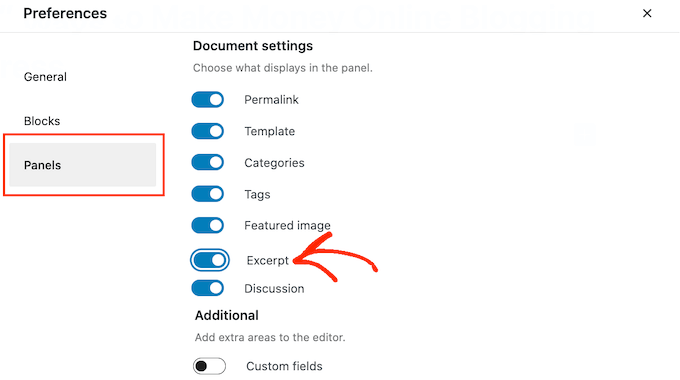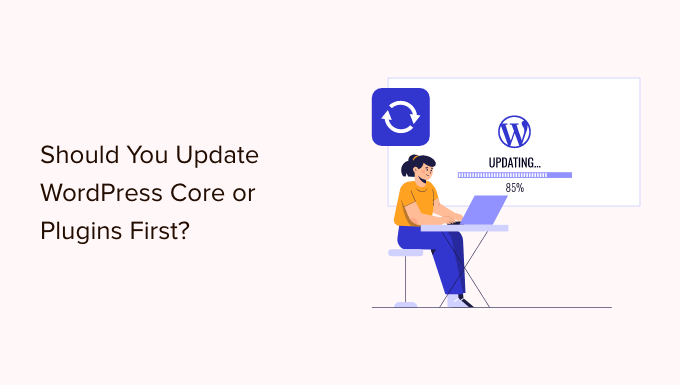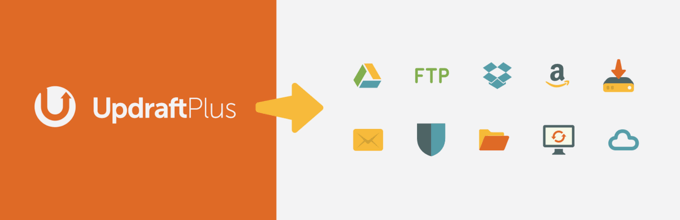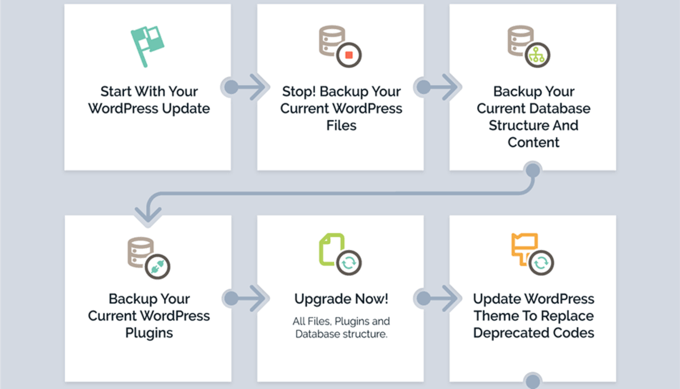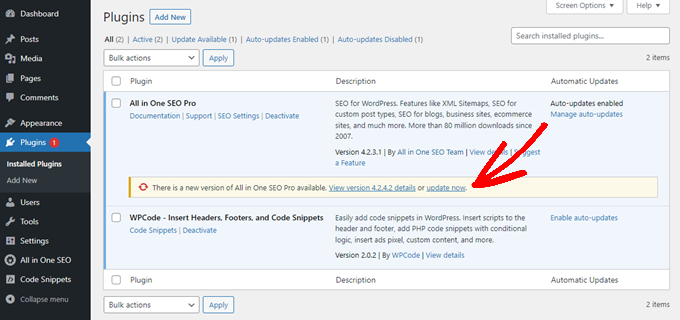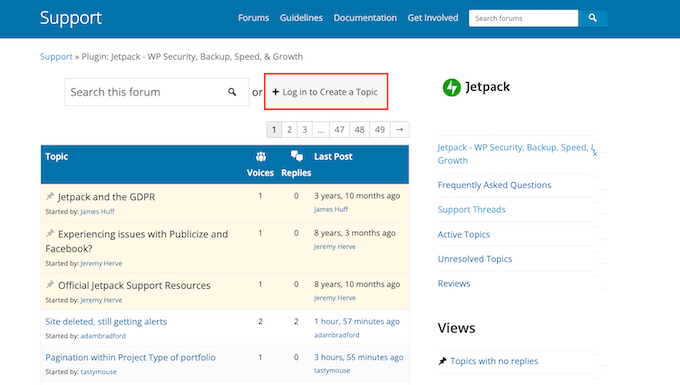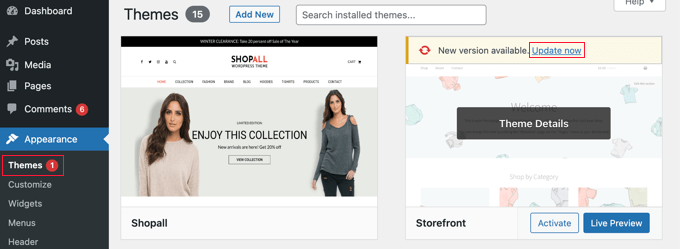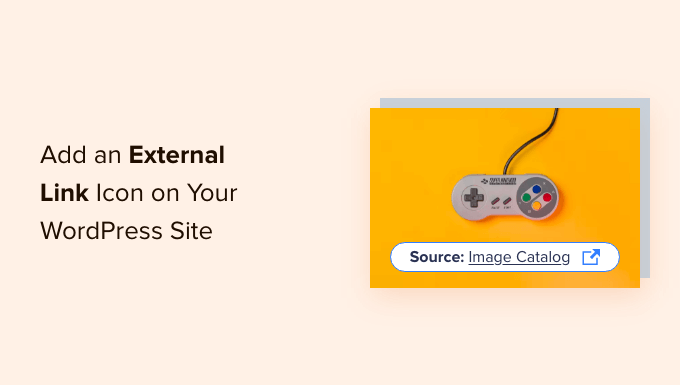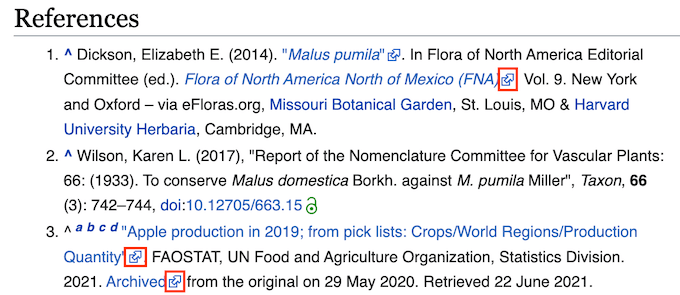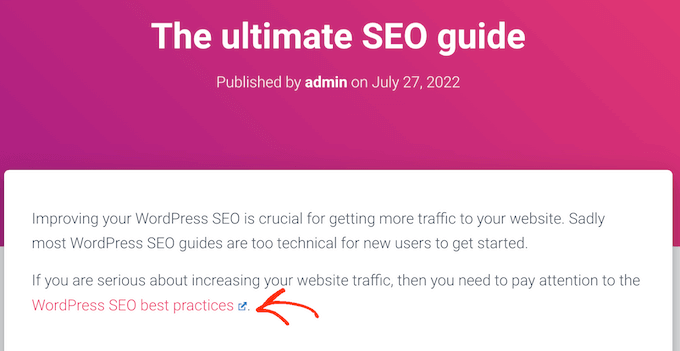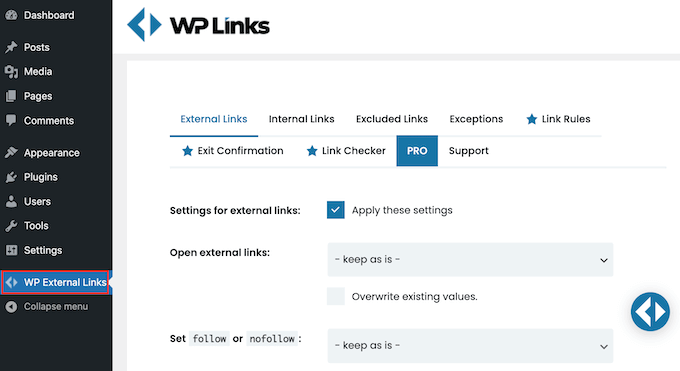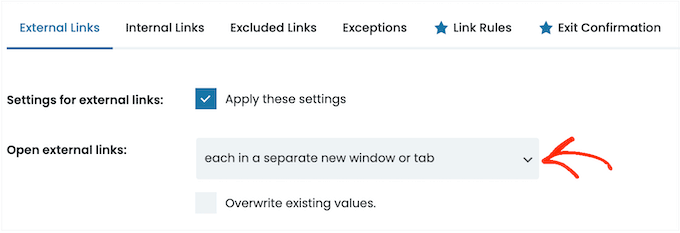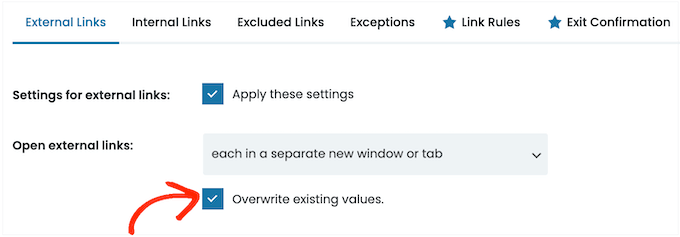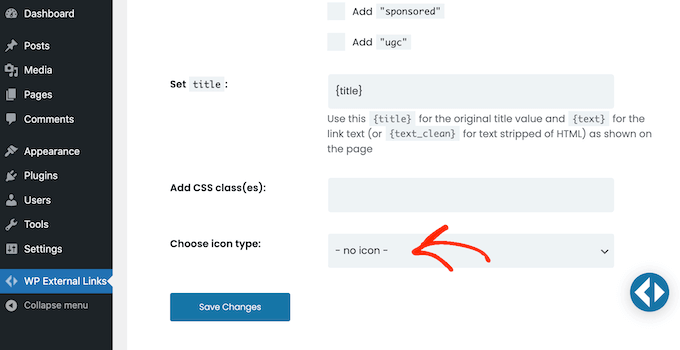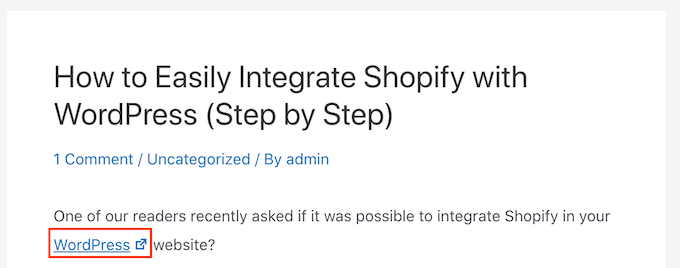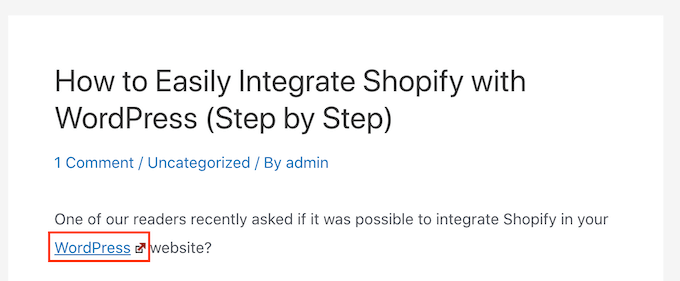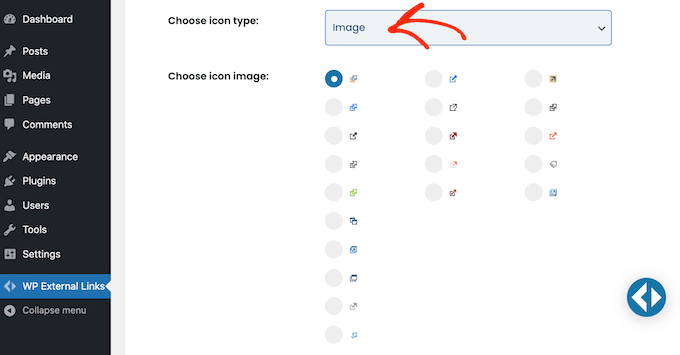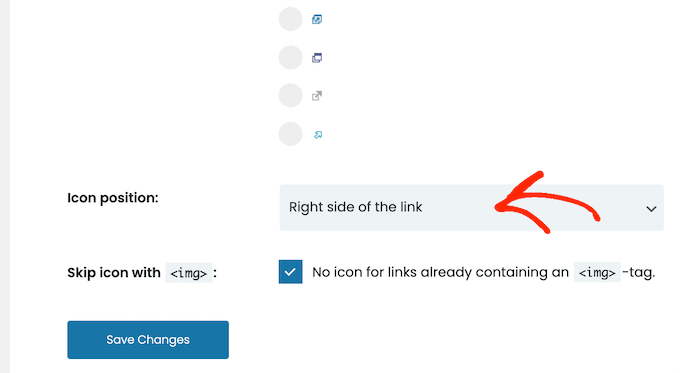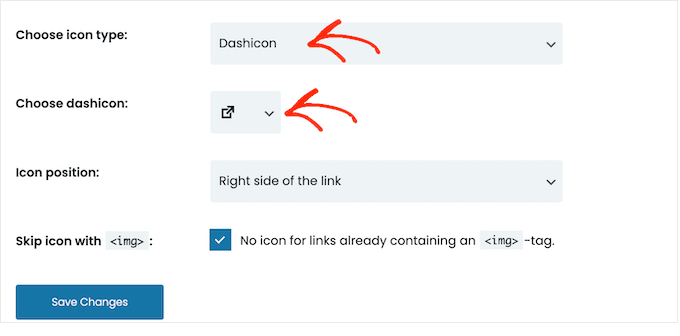Are you looking for an easy way to customize your WooCommerce store emails?
A WooCommerce email customizer allows you to easily adjust and personalize the emails your website send to your customers. This includes receipt emails, subscription renewal emails, and more.
In this article, we’ll show you the best WooCommerce email customizer plugins to help you improve your website emails.
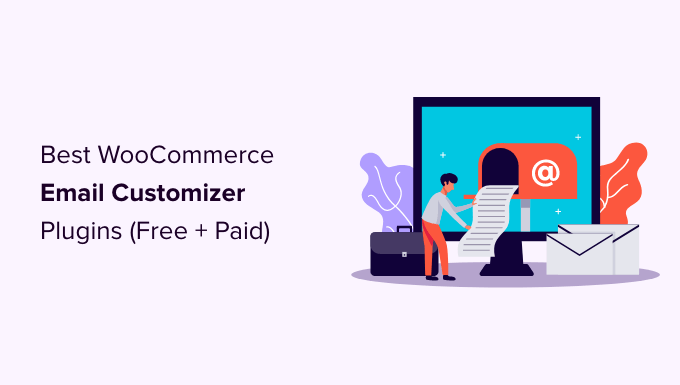
Why Use a WooCommerce Email Customizer Plugin?
WooCommerce is the #1 most popular eCommerce platform for WordPress, and it comes with built-in settings to edit the emails that you send to your customers. However, these customization options are very limited and basic.
For instance, you can only change the font and background colors, edit the email content, and add a logo. These minimal customization options make your emails look generic and unattractive.
Here’s what default WooCommerce emails will look like:

A WooCommerce email customizer gives you more options and flexibility to customize your email notifications.
You can upsell products, offer coupons, or even direct users to relevant posts on your WordPress blog. A plugin can also help you to customize the email notifications that are sent when a customer creates a new account, resets a password, and more.
Some tools even let you create automation workflows for your online store. For instance, you can automatically send pre-written emails when a customer buys a new product, subscribes to your newsletter, books an appointment, or abandons a cart.
That said, let’s look at some of the best WooCommerce email customizer plugins in the market.
1. Autonami
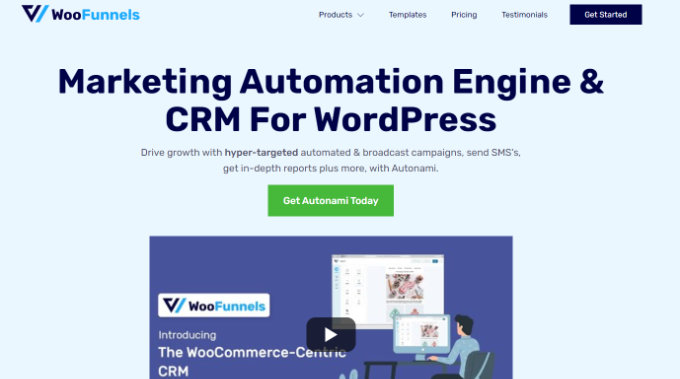
Autonami is the best WooCommerce email customizer plugin that’s very easy to use.
It comes with a drag-and-drop email builder with lots of customization options. You can add different elements by dragging them from the menu on your left and dropping it onto the template to customize your WooCommerce emails.
Plus, you get to further customize each element, like changing its color, font, alignment, and more. This gives you complete control over the appearance of your WooCommerce emails.
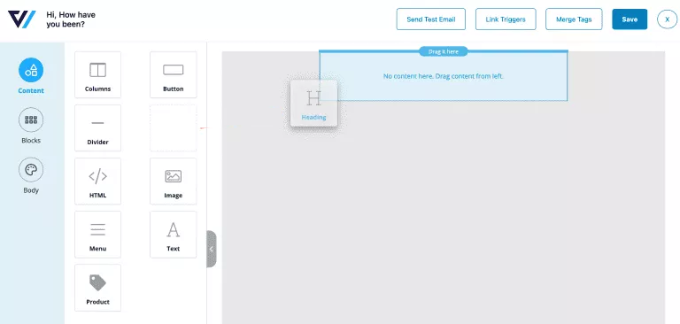
Autonami also offers a pre-built WooCommerce email library. You can create an email sequence for your eCommerce store with a single click.

Besides that, it also offers a visual email automation builder, where you get to customize your workflows. This makes it effortless to set up automated emails, as you can choose which emails to show based on the user’s action and when to show them.

Autonami is a sister product to WooFunnels, which is a powerful sale funnel builder for WooCommerce. You can set up a complete sales funnel and use pre-built templates for custom checkout pages, upsells, discount offers, and more.
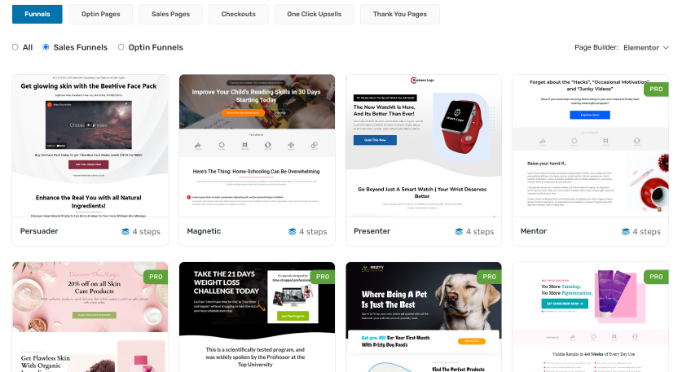
Pricing: To use Autonami, you’ll need to purchase the Funnel Builder + Autonami plan, which will cost you $249 per year. That said, there is also a free version of Autonami with limited features that you can get started with.
2. Email Customizer for WooCommerce
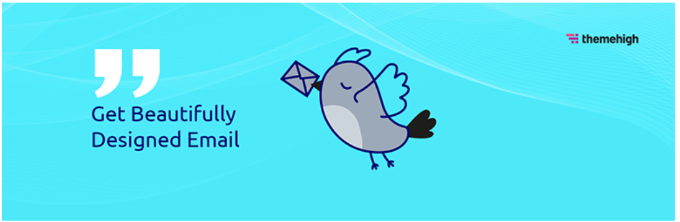
Email Customizer for WooCommerce by ThemeHigh is a WordPress plugin that offers a beginner-friendly email builder.
You can drag and drop different elements into your transactional emails. For instance, you can add text, images, social icons, buttons, GIFs, billing information, shipping details, and more.
When customizing the emails, the builder shows a live preview of your changes. This way, you can see what your emails will look like on the customer’s screen.
The plugin also offers 11 pre-built custom email templates, so you can quickly select any email type and customize it according to your needs.
It also offers WPML compatibility, allowing you to create emails in multiple languages. You can also integrate it with other plugins like WooCommerce Order Status Manager and YITH WooCommerce Gift Cards.
On the downside, you don’t get any automation features like Autonami offers. The plugin doesn’t offer a workflow builder or an option to set up automated email series.
Pricing: Email Customizer for WooCommerce pricing starts from $39 per year. There is also a free version of Email Customizer for WooCommerce available.
3. YayMail
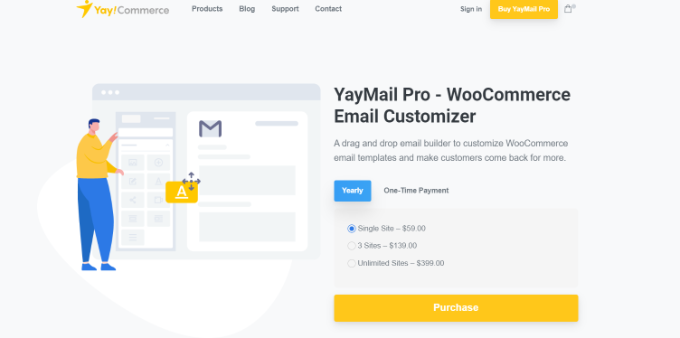
YayMail is another popular WooCommerce email customizer plugin. You can easily design and edit your emails in its drag-and-drop builder. Its interface is easy to use and is similar to Elementor or the WordPress block editor.
The plugin comes with different widgets and dynamic blocks that you can use to add elements to the WooCommerce transactional email template. The visual builder also gives a real-time preview of your changes.
Besides that, the premium version of YayMail offers features like shipment tracking, custom order status, checkout field editor, and more. You also get powerful add-ons and WooCommerce extension support with YayMail Pro.
Pricing: YayMail is a premium email customizer plugin for WooCommerce, with prices starting from $59 per year for a single WordPress site.
4. Flycart Email Customizer Plus for WooCommerce
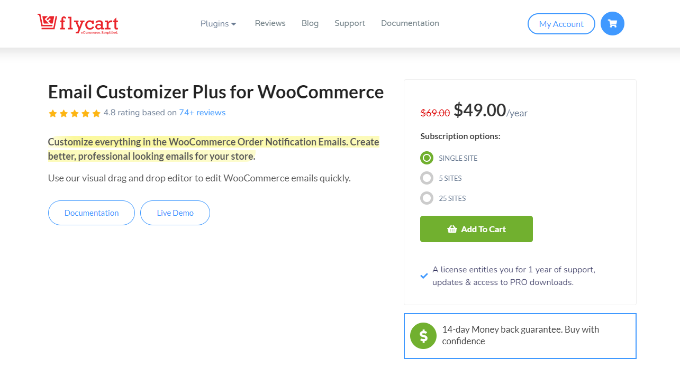
Flycart Email Customizer Plus for WooCommerce is a premium WooCommerce plugin that you can use to create custom transactional emails.
Its drag-and-drop builder allows you to change the layout and customize your emails the way you want. You can add a logo, edit email content, add social icons, and more.
There’s no need to manually edit HTML, CSS, or PHP code to change the look and feel of your emails. The plugin offers basic elements and WooCommerce elements that you can add to the template.
The plugin comes with pre-built templates, so you don’t have to start from scratch. There is also an option to send test emails and make sure they are delivered to your customers.
Pricing: Flycart Email Customizer Plus for WooCommerce prices start from $49 per year for a single site. You also get a 14-day money-back guarantee with each plan.
5. Decorator

Decorator is a WooCommerce plugin that lets you customize your emails using the WordPress theme customizer.
The plugin offers different options to edit the look and style of your emails. For instance, you can edit the email content, heading, color, email header and footer, add a logo, enter social media links to your Facebook, Twitter, or LinkedIn pages, and more.
The Decorator plugin also lets you add shortcodes and placeholders to show additional information in the emails, like customer name, order details, company name, order date, and more.
While the theme customizer offers a real-time preview of your changes, it doesn’t provide the flexibility of a drag-and-drop builder like you’d get in Autonami and other plugins on our list. There are also no pre-built WooCommerce email templates you can use to get started quickly.
Pricing: Decorator is a free plugin that you can use on your WooCommerce store.
6. Kadence WooCommerce Email Designer
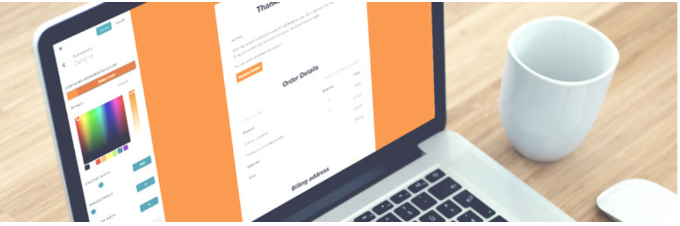
Kadence WooCommerce Email Designer is a free plugin that also uses the WordPress customizer to create custom emails for your online store.
The plugin shows a live preview of your WooCommerce emails in the theme customizer and offers different options for customization. For example, you can easily customize headings, subtitles, and body text using the plugin.
However, Kadence WooCommerce Email Designer lets you import pre-built email templates, which isn’t possible in the Decorator plugin. On the downside, you don’t get the flexibility or customization options that other drag-and-drop email builders provide, like Autonami.
Pricing: You can use Kadence WooCommerce Email Designer for free.
Bonus: WP Mail SMTP
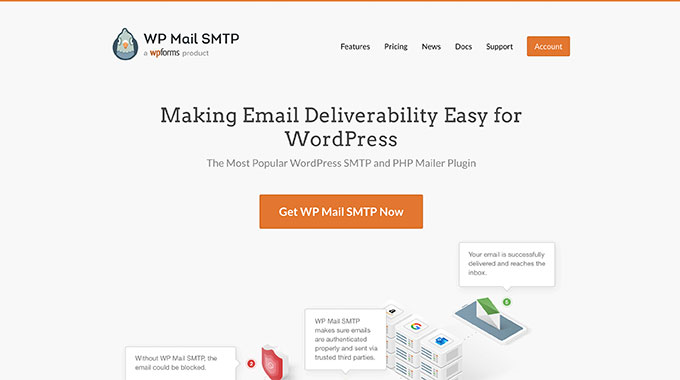
WP Mail SMTP is the best WordPress SMTP plugin in the market. It ensures that your WordPress emails are delivered to your customer’s email inbox and don’t end up in spam.
Many WordPress hosting companies don’t support the default method WordPress uses for sending emails from your site. As a result, you’ll notice that many emails simply vanish and never reach your customers. WP Mail SMTP solves the issue of WooCommerce not sending emails and improves deliverability.
The best part is that WP Mail SMTP easily integrates with WooFunnels and offers multiple mailers, including Gmail, Outlook, Sendinblue, Amazon SES, and more.
For more details, you can see our detailed guide on how to set up WP Mail SMTP with any host.
Pricing: WP Mail SMTP prices start from $49 per year. There is also WP Mail SMTP free version you can use for your site.
Which is the Best WooCommerce Email Customizer?
If you’re looking for a complete tool that offers WooCommerce email customization and automation, then we highly recommend using Autonami.
The plugin is super easy to use and offers a drag-and-drop email builder along with different email templates. You can create stunning WooCommerce emails in just a few clicks and don’t need coding knowledge.
Autonami also lets you set up automated email workflows for your WooCommerce site. It helps save time, as you can automatically send an email series to new customers, recover abandoned carts, send promotional emails to selected audiences, and more.
You can even combine Autonami with an SMTP service like WP Mail SMTP. Doing so will ensure that your emails are delivered to your customers and won’t get lost or end up in the spam folder.
We hope that this article helped you learn about the best WooCommerce email customizer plugins. You may also want to see our guide on the best free business name generators and how to move WordPress from HTTP to HTTPS.
If you liked this article, then please subscribe to our YouTube Channel for WordPress video tutorials. You can also find us on Twitter and Facebook.
The post 6 Best WooCommerce Email Customizer Plugins (Free + Paid) first appeared on WPBeginner.
September 09, 2022 at 04:00PM