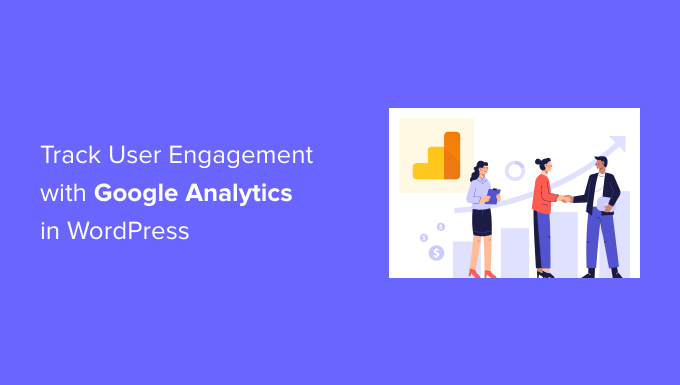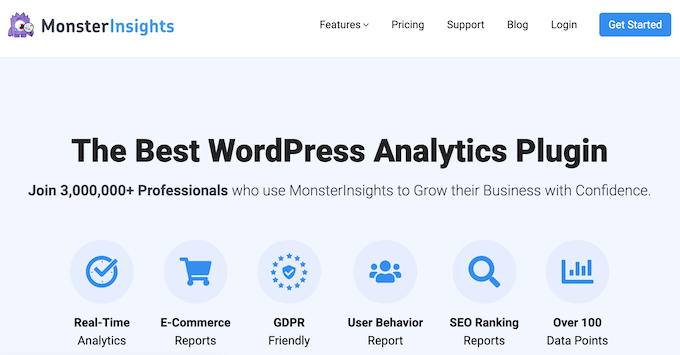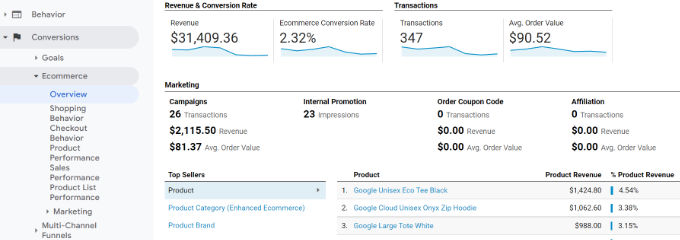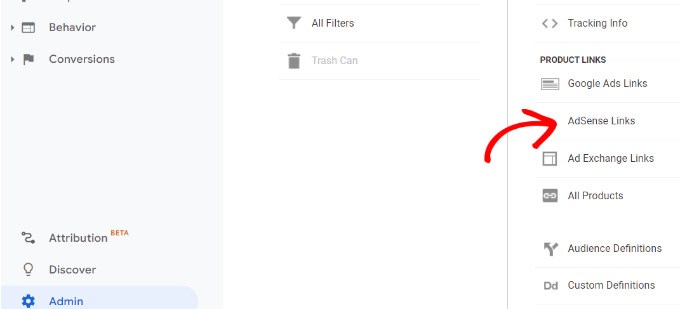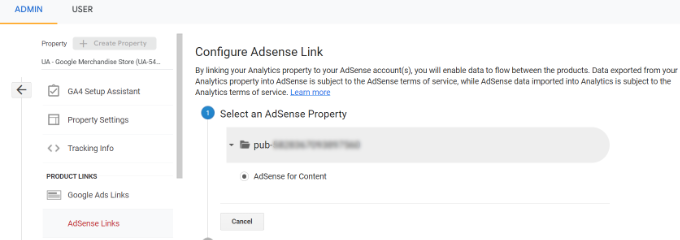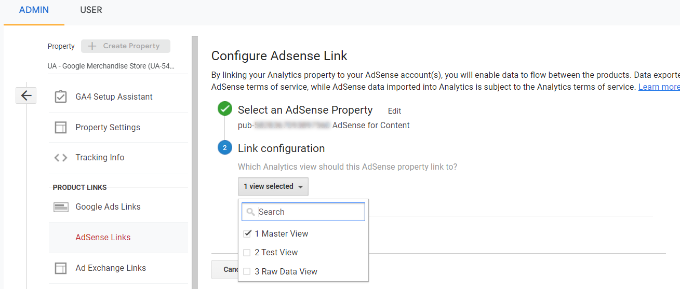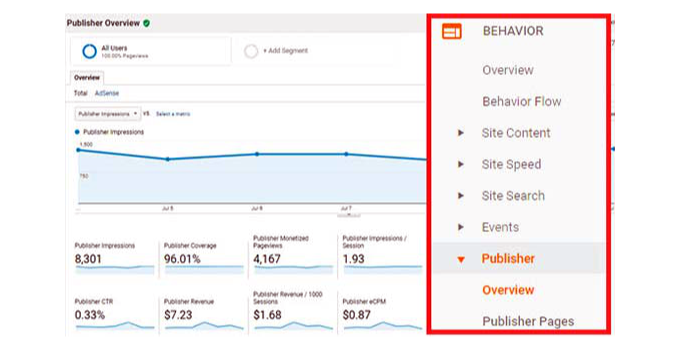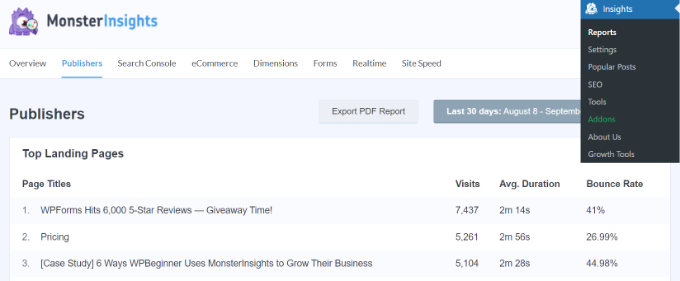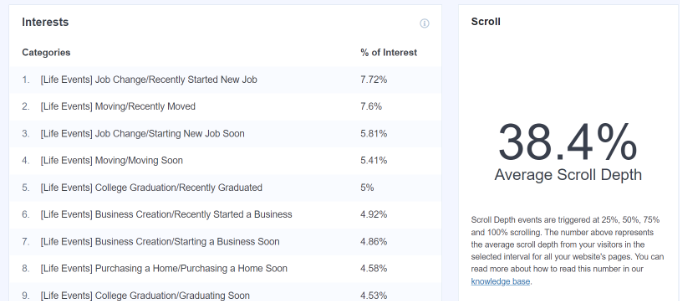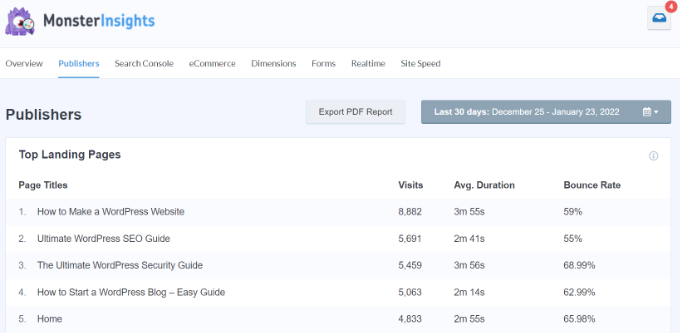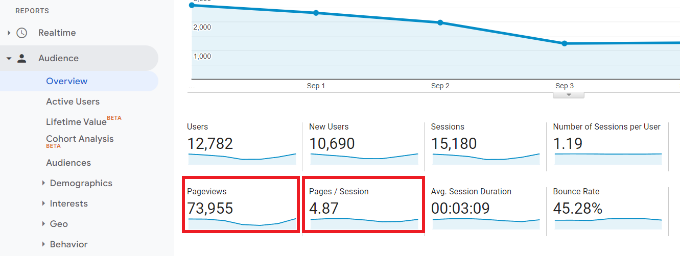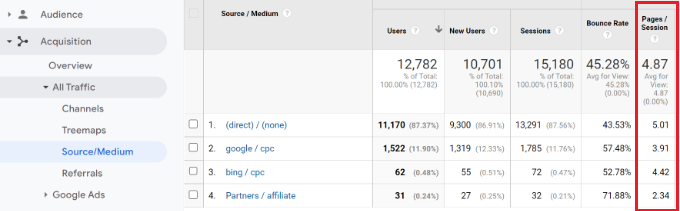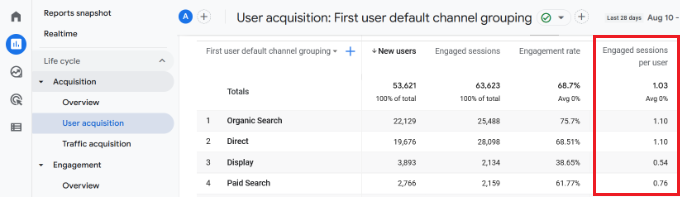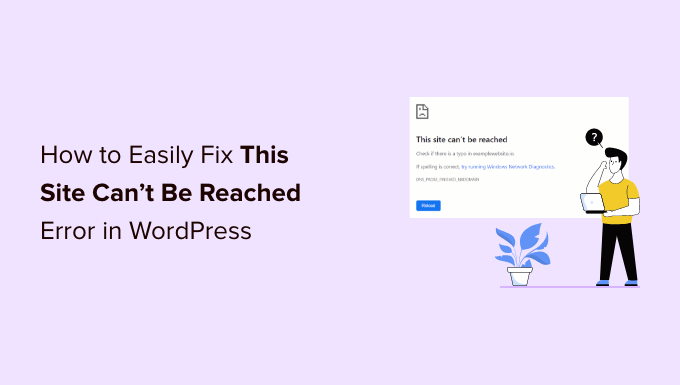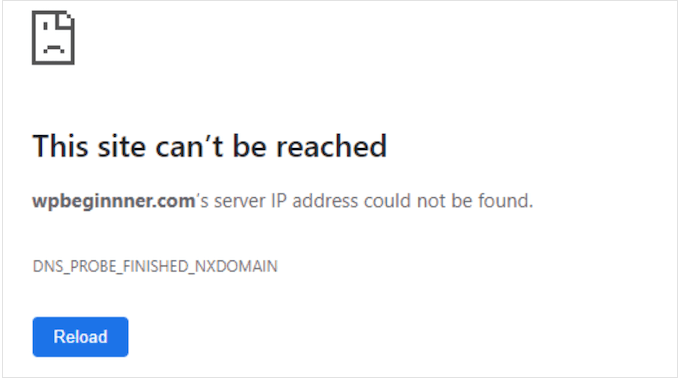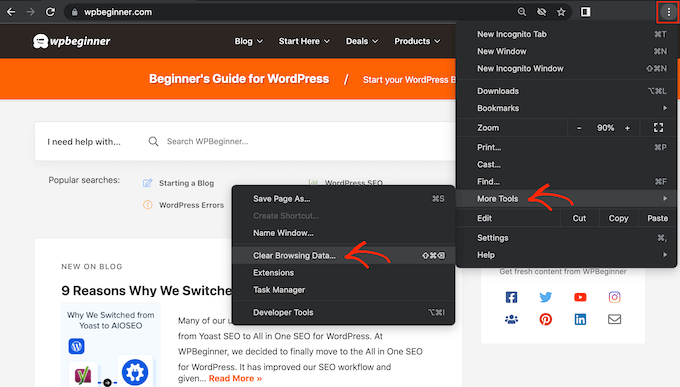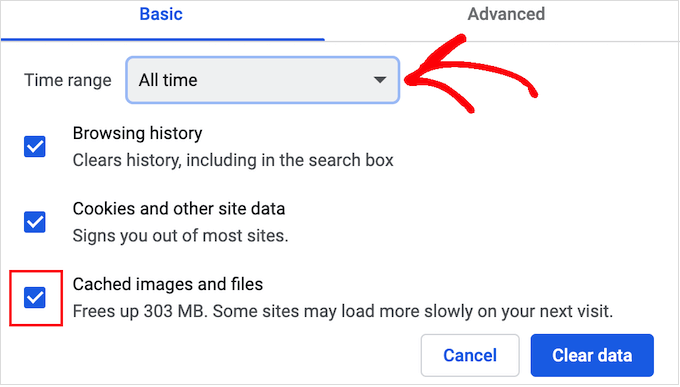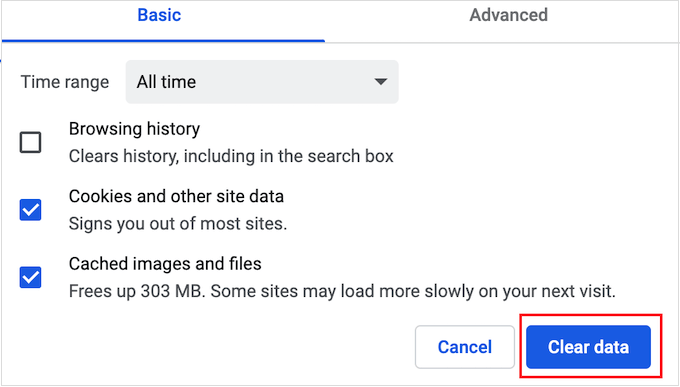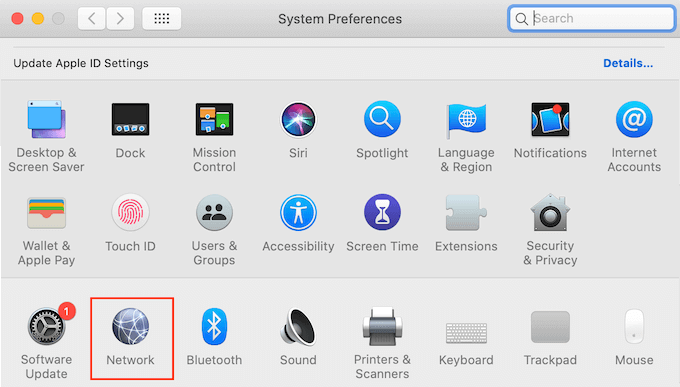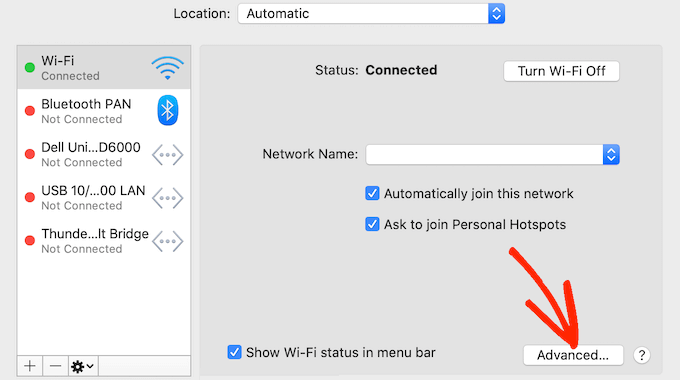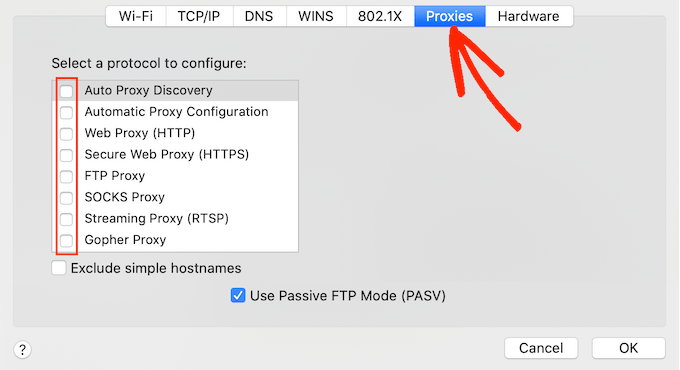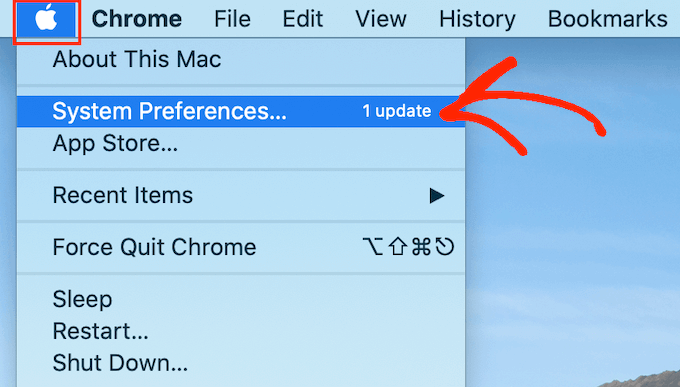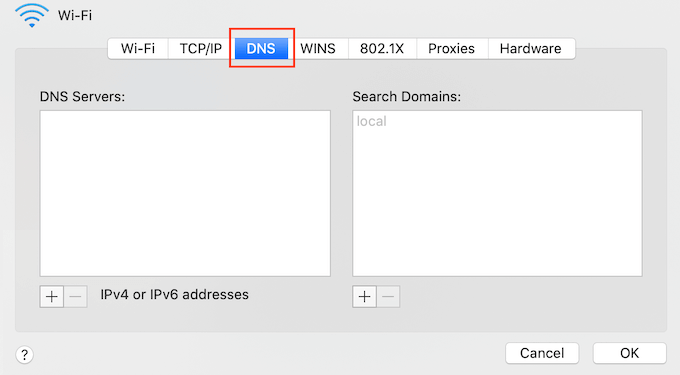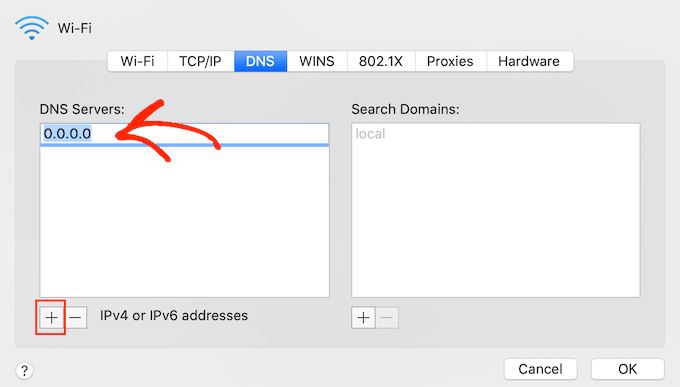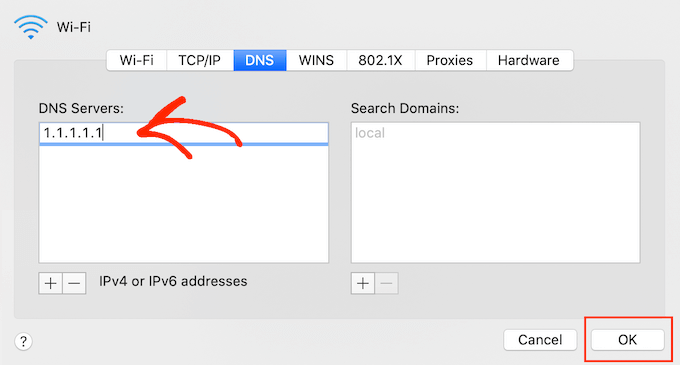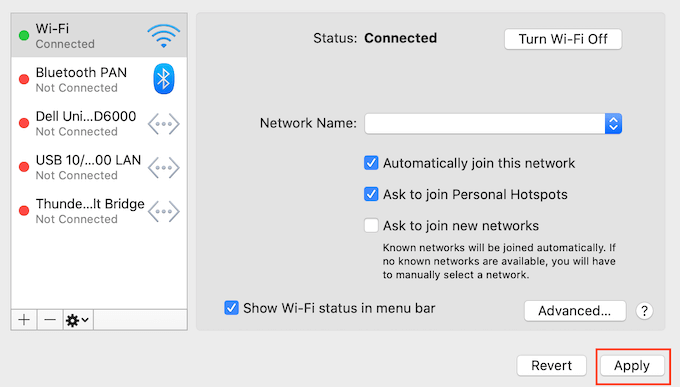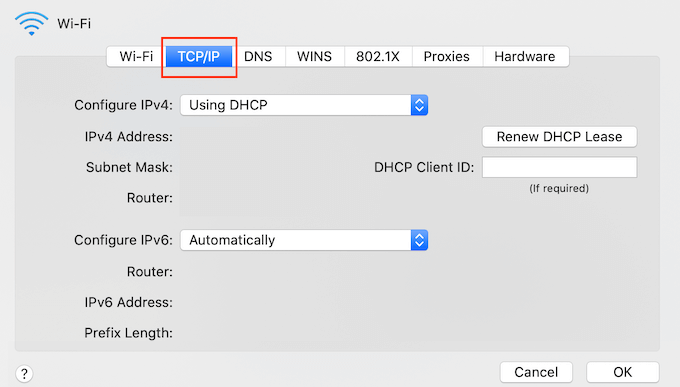Sometimes a misinformed tech consultant, or a paid YouTube influencer for a competing brand might say things like WordPress is BAD!
This can be confusing for beginners to see conflicting opinions about whether WordPress is a bad content management system. The question any rational person should ask is: if WordPress is really that bad, then why is it so popular, and why do nearly half of all websites on the internet use it?
In this article, we will discuss whether WordPress is bad and what things you should know before using it.
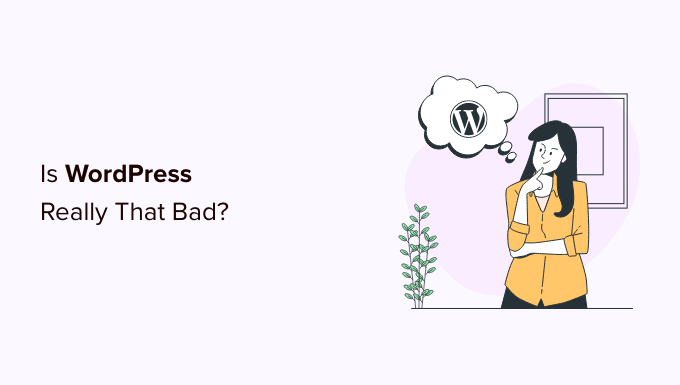
Is WordPress Really Bad?
The short answer is ‘No.’ It’s not.
WordPress is the world’s most popular website builder. At the time of writing this article, over 43% of all websites on the internet use WordPress according to the marketshare report.
This also include big-name brands like Sony, CNN, Time Magazine, Disney, and many others.
If WordPress was that bad, then it wouldn’t be so immensely popular among users and some of the largest companies in the world.
People who consider WordPress a bad option usually give the same reasons to make their argument.
Many of their argument are often developer-centric and often beyond the purpose and scope of WordPress.
That being said, let’s take a look at some of the reasons they give when claiming that WordPress is not good.
- WordPress is Not Secure
- WordPress is Only Good for Blogging
- WordPress Code is Sub-standard and Outdated
- WordPress is Used by Amateurs
- WordPress is Not Scalable
- WordPress is not Beginner Friendly
- There is Limited Support Available for WordPress
- WordPress is not Suitable for Ecommerce
- Future of WordPress is Unclear Because it is Free
- Getting Started with WordPress
1. WordPress is Not Secure

One of the most common arguments some developers present is that WordPress is not a secure platform for building mission-critical websites.
This is a myth.
Contrary to these claims, WordPress is actually a very secure and transparent platform.
As open-source software, WordPress code is always available for anyone to study and find security issues.
Because it is monitored by security experts from all over the world for vulnerabilities, this code is one of the most thoroughly scrutinized in the world.
Thousands of developers from hundreds of countries contribute to the WordPress code, and the software is deeply tested for security issues.
As an open-source platform, WordPress is open to any customization. This allows individual website owners, agencies, and developers to make their websites even more secure.
This can be done by installing a security plugin or by using a WordPress firewall. These block the most common threats and make your website more secure.
Third-party developers maintain WordPress themes and plugins. Many premium WordPress plugins and theme companies pay security experts to audit their code.
If a security vulnerability is found in a popular WordPress plugin or theme, it is often patched very quickly, and depending on the severity, WordPress team even pushes automatic security update where applicable.
For more details, see our WordPress security guide which shows how to properly make your WordPress website even more secure.
2. WordPress is Only Good for Blogging
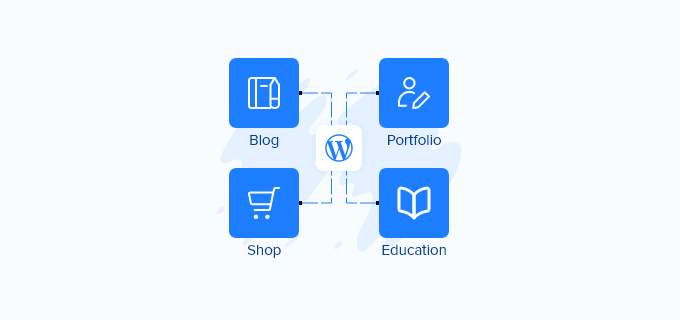
WordPress is by far the best blogging platform on the market. It started out primarily as a blogging tool and still makes it super easy to start a blog.
However, over the years, WordPress has grown into a CMS (content management system) and a powerful platform for building almost any type of website.
WordPress is the go-to software for small business websites.
WooCommerce a WordPress plugin is the #1 eCommerce platform to build an online store, even over popular competitors like Shopify or BigCommerce.
Plus, you can make membership websites, sell online courses, run an online marketplace, and much more.
These days developers are using WordPress as the operating system for the web and even building SaaS applications like OptinMonster, mortgage calculator apps, auction websites like eBay, multivendor marketplace sites like Etsy, and more.
3. WordPress Code is Sub-standard and Outdated

Another argument commonly used is that WordPress coding standards are not that good and that they are outdated.
This reason is commonly given by those developers who usually don’t work with WordPress websites that often.
WordPress software code is simple by design to allow for wide adaption. That isn’t an issue but rather a very intentional feature. This simplicity provides more users with an easy point of entry.
Over the years, WordPress has gotten so easy that even non-techy users can build websites without knowing any code. This has put some developers out of business, so it’s in their interest to bad mouth WordPress, so they can sell you more complicated services that you don’t need.
We believe that WordPress code is standardized, robust, and provides a solid foundation without getting overly complicated.
It offers robust APIs allowing developers to build their own applications and solutions on top of WordPress.
4. WordPress is Used by Amateurs
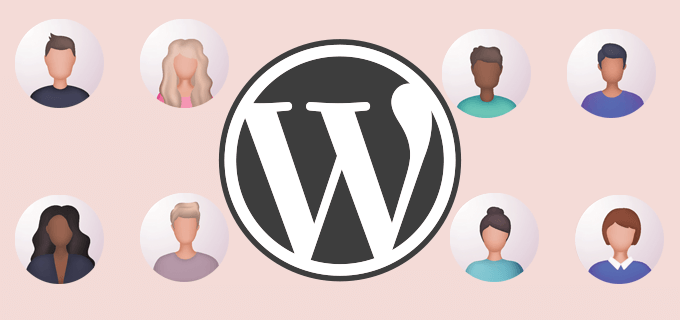
Again, this reason is given by people who don’t know the scope of the platform and are unfamiliar with the history of WordPress.
The WordPress mission is to democratize publishing and allow more people to easily make websites.
This is again by design and a conscious decision to make WordPress easy for as many people as possible.
The WordPress community is massive and consists of all levels of users, from first-time site owners to large corporations, government agencies, non-profits, developers, and business users.
The project prides itself to be the software of choice for millions of small businesses, hobbyists, independent publishers, bloggers, and more. It should not be seen as a concern that amateurs use WordPress. The platform is built for that.
But it’s also used by large brands and even big governments. For example, Whitehouse.gov (United States government website) is built with WordPress.
5. WordPress is Not Scalable
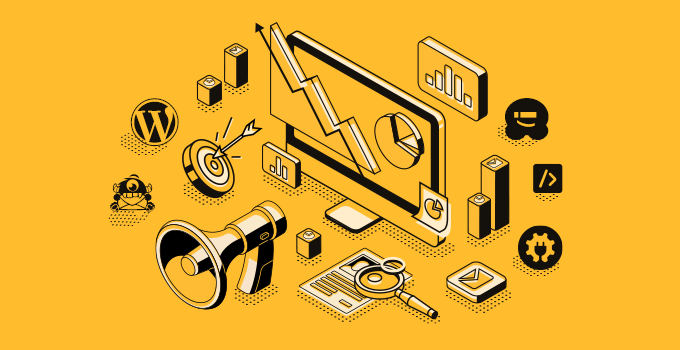
Scaling is the term used for managing a large volume of traffic as a website grows.
Some developers believe that a WordPress website is harder to scale. We have found this argument to be untrue.
Here is our case study of how we made WordPress faster than static site generators.
A WordPress website needs web hosting just like any other website.
As your website grows, you need more server resources to handle the traffic. This is the case for all website builders and not just WordPress.
We have seen WordPress websites on low-cost shared hosting servers handling very hefty traffic volume effortlessly.
With WordPress, you get the ability to utilize your server resources much more efficiently than any other website builder and even custom-coded websites.
WordPress can utilize your hosting server’s built-in caching mechanisms. Even a beginner-level WordPress user can install a caching plugin to immediately reduce server load.
Plus, you can easily offload your static files and media to a CDN network. You can even go further and offload services like email to SMTP services.
There are thousands of WordPress websites with very high traffic volumes, and they perform exceptionally well.
The best part is that even beginner-level users can do these enhancements to scale their websites as their traffic grows. See our complete WordPress performance & speed handbook for practical, step-by-step instructions for beginners.
Anyone that claims WordPress is not scalable simply doesn’t have the technical experience. We scale billions of impressions each month across our WordPress platform.
6. WordPress is not Beginner Friendly
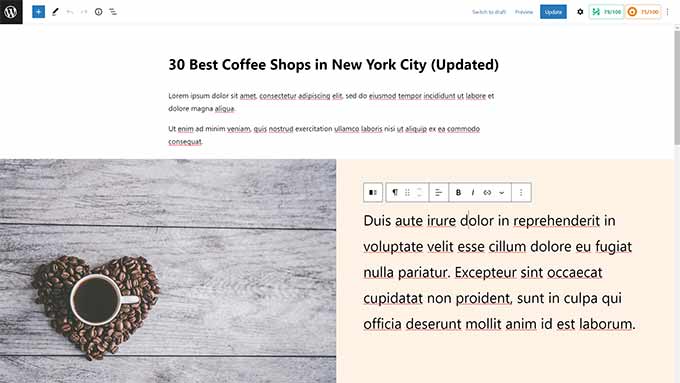
Some people claim that WordPress is bad because it is not beginner friendly.
This argument can be used against any software or tool.
WordPress comes with a slight learning curve just like any other software you would use. You’ll need to spend some time to find your way around.
If the popularity of WordPress is to be taken as an indicator, we don’t think WordPress would have been the most used website builder if it wasn’t beginner friendly.
Many major updates to the WordPress core files are aimed at making the platform more user-friendly as time moves on.
For example, introducing the block-based content and site editor that works similarly to many popular site builders like Wix or Squarespace.
Tip: You can try it yourself by following our learn WordPress in a week roadmap for beginners.
At WPBeginner, we write about WordPress for beginner-level users and have been doing that for more than a decade now.
In our experience, WordPress beginners quickly get over that initial learning curve and become quite good in just a few weeks.
There are also numerous WordPress page builder plugins available like SeedProd that makes it easy for you to build any type of website without writing any code.
WordPress also has over 60,000+ free plugins that allows you to add all types of functionality to your website such as contact form, analytics, eCommerce, and more without any code.
There are even no-code workflow automation plugins like Uncanny Automator that helps you save time when managing your WordPress site.
You may want to see our expert pick of the must have WordPress plugins for all websites.
7. There is Limited Support Available for WordPress

Another argument that we come across is that WordPress is bad because there is limited support available.
This argument comes when users don’t know how to get WordPress support.
As free software, WordPress is available and maintained by a community. The support is also community driven.
There are the official WordPress.org support forums where you can get support from other users.
Then there are WordPress resource sites like WPBeginner that publish a ton of WordPress resources to help beginners.
There are also free Facebook groups like WPBeginner Engage, where you can post your questions and get free help from moderators and other users. The group has over 80,000+ users.
Because WordPress is so big, there are dedicated WordPress sections and groups on all popular online communities like StackExchange, Reddit, LinkedIn, and more.
Not looking for community options?
There are thousands of WordPress developers that you can hire on platforms like Upwork, Fiverr, Codeable, Toptal, and more. There, you’ll find expert WordPress support on hourly rates or fixed-price gigs.
8. WordPress is not Suitable for Ecommerce
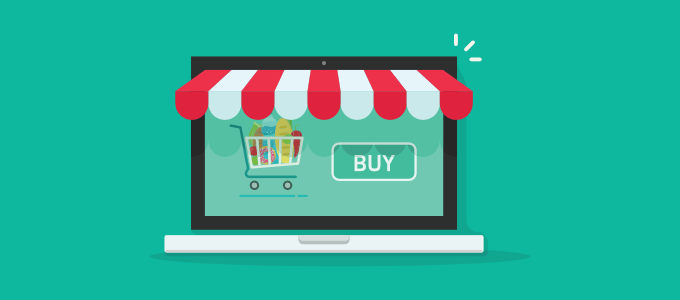
By default, it’s true that WordPress does not come with a built-in shopping cart or eCommerce features. You’ll need a plugin to make an eCommerce website with WordPress.
However, saying that WordPress is not suitable for eCommerce is unfair. Especially when WooCommerce (a WordPress plugin) is the most used eCommerce platform in the world.
It is used by more online stores than Shopify, Magento, OpenCart, and PrestaShop combined.
It is open-source like WordPress. However, unlike the WordPress core, it is run by a company that uses different ways to monetize the platform.
You can also extend your online store with thousands of available WooCommerce addons.
Aside from WooCommerce, there are several other eCommerce plugins for WordPress including:
- Easy Digital Downloads which makes it easy for you to sell digital files like eBooks, music, art, software, and others using WordPress.
- MemberPress makes it easy for you to sell premium content and courses in WordPress.
- WP Simple Pay makes it easy for you to accept payments on your WordPress site for any product or service without adding a full-blown cart.
- WP Charitable is a donation and crowdfunding platform that makes it easy for you to accept donations in WordPress.
9. The Future of WordPress is Unclear Because it is Free
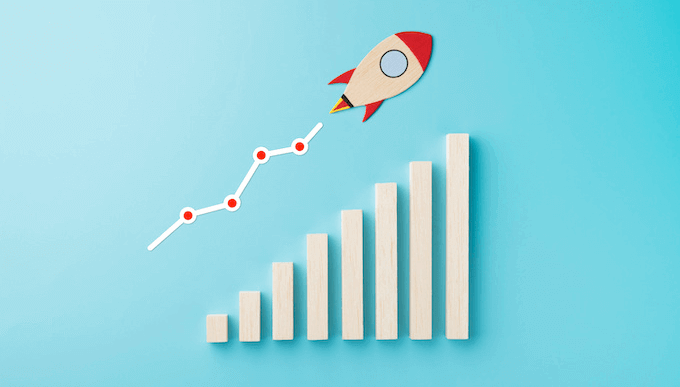
Some believe that WordPress is bad because it is available for free. Those folks say that makes its future path unclear.
This argument is untrue and often given by people who don’t know why WordPress is free.
The trademark ‘WordPress’ is owned by the WordPress Foundation which is a non-profit organization. The foundation’s mission is to promote WordPress beyond contributors so that it remains available for everyone to use.
Apart from the non-profit foundation, there is also a multi-billion industry behind WordPress.
This includes many top WordPress companies, web development agencies, independent businesses, website owners, developers, designers, technicians, marketers, and more.
Even if development stops on WordPress, as open-source software it can be easily forked into another project and continue with a different name.
We do not believe that this is going to happen, however.
But it can, which is why the future of WordPress is very promising, mainly because of the freedoms it offers.
Getting Started with WordPress
The easiest way to learn more about WordPress is by using it yourself.
While you can install WordPress on your computer (Windows, Mac), the best way to experience it is by making a live website.
To get started, you’ll need a website hosting account and a domain name.
Now if you are worried about the costs, then you can take advantage of the special deal offered by Bluehost.
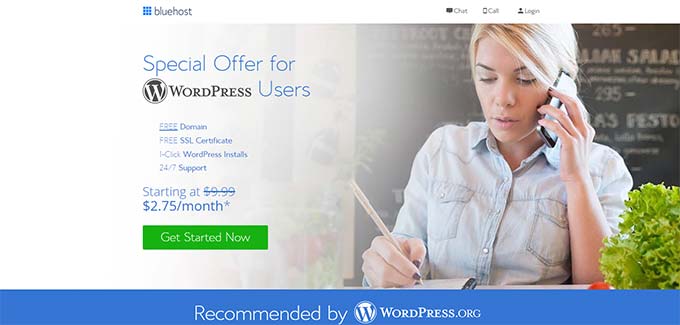
They are one of the biggest hosting companies in the world and an officially recommended WordPress hosting provider.
They are offering a generous discount to WPBeginner users with a free domain name and a free SSL certificate. Basically, you can get everything you need to get started with WordPress for just $2.75 per month.
Aside from Bluehost, you can also use other hosting providers like Hostinger or SiteGround which also makes getting started easy.
For more details, see our complete guide on how to make a WordPress website which has step-by-step instructions for beginners.
We hope this article helped you make your own assessment of how good or bad WordPress really is. You may also want to see our complete WordPress review, or see our article discussing why you should use WordPress.
If you liked this article, then please subscribe to our YouTube Channel for WordPress video tutorials. You can also find us on Twitter and Facebook.
The post Is WordPress Really That Bad? (9 Things You Should Know) first appeared on WPBeginner.
October 11, 2022 at 03:31PM