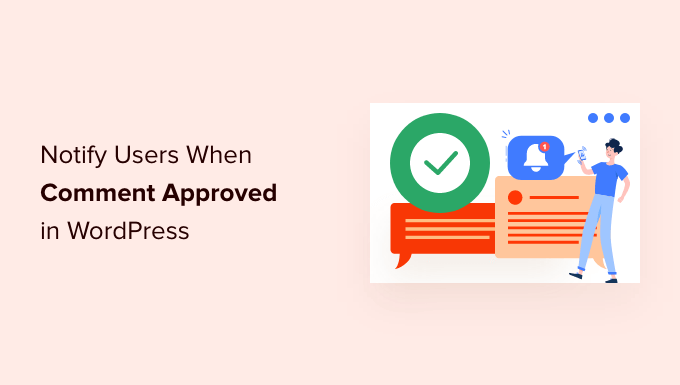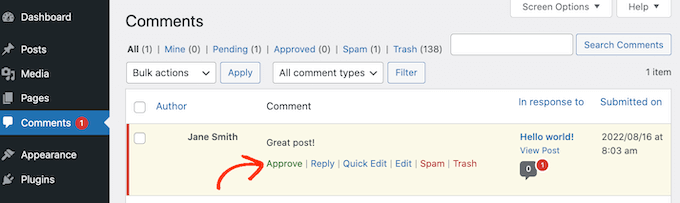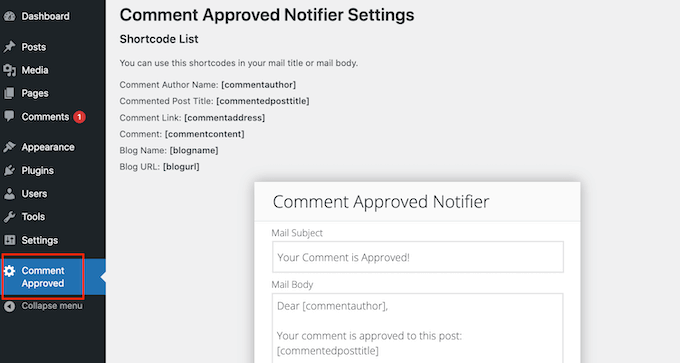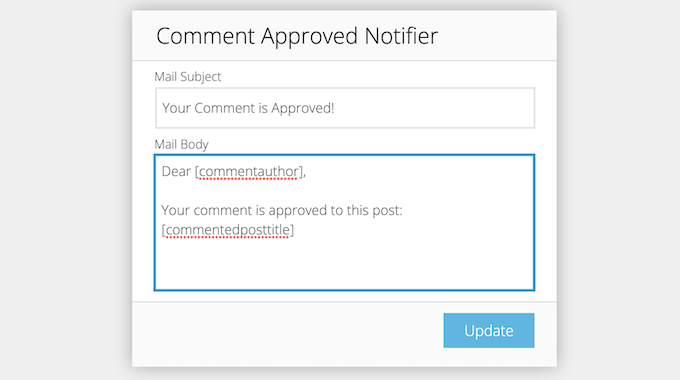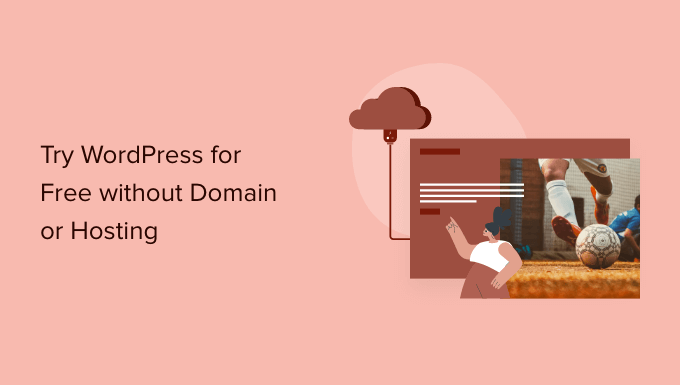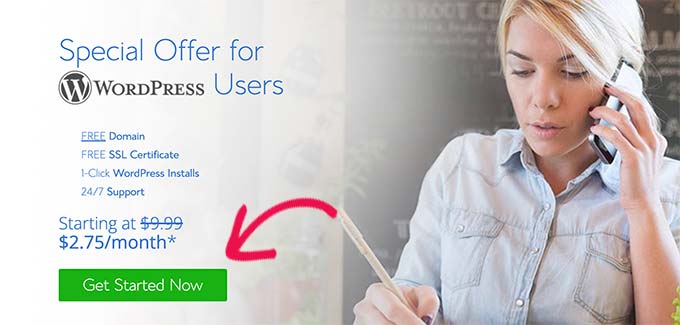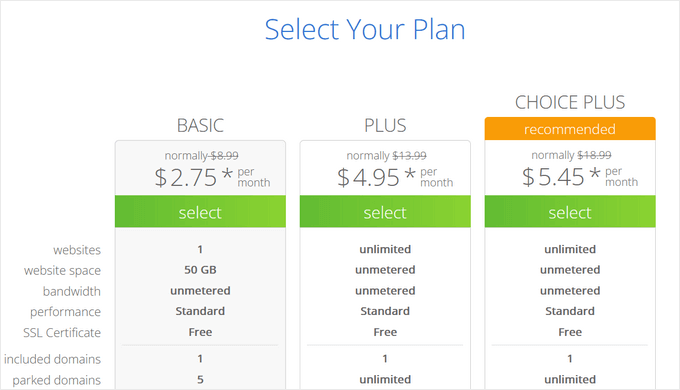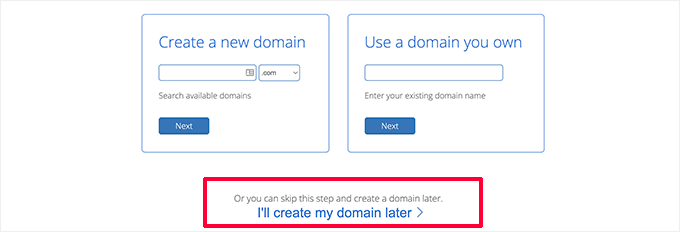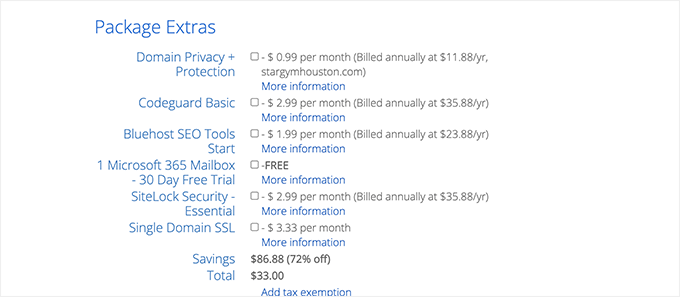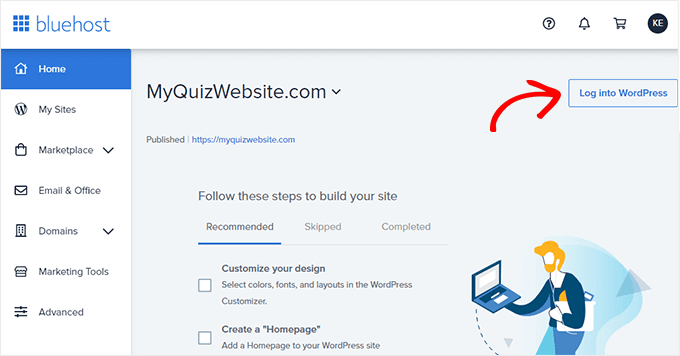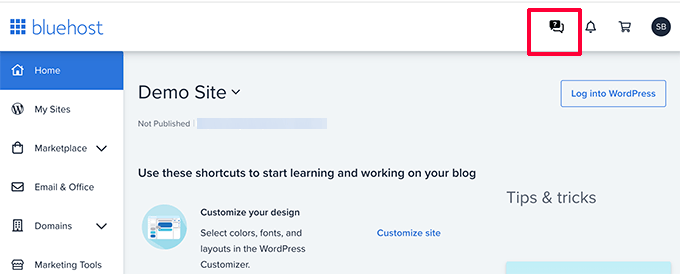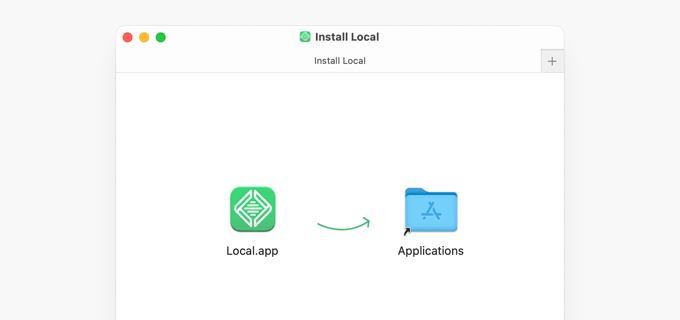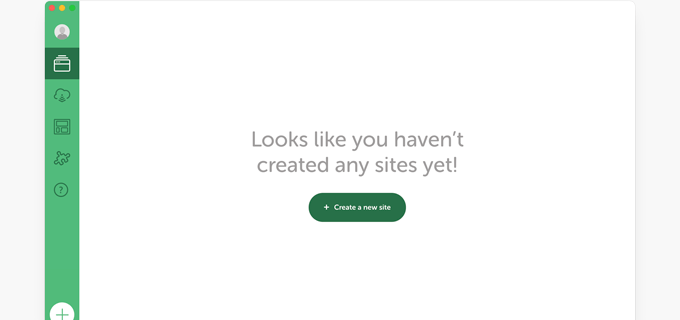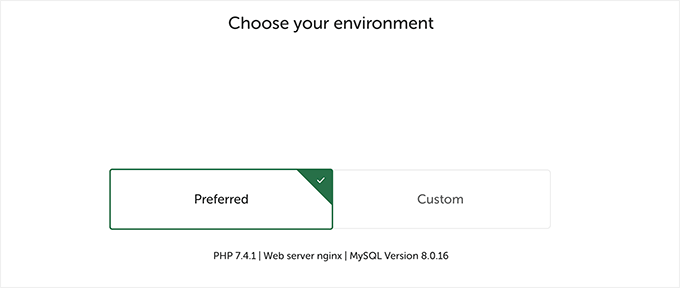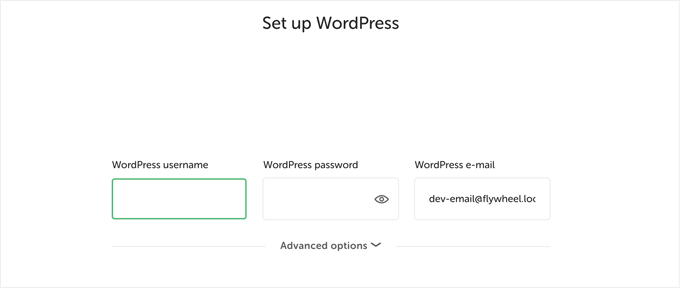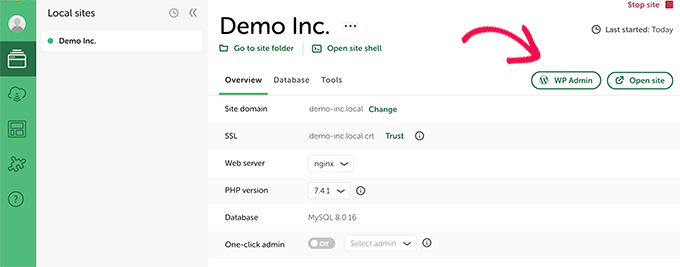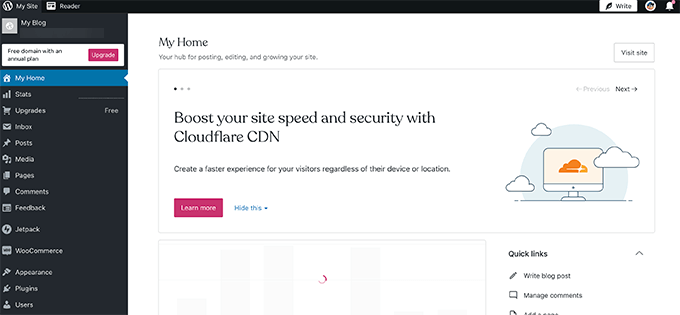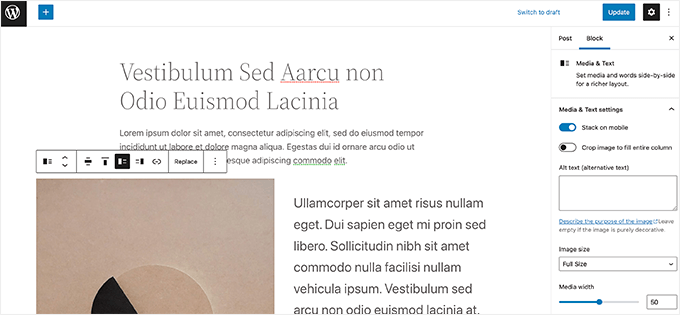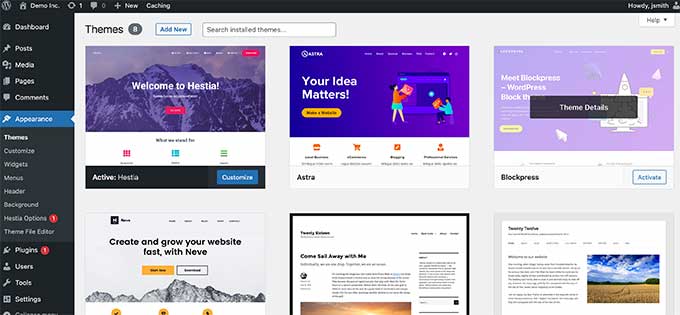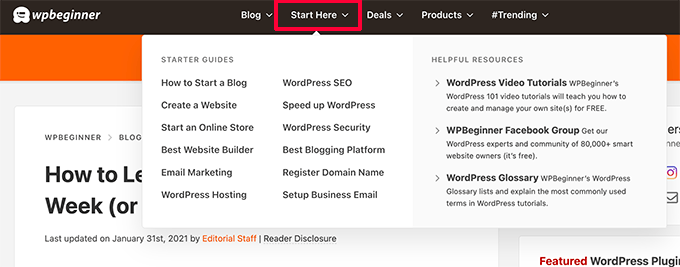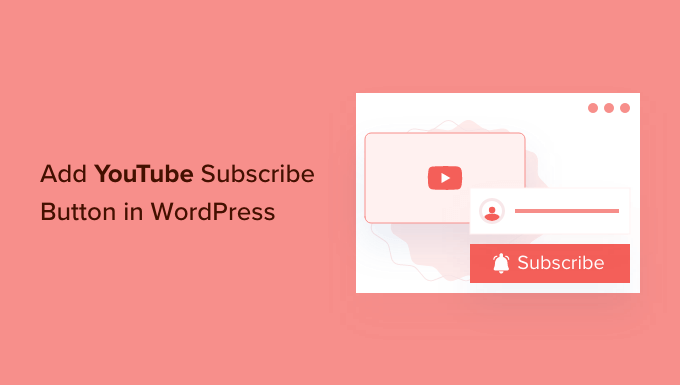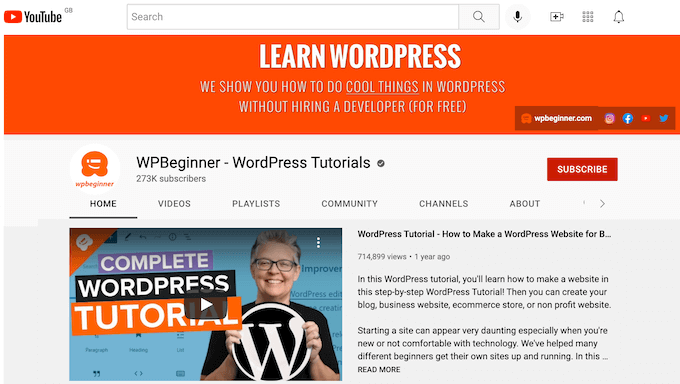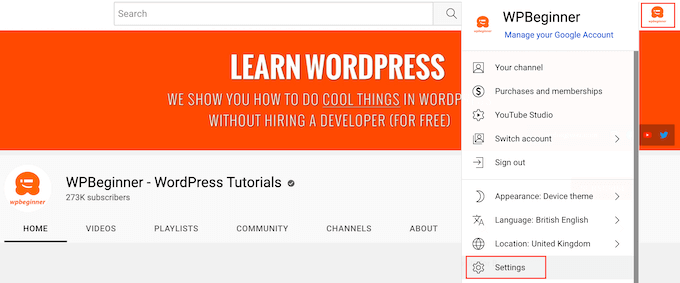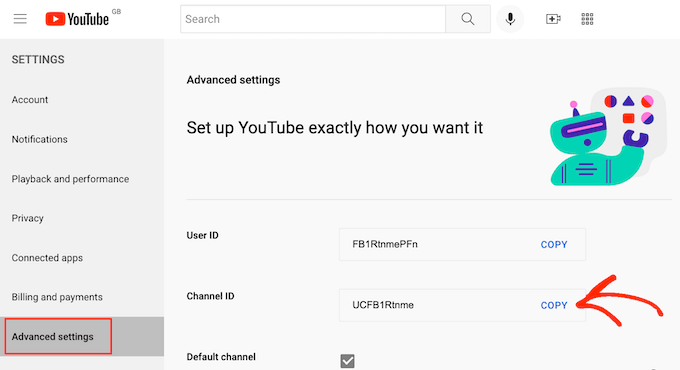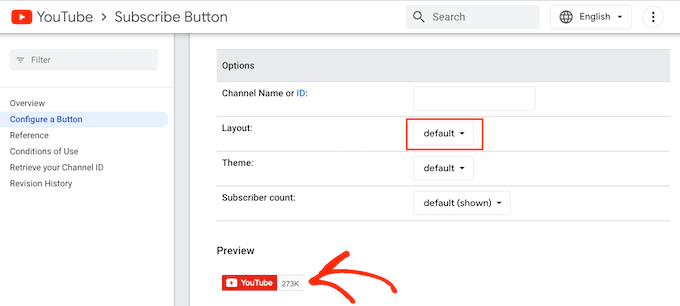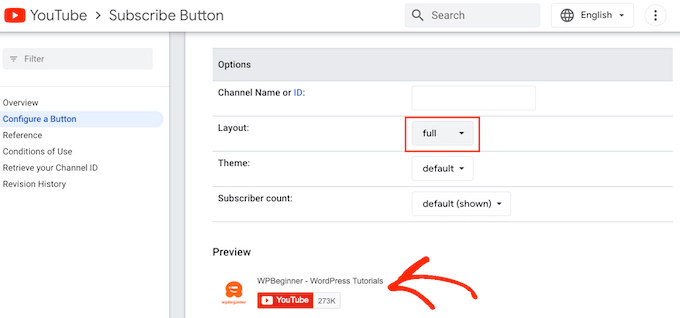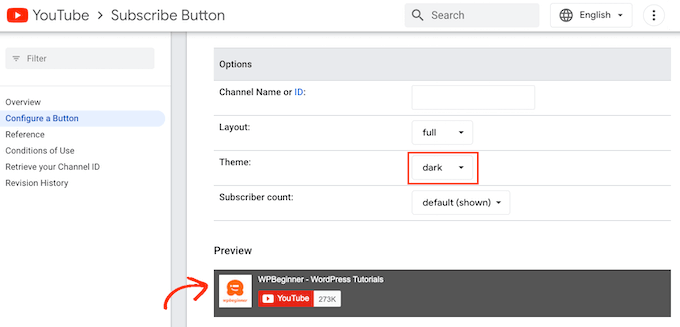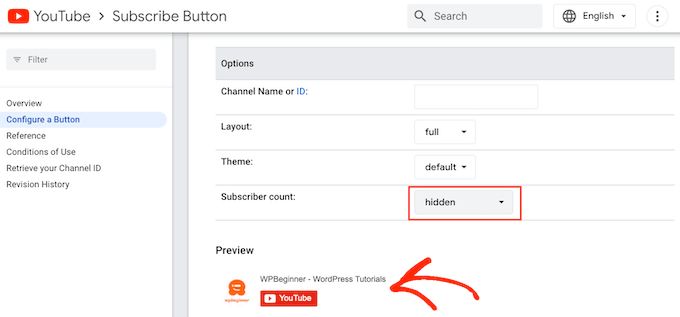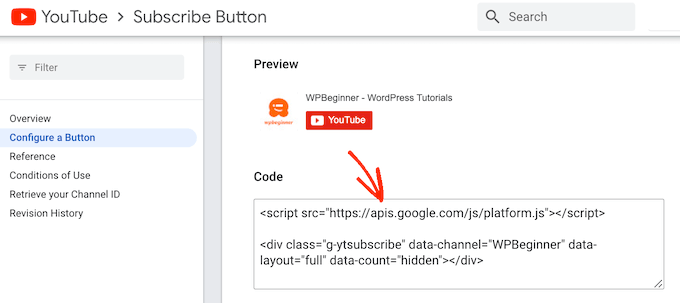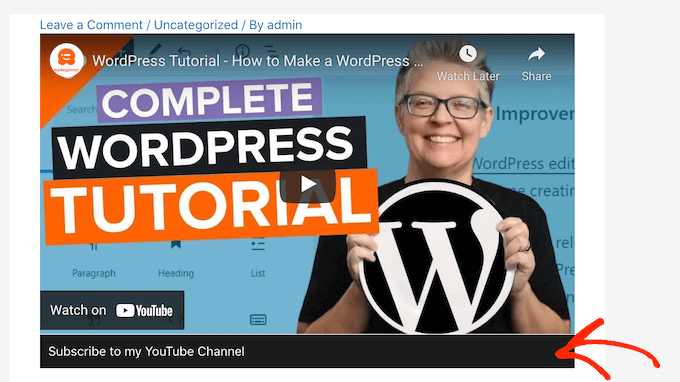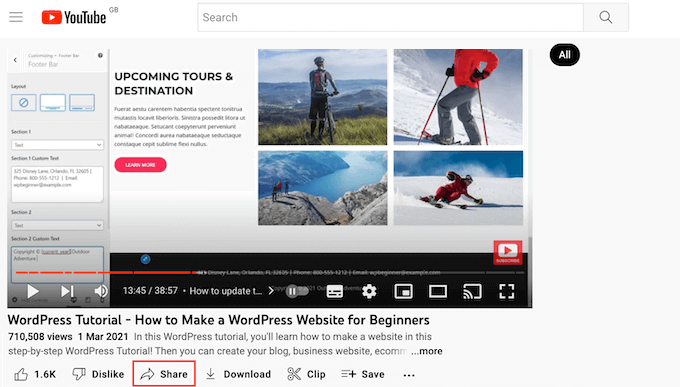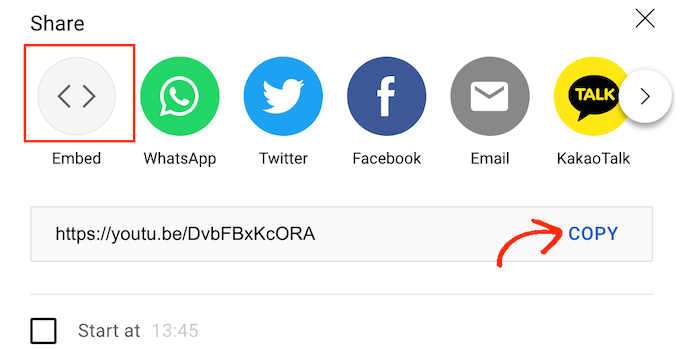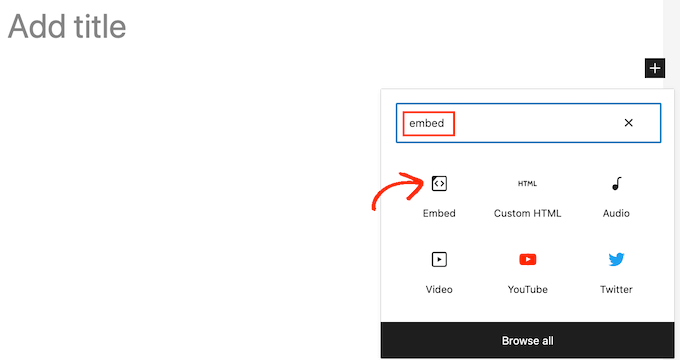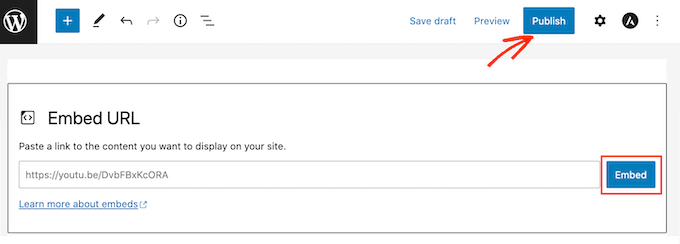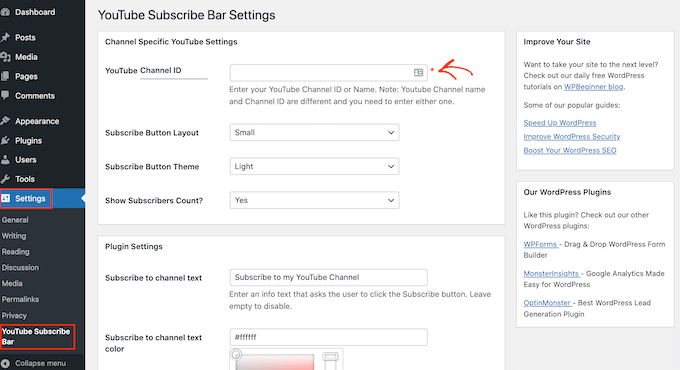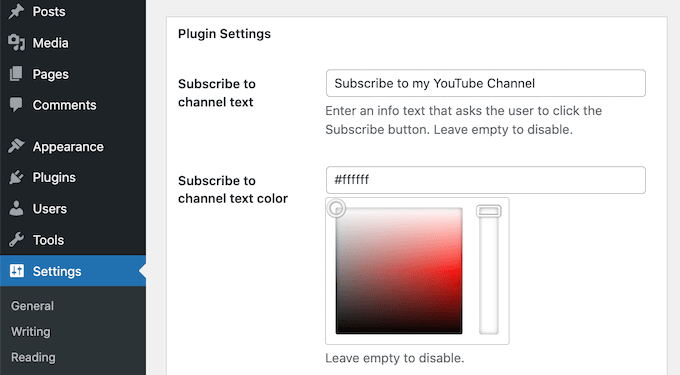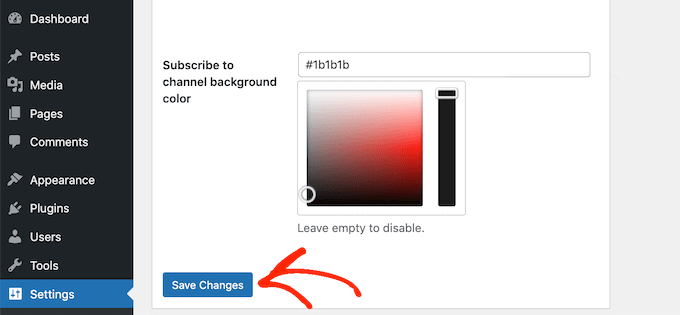Are you looking for the latest CMS market share trends and usage stats?
These statistics can help you better understand the CMS market so you can choose the best CMS for your needs. Or you might even learn something new about your favorite content management system.
In this CMS market share report, we’ve collected the latest trends and usage stats for all the biggest content management systems.
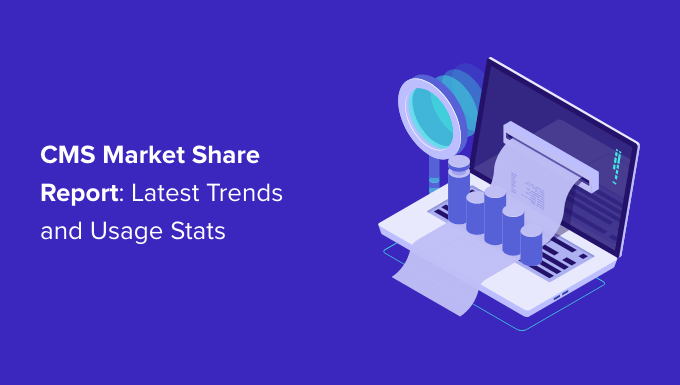
CMS Popularity and Market Share Report 2022
We’ve divided this CMS market share report into several different categories. Simply use the table of contents below to jump straight to the statistics or content management system you’re most interested in.
- CMS Usage Statistics
- CMS Market Share
- Content Management System Market Value
- WordPress Market Share
- eCommerce CMS Platforms Market Share
- Wix Market Share
- Squarespace Market Share
- GoDaddy Market Share
- Joomla CMS Market Share
- Weebly Market Share
- Drupal CMS Market Share
- Shopify Market Share
- CMS Predictions for 2022 and Beyond
CMS Usage Statistics
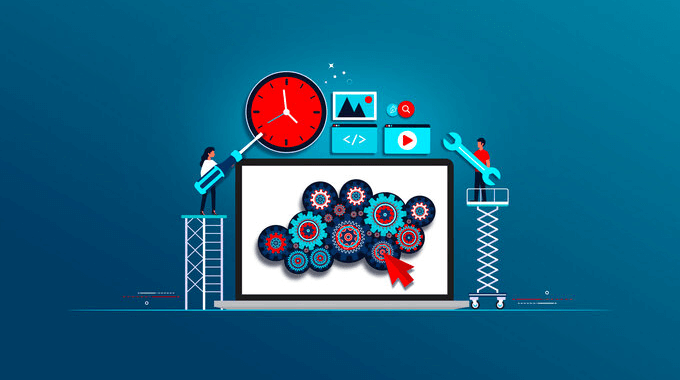
- In 2011, around 76% of all websites were hand-coded. By 2022, this figure had fallen to around 33%.
- Today, over 78 million websites use a content management system. That’s around 58% of all websites.
- When we look at the top 1 million websites based on traffic, almost 900,000 use a CMS. That’s nearly 90%.
- However, experts warn that content management systems may be less popular in the business space. This is due to the higher costs of setting up a CMS for business use and a lack of CMS knowledge among small-to-medium enterprises.
The best content management systems make it easy to manage your content and create web pages, usually without having to write any code.
While it is possible to build a website without a CMS, you would need to learn a few different programming languages such as HTML, CSS, and PHP. You might even need to hire expert developers or web design specialists.
Without a CMS, you would need to write code every time you wanted to update your site. You might also have to deal with common errors if you make a mistake in the code.
With that being said, it’s not surprising that so many websites already use a CMS. In the future, we expect to see the number of hand-coded sites continue to fall, as more and more people realize the benefits of a good CMS.
CMS Market Share
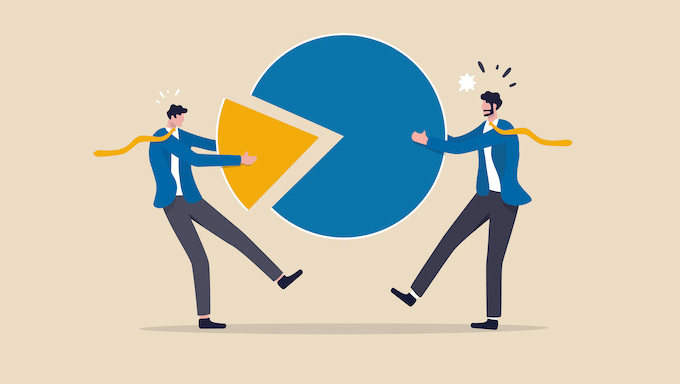
- Throughout 2021, North America held a dominant share of the global CMS market, with Europe holding the second largest share.
- Experts predict that North America’s share will continue to grow throughout the 2022-2028 time period.
- When compared to other regions, it is estimated that Latin America, the Middle East, and Africa will contribute the least to the global market throughout 2022-2028.
- According to experts, the government, life science, medical and health, retail, consumer goods, and defense sectors all contribute “significantly” to the size of the CMS market.
- In 2021, enterprise web content management dominated the CMS sector, although the healthcare sector did acquire a “significant” share of the CMS market.
- Experts predict that the Asia Pacific region will see the highest compound annual growth rate (CAGR) throughout 2022-2028. CAGR is the average rate that an investment grows or shrinks over a period of time.
- According to experts, the CMS market in the Asia Pacific region is currently experiencing growth due to more small and medium-sized businesses adopting content management systems.
North America may continue to dominate the CMS market, but experts predict that the Asia Pacific region will get the highest return on investment out of all the regions.
This suggests the Asia Pacific market will play a much larger role in the CMS space, moving forward.
Content Management System Market Value
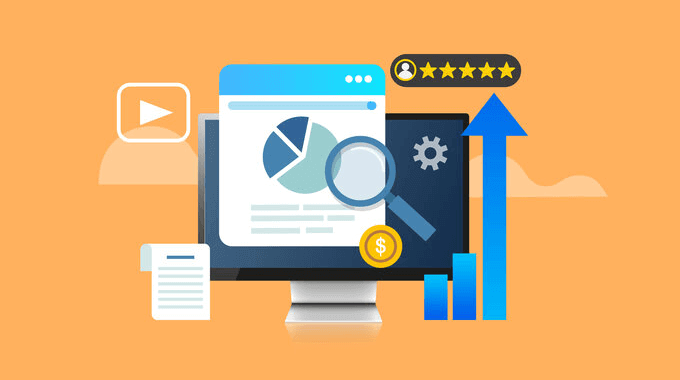
- The global CMS market was valued at approximately $35,903 million in 2018.
- By 2021, the global CMS market was worth around $17.5 billion.
- The CMS sector is predicted to hit $25.5 billion by 2028.
- Experts predict that the CMS market will have a compound annual growth rate of roughly 6.5% between 2022 and 2028.
No matter whether you’re starting a blog, running a global eCommerce business, or making a small business website, the right CMS can help you succeed.
With 58% of all websites now using a CMS, it’s easy to see why this is a billion-dollar industry that shows no signs of slowing down.
WordPress Market Share
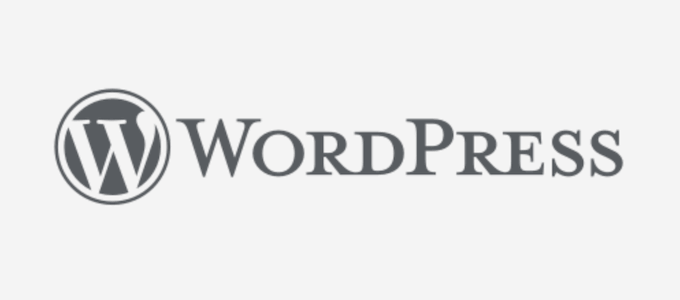
- WordPress has the biggest CMS market share.
- Out of all the websites that use a known CMS, 45% of those sites use WordPress.
- In 2022, WordPress has a 64.2% share of the global CMS market.
- It is estimated there are 34,896,678 live WordPress websites.
- There are over three million, five hundred thousand WordPress blogs and websites in the US alone.
- When we look at the top 1 million sites based on traffic, 28.7% of those sites use WordPress open-source software.
- 29.65% of the top 100 thousand websites use WordPress, and 29.41% of the top 10 thousand sites run on WordPress.
- The WordPress CMS market share has grown from 55.3%-64.2% between 2011 and 2022, which is an 8.9% increase.
WordPress is the world’s most popular CMS, and that seems unlikely to change anytime soon.
The figures show that the number of hand-coded websites has decreased every year since 2011. At the same time, the number of WordPress websites has increased every single year. This suggests that WordPress is a popular choice among first-time CMS users.
This makes sense, as WordPress is one of the most user-friendly content management systems. WordPress is also one of the most flexible and customizable CMS platforms, and you can even download it for free from WordPress.org.
No matter whether you want to start a personal blog, an online store, or a multilingual website, you’ll have no problems finding the perfect WordPress theme and plugins. You can think of plugins as modules or apps that extend the core CMS.
WordPress is also optimized for search engines and gives you easy access to specialist SEO tools such as AIOSEO. All of this explains why WordPress has such a big user base.
Since WordPress is an open-source CMS, you can use it with a huge range of different WordPress hosting providers. Again, this makes WordPress a flexible CMS that appeals to lots of different people and businesses.
However, although WordPress has a far bigger market share than any other CMS, the content management system space is huge.
Even a 1% market share still translates to millions of websites. With that in mind, many of the content management systems in this report are still big players on the CMS market, even if they can’t compete with the sheer number of WordPress websites.
For more information, please see our ultimate guide on how to create a WordPress website.
eCommerce CMS Platforms Market Share
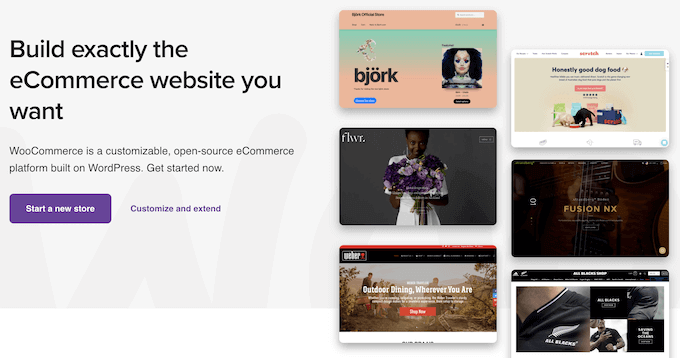
- When you look at the top 1 million eCommerce sites, 2.67% of them use WooCommerce, a popular WordPress plugin.
- 3.84% of the top 100 thousand websites use WooCommerce, and 3.82% of the top 10 thousand sites use WooCommerce.
- Out of the top 1 million eCommerce sites, Shopify is the second most widely used CMS at 2.05%.
- Meanwhile, 0.85% of those sites use Magento, and 0.49% use OpenCart.
It may not be a standalone CMS, but the statistics show that a significant number of online stores use WordPress and WooCommerce to create a CMS with eCommerce functionality. For this reason, we’re including WooCommerce in our CMS market share report.
According to the data, eCommerce sites that get the most traffic are more likely to use WooCommerce, although Shopify is a close second favorite among the top online stores.
Shopify is a fully hosted platform so you don’t need to worry about performance, which could explain why Shopify is used by 2.05% of high-traffic eCommerce sites.
Similarly, there is no shortage of managed WordPress hosting providers who can fine-tune your WooCommerce store and make sure it provides the best possible customer experience.
If you choose WordPress and WooCommerce as your eCommerce CMS, then you’ll also have access to lots of WooCommerce plugins that can extend and optimize the platform.
Since WooCommerce is a WordPress plugin, you can also follow our ultimate guide on how to boost WordPress speed and performance.
With their managed hosting and high performance, both Shopify and WooCommerce have a lot to offer online store owners and entrepreneurs. For a more detailed look at these two platforms, please see our Shopify vs WooCommerce comparison.
Wix Market Share
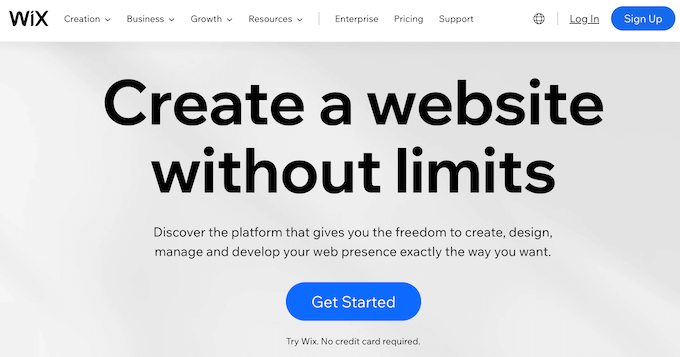
- Out of all the websites that use a known CMS, around 10% of those sites use Wix. This makes Wix one of the most popular content management systems.
- Wix is used by around 7 million websites.
- In the United States, 991,860 websites use Wix.
- Despite holding a 10% share of the global CMS market, Wix only powers 0.56% of the top 1 million websites.
- 0.69% of the top 100 thousand websites use Wix, and 0.98% of the top 10 thousand sites use Wix.
When we compare Wix’s market share to its closest competitor, we get interesting results.
Out of the top 1 million sites, 28.7% of those websites use WordPress but only 0.56% use Wix. This suggests that Wix appeals to small sites and businesses that get less traffic, rather than high-traffic websites.
By comparison, high-traffic websites are much more likely to use WordPress.
For a more detailed comparison, please see our complete guide to Wix vs. WordPress – which one is better?
Squarespace Market Share
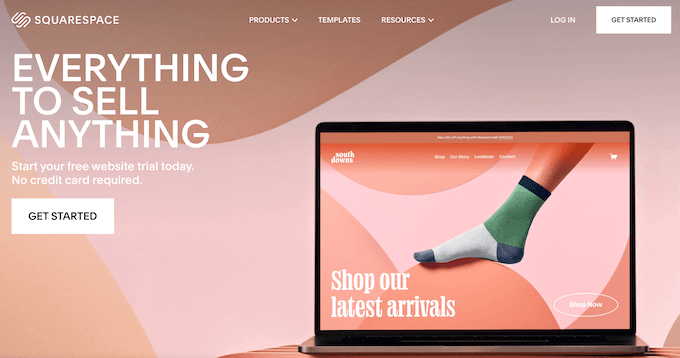
- Looking at the websites with a known CMS, around 3.71% of those sites use the Squarespace CMS.
- Around 2,896,221 live websites use Squarespace.
- 0.69% of the top 1 million sites use Squarespace.
- 1.36% of the top 100 thousand websites use Squarespace, while 3.16% of the top 10 thousand sites use this popular hosted platform.
- Squarespace’s CMS market share has grown from 0.2%-3.0% between 2011 and 2022, which is a 2.8% increase in 10 years.
Similar to Wix, Squarespace is much more popular among sites that have less traffic, compared to sites that get lots of visitors.
This makes sense, as Squarespace is best known for its ready-made templates and ease of use, which makes it a great platform for first-time website owners and smaller businesses.
Squarespace also has some limits that may be less appealing to larger businesses. For example, Squarespace only has a few integrations with third-party services. This can be a problem for big companies that want to use lots of different software and services with their content management system.
All of this may explain why we see larger organizations opt for flexible platforms such as WordPress, while smaller sites tend to choose hosted platforms like Squarespace or Wix.
For more information on this topic, you can see our guide on Square vs. WordPress – which one is better?
GoDaddy Market Share
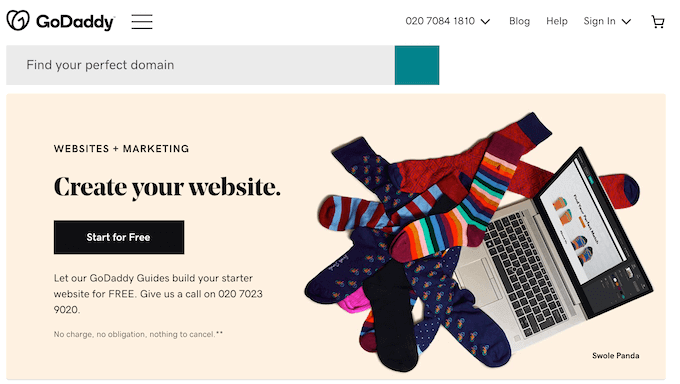
- 2.24% of all websites with a known CMS, use the GoDaddy website builder.
- It is estimated that 1,750,645 live websites are GoDaddy sites.
- When we look at the top 1 million sites, 0.02% of those sites use GoDaddy.
- 0.02% of the top 100 thousand websites use GoDaddy, while 0.03% of the top 10 thousand sites are built with GoDaddy.
Our market share stats show that very few high-traffic websites use GoDaddy, which reflects the audience that GoDaddy seems to be targeting.
GoDaddy’s website builder is a simple and easy tool that lets you create a professional looking website without any special design or development skills. It comes with ready-made blocks and layouts, which are perfect for anyone who is looking to create a website, fast.
However, GoDaddy is not as feature rich or flexible as some of the other content management systems and builders on our list. This could explain why it’s only used by 0.02% of the top 1 million websites.
If you’re looking to move away from GoDaddy, then you can see our expert pick of the best GoDaddy alternatives.
Joomla CMS Market Share
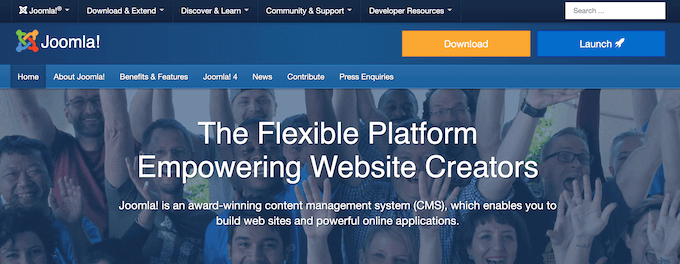
- 1.72% of all websites with a known CMS, use Joomla.
- It is estimated that 1,325,993 live websites use Joomla.
- When we look at the top 1 million sites based on traffic, 1.34% of those sites use the Joomla CMS.
- 2.04% of the top 100 thousand websites run on Joomla, while 1.89% of the top 10 thousand sites rely on Joomla as their CMS.
- Joomla’s CMS market share has reduced from 10.9% to 2.5% between 2011-2022. That’s a 8.4% decrease in 10 years.
Joomla still has a significant user base, but the growing popularity of user-friendly platforms such as WordPress and Shopify have affected its market share.
Many shared hosting providers offer one-click install packages for Joomla. However, the Joomla control panel isn’t as straightforward as other systems, with lots of different menus and settings that you can use to customize your site. This means that Joomla has a steep learning curve.
By default, Joomla also doesn’t allow users to install extensions and templates from the control panel, which can make it difficult for first-time users to find helpful addons.
This is a powerful platform with a loyal fanbase, but with so many user-friendly alternatives we may see Joomla’s market share continue to decline.
To learn more, please see our guide to WordPress vs. Joomla Vs. Drupal.
Weebly Market Share
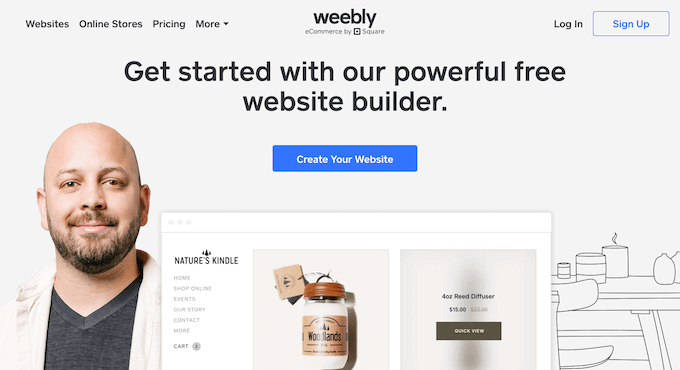
- 1.28% of all websites that use a known CMS use Weebly.
- It is estimated that 991,368 live websites run on Weebly.
- When we look at the top 1 million sites based on traffic, 0.09% of those sites use the Weebly CMS.
- 0.17% of the top 100 thousand websites are built using Weebly, while 0.31% of the top 10 thousand sites use Weebly.
Weebly is a fully hosted platform that has everything beginners need to build a website, including ready-made templates. a built-in contact form, professionally-designed sliders, and photo galleries.
It’s an easy-to-use platform, which explains why Weebly has a user base of over 991,000 websites.
However, as a fully hosted platform you’re locked into the functionality that Weebly provides. You can’t hire a developer or designer to add new features to a Weebly website, which might be why so few high-traffic websites use Weebly.
For more details, please see our guide on WordPress vs. Weebly – which is better?
Drupal CMS Market Share
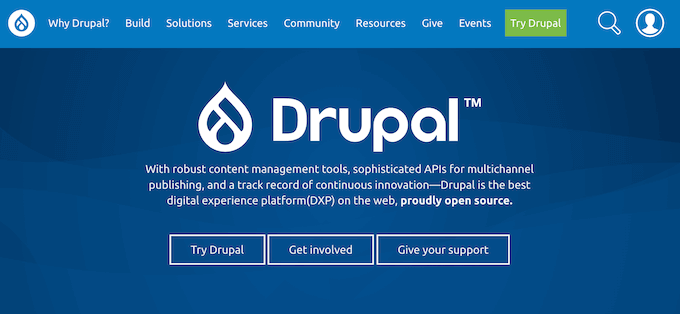
- 0.71% of all websites whose CMS is known, use Drupal.
- It is estimated that 555,754 live websites use Drupal.
- When we look at the top 1 million sites based on traffic, 2.93% of those sites are built using Drupal.
- 6.82% of the top 100 thousand websites use Drupal, compared to 10.46% of the top 10 thousand sites.
- Drupal’s CMS market share has reduced from 6.1%-1.8% between 2011 and 2022. That’s a 4.3% decrease in 10 years.
The CMS statistics show that Drupal has a smaller overall market share compared to other content management systems on our list. Despite this, Drupal is used by a much larger percentage of high-traffic sites.
By comparison, Wix has a much larger overall market share (10%) but is used by a much lower percentage of the top 1 million websites (0.56%).
Drupal may not be the most popular CMS platform, but it’s a powerful software with lots of support resources. It also has a reputation as a very secure CMS.
While smaller websites, first-time site owners, and bloggers are choosing user-friendly platforms, the figures show that Drupal still has a loyal following among high-traffic websites.
For more information, please see our guide on WordPress vs. Joomla Vs. Drupal – which one is better?
Shopify Market Share
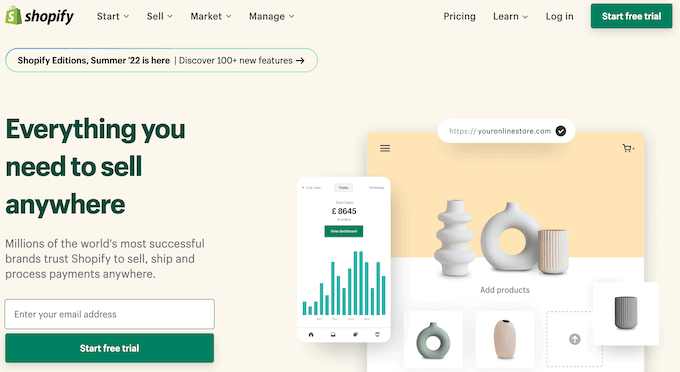
- Shopify has a 6.2% share of the CMS market.
- Impressively, Shopify’s market share has risen from just 3.4% in 2020 to 6.6% in 2022. That’s an increase of 3.2% in just two years.
- It is estimated that 3,834,405 live websites use Shopify.
- Shopify is used by 2.05% of the top 1 million eCommerce websites.
- 2.62% of the top 100 thousand websites use Shopify, while 3.99% of the top 10 thousand sites are Shopify websites.
- During the fourth quarter of 2020, Shopify reported earnings of $977.7 million, which was a 94% increase compared to the same period in 2019.
- In 2020, Shopify reported a 53% year-over-year increase in subscription revenue.
Shopify had a sudden spike in popularity between 2020-2022, which saw its market share rise by 3.4% in just two years.
Many experts say this is due to the COVID-19 pandemic. With physical shops closed around the world, many businesses needed an easy way to sell their products online during this time.
As an all-in-one fully hosted eCommerce platform, Shopify is a user-friendly choice for anyone who wants to launch an online store, fast. Shopify comes with full inventory management, unlimited products, powerful analytics, marketing tools, and lots of designs, all in one product.
However, Shopify forces you to use its Shopify Payment platform. If you prefer to use your own payment processing solution, then Shopify charges an extra 2% transaction fee which is very high compared to other eCommerce solutions.
With that in mind, we may see Shopify’s growth slow as store owners start to look for more affordable Shopify alternatives. For example, you might move from Shopify to WooCommerce.
CMS Predictions for 2022 and Beyond
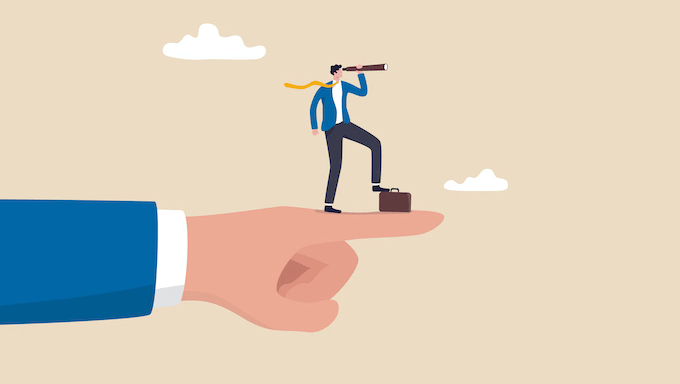
- Experts predict that artificial intelligence and machine learning will be big trends in the CMS space.
- In particular, they see an increasing demand for image recognition, voice recognition and transcription, natural language understanding and natural language processing in content management systems.
- Studies predict that personalized technologies will be another must-have feature among CMS users.
Artificial intelligence and machine learning promise to make all kinds of tasks easier and more efficient.
The world of content management systems is no exception, and it will be interesting to see how these platforms use advanced technologies in the future.
Sources: BuiltWith Trends, W3Techs, Zion Market Research, Facts and Factors, Statistica, Shopify, BuiltWith Knowledge Base.
We hope this CMS market share report helped you learn all about the latest trends and usage stats. You may also want to see our research on top marketing statistics as well as latest web design trends and stats.
If you liked this article, then please subscribe to our YouTube Channel for WordPress video tutorials. You can also find us on Twitter and Facebook.
The post 2022’s CMS Market Share Report – Latest Trends and Usage Stats first appeared on WPBeginner.
October 14, 2022 at 03:12PM