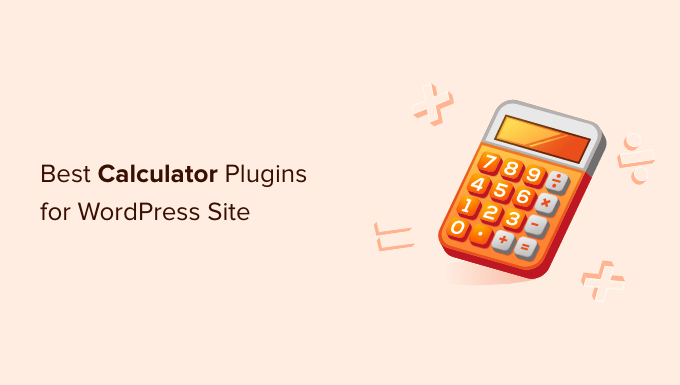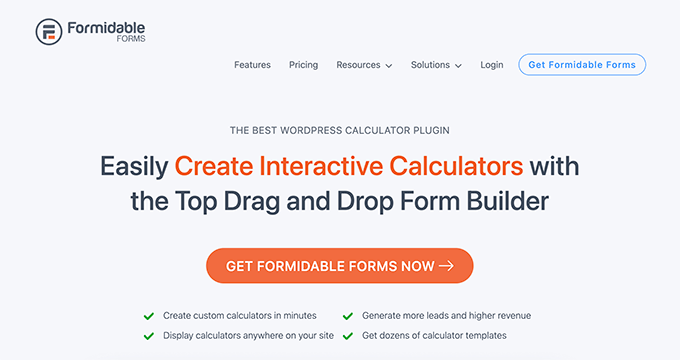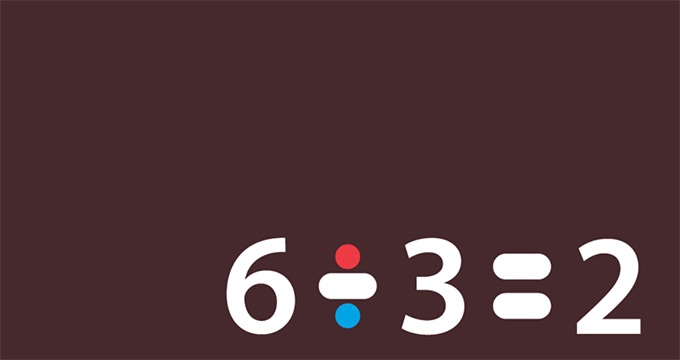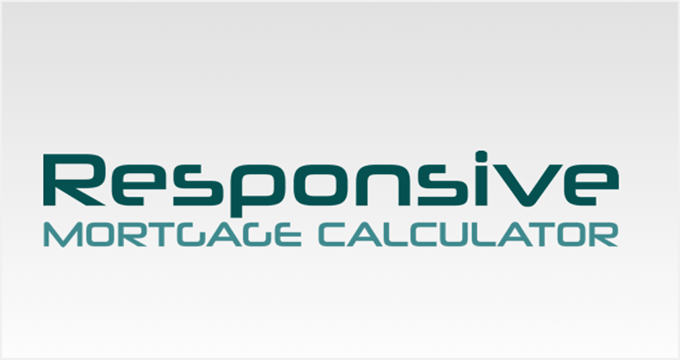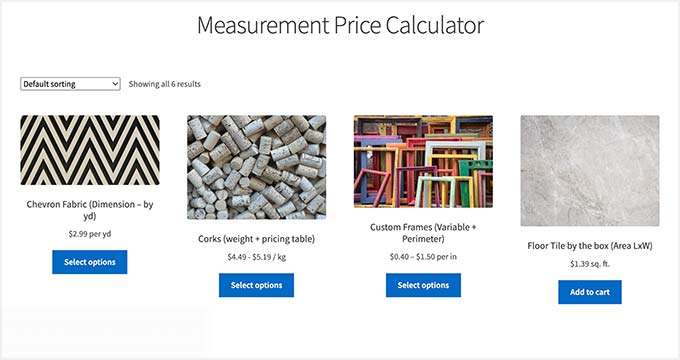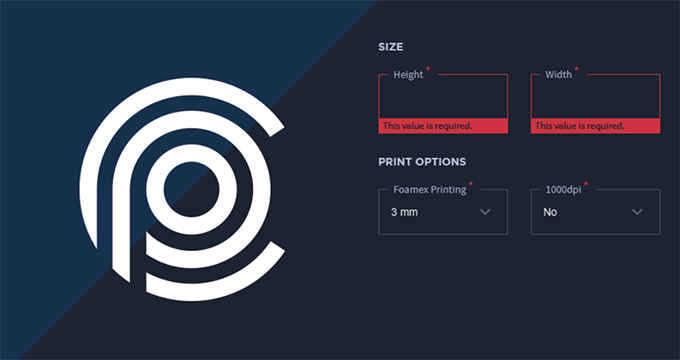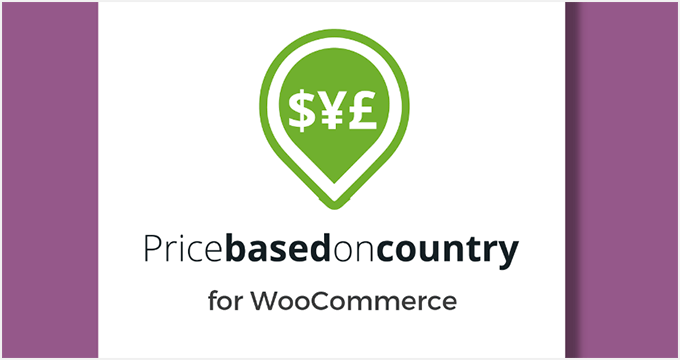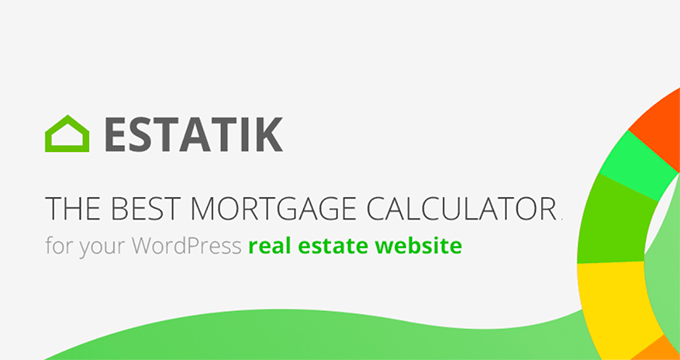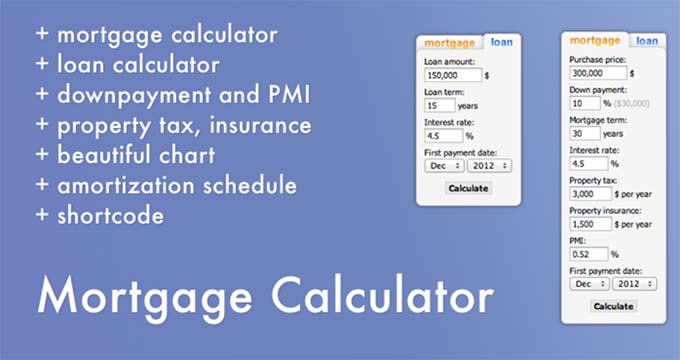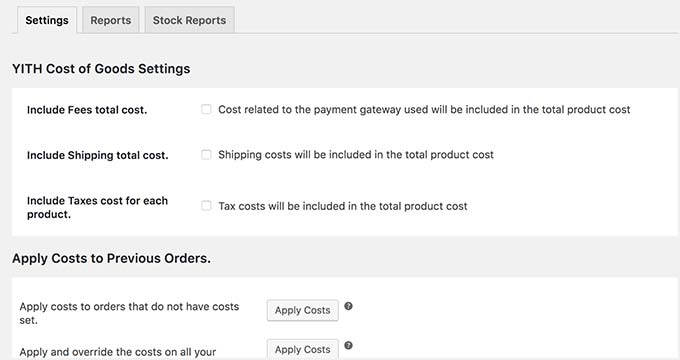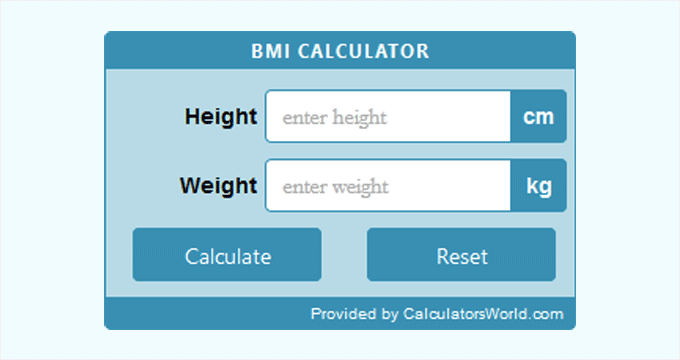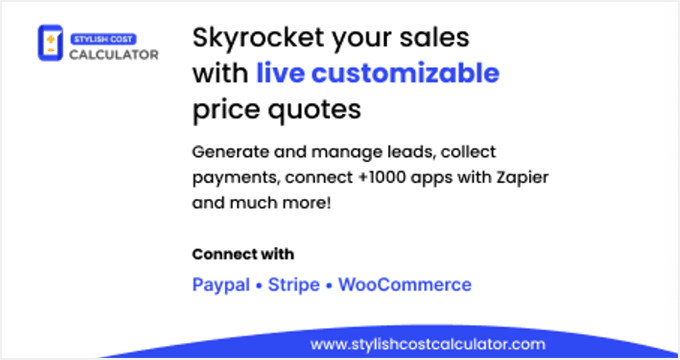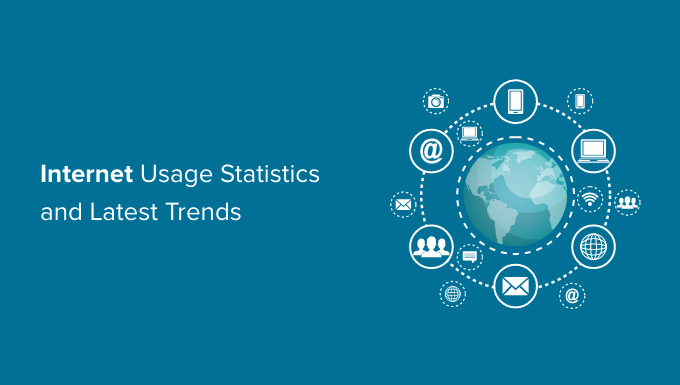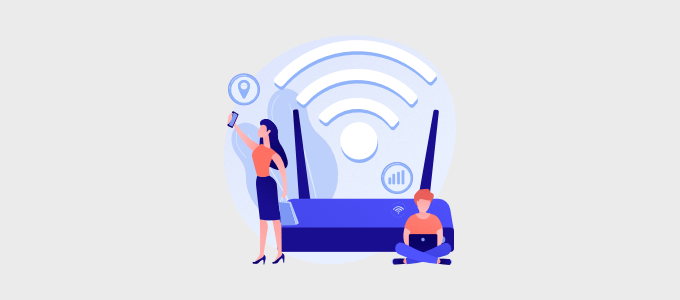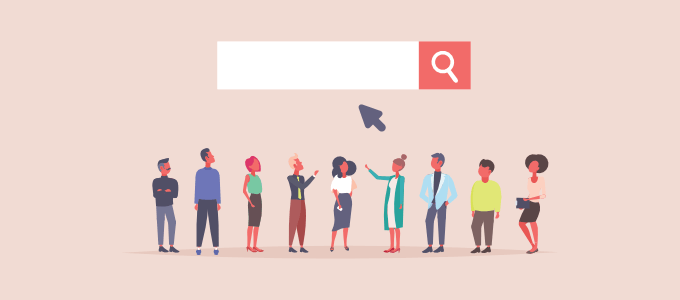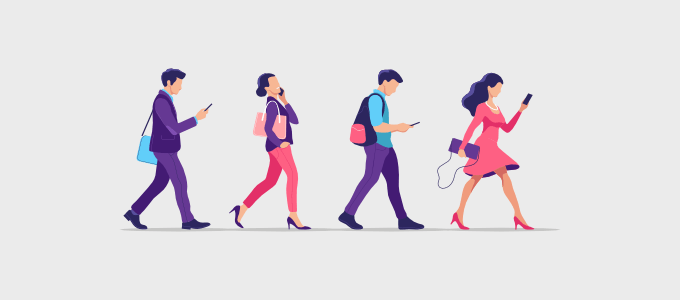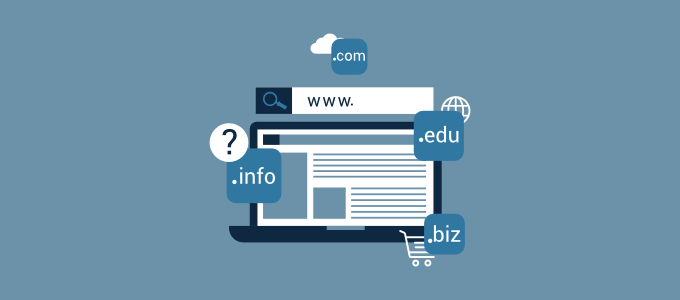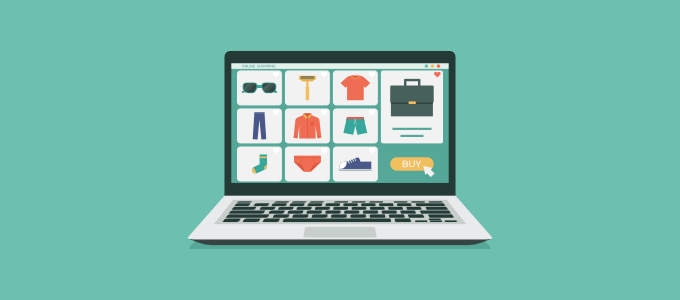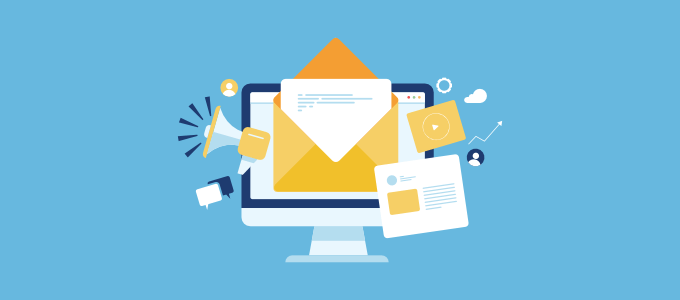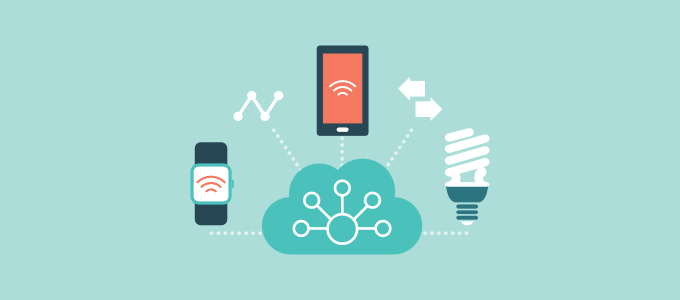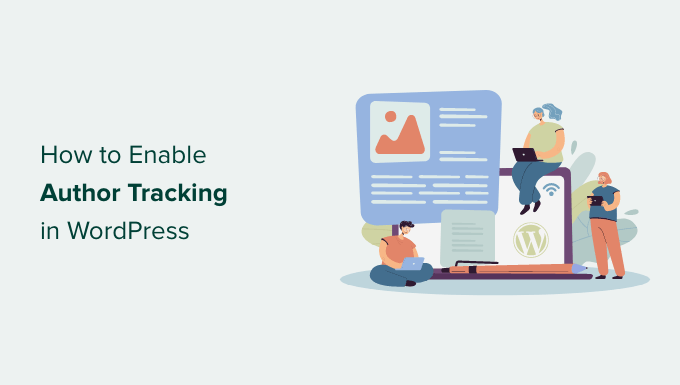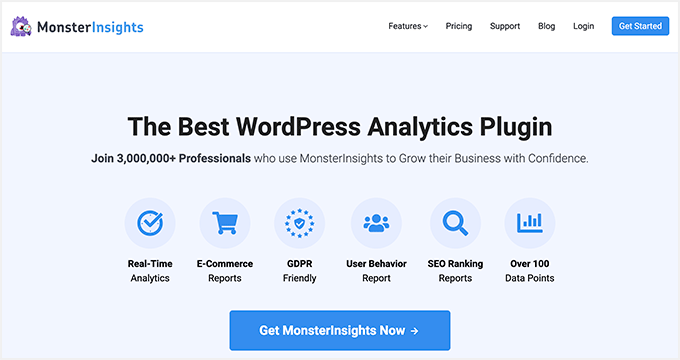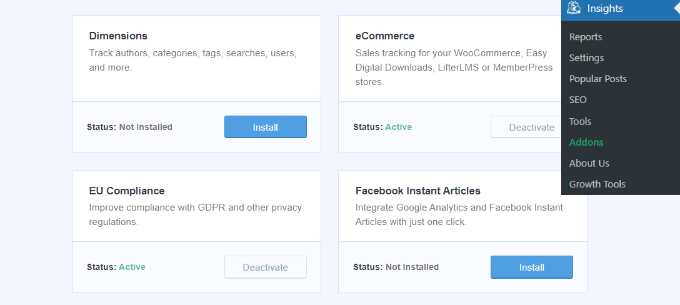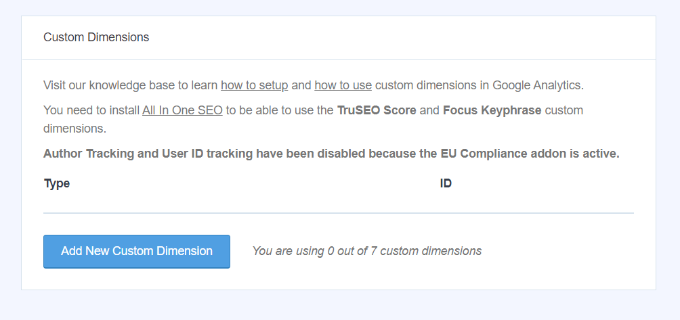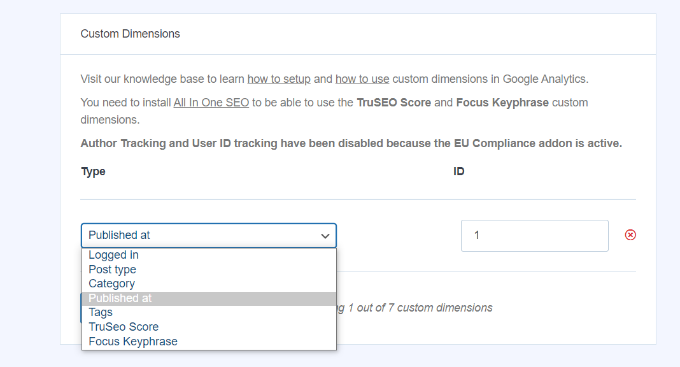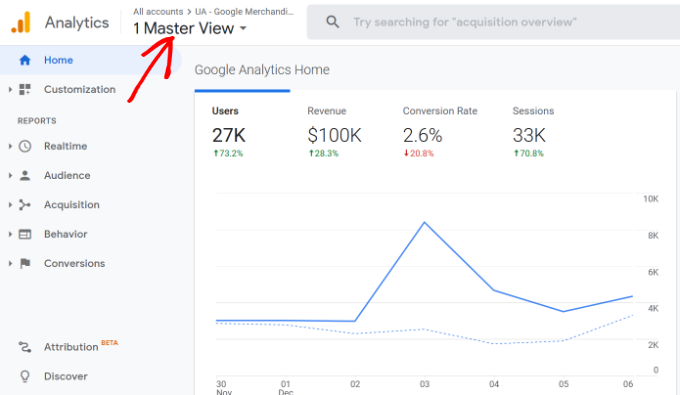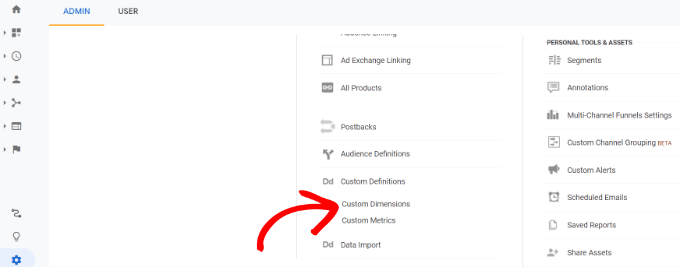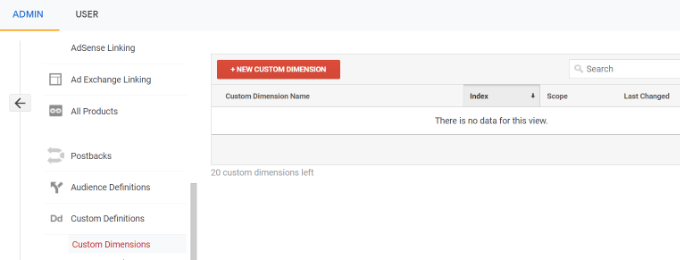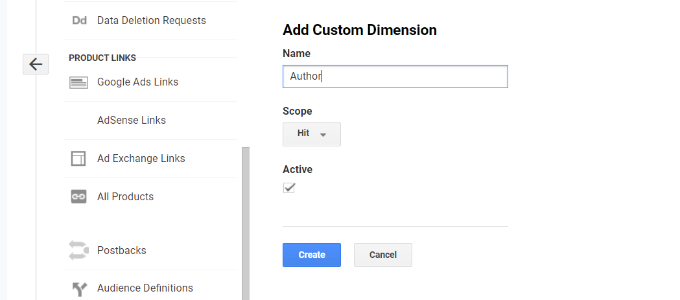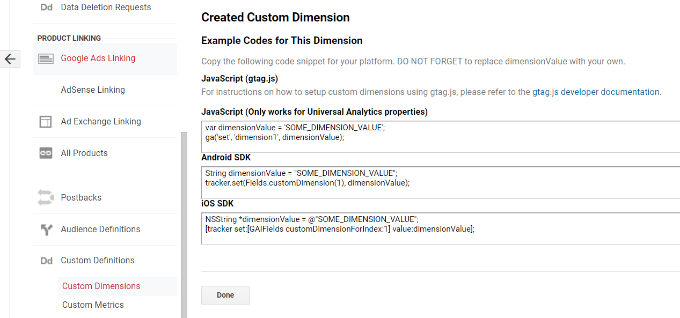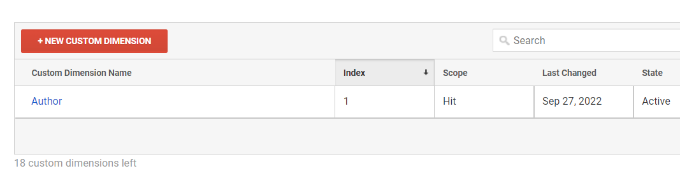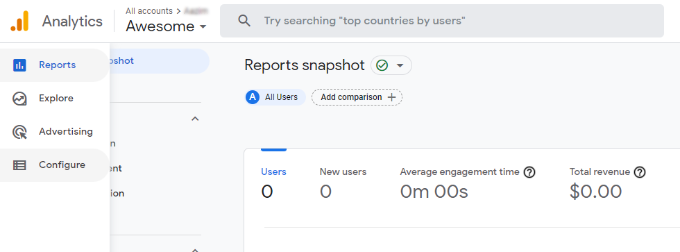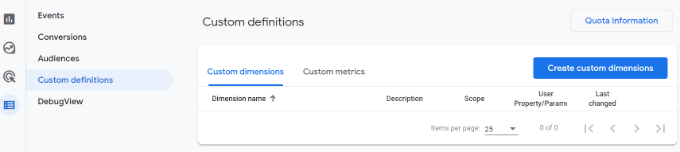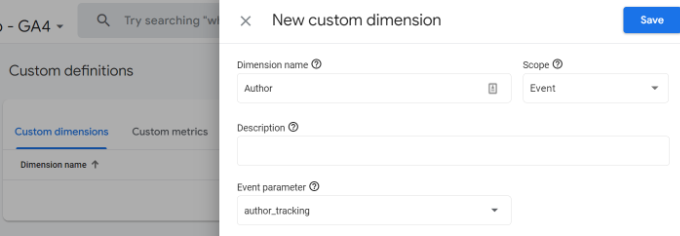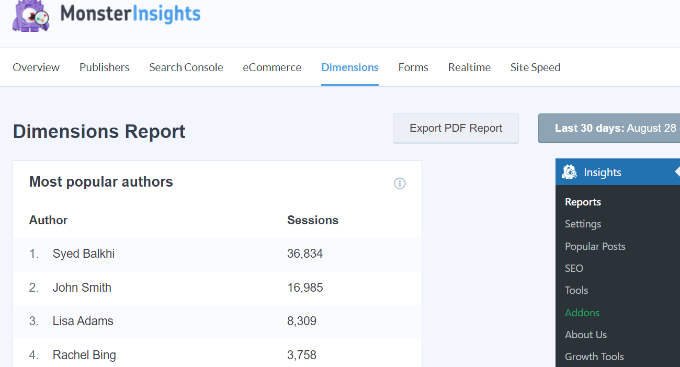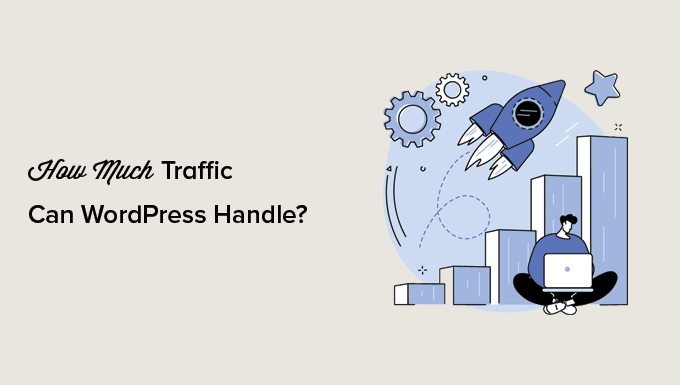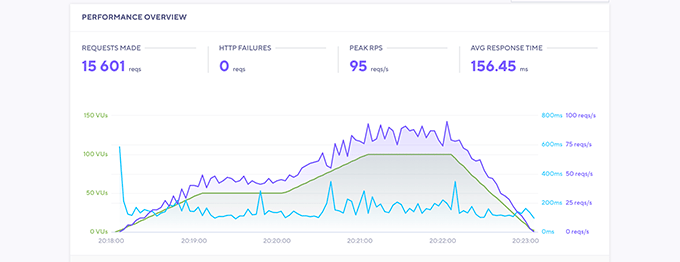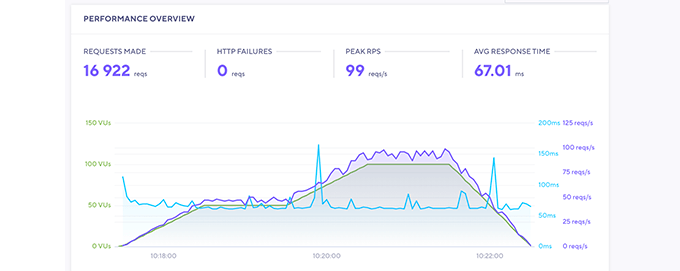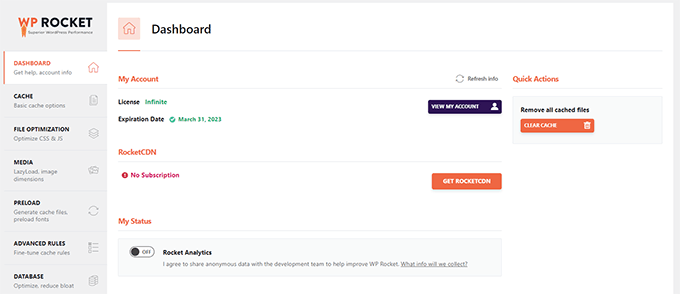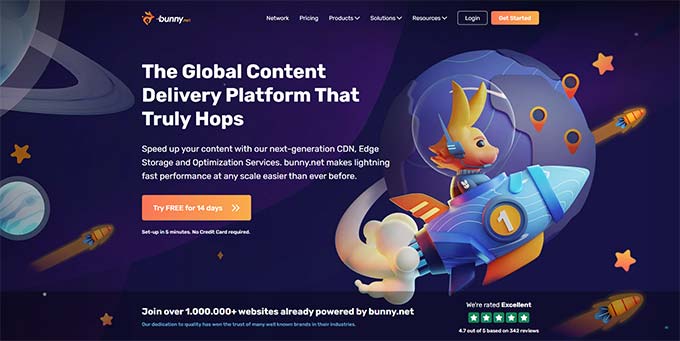Do you want your WordPress website to appear in Google Discover?
Google Discover offers a unique way for users to uncover new content. Getting your site to appear in the Discover section can skyrocket your organic traffic. However, many website owners are not sure how to get started.
In this article, we’ll show you how to get your WordPress site into Google Discover.
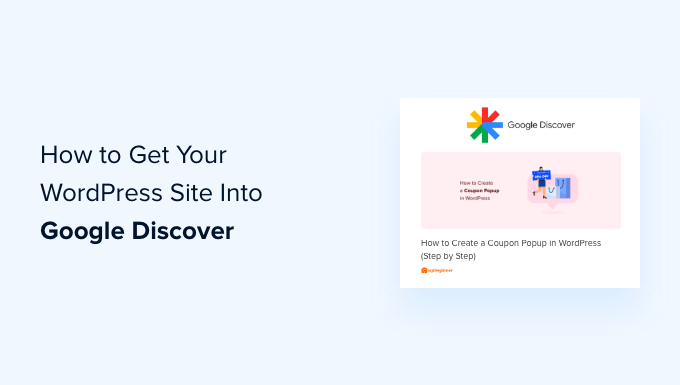
What is Google Discover?
Google Discover is a personalized feed of content that appears under the search bar on users’ mobile devices. It provides an entirely new way of discovering content.
Instead of showing results for a search query, Google Discover uses your past web searches, location history and settings, and your activity across different Google platforms to automatically generate a mobile feed.
It is an intelligent system that learns how your search and what you like. Using this information, you can see content based on your interests, hobbies, and topics you follow.
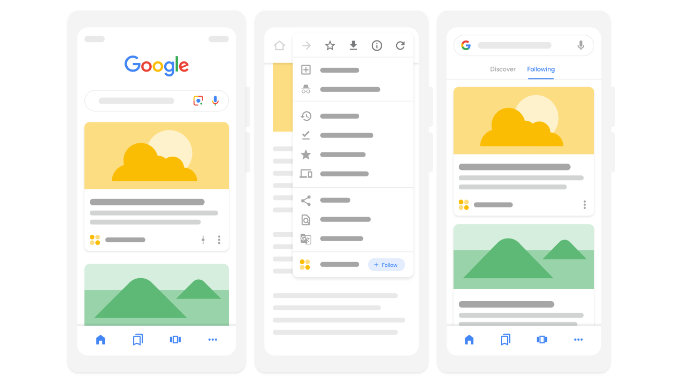
Getting your WordPress website listed in Google Discover can help boost your organic traffic. People can easily discover new content, and you can reach new audiences through Google Discover.
However, before getting your site into Google Discover, you’ll need to ensure that it meets the content policies. For example, your content shouldn’t be dangerous, deceptive, manipulated, misleading, or hateful. Plus, advertising and promotional material on a page shouldn’t exceed your content.
That said, let’s see how you can get your site to appear in Google Discover. Since there is no single way of getting your site into Discover, you can try the following methods:
1. Ensure Your WordPress Site is Mobile Responsive
Google Discover is a mobile-only feed, so it’s important that your WordPress site is mobile-responsive. You can start by using a responsive WordPress theme that automatically adjusts itself based on the user’s screen size.
Besides that, you should also ensure your site loads quickly. With site speed now part of the Google ranking factor, you must have a fast-loading website.
For instance, you can switch your website hosting, use a content delivery network (CDN), optimize your images, install a caching plugin, and more. You can check out our ultimate guide to boosting WordPress speed and performance.
Lastly, you can also set up Google AMP or accelerated mobile pages on your WordPress site. AMP helps your web content load faster on mobile devices and could help you get your blog posts and pages into Google Discover.
2. Uncover Your Audiences Interests
One of the ways Google shows content in the Discover feed is based on users’ interests. Finding out your audience’s interests can help you cover new content topics and increase your chances of getting into Google Discover.
With Google Analytics, you can enable demographics and interest reports and see what your visitors are interested in. This way, you can write blog posts, create videos, start a podcast, and produce other forms of content your audience likes.
If you’re using MonsterInsights, then you can easily view the report inside your WordPress dashboard. Plus, you can install Google Analytics in WordPress without editing code.

3. Cover Timely and Popular Topics
While your content should be based on users’ interests, Google suggests producing timely content to get into the Discover section.
This means that you should cover trending or popular topics in your industry. For example, you’ll find the latest news, recent updates about sports you follow, and other blog posts that cover trending topics in Google Discover.
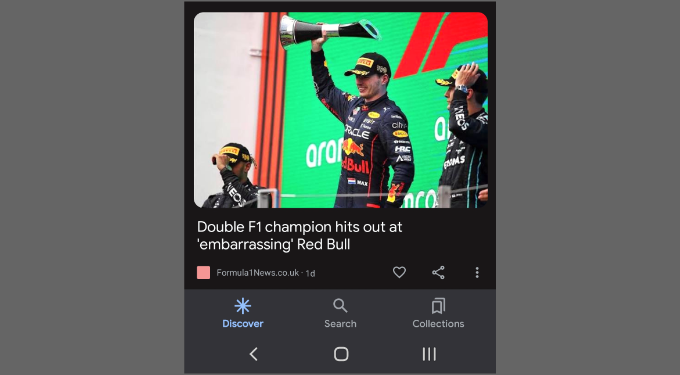
A simple way to uncover new and trending topics in your niche is by using Google Trends.
It is a free tool by Google, and you can enter different search queries to find out if they’re trending or not. You can adjust the time period, location, category, and more.
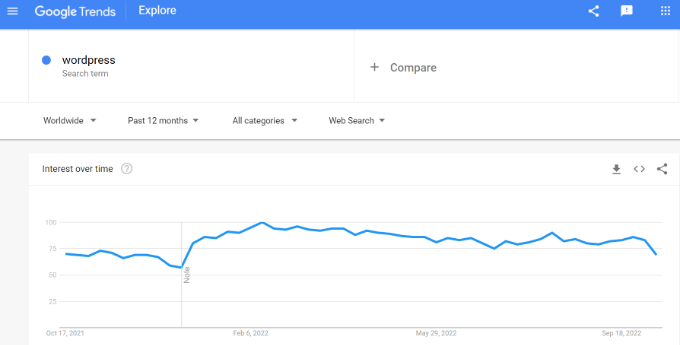
Not only that, but if you scroll down, you’ll see related topics and queries for your keyword.
These are additional topics and search terms that are trending right now. Covering them on your website will increase your chances of getting into Google Discover.
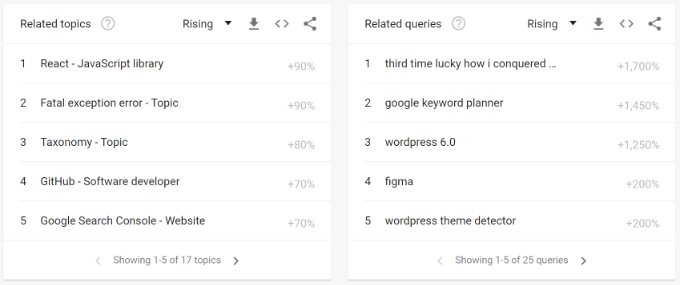
4. Add High-Quality Images to Your Content
Next, you should use unique high-quality images for your content. In Google Discover, pictures get a lot of attention, and using compelling photos can help you get more clicks.
Google recommends using large images that are at least 1200 px wide and enabled by max-image-preview:large robots.txt tag or using AMP.
Besides that, your images should be properly optimized for search engines. For more details, please see our guide on image SEO.
5. Embed YouTube Videos in Your WordPress Blog
Aside from images, Google Discover also shows multiple YouTube videos in the feed.
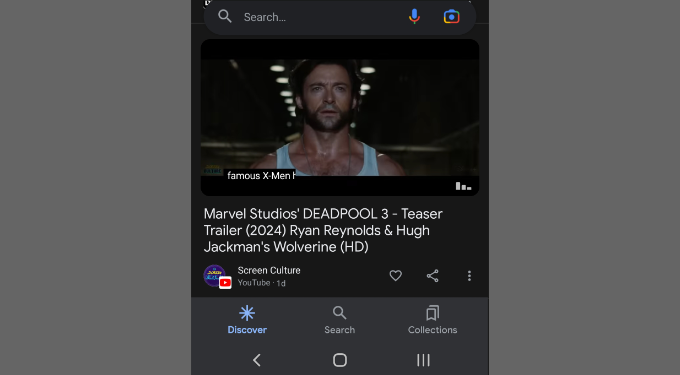
By embedding YouTube videos in your WordPress blogs, you can boost the chances of getting them to appear in Google Discover.
If you need help adding videos to your site, then please see our guide on how to embed videos in WordPress blog posts.
That said, you can take it one step further and create a video XML sitemap in WordPress. A video sitemap helps search engines like Google to easily find and index content with embedded videos. As a result, your videos will appear in search results, featured snippets, and eventually get picked up by Google Discover.
Using All in One SEO (AIOSEO), you can quickly create a video sitemap and adjust its settings. All you have to do is enable the video sitemap option, and the plugin will take care of the rest.
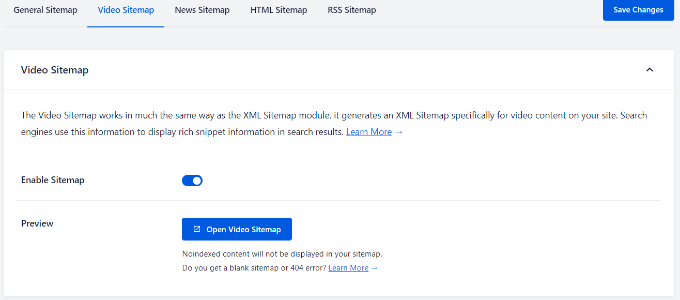
For more details, please go through our tutorial on how to set up video SEO in WordPress.
6. Improve Your E-A-T
E-A-T or expertise, authoritativeness, and trustworthiness are guidelines used by Google to determine how valuable your content is for users and whether it should rank well. Similarly, Google uses E-A-T to decide which sites to show in the Discover section.
The Discover guidelines suggest some simple ways of showcasing your site’s E-A-T. For instance, you can provide exact publishing dates, add bylines and author information to your content.
Plus, you can improve transparency by including contact information, the company or network behind your publication, and provide other details to build trust with visitors.
Another way to boost your E-A-T is by adding a schema markup in WordPress. It helps provide more information to search engines and better understand your site.
With All in One SEO (AIOSEO), you can add a schema markup in WordPress. It is the best SEO plugin for WordPress and helps you optimize your site for search engines without hiring a professional.
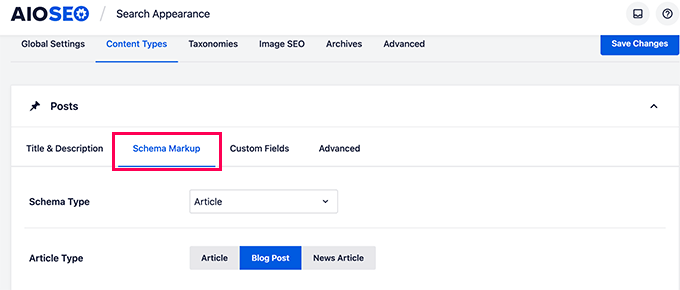
For more ways to enhance your E-A-T, you can also see our ultimate WordPress SEO guide for beginners.
7. Use Open Graph Title in WordPress
Another interesting way to get your site to appear in Google Discover is using the Open Graph title. Many users have observed that Google was picking their Open Graph title for Discover instead of the main H1 headline.
Open Graph metadata helps you control how your website is displayed when shared on different social media platforms. It makes your content look more attractive on social media feeds, allows users to see what the content is about, and increases brand visibility.
If you are using All in One SEO (AIOSEO), then it is extremely easy to add an Open Graph title to your blog posts and pages.
In the WordPress content editor, you can scroll down to the AIOSEO Settings meta box. Under the ‘Social’ tab, the plugin gives an option to enter a title for Facebook and Twitter.
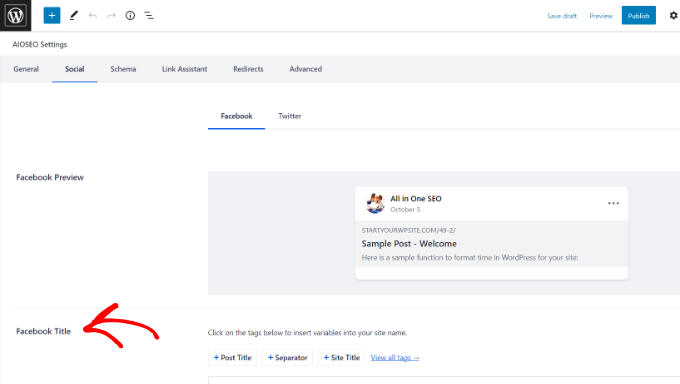
Simply add your title and chances are that Google will use it to show your content in the Discover section.
For more details, please see our tutorial on how to add Facebook Open Graph metadata in WordPress theme.
8. Set Up Knowledge Graph Information in WordPress
When you search for a brand or keyword in Google on mobile, you’ll see a notification icon next to it. Clicking the icon will allow you to follow the topic, and you should see articles in the Discover feed.
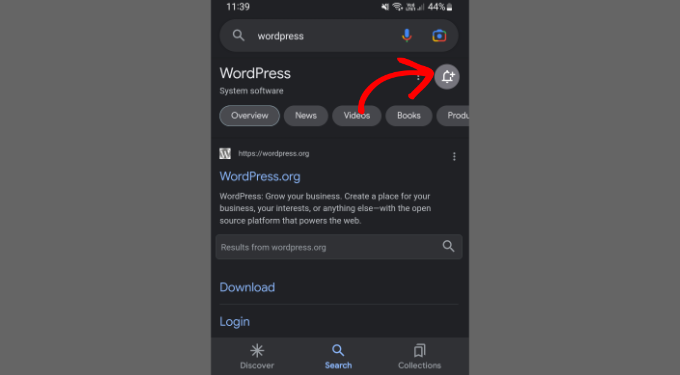
However, Google shows the notification icon for websites that only appear in the featured snippets.
To increase your chances of getting featured on search results and displaying a follow icon, you can add Knowledge Graph information in WordPress.
You can easily enter the Knowledge Graph details using the All in One SEO (AIOSEO) plugin. For instance, there are options to enter your business name, phone number, specify whether it is a person or an organization, add a logo, and more.
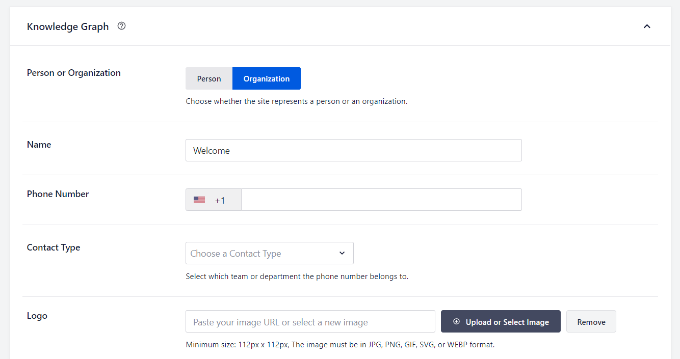
You can also check out our guide on how to get a Google featured snippet with a WordPress site for more ideas.
That said, Google Discover is still a big unknown. You can try each of these tips and enhance your chances of getting your website into the Discover section.
We hope this article helped you learn how to get your WordPress site into Google Discover. You may also want to see our guide on how to start a podcast in WordPress and the best email marketing services for small businesses.
If you liked this article, then please subscribe to our YouTube Channel for WordPress video tutorials. You can also find us on Twitter and Facebook.
The post How to Get Your WordPress Site Into Google Discover (8 Tips) first appeared on WPBeginner.
October 24, 2022 at 03:13PM