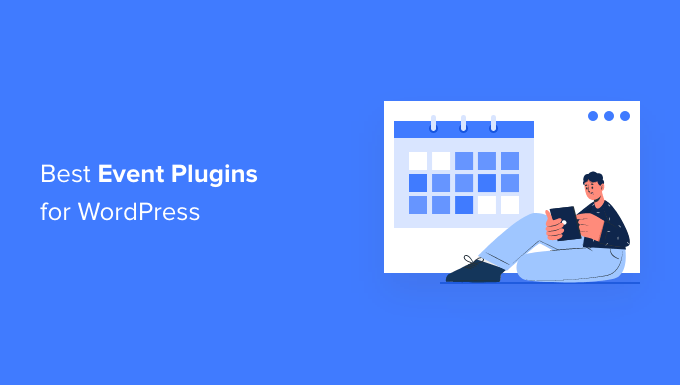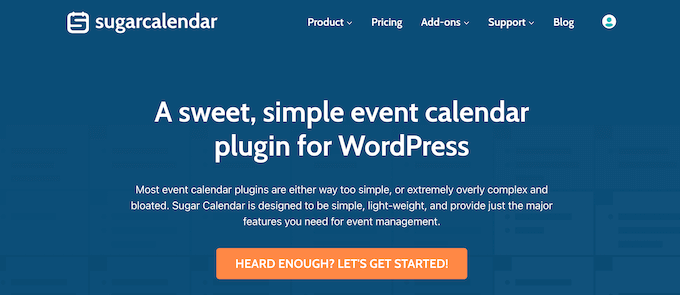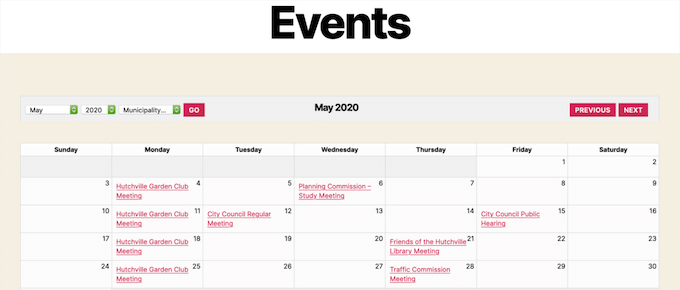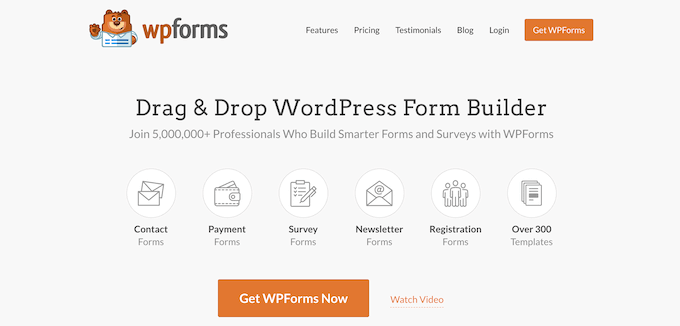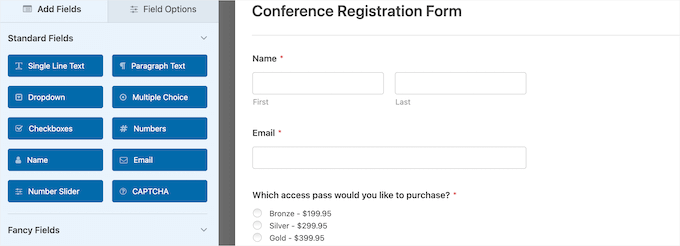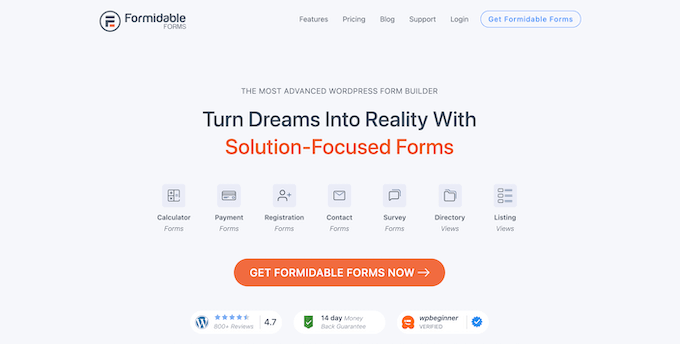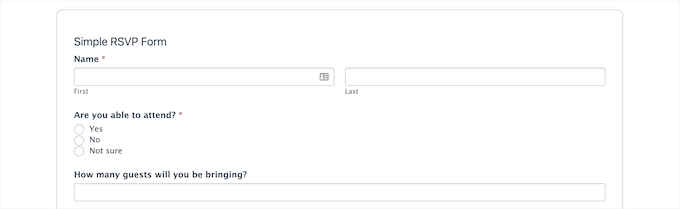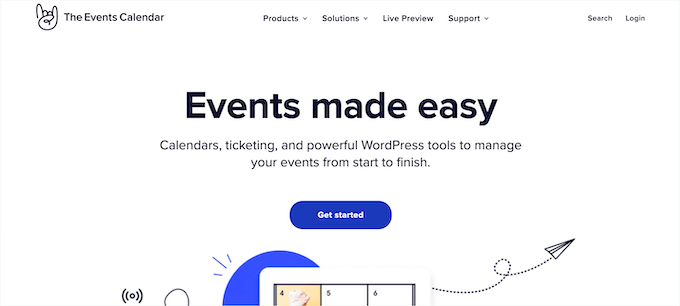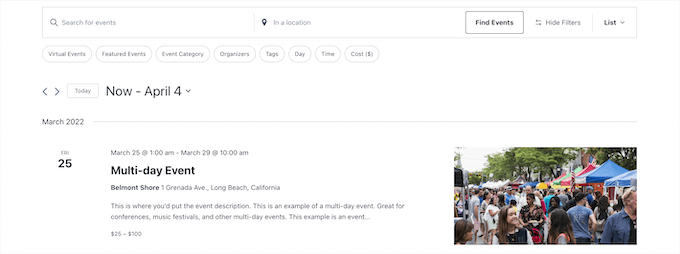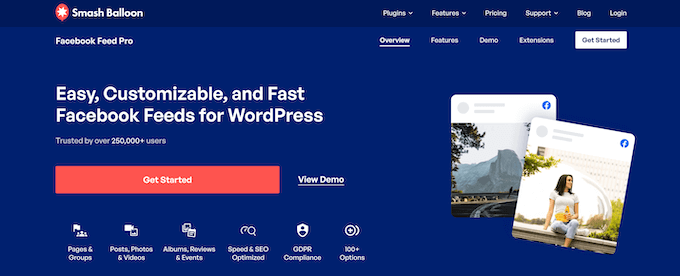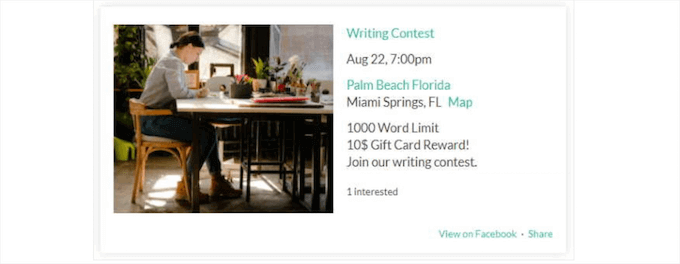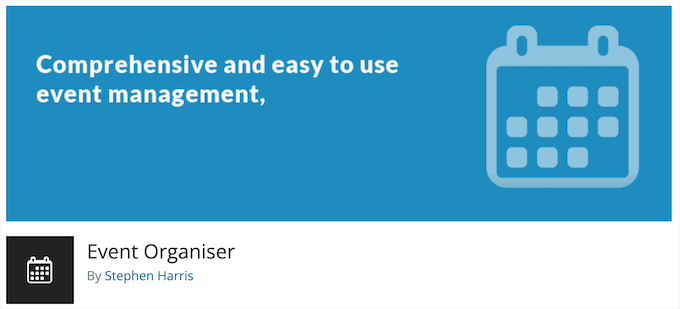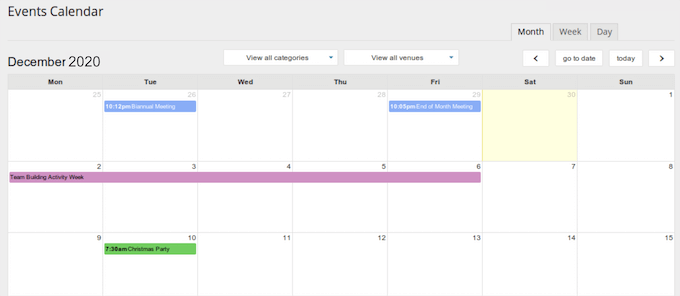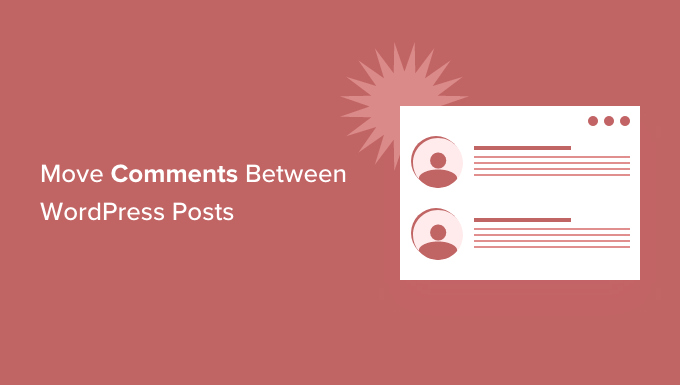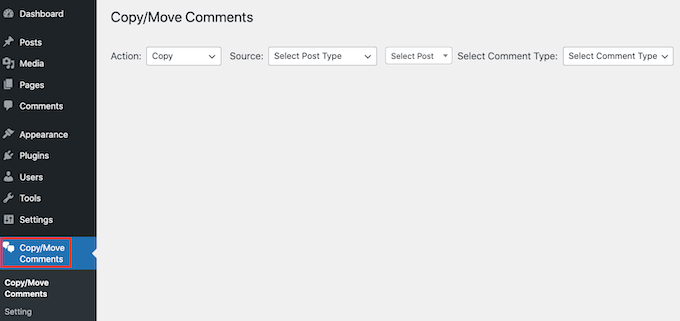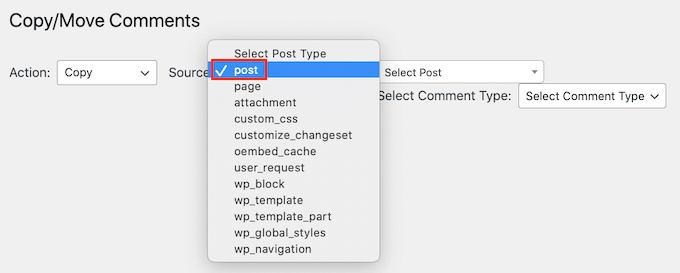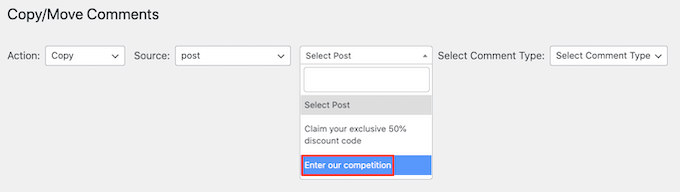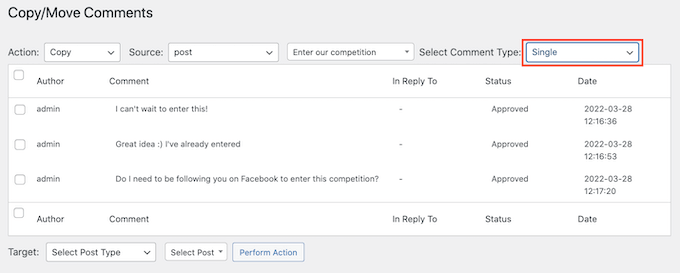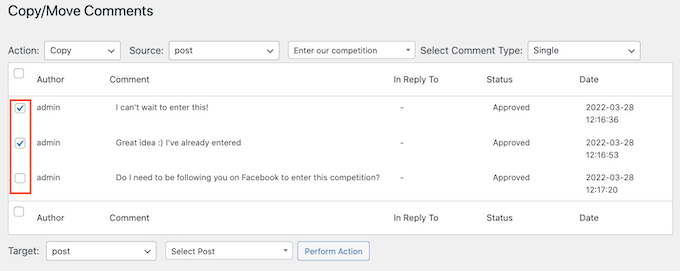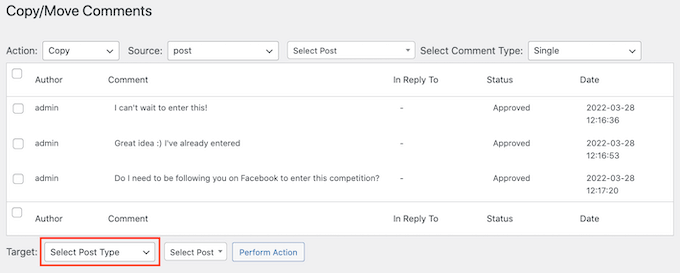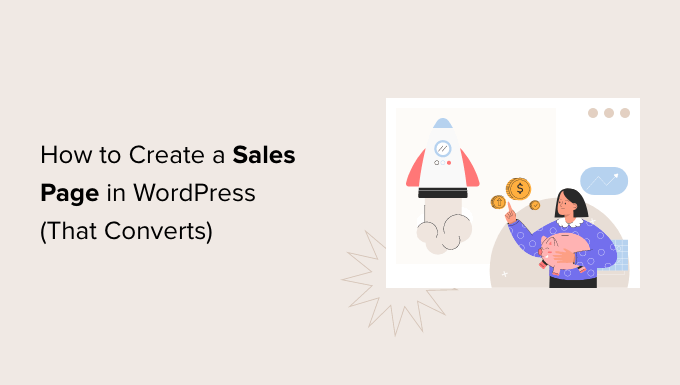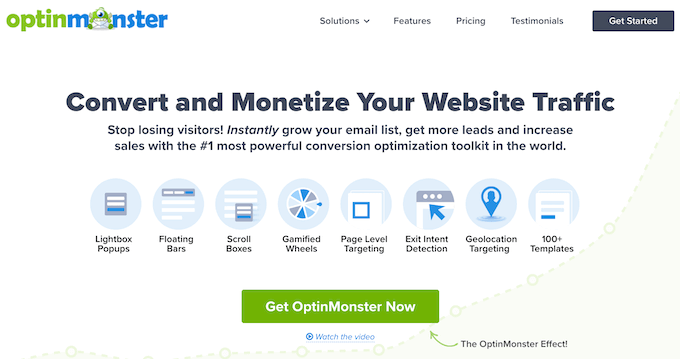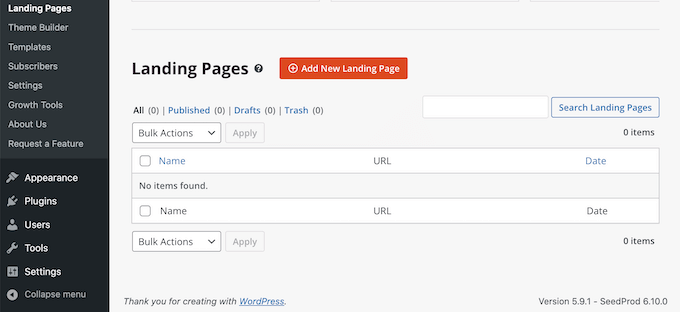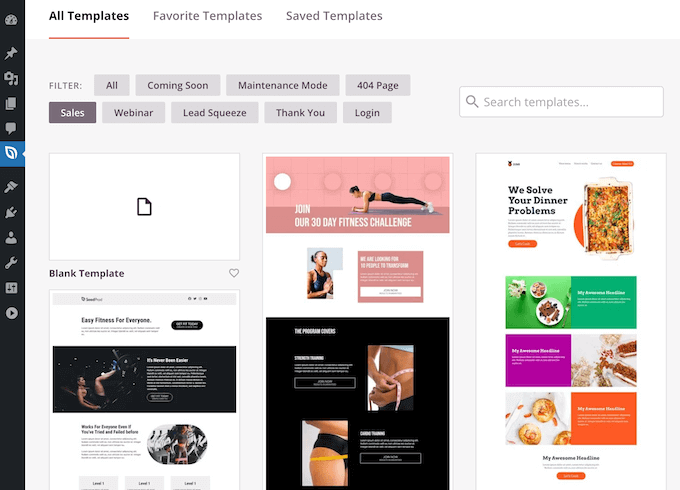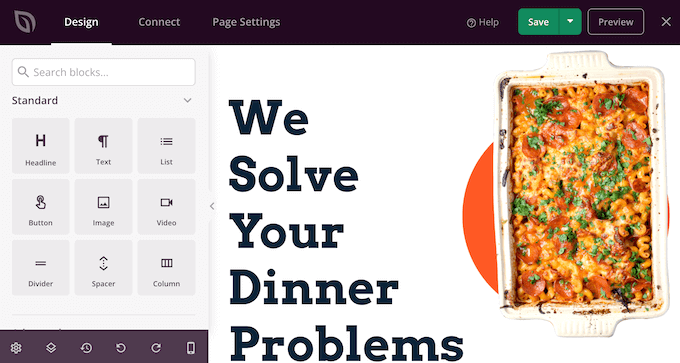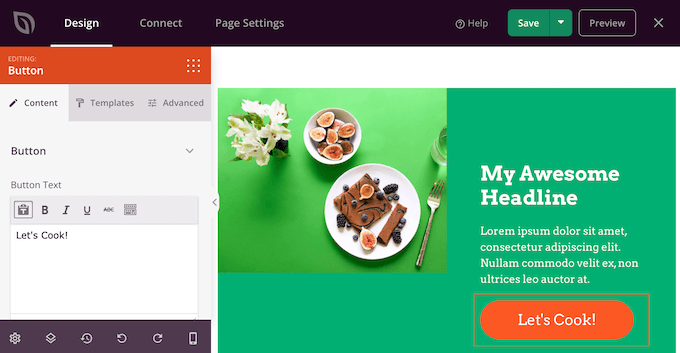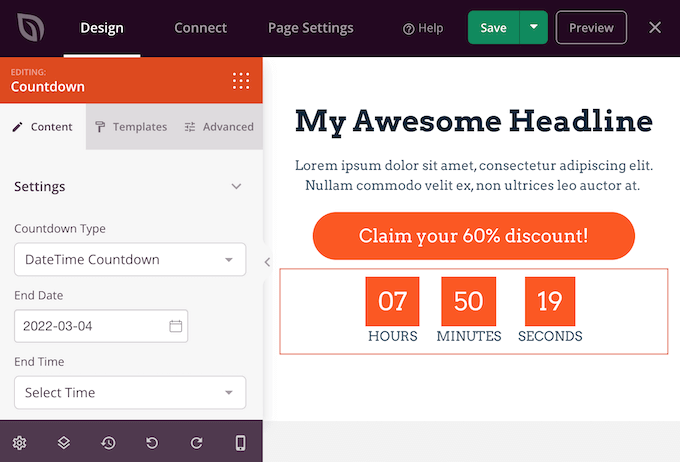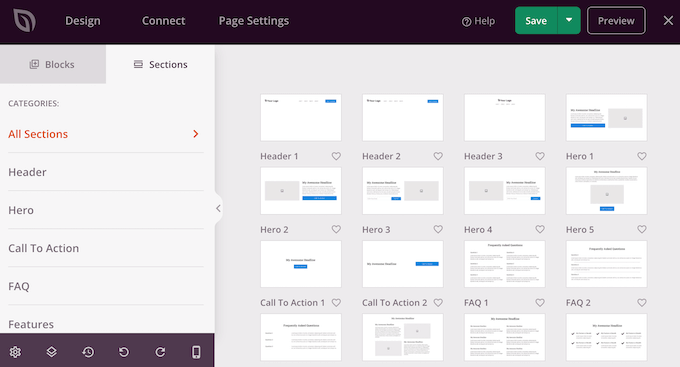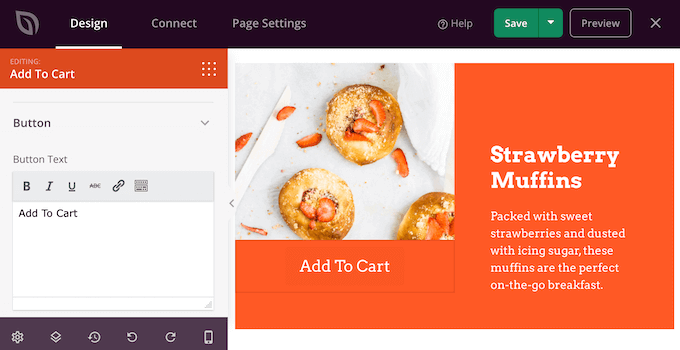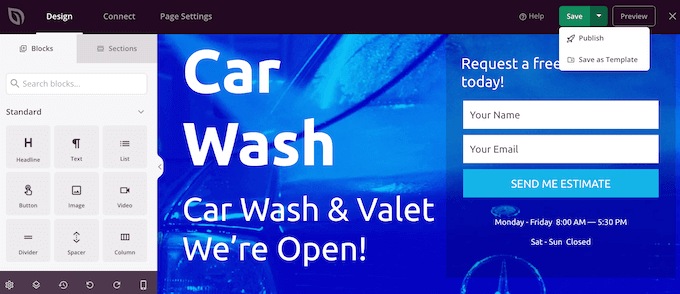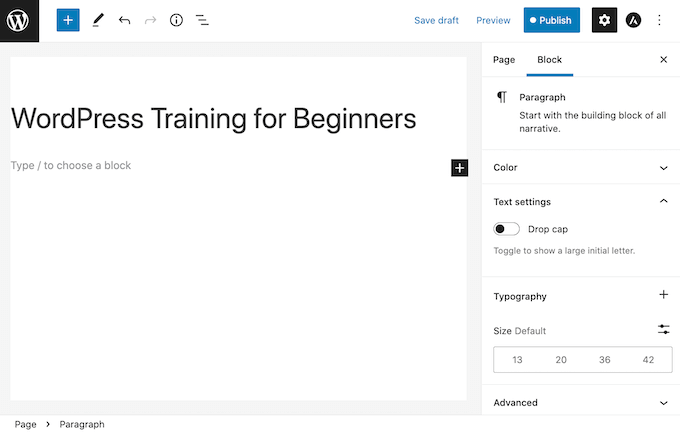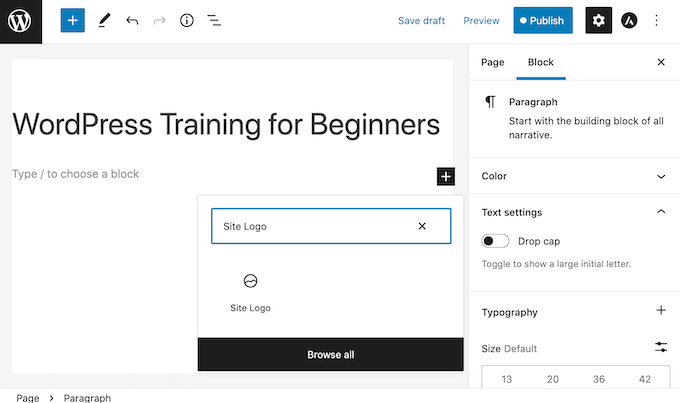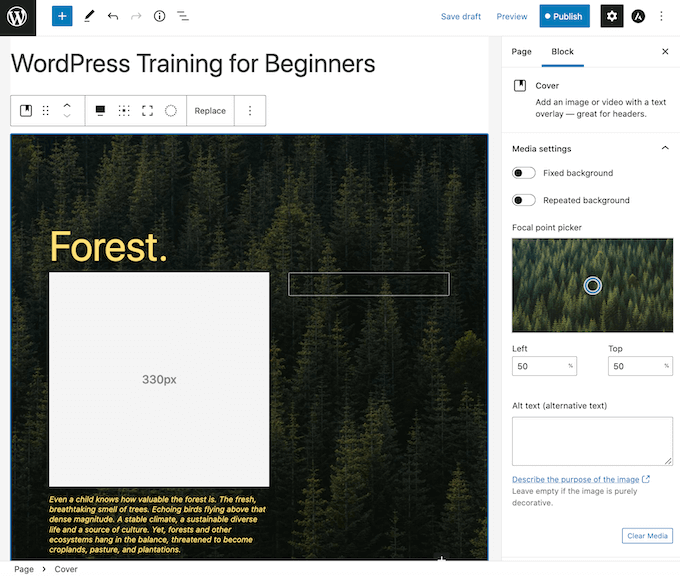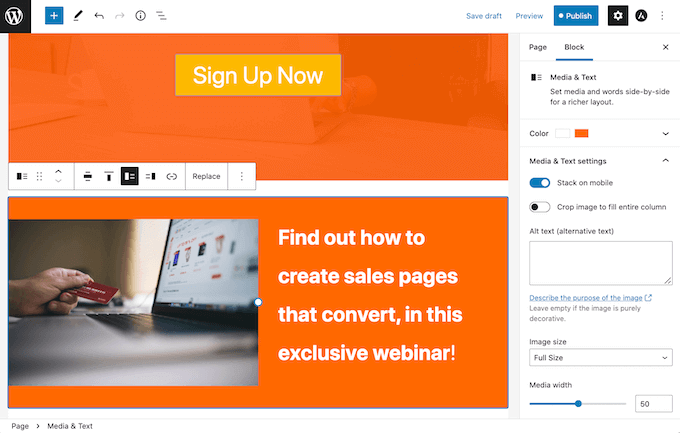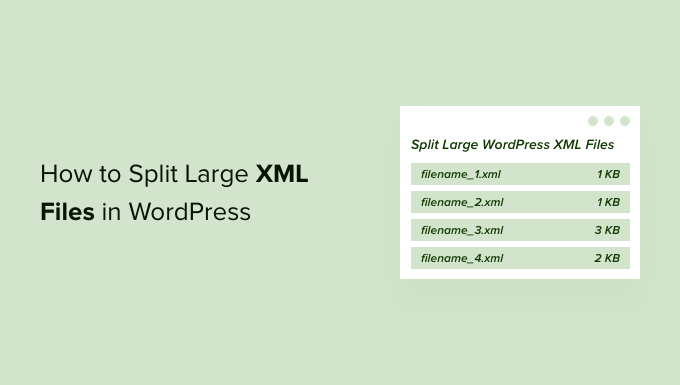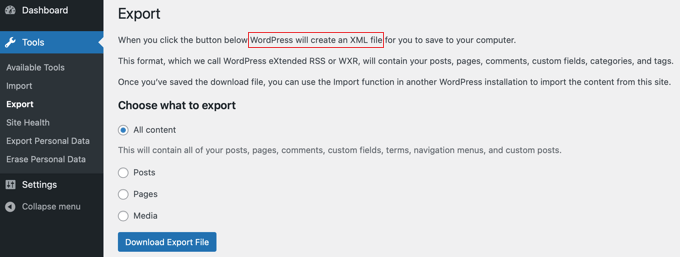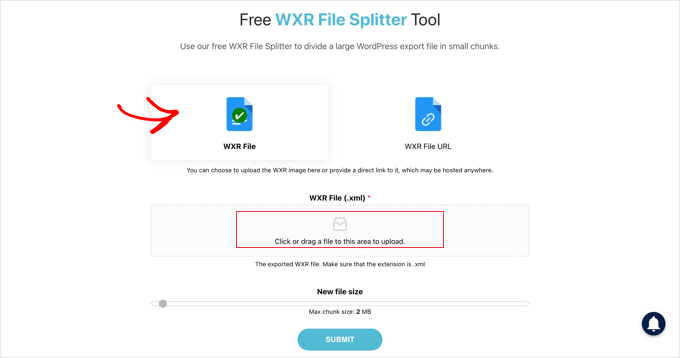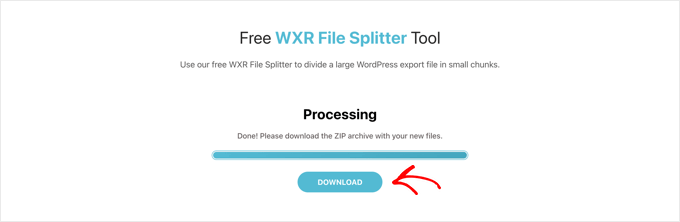WordPress 6.0 Beta arrived a few days ago, and it is expected to be released on May 24th, 2022. It will be the second major release of 2022 and will come with many new features and improvements.
We have been closely monitoring the development and trying out new features on our test sites.
In this article, we’ll give you a sneak peek into what’s coming in WordPress 6.0 with features and screenshots.
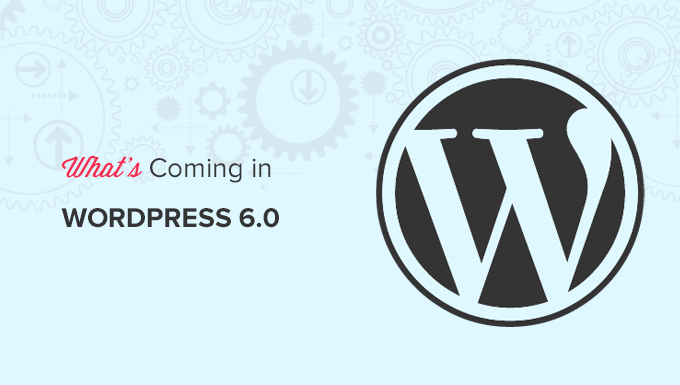
Note: You can try out the beta version on your computer or on a staging environment by using the WordPress Beta Tester plugin. Please keep in mind that some of the features in beta may not make it into the final release.
Improvements to Full Site Editing
WordPress has been gradually releasing the new full site editing experience.
Basically, with full site editing, you can customize your WordPress themes using the same block editor that you use to create posts and pages.
You can make site wide changes to your theme templates and edit them visually with blocks.
Note: You’ll need a block enabled theme that supports this feature.
WordPress 6.0 is bringing a ton of enhancements and new features to the Theme Editor. Here are some of them.
Effortlessly Switch Theme Styles
WordPress 6.0 will allow users to easily switch theme styles with one click.
Simply click on the Style button at the top right corner and then switch to Browse Styles tab to see available styles in your theme.
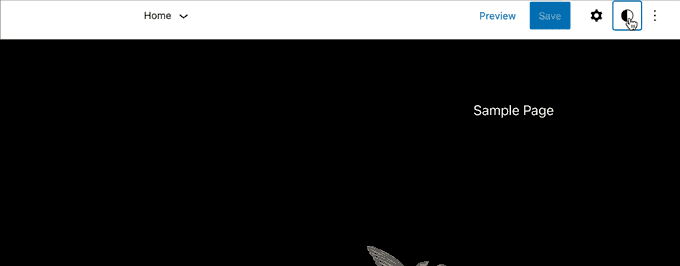
This allows theme developers to add multiple style presets to their themes that users can easily switch.
Export Your WordPress Block Theme
The new Theme Editor (Full Site Editor) allows you to create your own templates, customize styles, create beautiful layouts. But what if you wanted to copy all of them to another WordPress site?
WordPress 6.0 will allow you to easily export your theme with all the changes you made.

You can then simply install this theme on any other WordPress website and it will include all the changes you made to the original theme.
New Blocks in Block Theme Editor
WordPress 6.0 will introduce the following new blocks that you can use in your theme and templates.
1. Comments
You can now add comments query loop block. It comes with sub-blocks like comment author name, avatar, comment content, edit link, and more. You can edit them individually to make your comments standout.
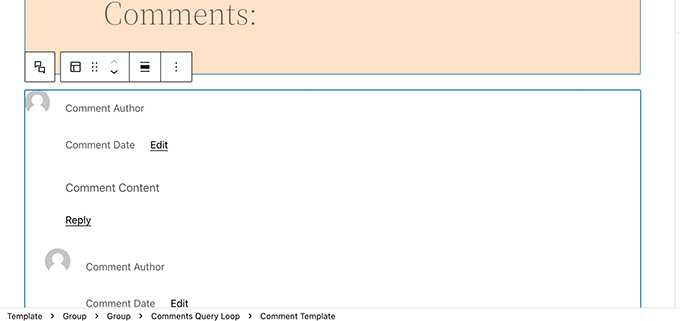
2. Read More
While the Excerpt block in WordPress 5.9 allowed you to just enter the text you want to use for ‘Read more’.
WordPress 6.0 will come with a separate block as well. This way you can choose different text, background, and border for the link to make it more prominent.

3. No results in Query Loop
When adding a Query Loop block, you can now insert the No Results block inside it. However, the block will only be available if your selected query doesn’t have any results.
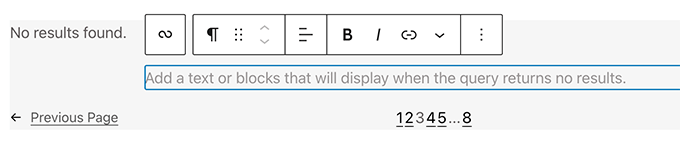
4. Post Author biography
New post author biography block can now be used along with Post Author and Avatar blocks.

5. Avatar
The avatar block allows you to display a user’s Avatar (profile photo). You can choose if you want to display Avatar for a specific user or display current post/page author’s avatar.

While the default theme editor continues to see improvements, it still needs more work to compete with custom theme builder solutions that come as part of the WordPress page builder.
Block Editor Changes in WordPress 6.0
The block editor is where most website owners spend most of their time creating content and pages for their website.
Each WordPress release comes with significant improvements and new features to the content editor. Following are some of the most noticeable changes coming in WordPress 6.0 for the block editor.
Featured Image in Cover Block
Want to use the featured image for a post in the cover block? With WordPress 6.0. You’ll be able to choose featured image for a cover block and it will automatically display current post/page’s featured image.
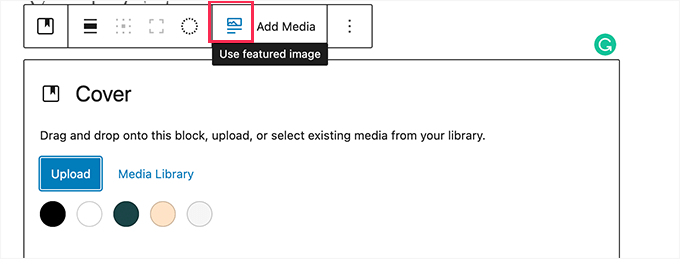
Changing featured image will automatically change the image displayed in this cover block.
Easier Text Selection in Multiple Blocks
Currently, selecting text across multiple blocks is difficult. Often the block editor ends up selecting all text in the block.

WordPress 6.0 will make it easier to simply select only the text you want to select.

Lock Reusable Blocks
A major pain point with the reusable blocks is that if any user makes changes to them, then those changes are saved.
To fix this there are already plugins that you can use to lock the reusable block and prevent users from editing it.
WordPress 6.0 is expected to bring that feature to the core. You’ll be able to simply select Lock Reusable Block option to prevent users from directly editing it.
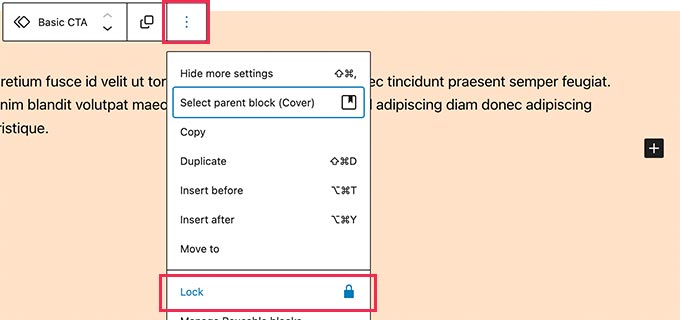
This will bring up a popup where you’ll be able to choose lock restrictions.
You can lock edit, move, or removal of the block.
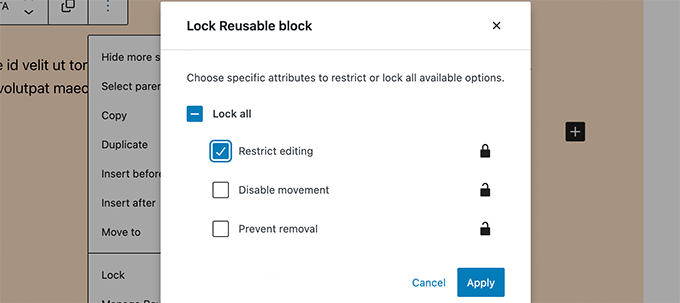
Responsive Group and Row Blocks
With WordPress 6.0 you’ll be able to choose how you would want blocks to behave on different screen sizes.
For group block, you’ll see the option to display the blocks inside as a row or a stack.

You can also select multiple blocks and then choose between a row or a stack layout.

Miscellaneous Block Editor Enhancements
Following are a few more notable enhancements to the block editor in WordPress 6.0.
1. Border for Columns Block
You can now add a border around the columns block.

3. Spacing for Gallery Images
You can now adjust the spacing between individual images inside a gallery block.

4. Quick Shortcut to Add Internal Links
You can now quickly add links by adding two square brackets followed by the post or page title.

5. Select Multiple Blocks in List View
Users will be able to use SHIFT+Click or Shift+Up+Down keys to select multiple adjacent blocks in the list view. They can then move them up or down or perform other actions.

See a full list of helpful WordPress keyboard shortcuts.
Accessibility Improvements in WordPress 6.0
Each WordPress release continues to improve usability by making it more accessible for users.
WordPress 6.0 will come with a ton of improvements that would improve user experience for users with accessibility needs.
Following are some of the more notable accessibility improvements.
- Post title will be used as ALT text for featured images if no other ALT text is provided.
- Better tabbing in blocks with placeholder elements.
- Search announcement in block search.
- Read description for blocks with a placeholder setup.
- Admin bar text labels will be readable by screenreaders on smaller screens.
For a detailed roundup, see accessibility improvements in WordPress 6.0.
Under The Hood Changes
WordPress 6.0 will also bring many changes for developers to explore and use in their own themes, plugins, and projects.
Following are some of these under the hood changes:
- Webfonts API will provide theme authors a more efficient way to manage local fonts via PHP or theme.json. (See details)
- An API to prevent blocks from appearing on Widgets screen. (#55301)
- Make
get_the_author_linkpluggable. (#51859) - Improved sticky post query. (#36907)
We hope this article gave you a glimpse into what’s coming in WordPress 6.0.
Comment below to let us know what features you find interesting and what you’d look to see in a future WordPress release!
If you liked this article, then please subscribe to our YouTube Channel for WordPress video tutorials. You can also find us on Twitter and Facebook.
The post What’s Coming in WordPress 6.0 (Features and Screenshots) first appeared on WPBeginner.
April 25, 2022 at 05:06PM