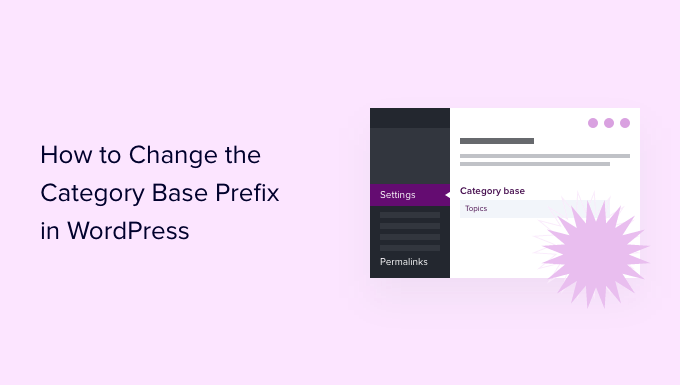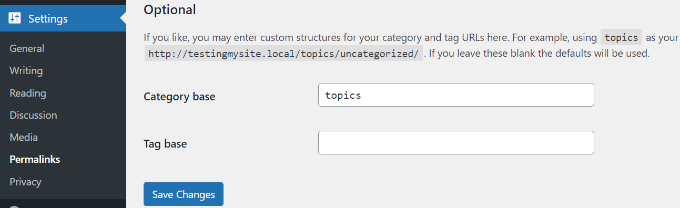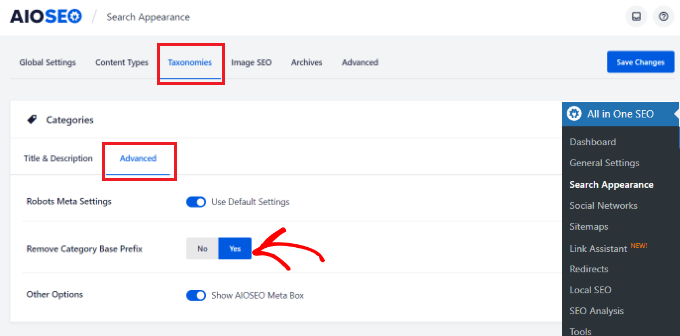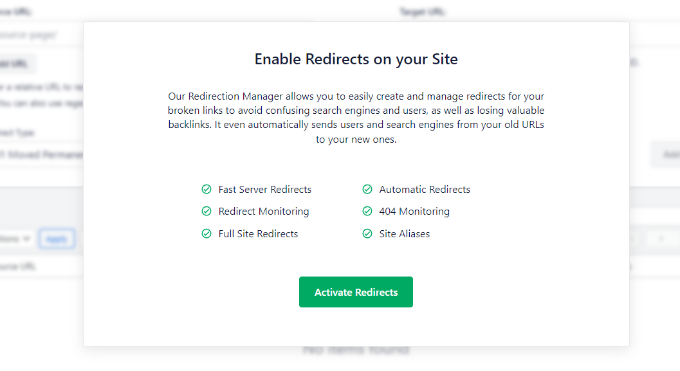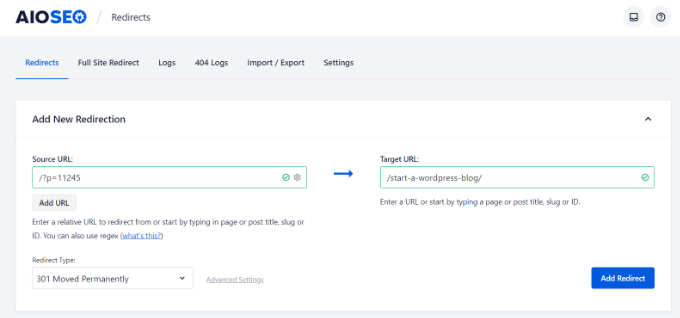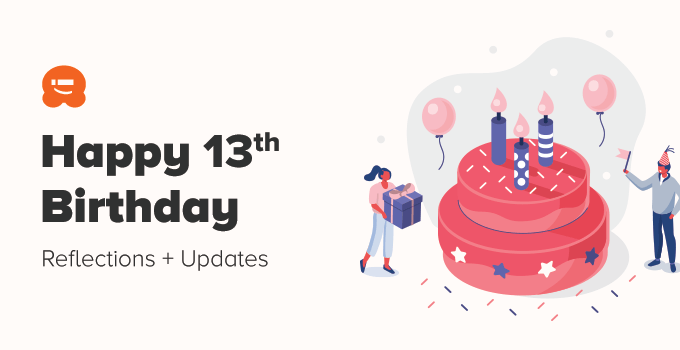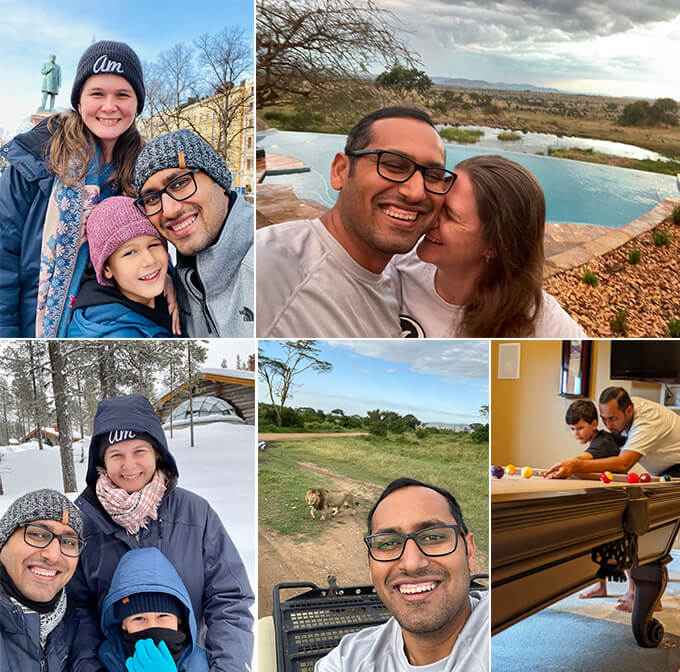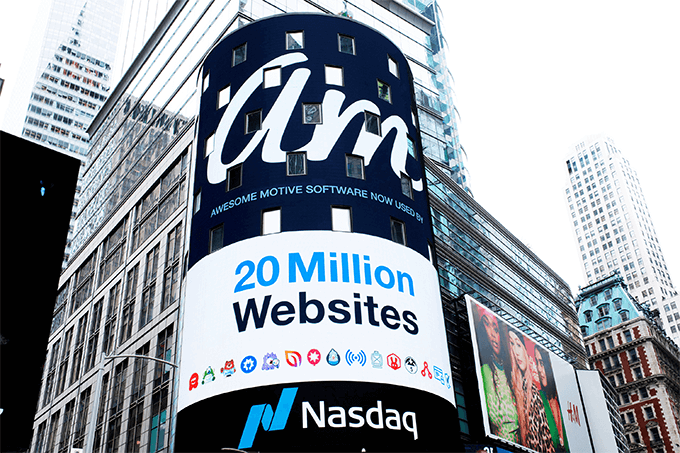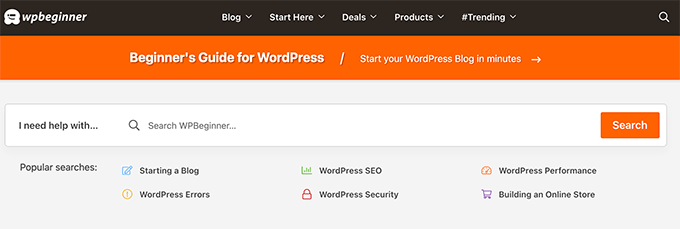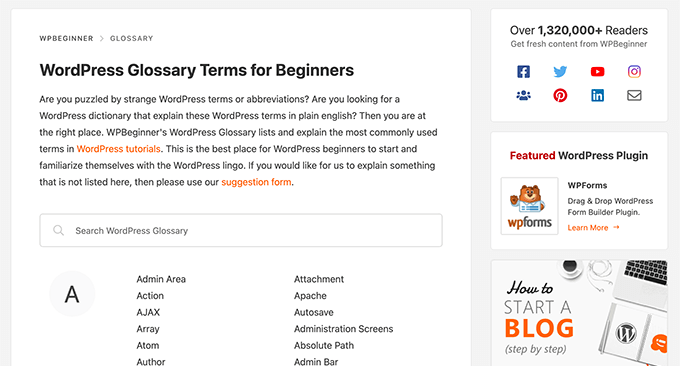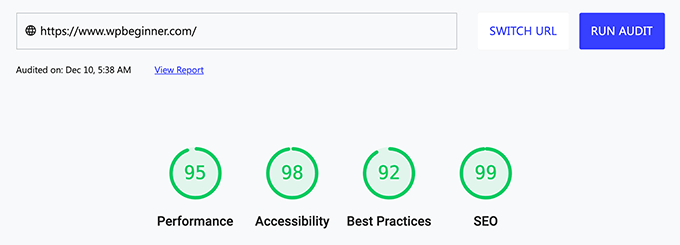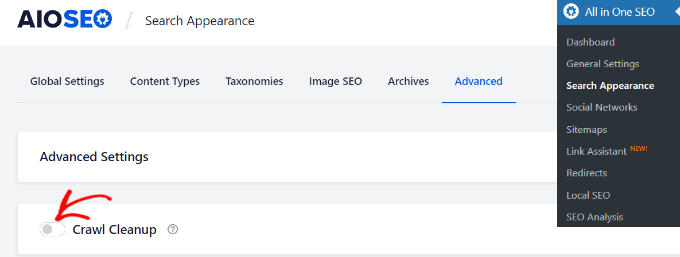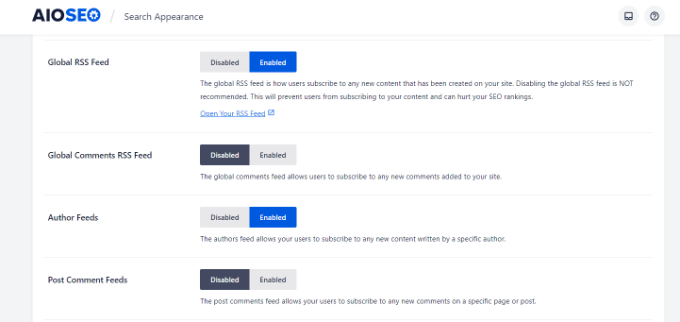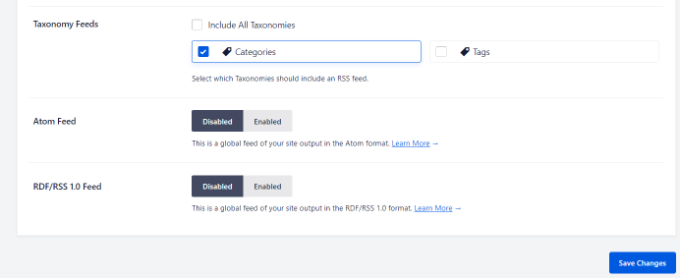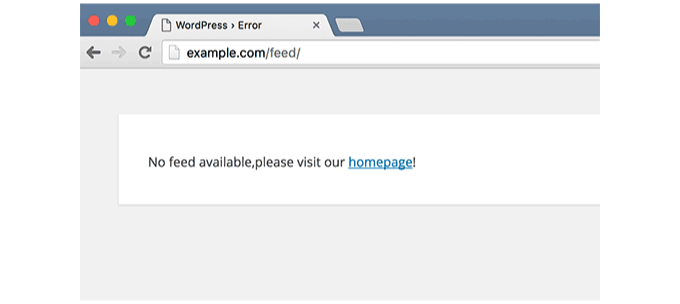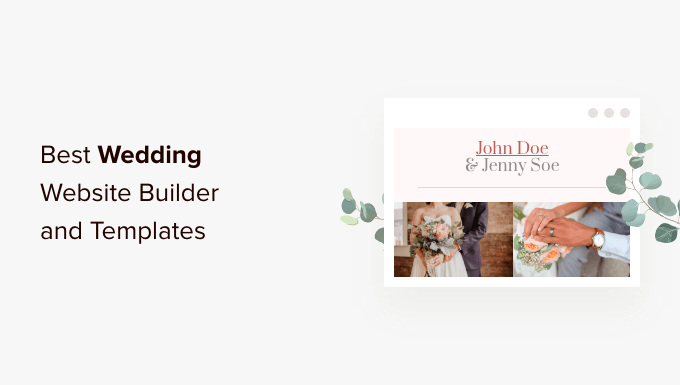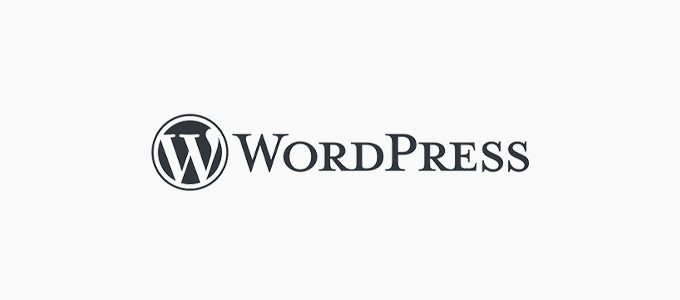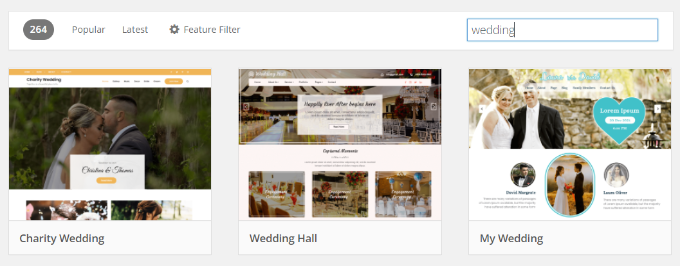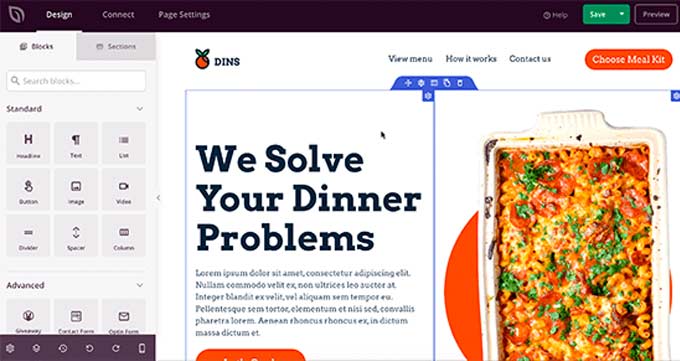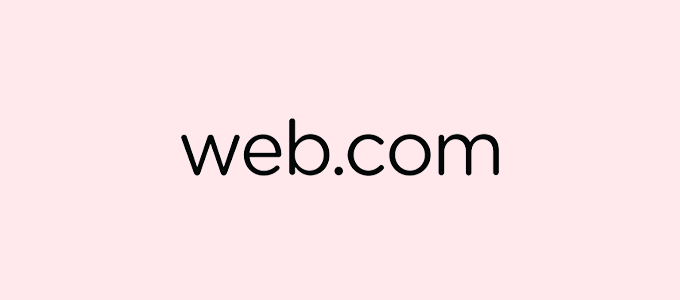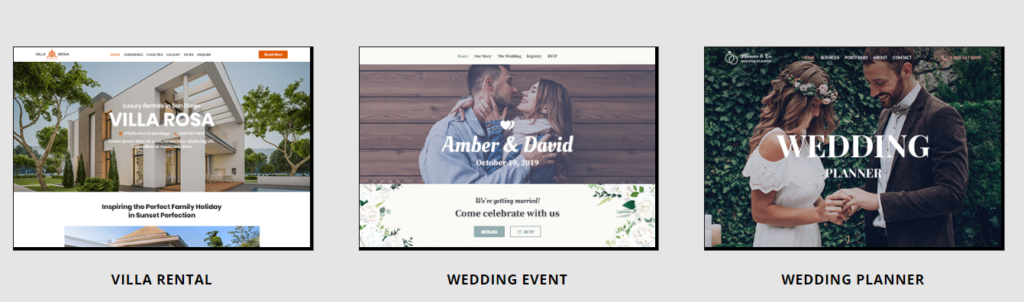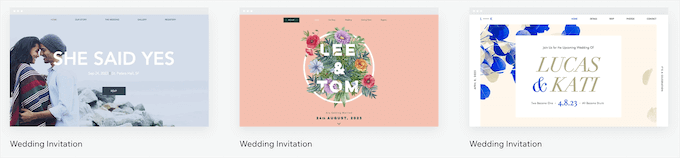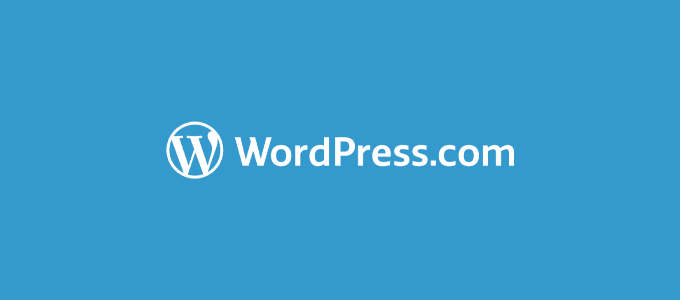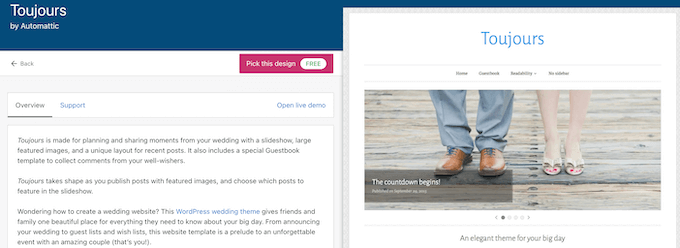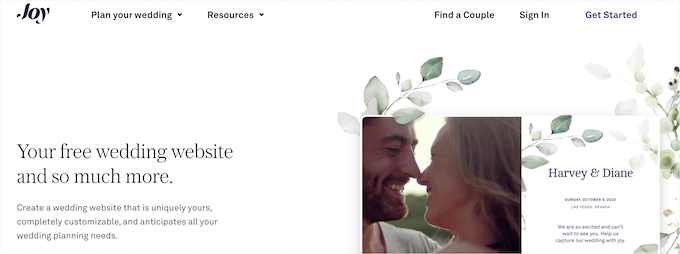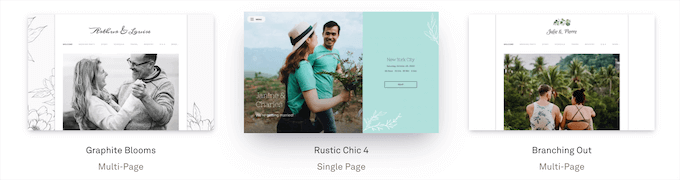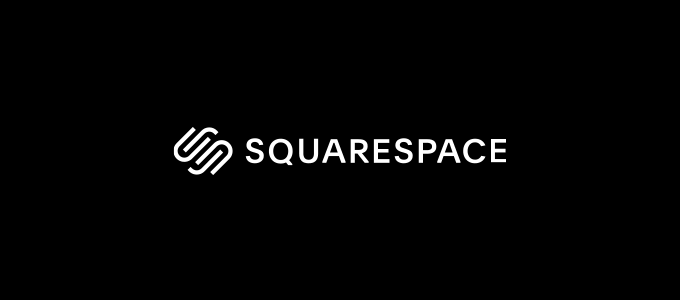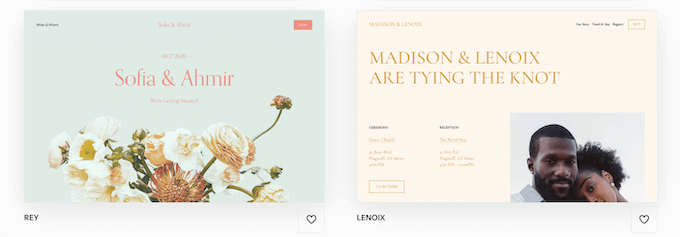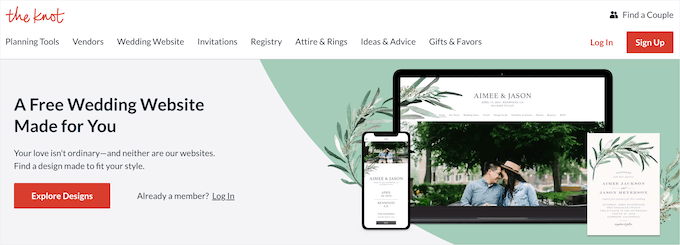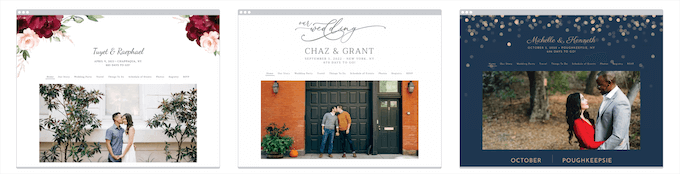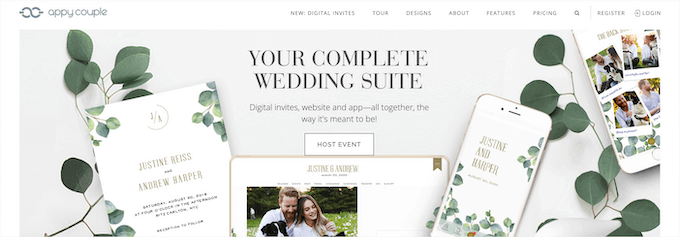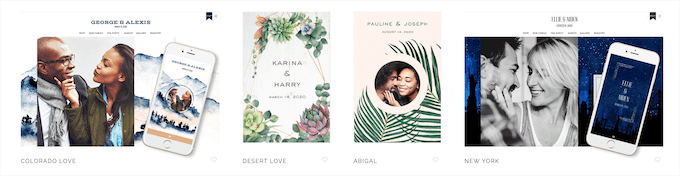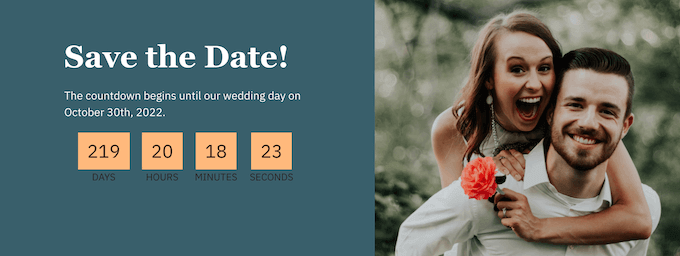Do you want to do keyword research for your WordPress blog?
Keyword research helps you find betters content ideas so you can grow your traffic and create highly engaging content that users will love.
In this article, we will show you how to do keyword research for your WordPress site.
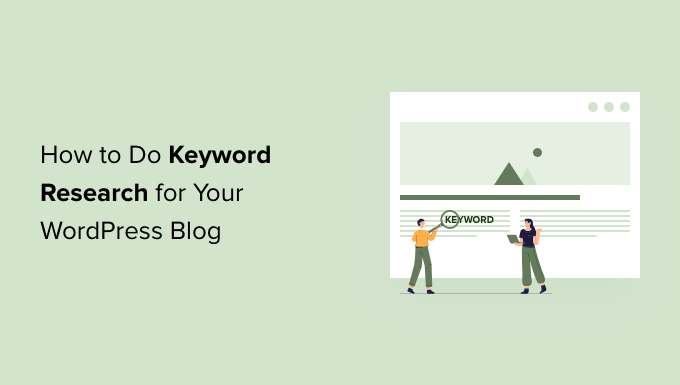
What is Keyword Research and Why Do You Need it?
Keyword research is a technique used by content creators and search engine optimization (SEO) experts. It helps you discover the words that people search for when looking for content just like yours.
Once you know the words that people are entering into the search engines, you can use these keywords to optimize your blog posts for SEO. This can help you get more traffic from search engines such as Google.
Some website owners fall into the trap of assuming they already know what their audience are searching for. However, you don’t need to make guesses when there are powerful tools that can help you make decisions based on real data.
By doing keyword research as part of your WordPress SEO strategy, you can:
- Find the words and phrases that your audience are actually entering into the search engines
- Increase the traffic you get from search engines
- Find content ideas that are easy to rank for and have decent search volume
- Find out what your competitors are doing – and do better!
That being said, let’s take a look at how to do keyword research for your WordPress blog.
In this post we have hand-picked the best keyword research tools that we have personally used for our own projects. We will explore each tool and how it can help you perform keyword research like a pro.
1. Semrush (Recommended)

Semrush is one of the best SEO Tools on the market. It is a complete SEO suite with tools that can help you do organic research, paid advertising research, keyword research, and in-depth competition analysis.
To get started, simply go to the Semrush website. Then type a keyword into the ‘Enter domain, keyword or URL’ field.
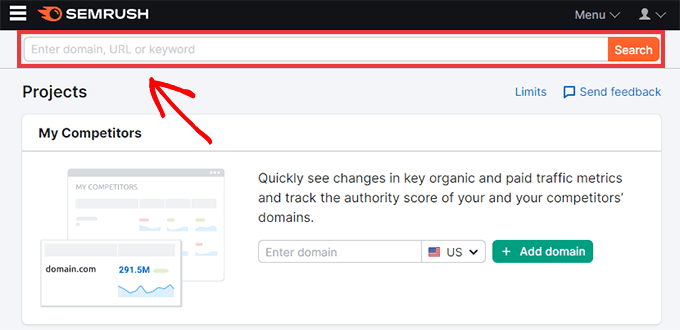
If you don’t already have some keywords in mind, then you can use any word or phrase related to your business. For example, if you run an eCommerce site that sells headphones, then the word ‘headphones’ might be a solid starting point.
Click on the ‘Start now’ button and Semrush will display lots of information about the keyword you just entered.
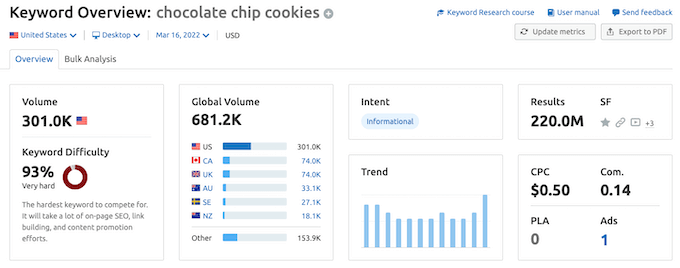
This include the CPC for paid advertising, the number of search results, and search volume.
Scroll down a little and you will see a list of related keywords. Related keywords are search terms that are related to the keyword you typed into the Semrush homepage.
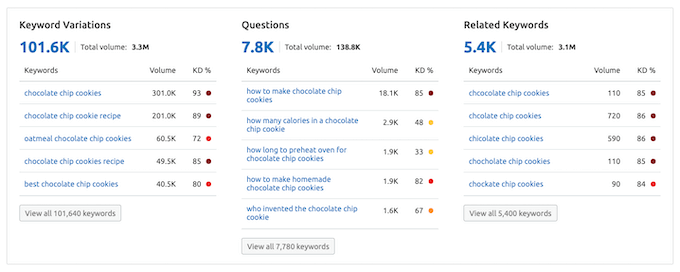
Some websites are guilty of stuffing the same keyword into their content over and over again, in an attempt to rank for that keyword. This makes your content more difficult to read.
In fact, Google may even give your website a penalty if they suspect you’re using these tactics. This can lower your position in the search engine rankings.
By adding lots of related keywords to your content, you can show the search engines that you’re writing about your chosen topic in a genuine, detailed way. For this reason, it’s smart to add related keywords to your content wherever possible.
To see the full list of related keywords, click on the ‘View all…’ button.
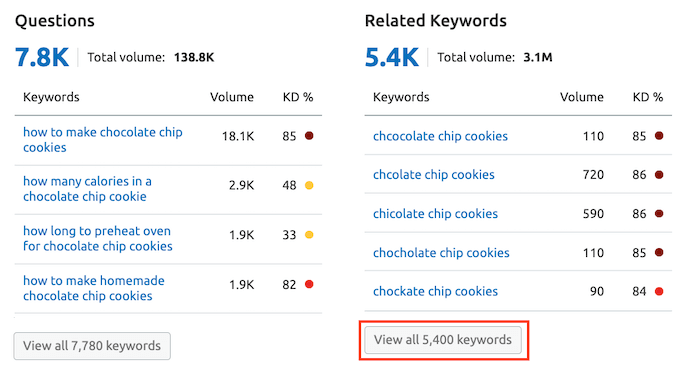
Next, scroll down to the SERP Analysis section. SERP stands for search engine results page. This is the page that the search engines display after a user searches for a word or phrase.
The SERP Analysis section displays the list of top search results for the keyword that you originally entered.
If you want to rank for this keyword, then these sites are your biggest competition.
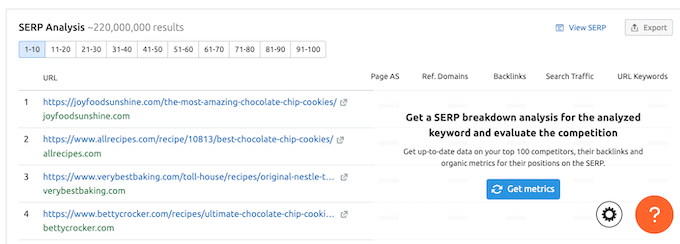
To view a detailed Organic Report for each result, simply click on its URL.
By analyzing this report, you can better understand why this page ranks so highly for this particular keyword.
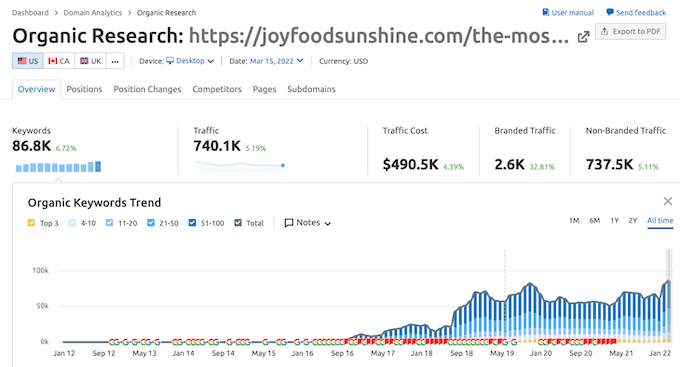
If you want to learn more about the related keywords, then Semrush has a Keyword Magic Tool. This gives you fast access to information about a wider range of related keywords.
To see this tool in action, click on Keyword Magic Tool in the Semrush sidebar.
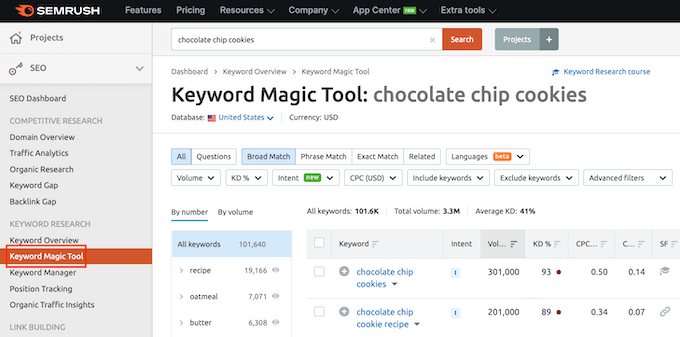
When you spot a promising keyword, you can click on its add (+) icon. This will add this word or phrase to Semrush’s keyword analyzer where you can learn even more about it.
Once you have figured out the best keywords with the highest search volume, the next step is analyzing competition for those words or phrases. If a keyword has a huge search volume but very high competition, then you may struggle to earn a cut of that traffic.
To see a detailed analysis, click on the links that are already ranking for your chosen keyword. You can also see the backlinks for that URL, other keywords that page ranks for, and an estimate of how much search traffic this link gets.
Overall, Semrush is the best keyword research tool on the market. It not only gives you keyword ideas, it also helps you find out how you can rank for those keywords.
Even better, Semrush integrates with All in One SEO (AIOSEO) to help you find and research related keywords directly in your WordPress dashboard.
AIOSEO is the best SEO plugin for WordPress and has all the tools you need to get more traffic from the search engines without editing code or hiring a developer. For more details, you can see our guide on how to setup AIOSEO for WordPress correctly.
When you’re creating a page or post in WordPress, simply scroll down the page to AIOSEO’s Focus Keyphrase section. You can then enter the keyword that you want to target with this content.
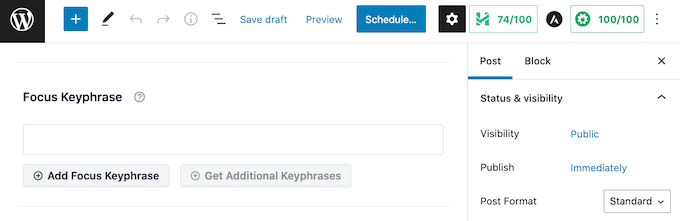
Then, click on the Add Focus Keyphrase button. AIOSEO will now scan your content and give you an SEO score. This is an easy way to make sure it’s optimized for the phrase that you want to rank for.
AIOSEO will also suggest ways to improve your score.
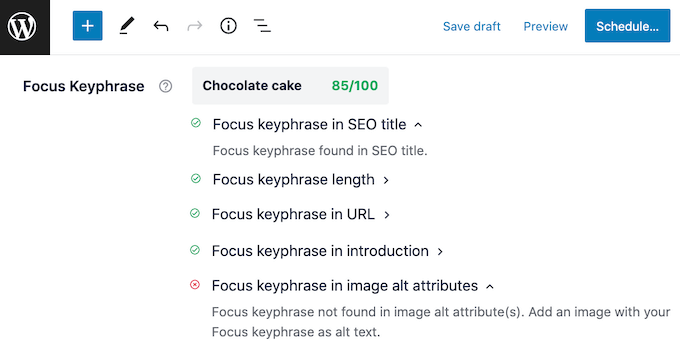
These tips can help you rank for your focus keyphrase.
The Semrush integration also makes it easy to discover related words and phrases.
To start, simply click on the Get Additional Keyphrases button. This launches a popup where you can log into your Semrush account.
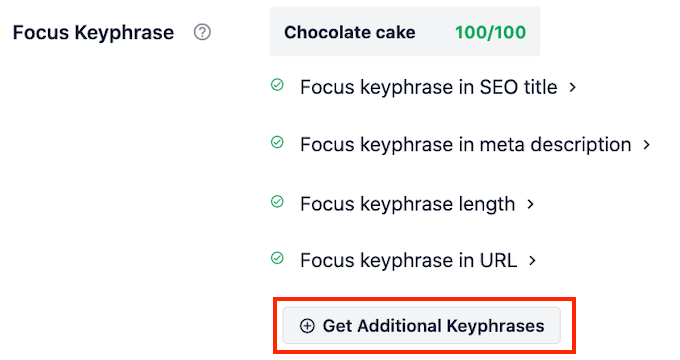
After connecting your Semrush account to AIOSEO, you can explore the related keywords inside your WordPress dashboard.
AIOSEO will even display the search volume and trends for each related keyphrase. This can help you pinpoint the terms that could deliver the most visitors to your website.
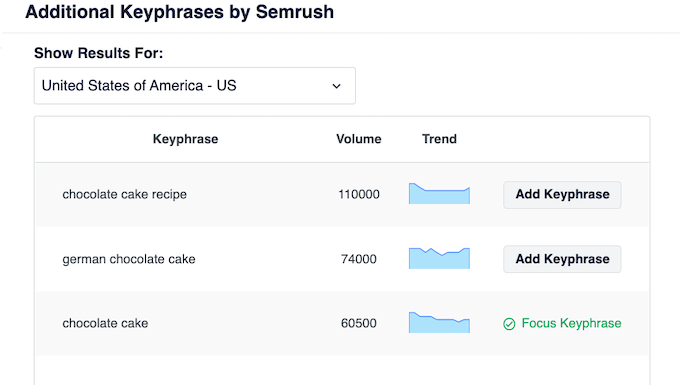
If you have AIOSEO Pro, you’ll also see an Add Keyphrase button. This makes it easy to add any keyphrase to your post.
After adding a related keyword, AIOSEO will check all of your content for this new phrase. It will then give you a score, which reflects how well you’re targeting the related keyword.
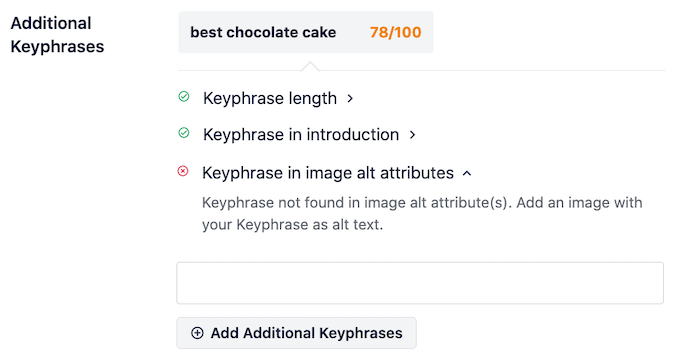
AIOSEO will even give you feedback and suggestions on how to improve your content. By following these recommendations, you’ll stand the best possible chance of ranking for this additional keyphrase.
2. Ahrefs
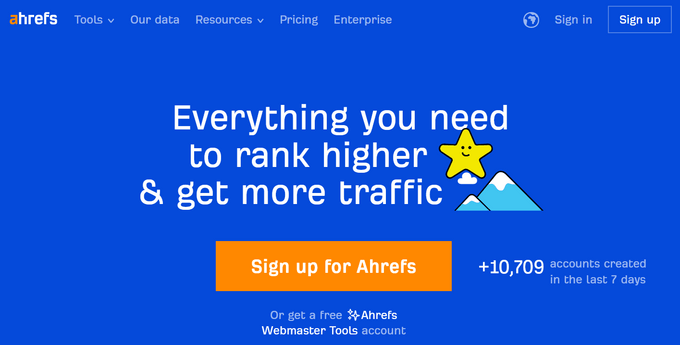
Ahrefs is one of the most powerful keyword research tools on the market. It helps you learn why your competitors are ranking so high, and what you need to do to outrank them in search results.
Ahrefs crawls more than 6 billion pages every day, with over 22 trillion links in their index from over 170 domain names. That’s a lot of data, but the real beauty is how the Ahrefs platform helps you use this data to perform keyword research.
Ahrefs has a user-friendly interface that breaks this data into different sections. Simply type a domain into the search field and Ahrefs will display a wealth of information in an easy to understand format.
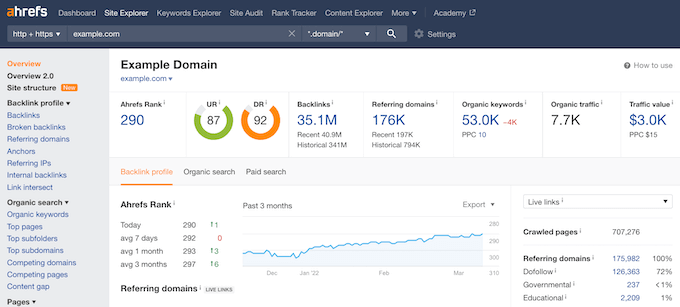
Ahfres will start by showing you an overview of the information for this domain. This includes the total number of backlinks, referring domains, organic keywords, and content review. You can click on any of these sections to learn more.
There is lots to explore. You can see one of the most useful reports by clicking on ‘Organic Keywords.’ This will display a list of keywords for the domain name along with search volume, search rank, URL, and more.
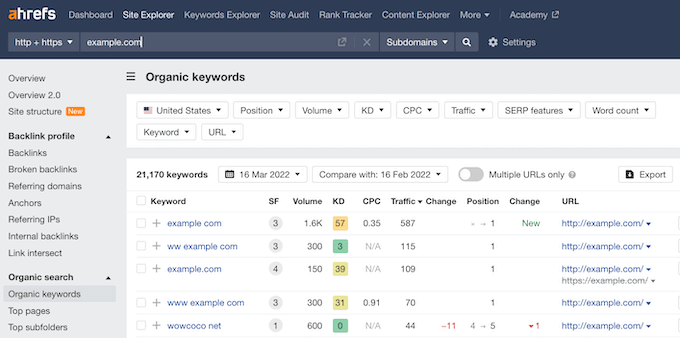
If you want to generate some keyword ideas, then start entering phrases or words into the search box. This can be anything from the name of your top-selling product, to a new buzzword in your industry.
Ahrefs’ keyword explorer tool will then generate a list of keyword suggestions, along with their search volume, difficulty score, and clicks. We recommend looking for keywords that have a high search volume, and a lower difficulty score.
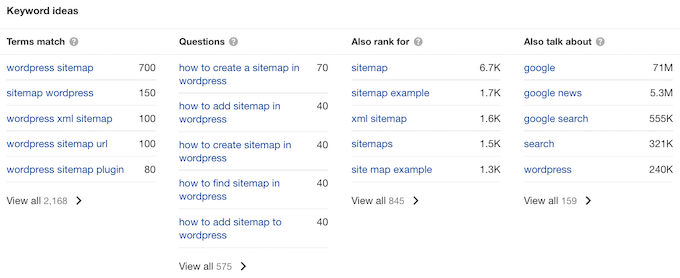
Ahrefs also comes with powerful tools for content analysis, rank tracking, web monitoring, and more. You can export all reports in CSV or PDF format and then work on them in your favorite spreadsheet software.
3. AnswerThePublic
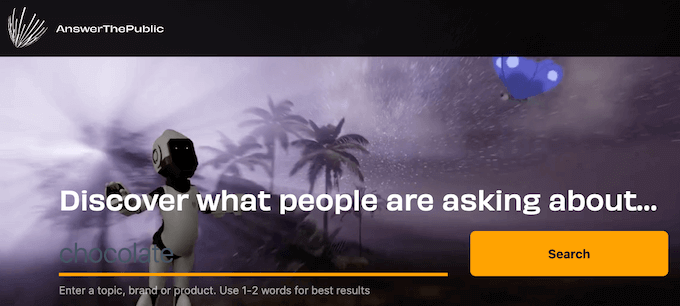
AnswerThePublic is a free visual keyword research and content ideas tool. It uses Google and Bing’s auto-suggest features, and presents this data in a format that’s easier to understand.
To get started, simply visit the AnswerThePublic website and enter a keyword or phrase. The tool will then load related keywords and present them as a visual map.
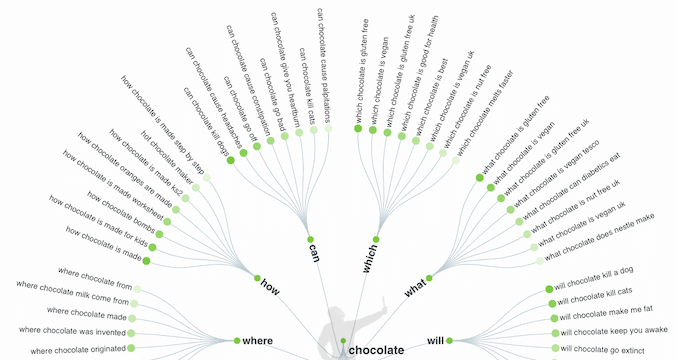
You can click on any keyword and AnswerThePublic will show this word’s Google search results in a new browser tab. This is an easy way to explore the questions that people are searching for, so you can create content that answers those questions.
AnswerThePublic presents all its keyword research on a single page. You can also download this data as images.
Another option is exporting AnswerThePublic’s data to a CSV file. You can then explore this data using your preferred spreadsheet software.
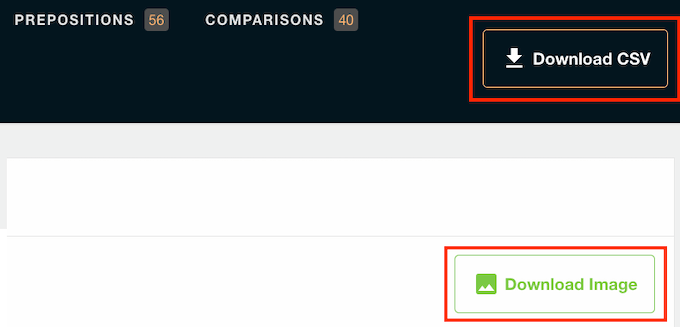
More Keyword Research Tips
All the above tools will provide you with a wealth of data.
If you’re unsure where to start, then here’s some tips on how to find the keywords that will deliver lots of traffic to your website.
1. Start With Broader Search Terms
Keyword research isn’t about finding the perfect search terms on your first try.
After all, there’s a reason why it’s called research!
It often makes sense to start with more general, vague search terms. This could be the name of your products, company, or important topics within your industry.
You can then explore the results, and refine your potential keywords. If you’re using AIOSEO, then you can use the Additional Keyphrases feature to easily find related keywords.
You can then view the search volume and trends for these related words and phrases. This can help you find new keywords that could potentially bring lots of high-converting, highly-focused traffic to your website.
2. Do Competitor Research
Competitor research is where you use a tool to analyze your own keyword performance and then compare it with your competitors. For more details, please see our guide on how to do an SEO competitor analysis in WordPress.
Some tools can even help you spot opportunities to outperform your competitors. For example, the Semrush sidebar has an entire section dedicated to competitor research.
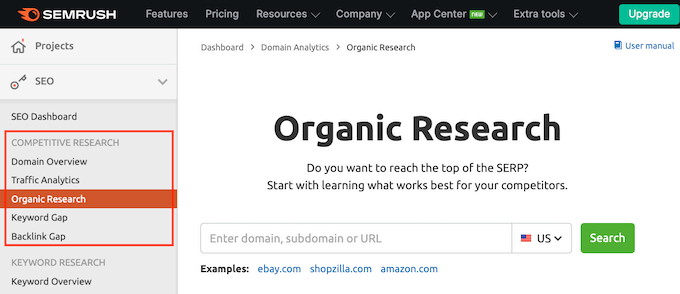
3. Focus on Search Intent
Search intent is what the user hoped to achieve by searching for this particular keyword.
Some keywords have a very clear search intent. Others are a bit more vague.
Imagine someone types ‘burrito’ into a search engine. This person may want to order takeout, or they might be searching for a burrito recipe. They may even be looking for the definition of the word ‘burrito.’
The search intent is unclear. Even if you manage to rank for this keyword, you may struggle to create content that matches the visitor’s search intent. This is simply because there are lots of different possible search intents for the word ‘burrito.’
Now, think about the search term ‘best vegetarian burrito recipe.’ Here, the search intent is much more clear.
There may be less people searching for this keyphrase, but it’s easier to create content that perfectly matches the search intent.
When it comes to keyword research, there’s always the temptation to use generic search terms that have a huge search volume.
However, it’s important to keep the search intent in mind.
Here, a tool such as AIOSEO can help you find related keywords that have a lower search volume, but a very clear search intent.
How to Apply Keyword Research in Your Business or Blog?
The main goal of keyword research is to find out what your customers are searching for, and then rank for those words in the search results. There are different ways to do that depending on your content strategy.
To start, plan a proper content marketing strategy around the keywords that you want to target. This might involve creating useful content articles, blog posts, infographics, and videos about this keyword.
Business websites can create landing pages, documentation, FAQs and other content targeting their new keywords.
When writing your content, you can enter your target keyword into a tool such as AIOSEO. AIOSEO will then help you optimize your content for this focus keyword.
If you run an online store, then you can also use those keywords in your product titles, descriptions, and product categories. If you’re using WooCommerce for your online store, then please see our step-by-step guide to ranking #1 in Google.
Need help creating engaging content? Check out our expert pick of the best content marketing tools and plugins.
How Do I Track the Performance of My Keyword Research?
Was your keyword research a success? Are you getting more traffic from the search engines, or do you still have work to do?
If you’re going to answer these questions, you’ll need to track your performance.
First, you need to sign up for Google Search Console. This tool provides insights into how Google views your website. You can also use Google Search Console to track the keywords that you rank for and your average position in the search results.
To properly track the performance of your content, you’ll need to add Google Analytics to your WordPress website.
The best way to do that is by using MonsterInsights, the best Google Analytics plugin for WordPress. It’s used by over 3 million businesses, including Microsoft, Bloomberg, PlayStation, and Subway. For more details, please see our guide on how to install Google Analytics to a WordPress website.
We hope this article helped you learn how to do keyword research for your WordPress blog. You may also want to see our guide on how to create an email newsletter the right way, or check out our expert comparison of the best business phone services for small business.
If you liked this article, then please subscribe to our YouTube Channel for WordPress video tutorials. You can also find us on Twitter and Facebook.
The post How to Do Keyword Research for Your WordPress Blog first appeared on WPBeginner.
July 06, 2022 at 02:00PM