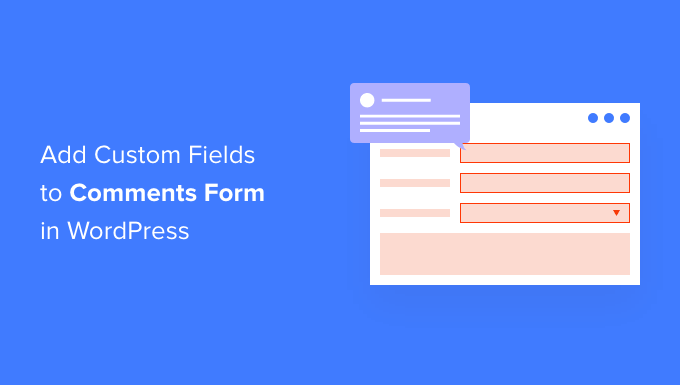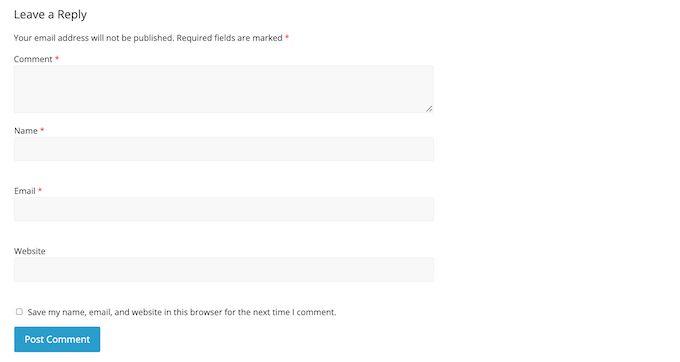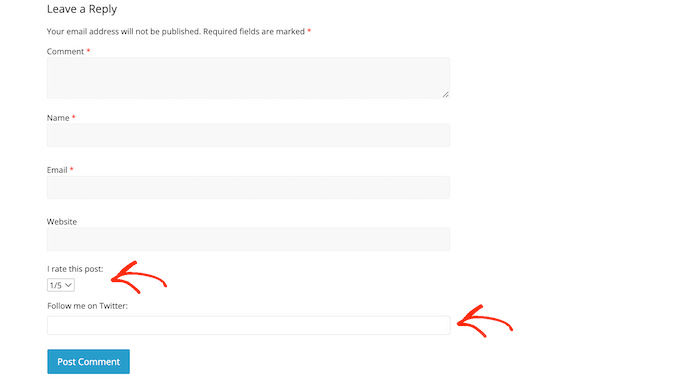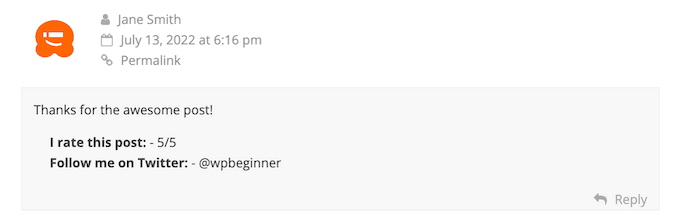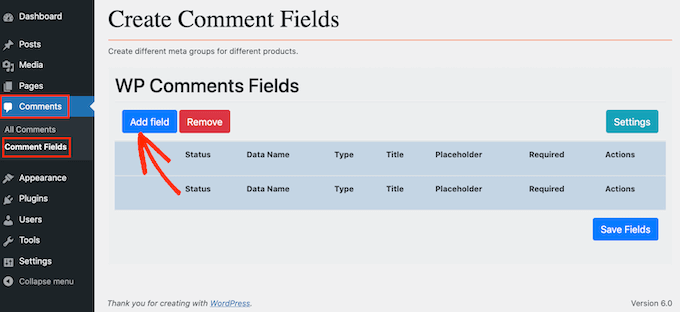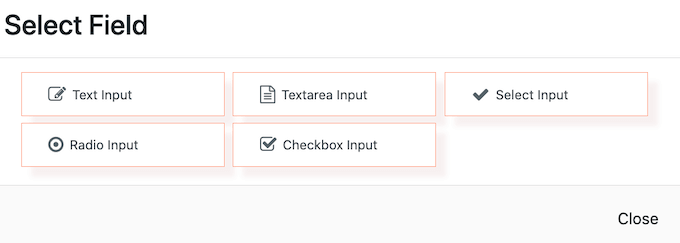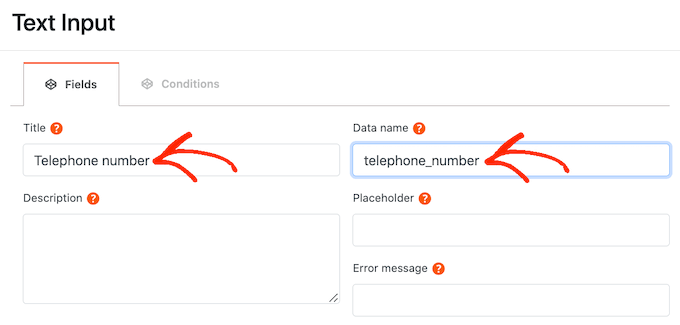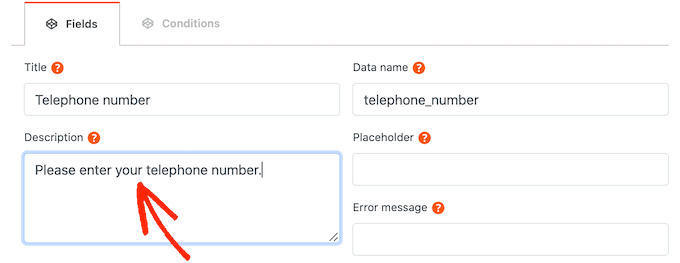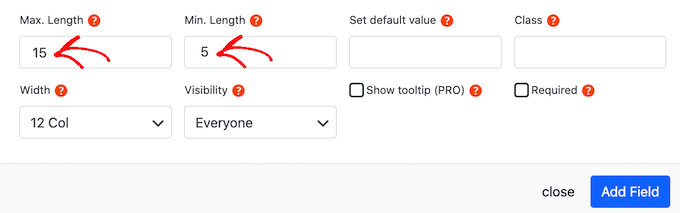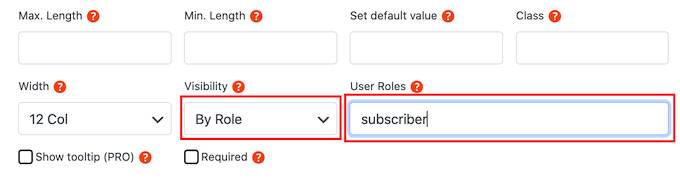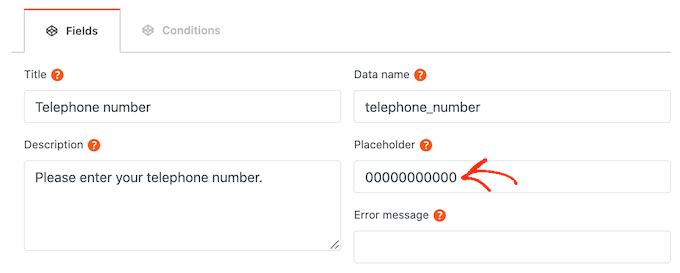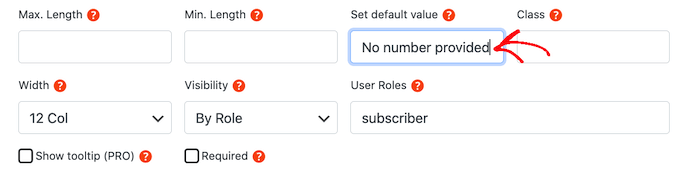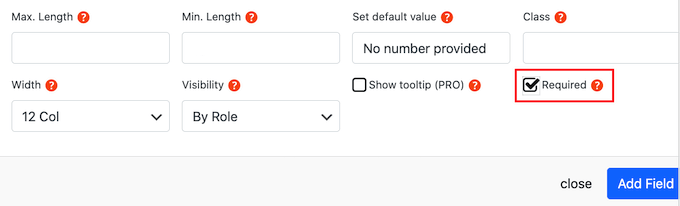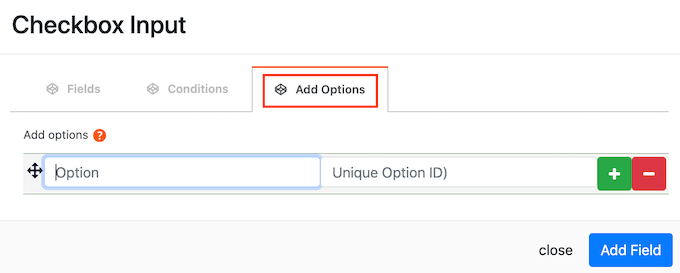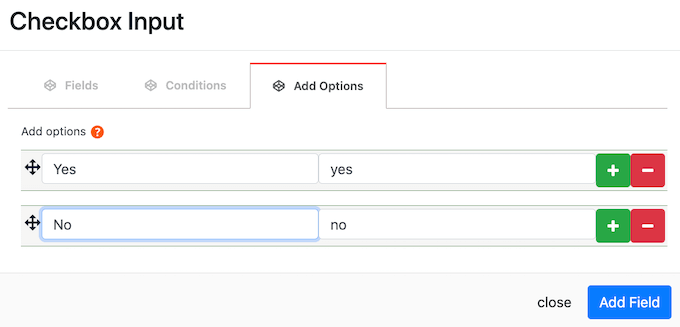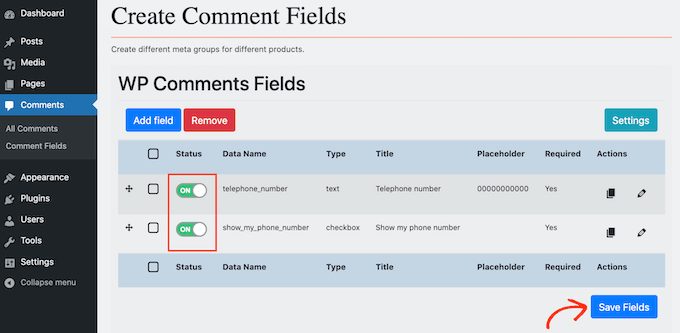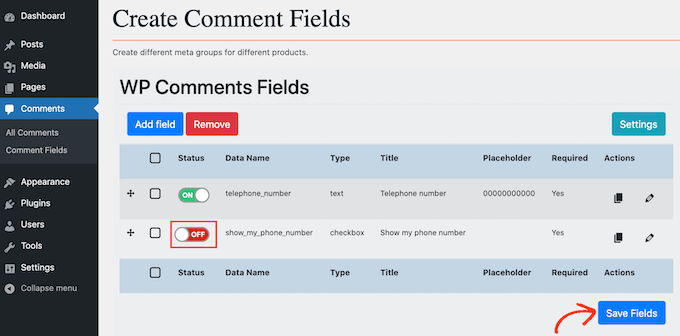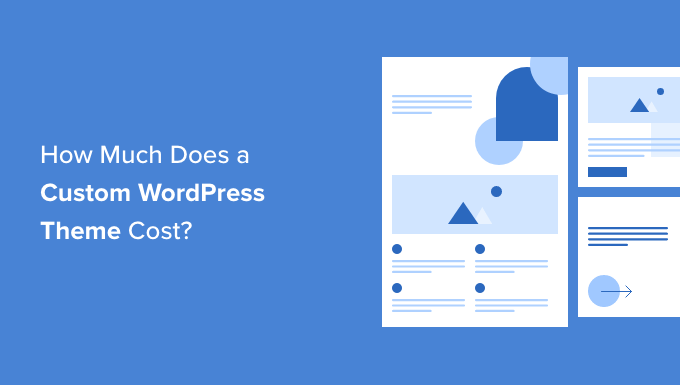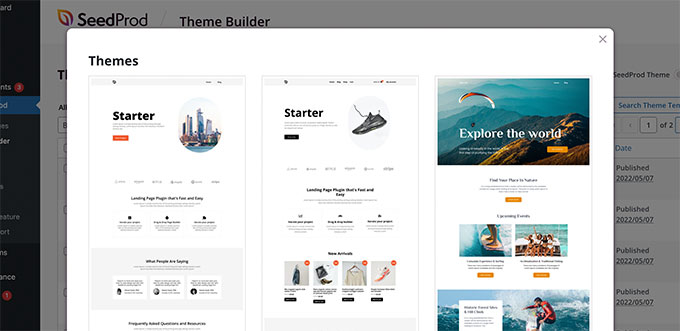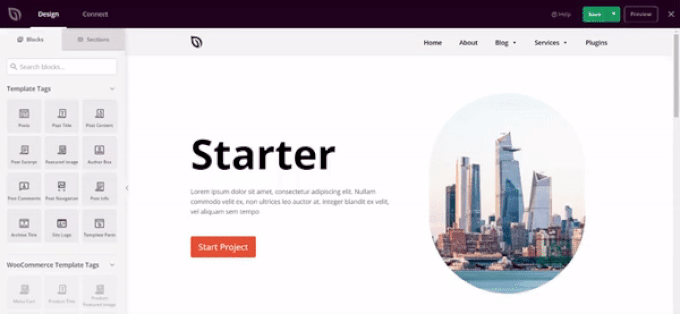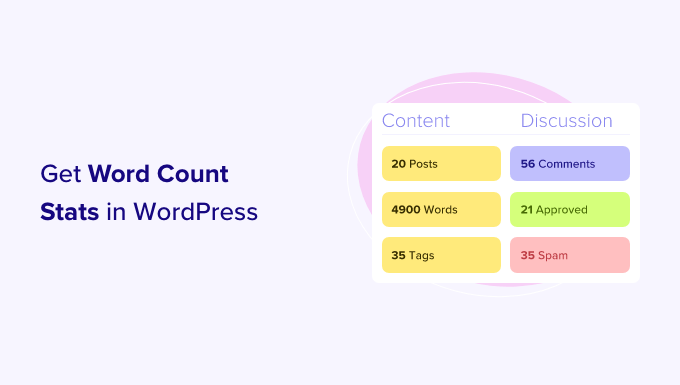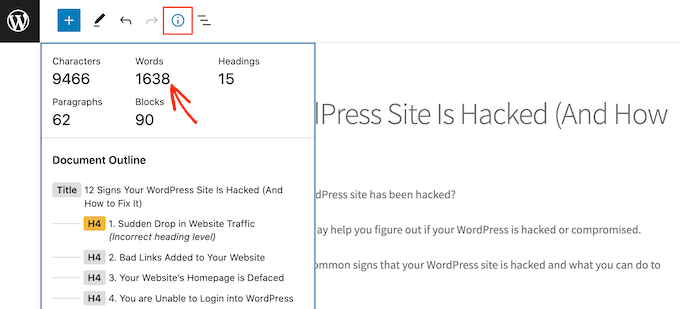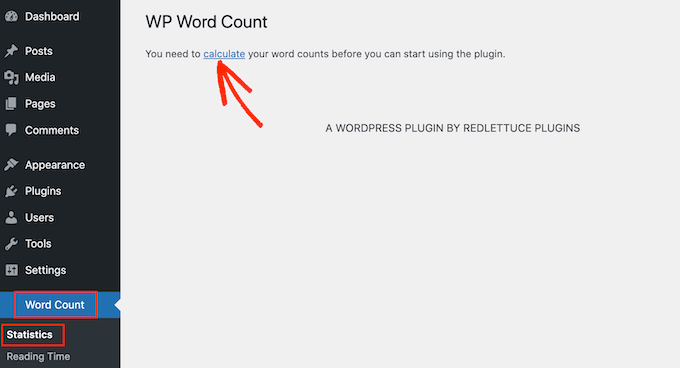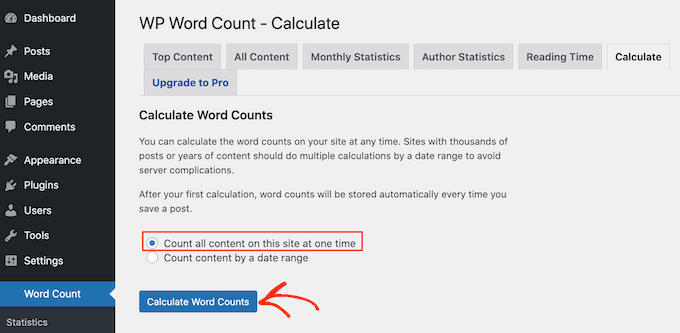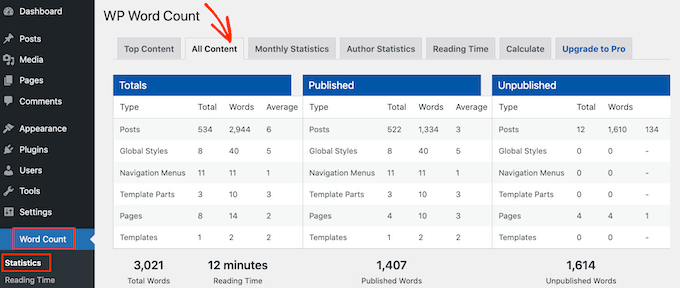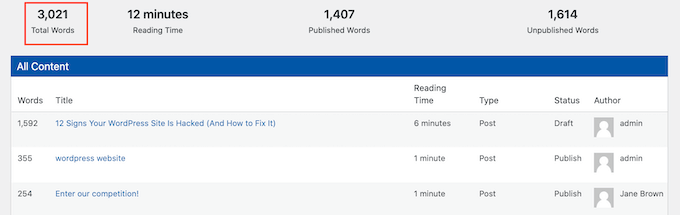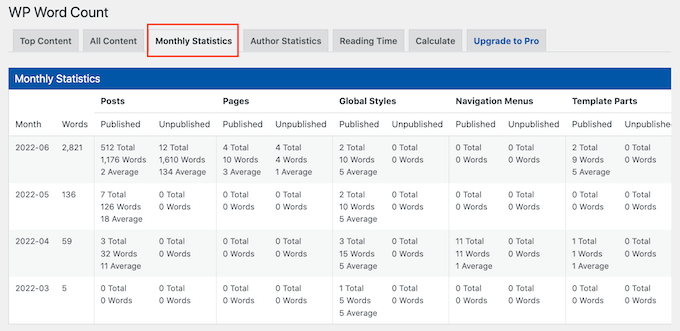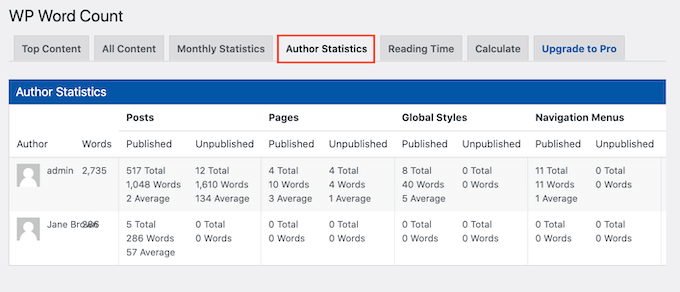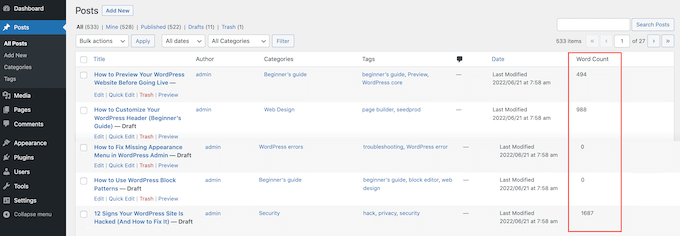Do you want to create an author website?
Making an author website allows you to connect with your readers directly and grow your personal brand to sell more books, create online communities, sell premium courses, find more speaking gigs, and more.
In this article, we’ll show you how you can easily create an author’s website in WordPress without hiring a developer.
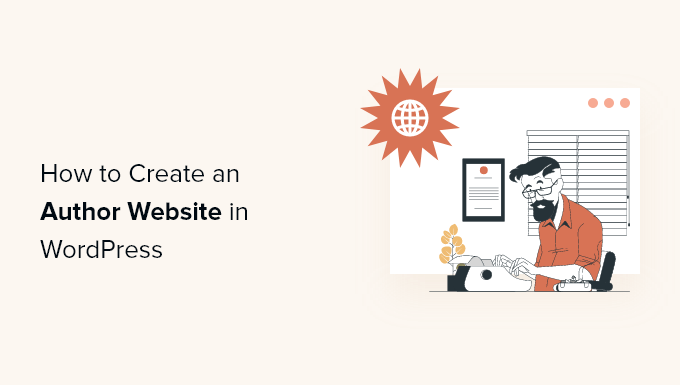
Following is the list of topics that we’ll cover in this guide.
- Why Build an Author’s Website
- What Do You Need to Build an Author Website
- Getting Started with Your Author Site
- Author Website Examples
- Choosing a Theme for Your Author Site
- Setting Up Your Website Layout and Pages
- Selling Books on Your Author’s Website
- Promoting Your Author Website
Ready? Let’s get started.
Why Build An Author’s Website?
Many authors rely heavily on promoting their works on social media platforms or through their publisher’s website/marketing channels.
However, at the end of the day, you don’t own any social media platform. The social media followers you gather would instantly disappear if your profile gets blocked by those websites.
The best way to promote your books or build a personal brand is by making a website.
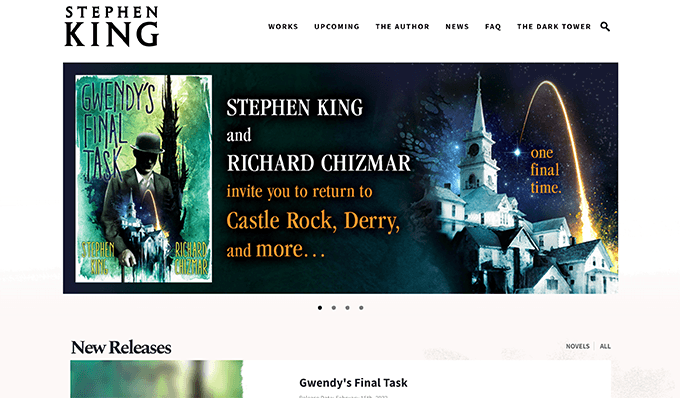
First of all, you own your website, so no one can block you from it.
You can still build a social media following, but we highly recommend also building your email list. This way, you can have direct communication with your followers without relying on a third-party platform.
Lastly, having your own website gives you much more flexibility in how you earn an income. You can promote your books and other writings, build an online subscription-based community, and more.
That being said, let’s take a look at how to easily make an author’s website without any coding knowledge or special technical skills.
What Do You Need to Build an Author Website?
First, you need to choose the right website building platform for creating your author’s website.
We recommend using WordPress.org. It is the best website builder on the market and powers over 43% of all websites on the internet. Countless authors around the world including many #1 New York Times bestseller authors use WordPress for their websites.
Now keep in mind that when we say WordPress, we are talking about WordPress.org and not WordPress.com which is a website hosting company.
For more details, see our guide on the difference between WordPress.org and WordPress.com.
To make an author website in WordPress, you’ll need the following items:
- A domain name (e.g. wpbeginner.com). This will be your website’s address and what your users will type in their browser to reach your website.
- A website hosting account. This is where all your website files will be stored.
Usually, a domain costs around $14.99 per year, and website hosting plans start at $7.99 per month (often paid annually).
Luckily, the team at Bluehost has agreed to offer WPBeginner users a free domain name with a generous 60% discount on hosting. Basically, you can get started for $2.75 per month.
Bluehost is one of the biggest hosting companies in the world and an officially recommended WordPress hosting provider.
If your budget allows you to spend a little more on premium hosting, then you can check out SiteGround or WP Engine.
Need more hosting recommendations? See our comparison of the top WordPress hosting companies.
Getting Started with Your Author Site
Once you have signed up for a WordPress hosting account, the next step is to install WordPress.
Now if you signed up with Bluehost, then they would automatically install WordPress for you.
Simply log in to your hosting account dashboard, and you’ll see a button to log in to WordPress.
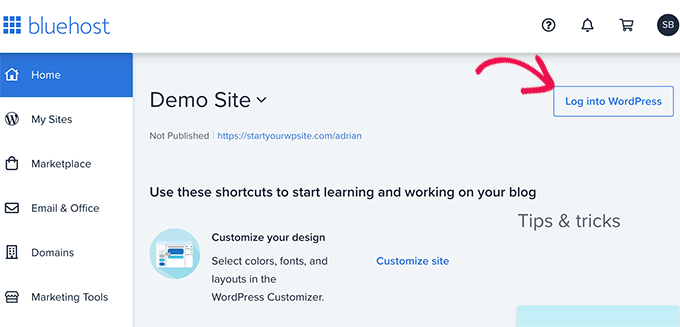
For other hosting companies, you can follow our step-by-step guide on how to install WordPress.
After that, you’ll reach your WordPress dashboard. It would look something like this:
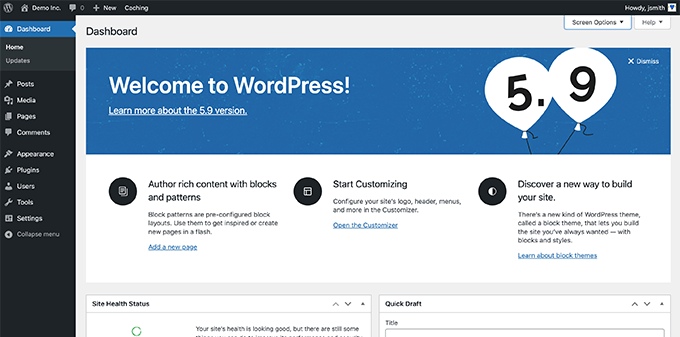
Examples of Author Websites (For Inspiration & Ideas)
Before you start working on your own author website, it’s a good idea to set some goals for what you want it to look like and what features you want to add.
The beauty of WordPress is that you can add just about every type of feature on your site since there are over 59,000 free plugins available (more on this later).
Following are a few examples of author websites that we really like. You can take a look at them to get ideas for your own website.
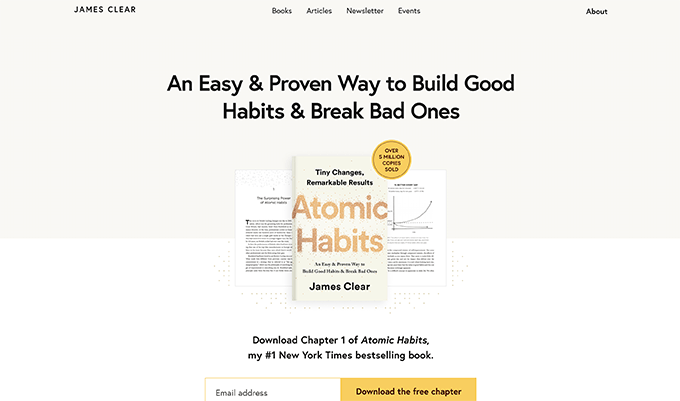
James Clear is the author of the #1 New York Times best-selling book Atomic Habits.
His website features a clean minimalist design with an email capture form as the main call to action.
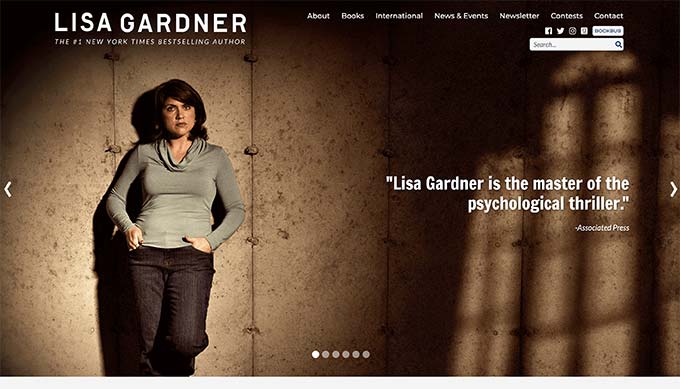
Popular fiction author Lisa Gardner’s website showcases primarily her work and drives traffic to online retailers where users can purchase more of her books.
It has a slider at the top and also has a prominent email newsletter signup form right below that.
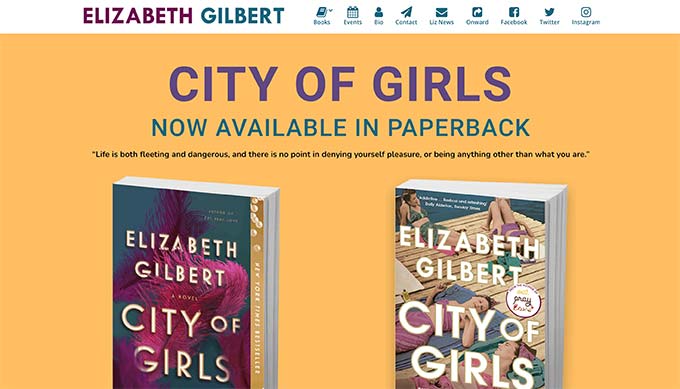
This author website example prominently displays Elizabeth Gilbert’s books with links to online retailers where users can buy those books.
On top, it links to different sections neatly highlighted with icons.
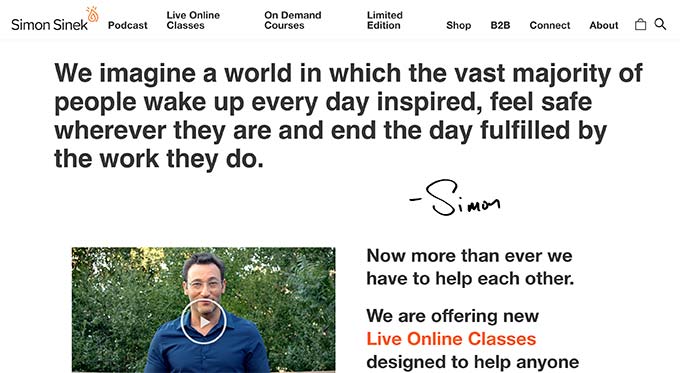
Simon is the author of the popular ‘Start with Why‘ book, and his website has multiple monetization options tied together.
It features books, a podcast, online courses, an online store, and more.
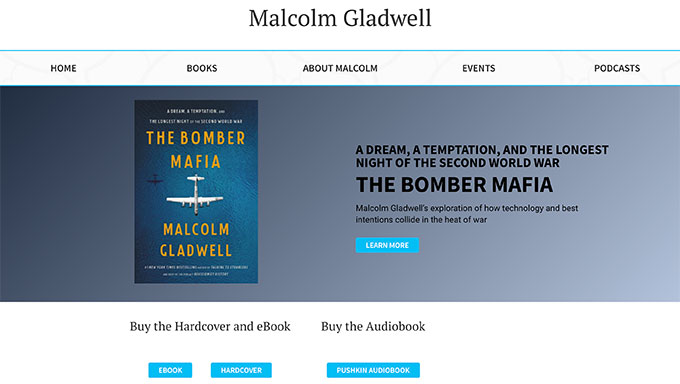
Malcolm Gladwell’s author website features a minimalist design with the latest book showcased prominently on the front page.
His menu also features a podcast.
Choosing a Theme for Your Author Site
Now that you have some ideas on how you want to structure your author’s website, it is time to choose a design.
Option 1. Choose a WordPress Theme for Authors
WordPress uses themes to control the display of your website. A typical WordPress theme contains several templates for different parts of a website.
There are thousands of free and paid WordPress themes available that you can use to build an author’s website. However, this abundance also makes it harder for beginners to figure out which design would work best for them.
To make it easier, we have compiled a list of the best WordPress themes for authors.
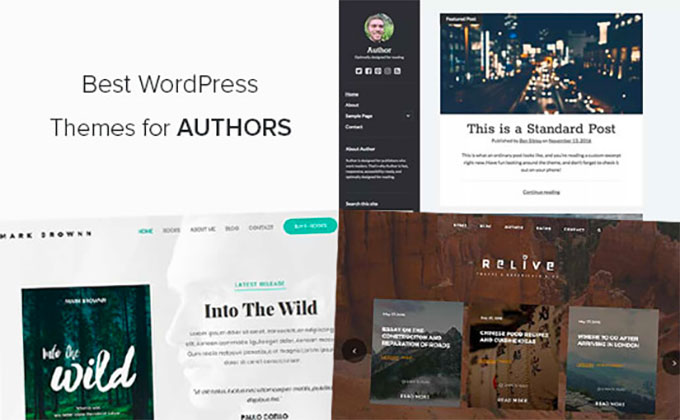
We recommend starting with a minimalist theme with a clean layout and lots of empty space. This makes your website looks clean and more professional.
Option 2. Using SeedProd’s Drag and Drop Page Builder
WordPress themes are incredibly easy to use. However, sometimes you may want the ability to just create your custom website design.
This is where SeedProd comes in. It is the best WordPress page builder plugin on the market and allows you to create any kind of layout you need with drag & drop (no coding needed).
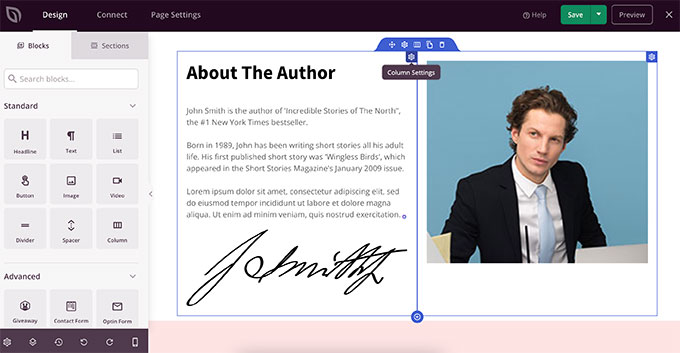
SeedProd comes with an intuitive page builder where you can simply point and click to edit any item or drag and drop items to create your own layouts.
It is theme agnostic, which means it works regardless of which WordPress theme you are using.
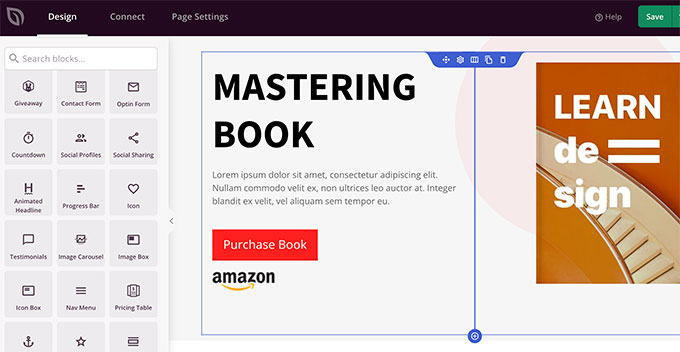
You can even create a custom WordPress theme without any coding and then edit it using the same easy-to-use interface.
Setting Up Your Website Layout and Pages
WordPress comes with two commonly used content types called posts and pages.
Posts are part of a blog and displayed in reverse chronological order, with most recent posts at the top. On the other hand, pages are used for more static content. You can see other author websites to get an idea about which pages you need to create.
Typically, websites made for authors have the following essential pages:
- Home page – This is the front page that users will see if they enter your domain name.
- Blog page – This is where you can post regular updates, news, articles, and more.
- About / Bio – An about page provides a detailed introduction of the author with biographical information, awards, achievements, and more.
- Contact Page – A simple page with a contact form and other ways to reach out to the author.
There could be other pages as well, depending on how you want to run your author website. For instance, if you have an online store where you sell merchandise, then you may want to add a shop page.
For more details, see our article on important pages for any type of WordPress website.
To create a new page in WordPress, simply head over to Pages » Add New. From here you can provide a title for your page and then add the content.
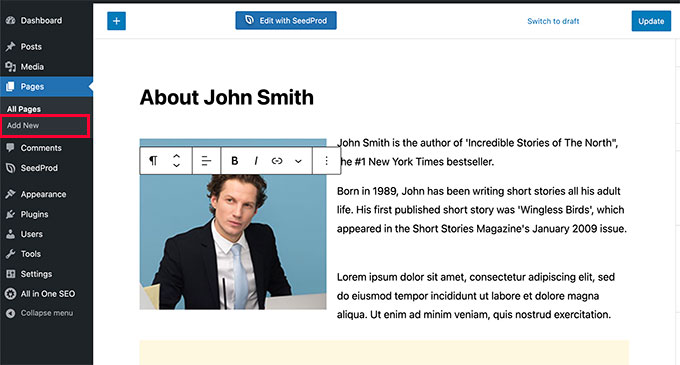
WordPress comes with a powerful block editor where each content item is added as a block. See our tutorial on how to use the WordPress editor to create beautiful content layouts for your pages.
Alternately, you can also use SeedProd to create custom page layouts for your website.
Once you have added a few pages, you would want to add them to the top navigation bar of your website.
You can simply go to Appearance » Menus page to create a new menu. After that, add the pages you just created from the left column to your menu.
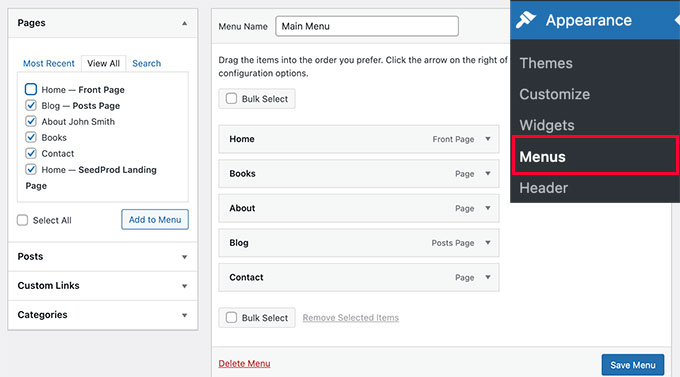
Don’t forget to click on the Save Menu button to store your changes. For more details, see our tutorial on how to add navigation menus in WordPress.
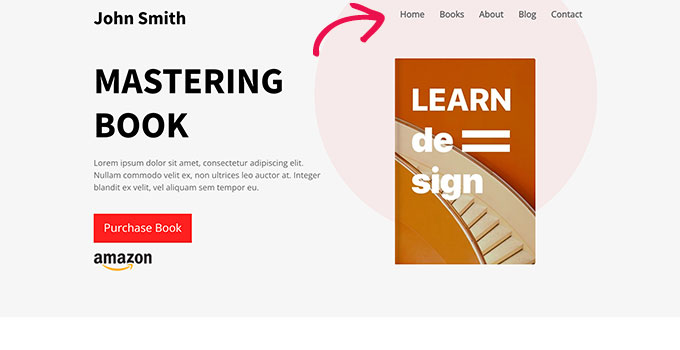
Selling Books on Your Author’s Website
As an author, you would want to prominently showcase your books across your website.
WordPress makes it super easy.
You can simply create a page called Books and add your book cover images with buttons to buy them on Amazon, or any other online store where your books are available.
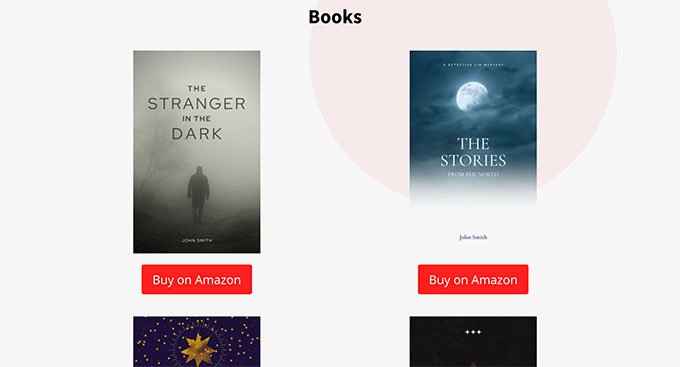
You can also display your newest book on the front page of your website with a call to action button that take users to an online retailer.
For step-by-step instructions, you can see our guides on how to add and align images and how to add buttons in WordPress.
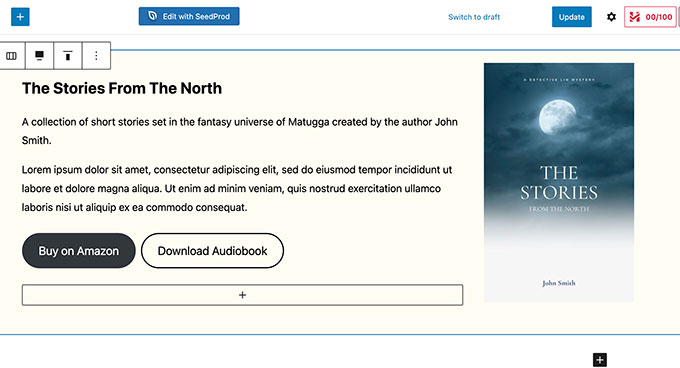
If you are currently only selling ebooks as digital downloads, then you can check out our tutorial on how to sell ebooks in WordPress.
Promoting Your Author Website
Now that your author website is all set up, the next big step is to promote it.
This not only helps you sell more books but also establishes your author name as a brand.
Following are some essential tips used by almost all authors to promote their websites.
1. Start Your Email Newsletter
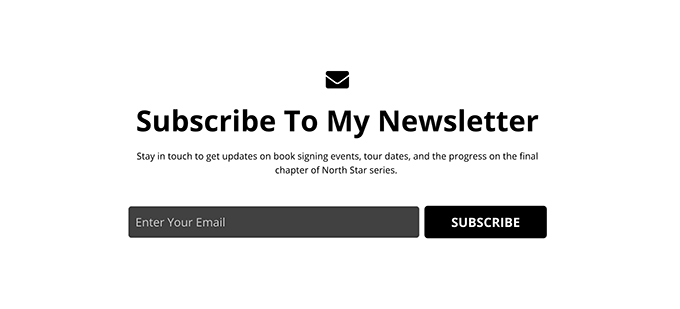
Not everyone visiting your website is going to buy your books right away. Plus, most people want to hear the latest news from their favorite authors.
An email newsletter is the easiest way to reach out to your readers and potential readers on a regular basis.
WordPress works with all top email marketing services. We recommend using Constant Contact as the most beginner-friendly email service on the market.
For more details, see our tutorial on how to start your newsletter.
Having a large subscriber base helps you negotiate better book contracts in the future.
2. Grow Your Email List Quickly
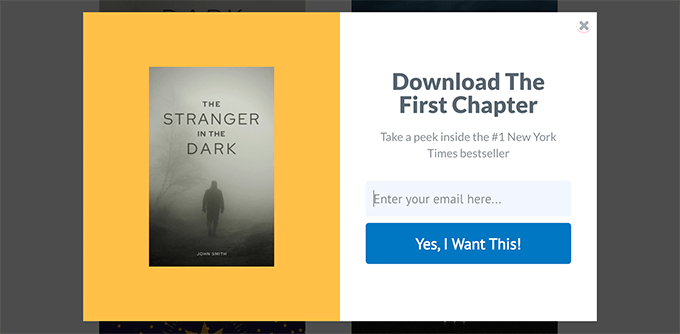
Now simply creating a newsletter and adding a plain sign-up form to your website is not enough to grow your email list quickly.
You need to actively promote your newsletter across your website and nudge users to sign up.
The best tool for this is OptinMonster. It is the industry-leading conversion optimization software that allows you to convert website visitors into subscribers and customers.
OptinMonster comes with tools like lightbox popups, slide-in popups, header & footer banners, countdown timers, and more. All of them allow you to capture more emails and grow your newsletter.
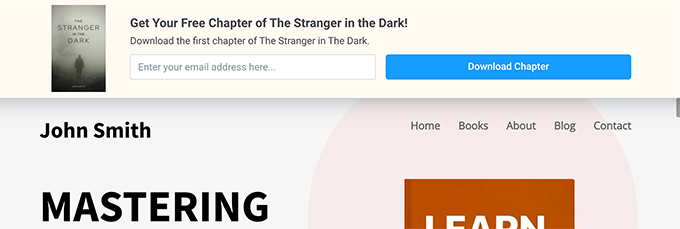
Need more tricks? See our tips on quickly growing your email list.
3. Optimize WordPress SEO for Author Website
SEO or search engine optimization helps you bring more free traffic to your website from search engines.
For that, you need All in One SEO for WordPress. It is the best WordPress SEO plugin and allows you to easily optimize your website without any technical knowledge.
The best part is that it comes with schema markup, which tells search engines that your website represents a person with your photo.
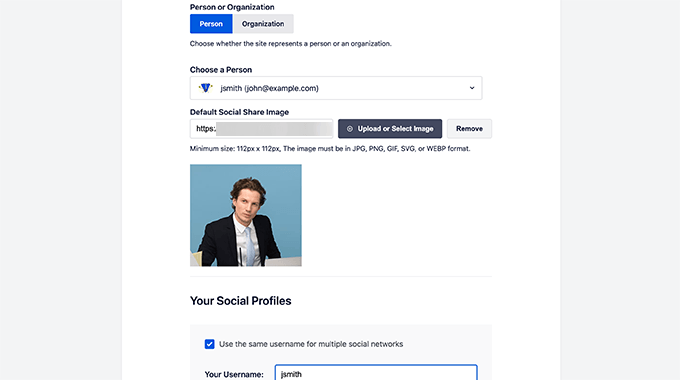
Apart from that, All in One SEO will also monitor your site’s SEO score and will make recommendations to improve it.
For more details, see our step-by-step guide on how to properly set up All in One SEO for WordPress.
5. Add Contact Forms
Your author website is not only the place to promote your books, it is also the place to generate business opportunities, get reader feedback, and establish your brand.
Adding a contact form to your website is the best way for all these users to quickly send you a message.
For this, you’ll need WPForms. It is the best WordPress contact form plugin on the market and comes with a simple drag and drop form builder.

WPForms comes with features like entry management, user surveys, real-time polls, instant notifications, form templates, and spam protection.
6. Sell Online Courses and Subscriptions
Many authors particularly in self-help, health & nutrition, and business categories are now offering online courses and exclusive members-only content on their websites.
This helps them add another revenue stream apart from selling books.
If you want to add that to your website, then you’ll need to install and activate MemberPress.
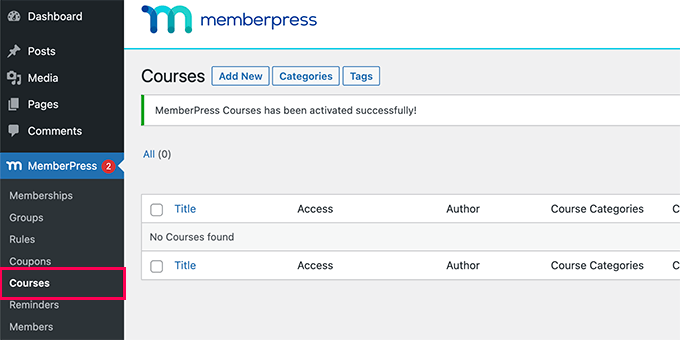
MemberPress is the best WordPress membership plugin that allows you to easily sell subscriptions, restrict content to paid users, and sell online courses.
You can easily accept online payments, set up recurring payments, add course content, set up drip content rules, and more.
For complete details, see our guide on how to build a membership website or see our tutorial on selling online courses for beginners.
7. Track User Activity on Your Author Site
Now that you have set up your website and started promoting it, you would want to keep an eye on how your site is performing.
You can easily track your website statistics with MonsterInsights. It is the best Google Analytics plugin for WordPress and helps you easily install Google Analytics.
MonsterInsights shows easy-to-understand reports inside your WordPress dashboard. This gives you a clear picture of where your users are coming from and what they are doing on your website.
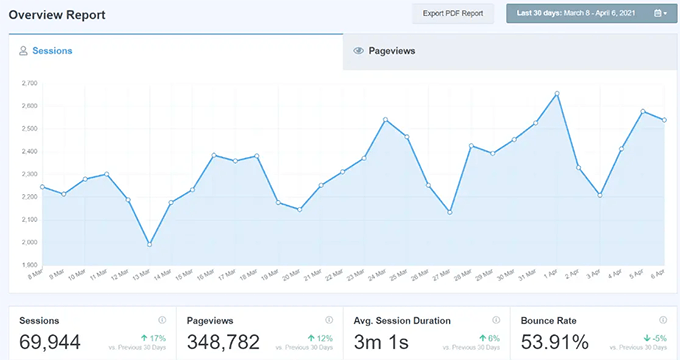
It also helps you track conversions for your forms, buttons, eCommerce, and more.
This way you can tweak your website to boost conversions and get more people to sign up for your newsletter, buy books, or join your membership program.
Need more suggestions, see our complete pick of the essential WordPress plugins for all sort of websites.
We hope this article helped you learn how to create an author website in WordPress. You may also want to see our guide on how much does it cost to build a WordPress website, or see our expert comparison of the best virtual business phone number apps.
If you liked this article, then please subscribe to our YouTube Channel for WordPress video tutorials. You can also find us on Twitter and Facebook.
The post How to Create an Author Website in WordPress (Step by Step) first appeared on WPBeginner.
July 18, 2022 at 03:00PM