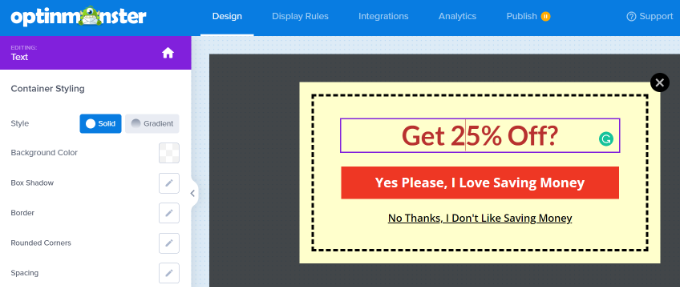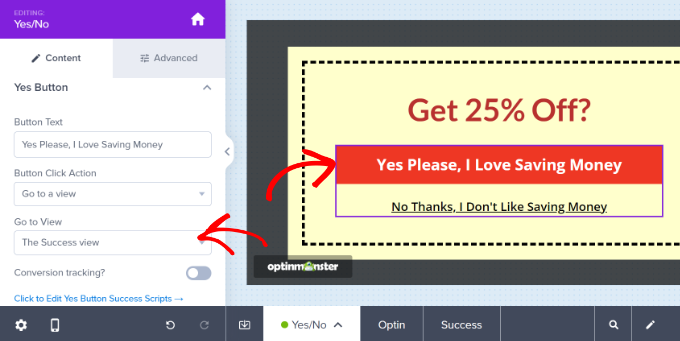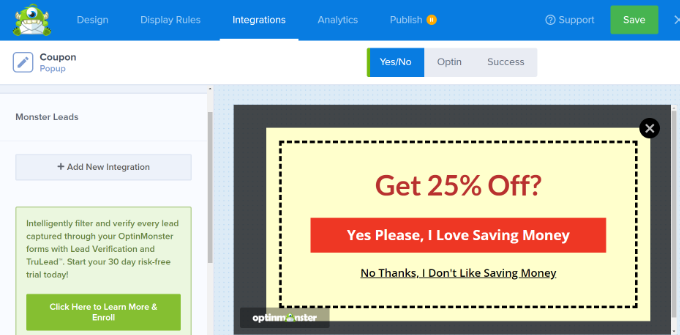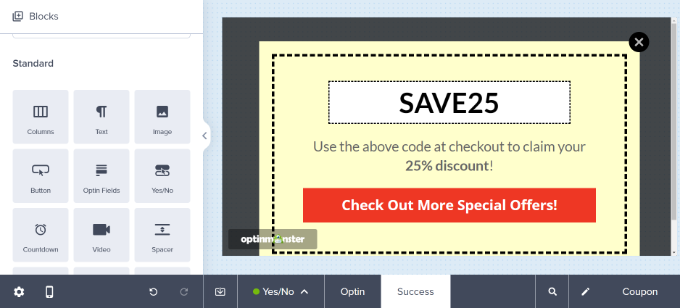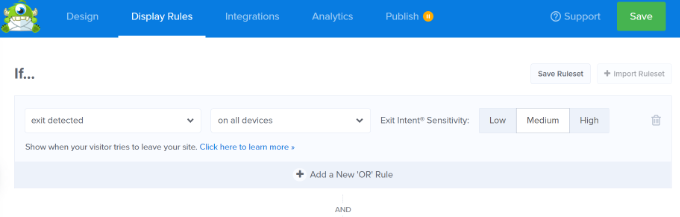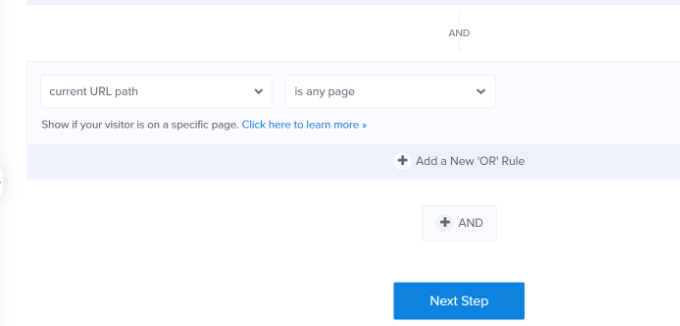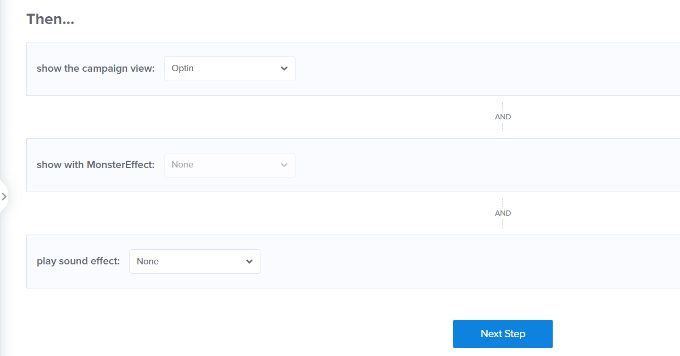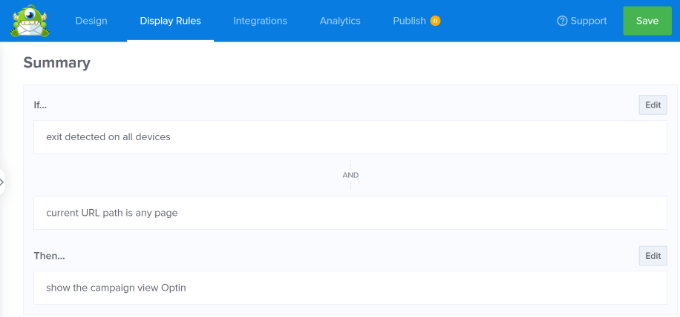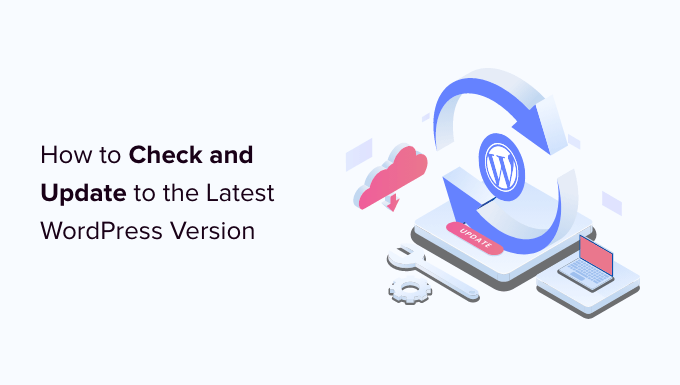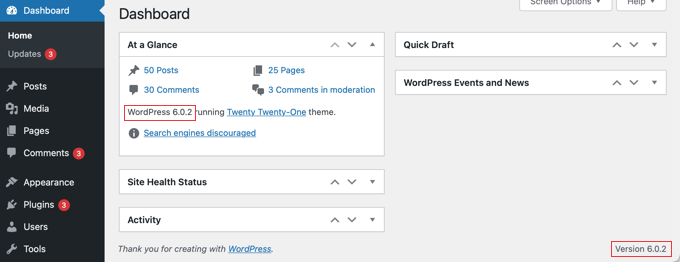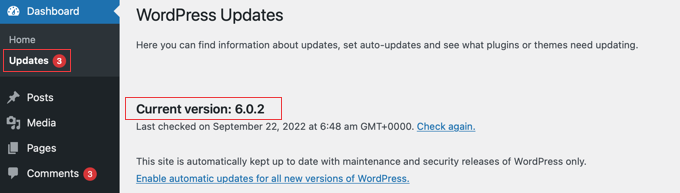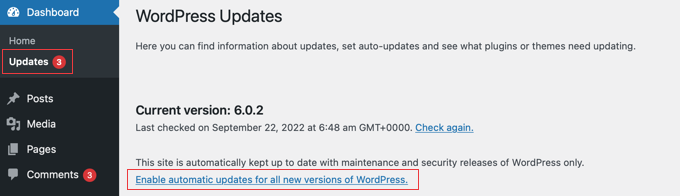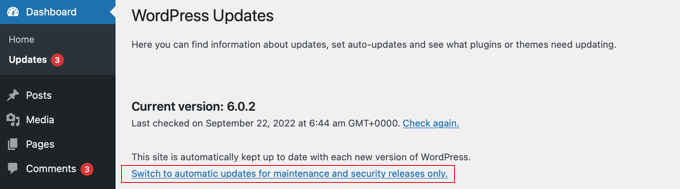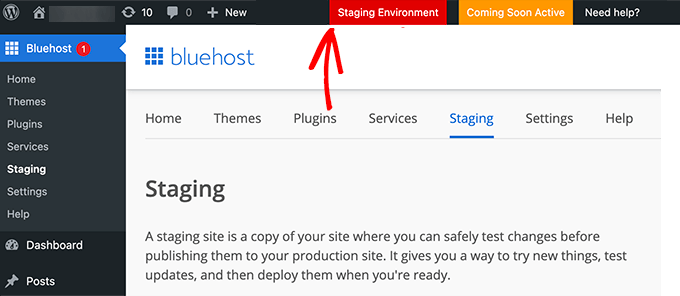Are you looking for the latest web hosting statistics and market share information?
Web hosting is one of the key parts of every successful website. By understanding the hosting market and all of the major players, you can choose the best provider for your WordPress website.
In this article, we’ve gathered tons of web hosting statistics and market share information.
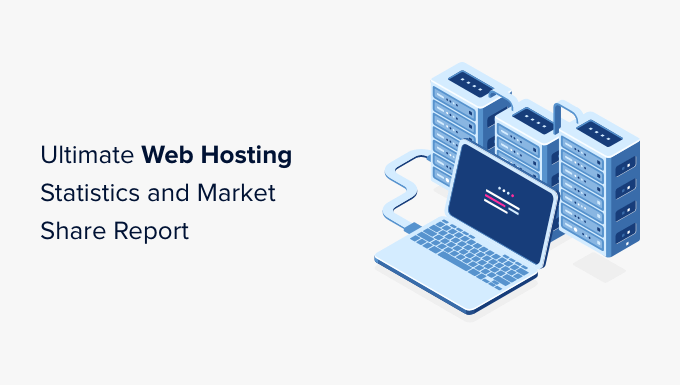
Ultimate List of Web Hosting Statistics
We’ve divided this list of web hosting statistics into several different categories. You can use the links below to jump to the section you’re most interested in.
- Global Web Hosting Services Market Size in 2022
- Global Web Hosting Market Share in 2022
- Domain Registration Statistics
- Shared Hosting Stats (Including Average Cost of Web Hosting)
- VPS Hosting Stats (Including Hosting Costs Per Month)
- Dedicated Hosting Stats (Including Web Hosting Market Size)
- Most Popular Web Server Software Stats
- AWS Web Hosting Market Share
- GoDaddy Hosting Market Share
- Namecheap Pricing and Web Hosting Statistics
- Hostinger Web Hosting Market Share
- WP Engine Group (Managed WordPress Usage Statistics)
- HostGator Web Hosting Statistics
- Bluehost Pricing and Web Hosting Statistics
- Shopify Hosting Stats
- Squarespace Web Hosting Stats
Global Web Hosting Services Market Size in 2022

- The global web hosting market is projected to grow to $267.10 billion by 2028 at a compound annual growth rate of 18%.
- In 2020, the global market was valued at $75 billion.
- Web hosting is expected to generate $79.25 billion in revenue in 2022.
- By 2027, it’s predicted that the web hosting space will generate $144.40 billion.
- According to experts, the growing number of small and medium businesses is the biggest factor driving the industry’s growth.
- Market share differs dramatically depending on location. While Amazon rules the US market with a 3.9% share, in Germany the most popular web hosting provider is 1and1 (18.29%), while in Italy Aruba has an impressive 30.71% market share. Similarly, the most popular cloud hosting provider in the United States is Amazon (31%) but the Google Cloud platform has the biggest share of India’s cloud computing market (39%).
No matter whether you run an online store, a nonprofit organization, or an affiliate marketing business, every organization needs a website. That means a big demand for web hosting.
In fact, at the start of 2022, there were around 1.8 billion live websites and over 5.1 billion internet users.
When you consider the stats, we can see that web hosting is a billion-dollar industry that’s only going to grow in the future.
Global Web Hosting Market Share in 2022

- In 2020, the North American web hosting industry was valued at $34.32 billion.
- Experts predict that the United States will have the largest market share right up until 2026, with Europe forecast to have the second biggest market share.
- In 2022, analysts predict the United States will generate the largest web hosting revenue ($5,832 million). In second place is the UK, which is predicted to generate $5,832 million, followed by Japan ($5,666 million), China ($4,930 million), and Germany ($4,435 million).
- Asia Pacific is expected to grow at the highest CAGR throughout 2021-2028, with the market in the Asia Pacific expected to reach $2.5 billion by 2026.
- Experts also predict that the Middle East and Africa will show steady growth in the web hosting space due to an increasing focus on digitization.
- China is forecast to reach an estimated market size of $16.9 billion in the year 2026, with a CAGR of 15.6% for the period 2021-2026.
The Asia Pacific region is expected to grow rapidly throughout 2021-2026. Experts say this is due to the growing popularity of online platforms and improved connectivity in the region.
Governments have also invested lots of money in small and medium enterprises, startups, and side businesses, which is fueling the growth in web hosting. For example, in 2019 the Chinese government announced a special investment of $894 million for small and medium enterprises, and in 2020 it invested $140 million into developing more startups.
With that being said, we expect to see the number of websites continue to grow. By investing so much money into startups and small businesses, governments in the Asia Pacific region are creating a huge demand for web hosting in these areas.
Domain Registration Statistics
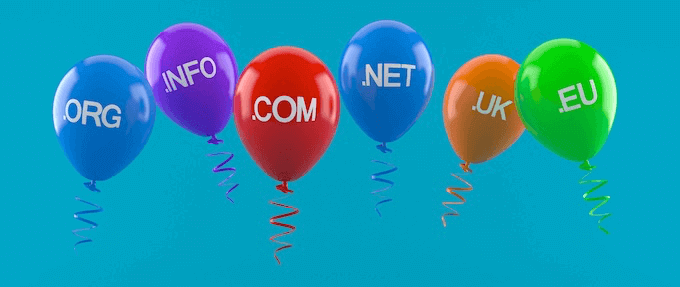
- A domain name typically costs $10–$15 per year, although the most expensive publicly reported sale was carinsurance.com, which sold for $49.7 million.
- GoDaddy has over 78 million registered domains, which gives them a 12.77% share of all registered domains. That makes GoDaddy the world’s most popular domain registrar.
- Namecheap is GoDaddy’s closest competitor with over 17 million registered domains. This gives it a 2.87% share of all registered domain names and makes Namecheap the second most popular domain registrar.
- 37.20% of domains are top-level domains (TLDs).
Choosing the best domain name for your website is crucial, and many sites even use a domain name generator to pick the perfect domain, fast.
Once you’ve chosen a domain, the next step is to properly register that domain name.
The good news is that many of the top web hosting providers are also domain name registrars, so you can often get a domain and hosting from the same provider.
Interestingly, GoDaddy is both the most popular web hosting provider and the most popular domain registrar, which suggests a lot of people choose to use the same company. Since it’s such a popular choice, we expect to see more web hosting companies also offering domain registration in the future.
If you haven’t purchased a domain name yet, then please see our expert pick of the best domain registrars.
Shared Hosting Stats (Including Average Cost of Web Hosting)
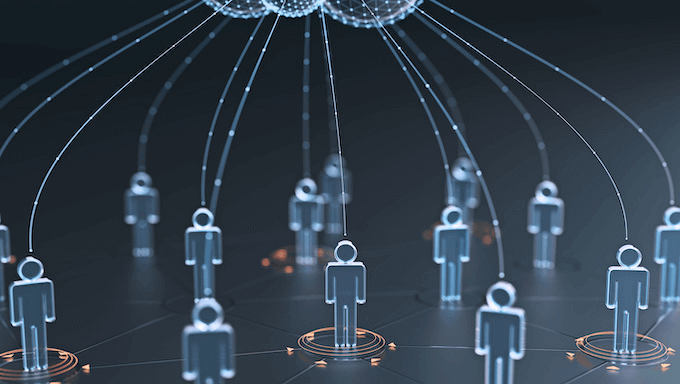
- Shared hosting plans typically cost between $2.51-$4.63 per month.
- On average, an entry-level shared hosting plan will cost $2.5 –$3.72 per month.
- Typically, you can expect to pay between $4.63–$6.52 per month for mid-tiered shared web hosting.
- Experts predict that the shared hosting market will grow at 15% CAGR and reach $72.2 billion by 2026.
- 75% of the websites on a shared hosting plan use GoDaddy.
Shared hosting is where multiple websites share a server. By hosting several sites on the same server, web hosting companies can reduce their costs and offer hosting at a lower price, as the stats show.
To help you decide whether shared hosting is right for you, we’ve published this guide on the real truth about the best shared web hosting services.
VPS Hosting Stats (Including Hosting Costs Per Month)

- You can typically expect to pay between $13.41-$21.89 per month for VPS hosting.
- Entry-level VPS hosting costs $13.41–$15.57 per month.
- For mid-range VPS hosting, the average cost is $21.89–$25.17. However, when publishing these figures researchers pointed out that the range is skewed by a small number of premium service providers.
- 21% of the websites on a VPS hosting plan use GoDaddy.
Similar to shared hosting, VPS hosting runs multiple sites on the same server. However, VPS uses powerful virtualization technology to create a digital barrier between each site. This gives customers guaranteed access to a percentage of the server’s resources. They also have greater control over how their server is set up.
As we can see from the web hosting statistics, extra flexibility, security, and improved performance come at a cost. On average, even entry-level VPS plans are noticeably more expensive than shared hosting.
To help you choose the right VPS hosting plan for your budget, we’ve created a guide to the best VPS hosting.
Dedicated Hosting Stats (Including Web Hosting Market Size)

- In 2021, dedicated hosting had 25.5% of the global web hosting services market.
- Dedicated hosting is predicted to grow at 11.1% CAGR throughout 2021-2026.
- GoDaddy is the most popular dedicated hosting provider. When we look at all the sites that are known to use dedicated hosting, 35% of those websites use GoDaddy.
Dedicated hosting is where a single customer has private access to an entire server. Dedicated hosting plans are mainly used by big websites that get lots of visitors and need a high level of performance and security.
Dedicated plans are expensive, but they’re not the only way to create a top-notch website.
For example, if you’re using WordPress then there are lots of ways to boost WordPress speed and performance. Plus, you can use security plugins to help protect your site.
Most Popular Web Server Software Stats
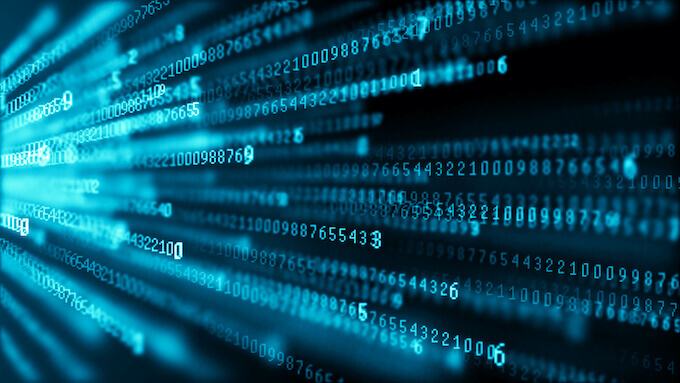
- Nginx is used by 34.2% of all websites whose web server is known, making it the most popular server technology. Alipay, TikTok, and Zoom all use Nginx.
- 31.2% of all the websites with a known web server use Apache. Some big names that use Apache hosting services include eBay, Spotify, Dropbox, and Salesforce.
- 21.6% of all websites with a known web server rely on Cloudflare Server. This includes some big names such as Zoom, Indeed, Etsy, Discord, and Fiverr.
The web hosting stats show that over 50% of all websites use open-source server software.
Open source gives you the freedom to use, change, extend, and redistribute software without having to pay anything. Immediately, open source helps you run a website for less and creates a sense of community and collaboration that benefits everyone who uses the software. With that being said, it’s not surprising that it’s one of the major hosting trends.
As well as open-source server software, almost half of the web (43%) uses the WordPress open-source content management system. It’s clear that in 2022, the world wide web runs on open source.
For more details about open source and WordPress, you can check out our guides on why WordPress is free and how much it really costs to build a WordPress website.
AWS Web Hosting Market Share
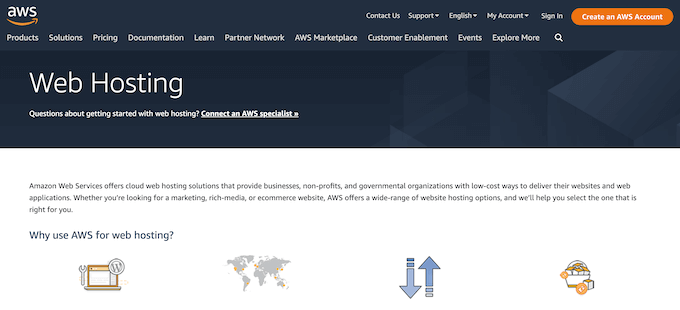
- Over 57 million websites use Amazon as their hosting provider.
- 6.2% of all websites use Amazon as their host, which gives Amazon Web Services (AWS) the biggest share of the web hosting industry.
- Some of Amazon’s most well-known customers are Reddit, Netflix, TikTok, Twitch, Zoom, and eBay, plus Amazon themselves.
- Out of the top 1 million websites, 22.23% use Amazon as their provider.
- 41.08% of the top 100K websites use AWS, plus 53.76% of the top 10k websites.
Amazon has the largest market share and is also clearly a favorite among high-traffic sites.
This popularity could be down to Amazon’s reputation, as they’re known to provide robust and scalable hosting to some of the biggest companies in the world.
In fact, Netflix alone uses over 100,000 Amazon server instances to deliver high-resolution videos to their customers.
GoDaddy Hosting Market Share
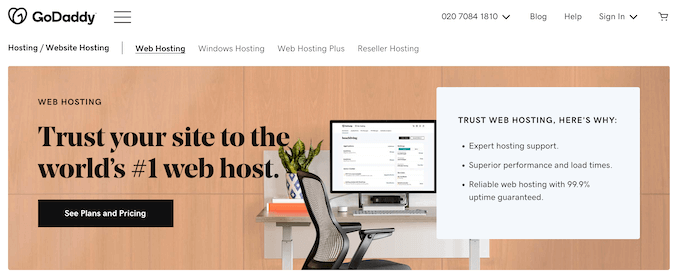
- Despite the name, the GoDaddy Group owns several web hosting providers including Host Europe and Media Template. When we look at the entire GoDaddy Group, 3.9% of all websites use one of the company’s hosting providers.
- GoDaddy is the Group’s most popular brand. Out of all the sites that use the GoDaddy Group, 78.5% choose GoDaddy as their web host.
- Over 41 million websites use GoDaddy’s data centers.
- When we look at the top 1 million websites based on traffic, 2.27% use GoDaddy as their hosting provider.
- 1.76% of the top 100K websites use GoDaddy, plus 1.78% of the top 10k websites.
GoDaddy may have a mixed reputation, but it still has a big market share and hosts over 41 million websites.
This may be because of how much GoDaddy spends on marketing, as they invested over $100 million during the second quarter of 2022 alone.
However, it’s always smart to consider all your options. With that being said, you may want to see our expert pick of the best GoDaddy alternatives.
Namecheap Pricing and Web Hosting Statistics
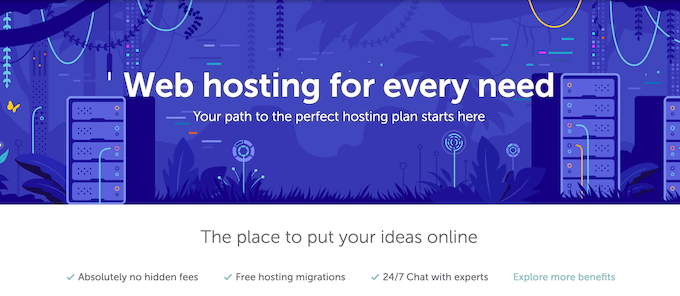
- Over 5 million websites use Namecheap as their host, which is 1.0% of all websites.
- Out of the top 1 million websites, 0.75% use Namecheap as their hosting provider.
Namecheap is best known as a domain registrar, but they’re also a popular hosting provider since their plans are very affordable.
For example, Namecheap’s shared hosting plans start at $2.18 per month, which is low when compared to the shared hosting average of $2.51-$4.63.
As we’ve previously seen, Namecheap is also the second most popular domain registrar. For website owners who want to buy their domain and hosting from the same company, this makes Namecheap an attractive choice.
Hostinger Web Hosting Market Share
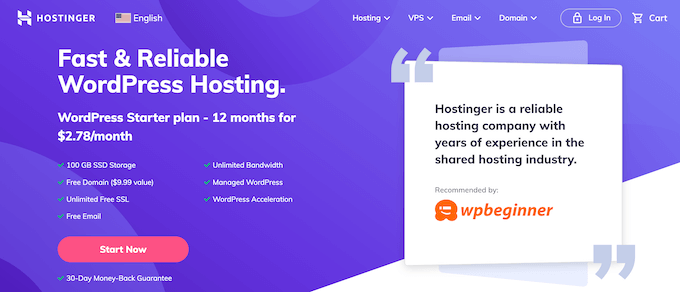
- Over 1 million websites use Hostinger as their provider, which is 1.3% of all websites.
- Out of the top 1 million websites, 0.5% use Hostinger as their hosting provider.
Hostinger may not have a huge share of the high-traffic market, but they have a significant slice of the wider web hosting market.
This is likely because they offer affordable, all-in-one hosting packages complete with 24/7 live chat support, managed automatic updates, a free CDN service, and free site migration. They also have a 1-click installer that makes it easy to install WordPress plus other popular software.
For a detailed look at Hostinger’s strong points and weak points, you can check out our expert Hostinger review.
WP Engine Group (Managed WordPress Usage Statistics)
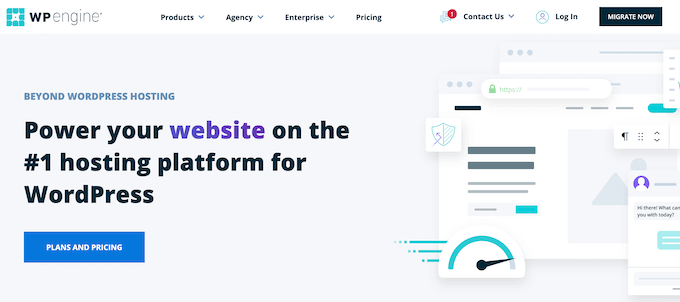
- 2.2% of all websites use one of WP Engine Group’s brands as their hosting provider.
- 81.5% of all sites that use WP Engine Group, choose WPEngine as their provider.
- Flywheel is used by 18.5% of all websites that use the WP Engine Group.
- Some of WP Engine Group’s biggest customers include Indeed, Udemy, SoundCloud, and Mozilla.
WP Engine is one of the world’s leading managed WordPress hosting providers, used by 2.2% of all websites.
A managed hosting plan is perfect for busy website owners who want to avoid time-consuming admin tasks.
With its advanced security features, protection against DDoS attacks, and built-in CDN in partnership with MaxCDN, WP Engine is powerful enough to support larger businesses such as Mozilla and SoundCloud.
For more information, please see our expert review of WP Engine.
HostGator Web Hosting Statistics
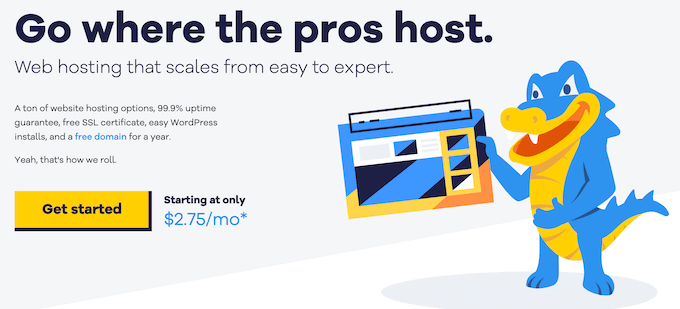
- HostGator is part of the Newfold Digital Group, which was formerly known as the Endurance International Group. HostGator is the company’s most popular web hosting provider. In fact, HostGator is used by 30.8% of all websites that use a Newfold Digital Group brand.
- HostGator is used by 1.4% of all websites.
- Over 960,000 sites rely on Hostinger as their hosting provider.
With 1-click WordPress installation, a 99.9% uptime guarantee, and 24/7 support, it’s easy to see why HostGator is used by 1.4% of all websites.
They also offer shared hosting, Virtual Private Server hosting, dedicated hosting servers, and managed WordPress hosting plans, so website owners can choose the plan that works the best for them.
To see whether HostGator is right for you, check out our expert review of HostGator.
Bluehost Pricing and Web Hosting Statistics
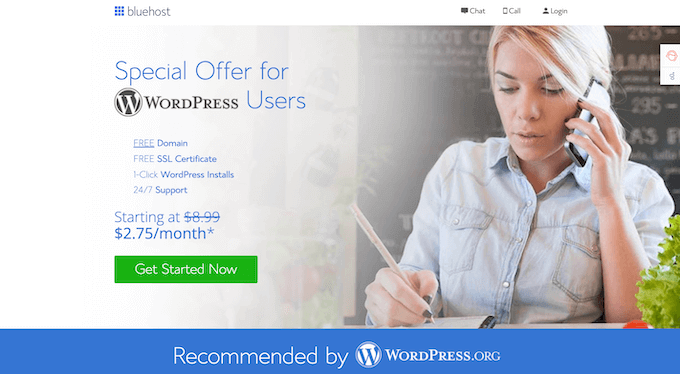
- Bluehost is also part of the Newfold Digital Group and is the company’s second most popular hosting provider. Bluehost is used by 27.4% of all websites that use a Newfold Digital Group brand.
- Over 2 million websites are hosted on Bluehost, which is 1.2% of all websites.
- Out of the top 1 million websites based on traffic, just 0.39% use Bluehost.
Bluehost is an affordable hosting provider, especially when compared to the average prices we’ve seen earlier.
WPBeginner readers can get a 60% off discount with Bluehost. You can purchase a shared plan for just $2.75 per month, which is at the lower end of the $2.51-$4.63 average. Plus, it comes with a free domain name!
These affordable prices may explain why Bluehost is used by 2 million websites. As well as offering low prices, Bluehost is one of the few hosts officially recommended by WordPress.
To learn more about Bluehost, you can see an in-depth Bluehost review from our experts.
Shopify Hosting Stats
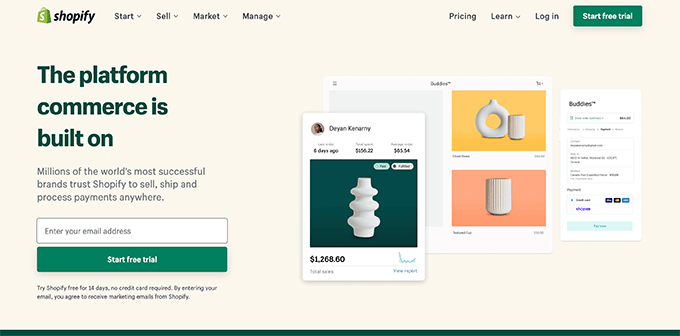
- Almost 4 million websites use Shopify as their hosted solution.
- In 2020, Shopify’s market share was just 1.8%, but by 2022 it was 4.4%. That’s an increase of 2.6% in just 2 years.
Shopify is a popular website builder, similar to Wix and Squarespace. Shopify has seen rapid growth from a 0.4% share of the web hosting market in 2016 to 4.4% in 2022. This is likely due to the rising popularity of online shopping, particularly during the COVID-19 pandemic.
With physical shops closed around the world, many businesses needed to create an online store, fast. As a fully hosted eCommerce platform, Shopify saw good conversion rates and lots of new customers during the pandemic.
However, Shopify does force you to use its Shopify Payment platform. If you want to use a different payment processing solution, then you’ll need to pay an extra 2% transaction fee which is very high compared to other eCommerce platforms.
With that in mind, we may see Shopify’s growth slow as store owners start to look for more affordable Shopify alternatives. For example, we’re starting to see more people move from Shopify to WooCommerce.
Squarespace Web Hosting Stats
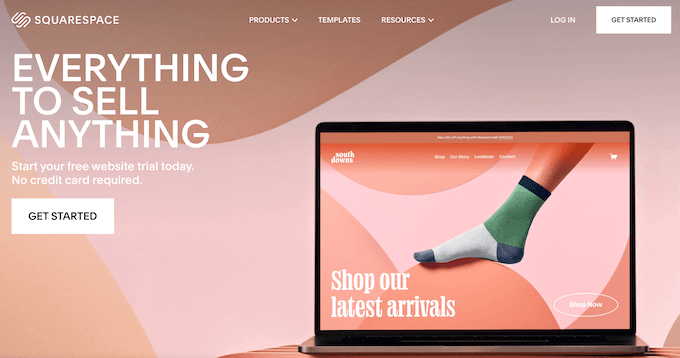
- Over 4 million websites use Squarespace as their hosting solution, which means 2% of all websites use Squarespace.
- When we look at the 1 million sites based on traffic, 0.69% of them use Squarespace.
- 1.36% of the top 100k websites use Squarespace, plus 3.16% of the top 10k sites.
Similar to Shopify, Squarespace’s market share has grown very quickly. In 2016, Squarespace had just 0.3% of the market, but by 2022 it had 2.0%.
Despite this, today only a small percentage of the top 1 million sites use Squarespace. This could be because Squarespace forces customers to use its built-in drag and drop builder which can be restrictive.
Bigger organizations are more likely to choose a flexible hosting plan and open-source CMS such as WordPress, rather than a hosted solution and restrictive web builder.
For more information, you can see our guide on Square vs. WordPress – which one is better?
Sources:
Internet Live Stats, Internet World Stats, GoDaddy, Global Industry Analysts, Fortune Business Insights, W3Techs, Statista, BuiltWith, Domain Name Stat, AWS.
We hope this ultimate web hosting statistics and market share report will help you find the best hosting provider for your website. You may also want to see our research on the latest blogging statistics as well as new marketing trends and stats.
If you liked this article, then please subscribe to our YouTube Channel for WordPress video tutorials. You can also find us on Twitter and Facebook.
The post Ultimate Web Hosting Statistics and Market Share Report (2022) first appeared on WPBeginner.
October 07, 2022 at 03:30PM