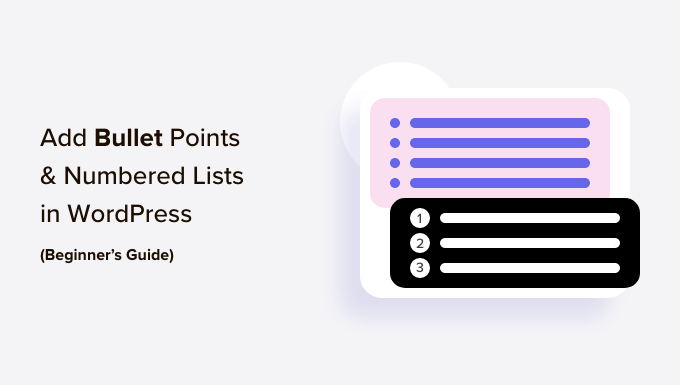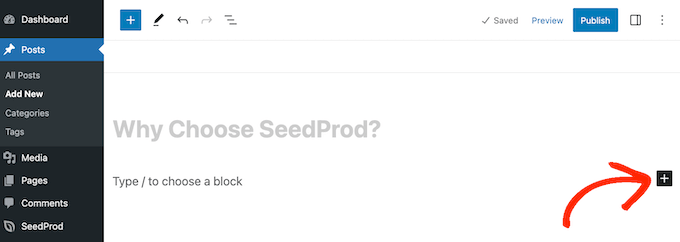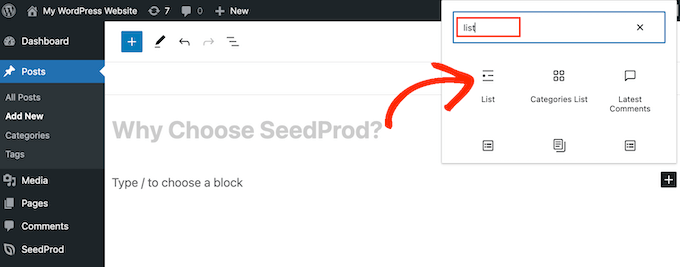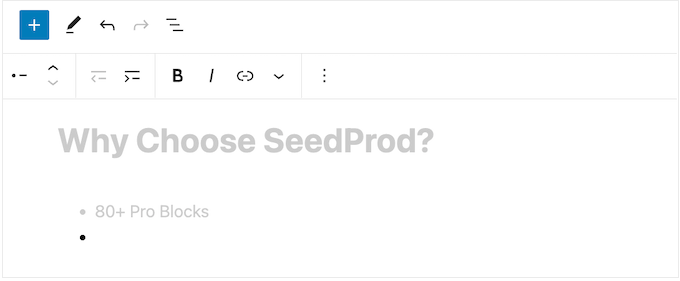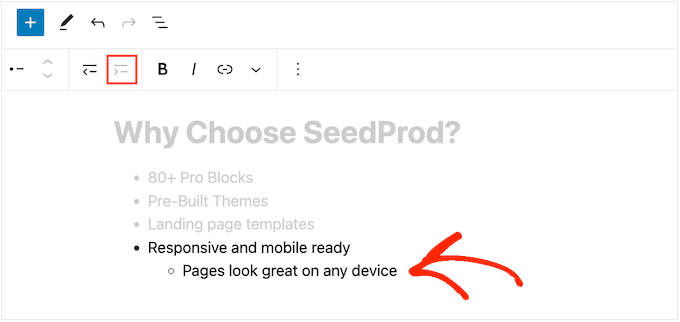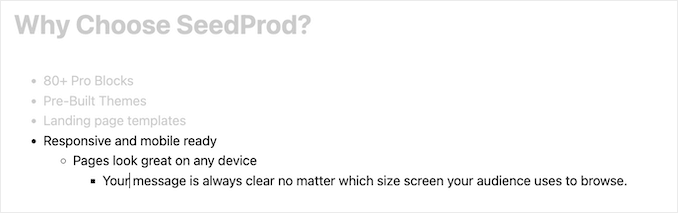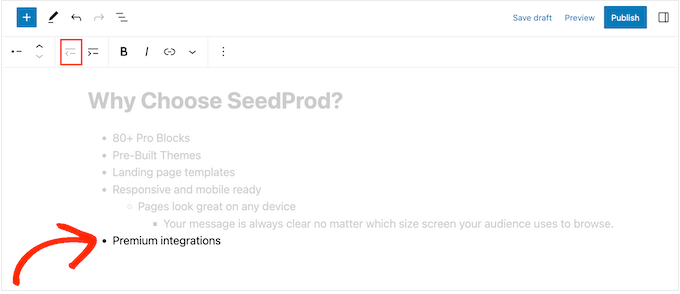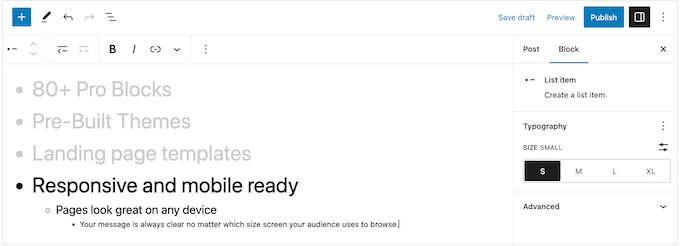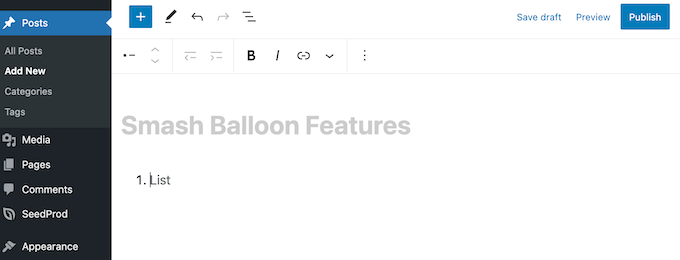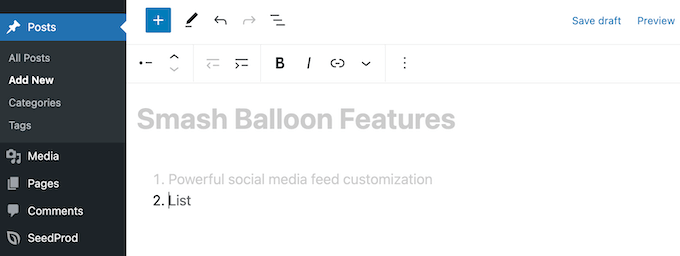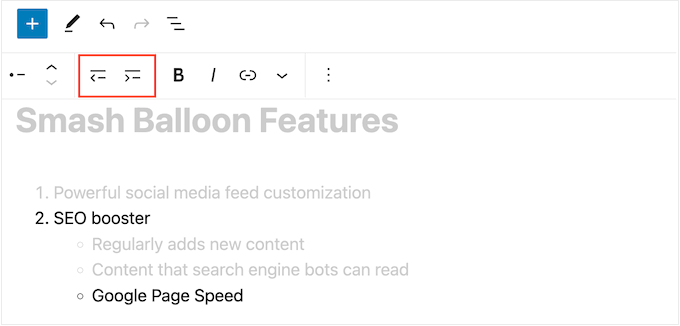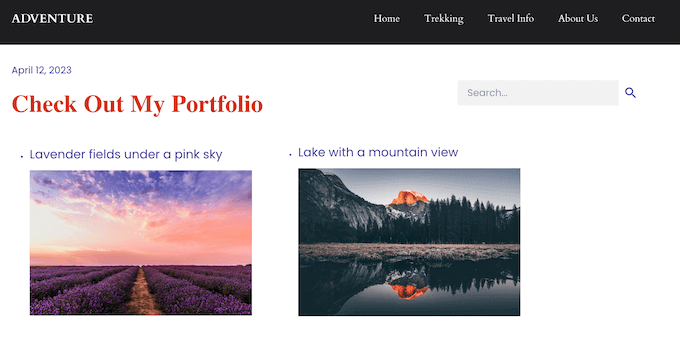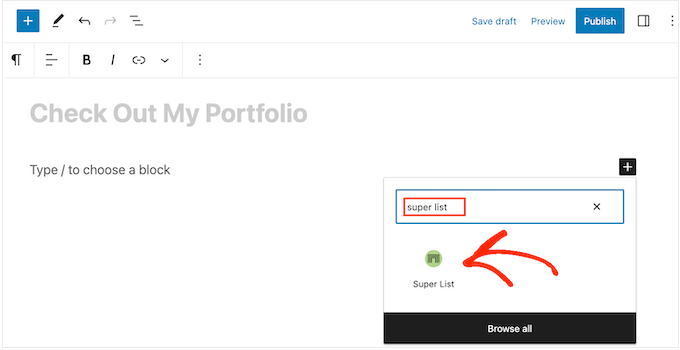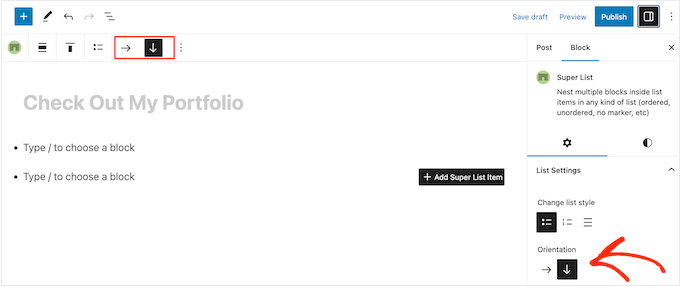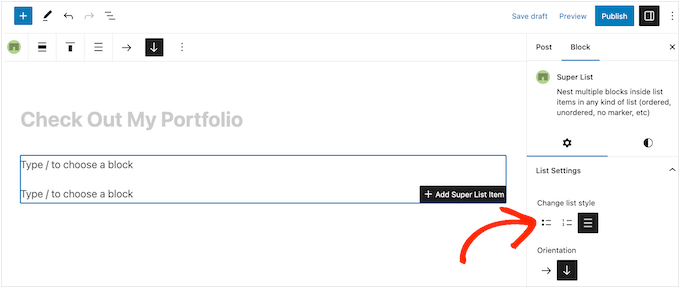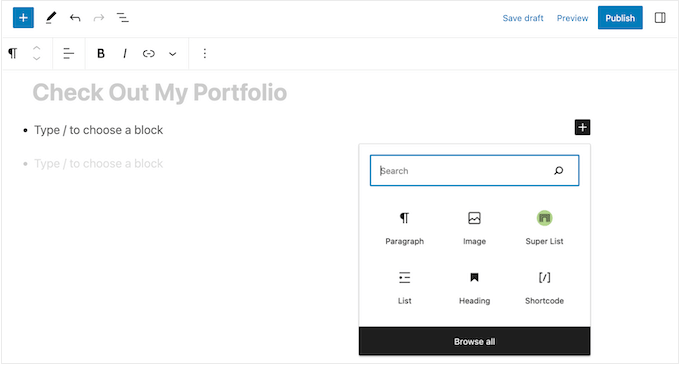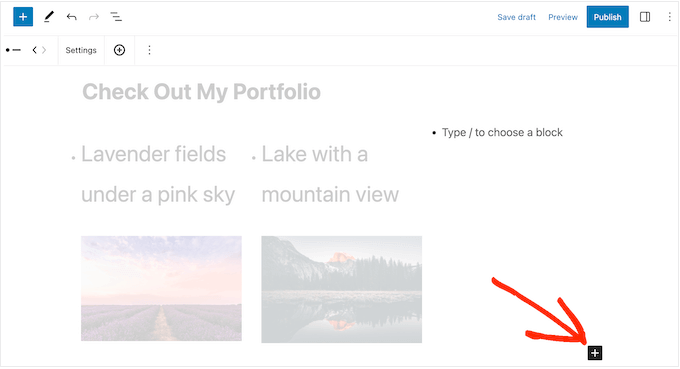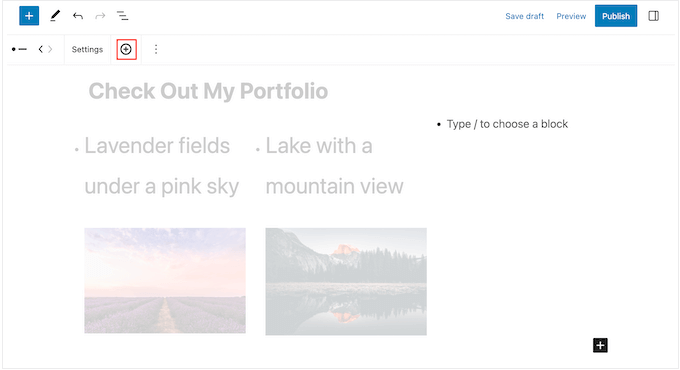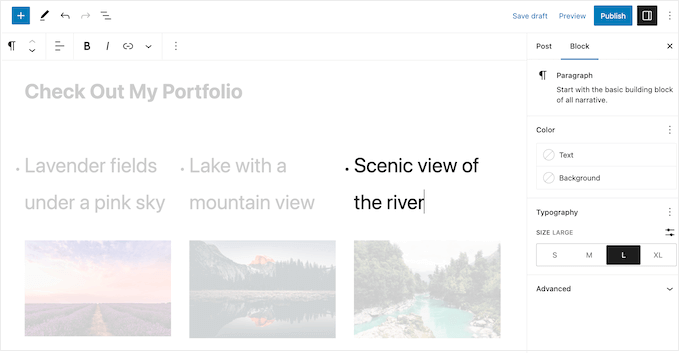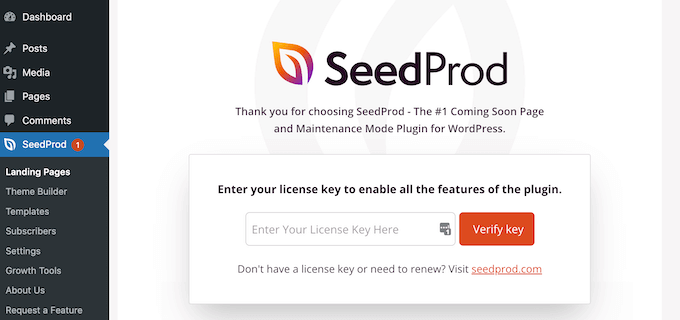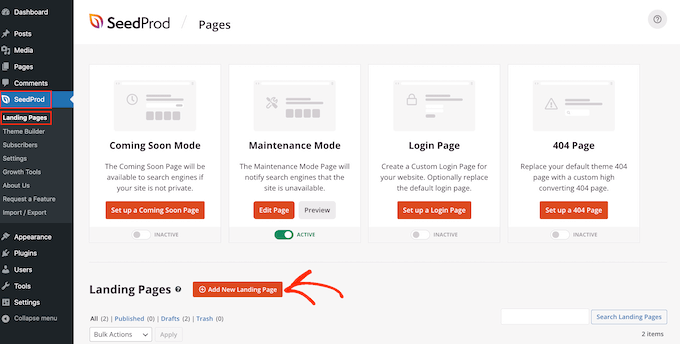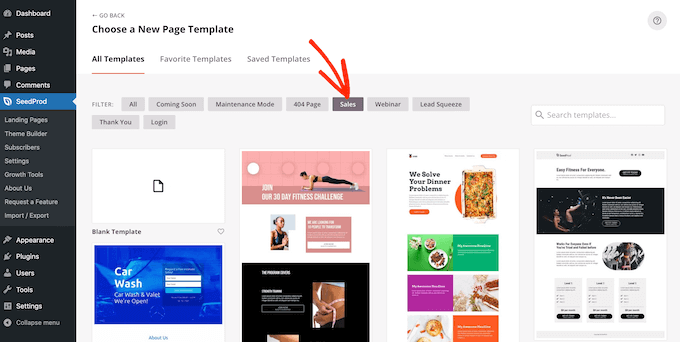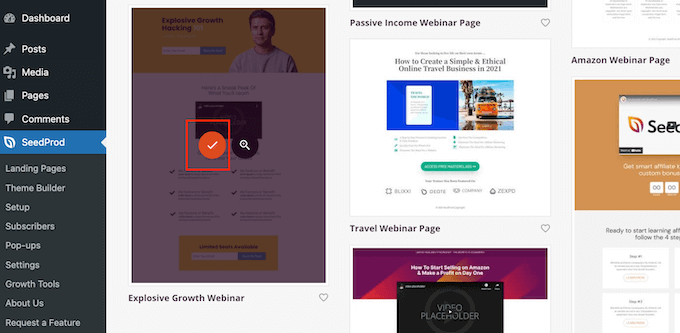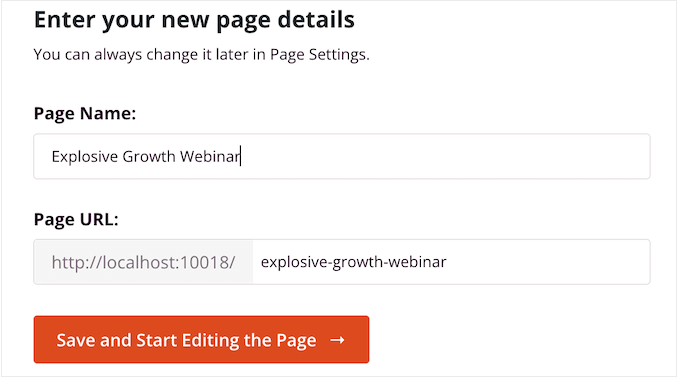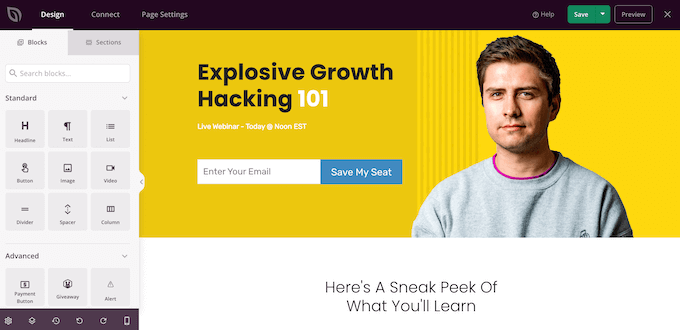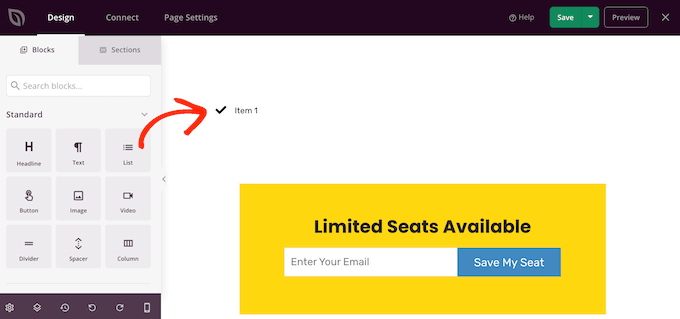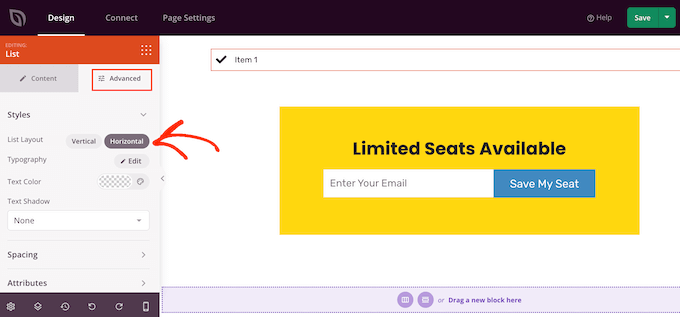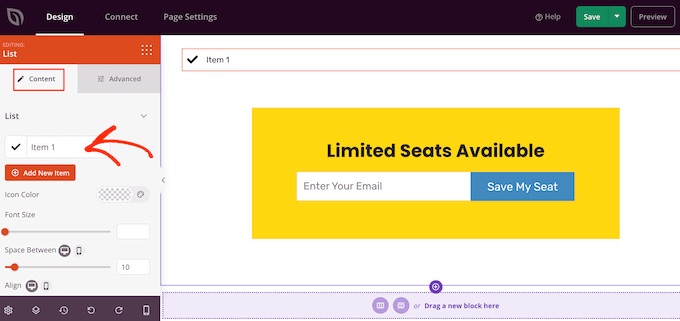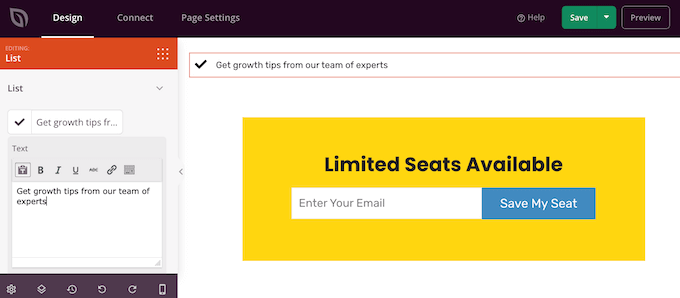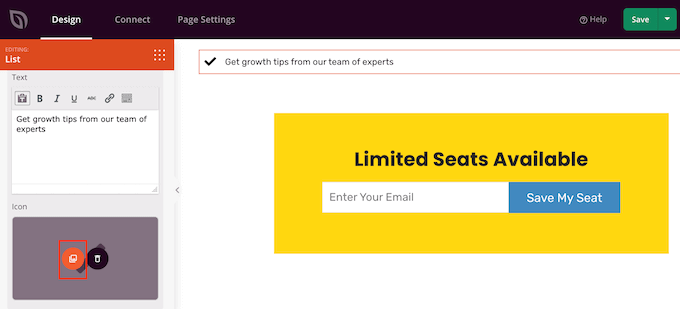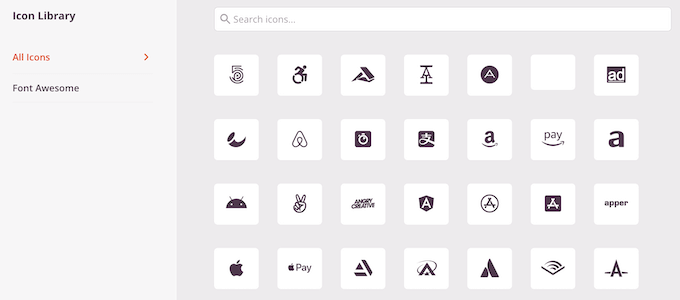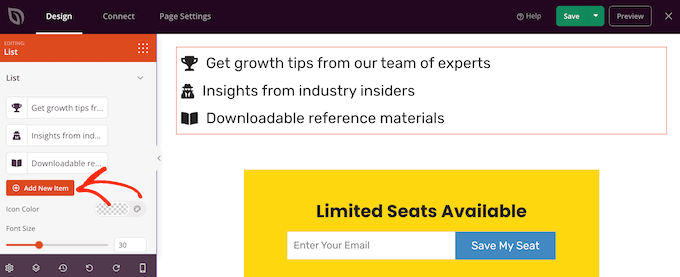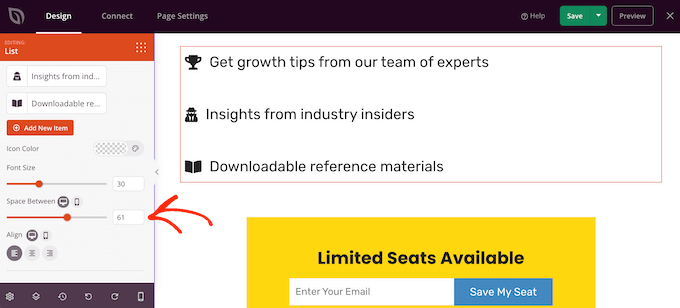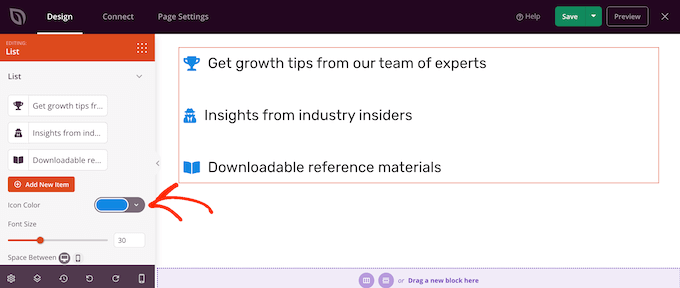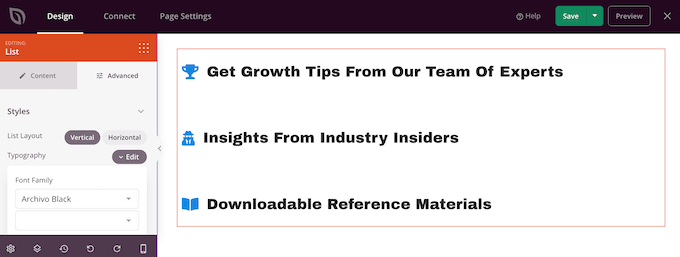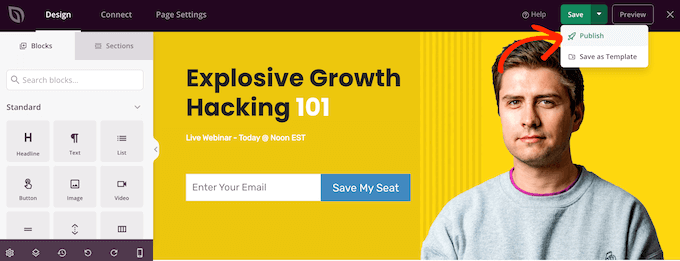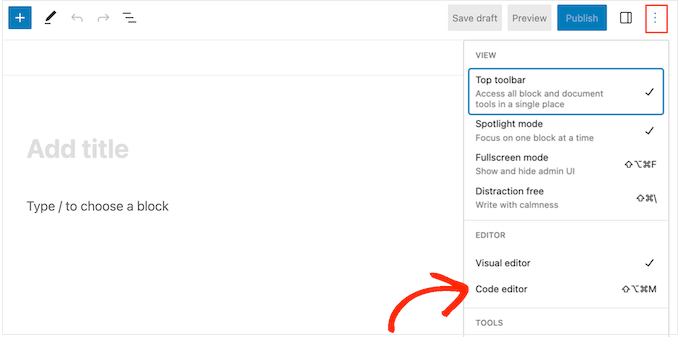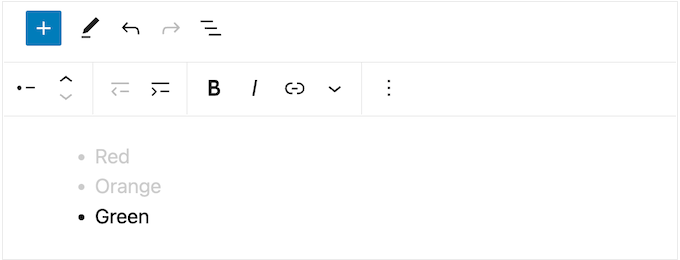Are you seeing the critical error on your WordPress site?
WordPress may sometimes show an error message saying, ‘There has been a critical error on this website. Please check your site admin email inbox for instructions.’ It will also include a link to the WordPress debugging guide.
In this guide, we will show you how to fix the critical error in WordPress. We will also talk about what causes this error and how to avoid it.
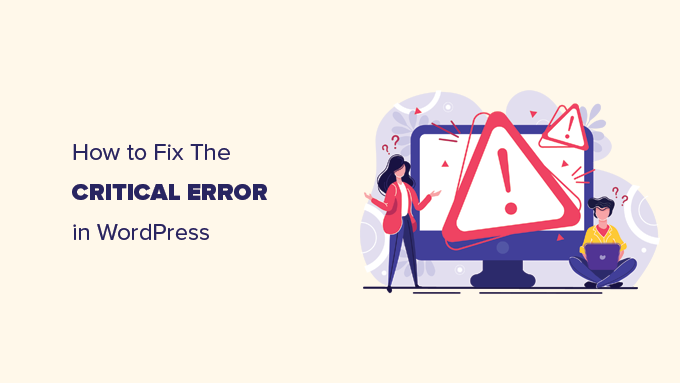
What Is the Critical Error in WordPress?
The critical error in WordPress is an error that stops WordPress from loading all the scripts it needs to work correctly.
Previously, this WordPress error resulted in a white screen of death or a fatal error message on the screen. Most beginners didn’t find it very helpful and struggled to resolve the issue on their own.
Since WordPress 5.2, users will now see a generic error message: ‘There has been a critical error on this website. Please check your site admin email inbox for instructions’ with a link to the WordPress debugging guide.

It will also send an email message to your WordPress site’s admin email address.
This email includes more details about the plugin or theme causing the error and a link to access your WordPress dashboard in recovery mode.
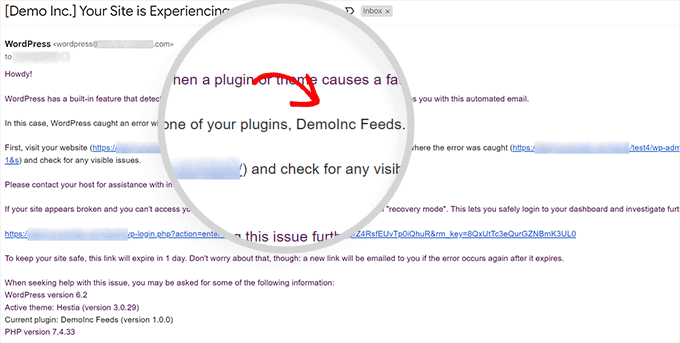
Another variant of this error will only show that your website is facing a critical error. It will not instruct you to check your email address.
This can happen because WordPress wasn’t able to load the files it needed to make the recovery mode available or to send the email.
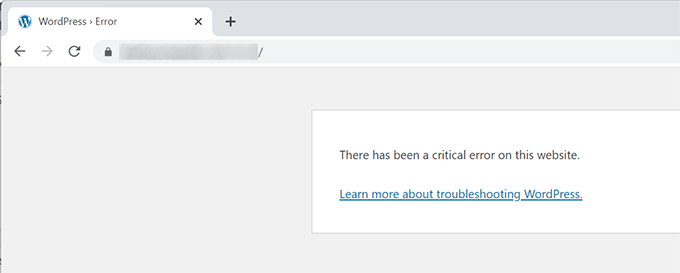
What Causes the Critical Error in WordPress?
The critical error in WordPress is generally caused by a malfunctioning plugin, script, or code that prevents WordPress from functioning correctly.
Due to the malfunctioning code, WordPress is unable to load the files it needs.
If you recently copied and pasted code snippets from a tutorial to your website, they might trigger a critical error.
All top WordPress plugins are thoroughly tested, so they are less likely to cause a critical error. However, a conflict with another WordPress plugin or some custom code may trigger the error.
Let’s look at how to fix the critical error in WordPress and get your website back.
Fixing the Critical Error in WordPress (2 Methods)
The critical error message itself is not very useful for finding and fixing the issue’s cause. Luckily, WordPress also sends an email to the admin email address of your website.
Many WordPress websites are not configured to send emails using SMTP. Due to this reason, they may not get an email despite WordPress telling them that it has sent an email.
Similarly, some WordPress sites may only see the critical error message without instructions to check the email. That’s because WordPress wasn’t able to load files it needed to send an email or make recovery mode available.
If you are among those users, don’t worry. We will show you how to fix the critical error even without the email.
On the other hand, if you received the WordPress technical issue email notification, then we will show you how to make sense of it and use it to bring your website back.
Simply click the links below to skip straight to the section you need:
Fixing the Critical Error With WordPress Debugging Email
First, you need to visit the inbox for your website’s WordPress administration email address.
Are you unsure which email address you used as the admin email? It is the email address you provided when installing WordPress.
If your site is on Bluehost or you used a WordPress auto-installer, your admin email address will likely be the same one you used for your WordPress hosting account.
You will see an email in your inbox with the subject line, ‘Your Site is Experiencing a Technical Issue.’ Inside it, you will find more helpful information about what caused the critical error on your WordPress website.
For instance, the following screenshot shows that the critical error was caused by the WordPress theme on our test site.
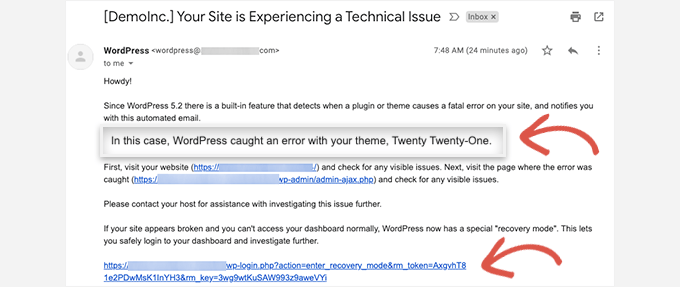
The email also includes a unique link that will allow you to log in to your WordPress website in recovery mode to investigate and fix the issue.
At the bottom of the email, you will see even more detailed information about the error, including the specific file and code that triggered it.
In the example below, some code on line 614 of our theme’s functions.php file is responsible for triggering the error.
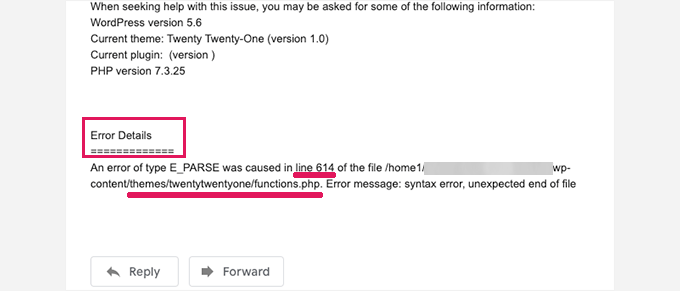
Here is another example showing an error caused by a malfunctioning WordPress plugin.
As you can see, the message highlights the plugin name and the line of code causing the error.
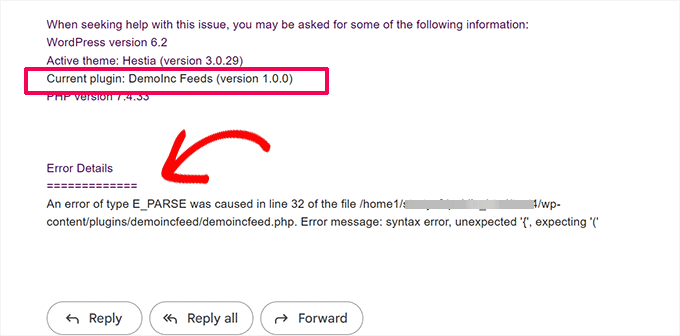
Now, you just need to click on the link to WordPress recovery mode, which will take you to your WordPress admin area.
You will be asked to log in to continue.
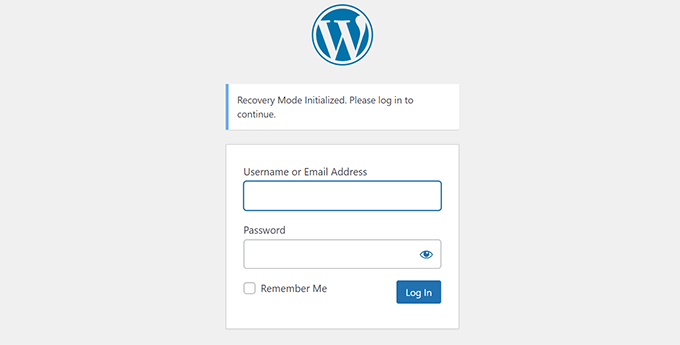
Once you are logged in, you will see a notification telling you about the critical error, what caused it, and a link to where you can go to fix it.
For instance, in the following screenshot, WordPress is notifying us about the critical error caused by the plugin with a link to the Plugins page.

If you click the link, it will show you the problem plugin. It will also show you exactly which line of code caused the error.
You can go ahead and deactivate the plugin for now by clicking on ‘Deactivate’.
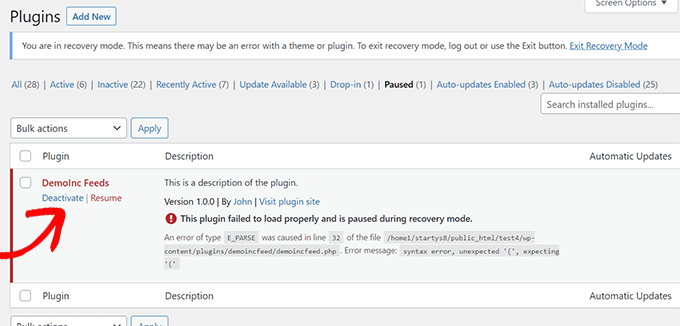
Then you can simply look for an alternative WordPress plugin or see if you can get support from the plugin developers.
Similarly, you will see a link to the Themes page if the problem lies with your theme. At the bottom of the page, it will say which theme is causing the issue.

You can change your WordPress theme. Alternatively, you can delete the broken one and reinstall a fresh copy of it from the official source to see if that resolves the issue.
Once you have addressed the issue, click on the ‘Exit Recovery Mode’ button at the top.
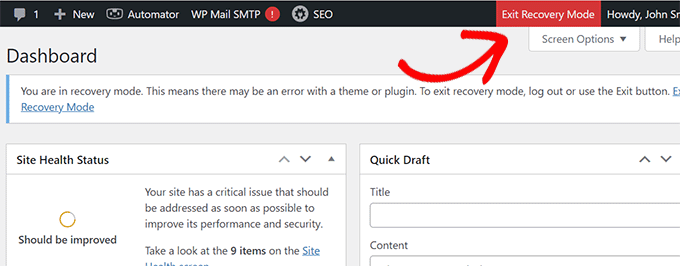
In most cases, your WordPress website would now start working normally.
However, if you still see the critical error in WordPress, you can try the troubleshooting steps in the next section.
Fixing the Critical Error in WordPress Manually (Without Email)
If you didn’t receive the WordPress critical issue notification email, then this method will teach you how to troubleshoot and fix the critical error in WordPress.
If the error was caused by a recent action you took, then you can undo that action to fix the issue.
For example, if you installed a new plugin and activating it caused the critical error, then you just need to deactivate it (we will show you how to do that in the first step below).
On the other hand, if you are unsure what caused the error, you can simply follow these steps.
1. Deactivate All WordPress Plugins
The easiest way to disable a faulty WordPress plugin is by deactivating it. However, due to the critical error, you won’t have access to the admin area or know which plugin to deactivate.
To address this, we will deactivate all WordPress plugins. Don’t worry, you can easily reactivate them once you get access to your WordPress admin area.
Simply connect to your WordPress website using an FTP client or the File Manager app in your web hosting control panel.
Once connected, you need to navigate to the wp-content folder.

Inside the wp-content folder, you will see a folder called ‘plugins’. You need to right-click on it and then select the ‘Rename’ option.
Next, change the ‘plugins’ folder name to anything you like. In our example, we will call it ‘plugins.deactivated’.
WordPress looks for the plugins folder to load the activated plugins on your website. When it cannot find the plugins folder, it simply cannot activate them and automatically sets them as deactivated.
You can now visit your website to see if the critical error message has disappeared.
Important: Don’t forget to rename the ‘plugins’ folder if the critical error issue has been resolved. WordPress will then recognize the folder, and you can reactivate the plugins one by one from the WordPress dashboard to identify which one caused the critical error.
For more details, see our tutorial on how to deactivate all WordPress plugins.
2. Switch to a Default Theme
The next step in troubleshooting the critical error is switching your WordPress theme to a default one. This will fix the critical error issue if some code in your current WordPress theme is causing the problem.
Simply go to the WordPress.org theme directory and download a fresh copy of a default theme like Twenty Twenty-Two or Twenty Twenty-Three.
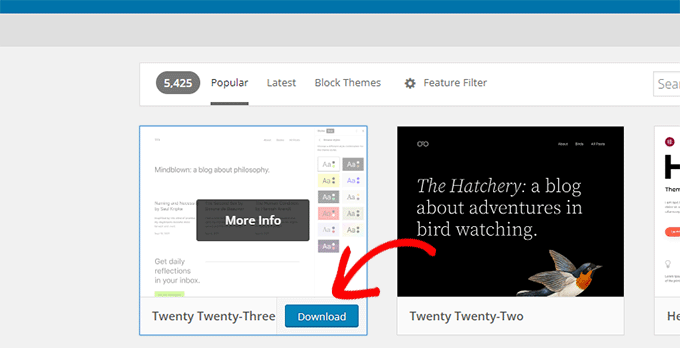
Next, you need to unzip the theme file to your computer.
This will create a folder with the theme name on your computer.
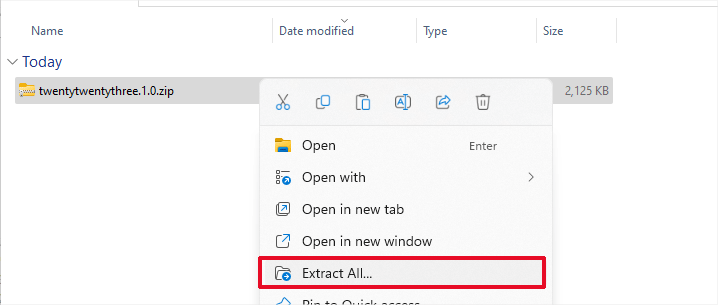
Now, you need to connect to your WordPress site using an FTP client or the File Manager app in your hosting control panel.
Once you have connected, navigate to the /wp-content/themes folder, and you will see a list of all the themes installed on your website.
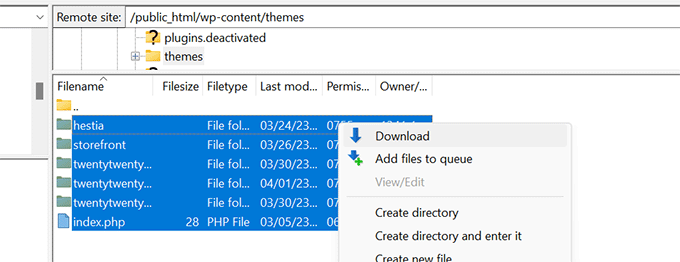
Go ahead and download all of these folders to your computer as a backup.
After that, you need to delete all the theme folders from your website.
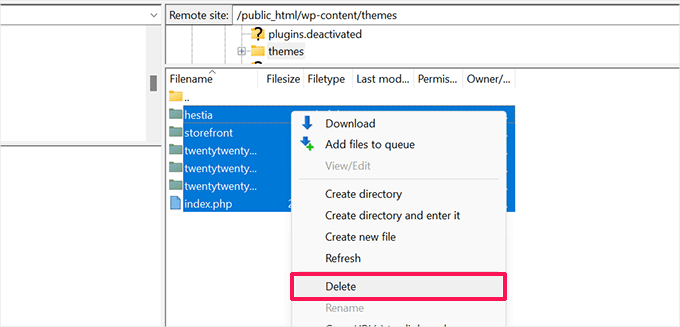
Your WordPress site now doesn’t have a theme installed.
To fix this, upload the default theme folder you downloaded earlier.
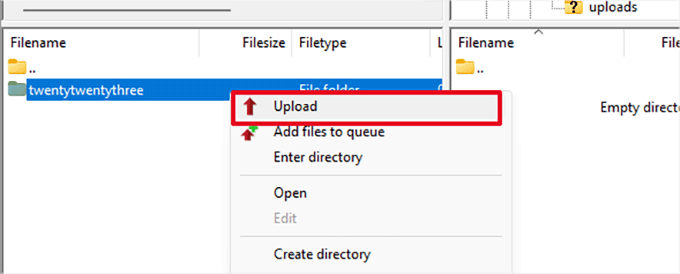
Once this process has finished, you can try visiting your website.
If your WordPress theme caused the critical error, then the error message should have disappeared, and you will be able to access your website.
3. Reinstall WordPress
A corrupt WordPress core file or malware could also trigger a critical error in WordPress. The easiest way to fix this is by reinstalling WordPress.
Simply go to WordPress.org and download a fresh copy of WordPress to your computer.
After downloading the file, you need to unzip it to your computer. This will create a folder called ‘wordpress’, which contains all the files you need for the reinstall.

Next, connect to your WordPress site using an FTP client or the File Manager app in your hosting control panel.
Once connected, navigate to the root folder of your website. This is the folder that contains the wp-admin, wp-content, wp-includes, and wp-admin folders.

Now select the files inside the ‘wordpress’ folder on your computer and upload them to your website.
Your FTP client will ask if you want to overwrite these files or skip them. You need to select ‘Overwrite’ and check the box next to ‘Always use this action’.

Then, simply click on the ‘OK’ button to continue. Your FTP client will now replace your core WordPress files with fresh copies from your computer.
Once it has finished, you can try visiting your website to see if this resolves the error.
If the critical error was caused by a corrupt WordPress core file or malware, then the error message should disappear now.
4. Turn On Debugging in WordPress
WordPress comes with a built-in debugging system that allows you to catch errors, log them, and troubleshoot issues.
To turn it on, you need to edit the wp-config.php file. Just locate the following line:
define( 'WP_DEBUG', false );
Now, go ahead and replace this line with the following code:
define( 'WP_DEBUG', true );
define( 'WP_DEBUG_DISPLAY', true );
define( 'WP_DEBUG_LOG', true );
define( 'SCRIPT_DEBUG', true );
If you visit your WordPress website now, it will show you debugging information and the critical error message.
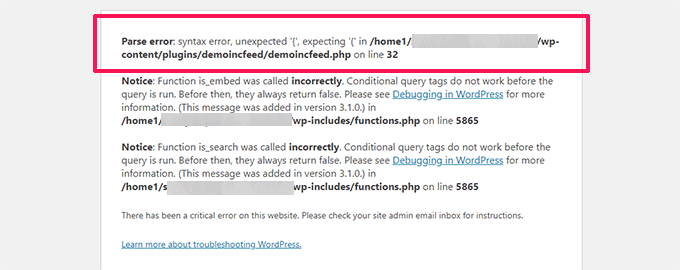
Debug mode not only shows errors but warnings and notices too. This helps you find out what is causing the problem so that you can fix it.
5. Increase PHP Memory Limit
Your web hosting server is like any other computer. It needs memory to efficiently run multiple applications at the same time.
If your server doesn’t have enough resources to run PHP, then it may crash or become unresponsive. This could trigger a critical error in WordPress.
To fix this, you can increase the PHP memory limit by telling your hosting server to use more memory for PHP.
You can do that by entering the following line into your wp-config.php file.
define( 'WP_MEMORY_LIMIT', '512M' );
Don’t forget to save and upload your changes to the server.
For more details, you can see our tutorial on how to increase PHP memory limit in WordPress.
Now, you can try visiting your website to see if this has resolved the critical error.
6. Upgrade Your PHP Version
WordPress requires PHP version 7.4 or greater. If your WordPress hosting server uses an older version of PHP, it may not work well and cause a critical error.
If you have access to the WordPress recovery mode, you can see which PHP version your site is using by visiting the Tools » Site Health page and switching to the Info tab.

From here, scroll down to the Server section and click to expand it.
There, you will see the PHP version installed on your hosting server.
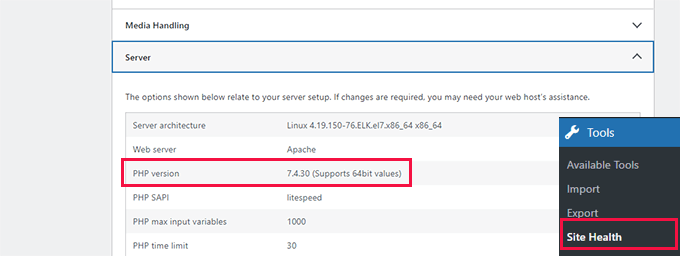
If it is lower than 7.4, then you need to update the PHP version.
Most good WordPress hosting companies allow you to easily do that from your hosting account control panel. For details, please see our article on how to update your PHP version on popular WordPress hosting platforms.
We hope this article helped you troubleshoot and fix the critical error in WordPress. You may also want to see our guide on how to get a free SSL certificate for your WordPress site or our expert comparison of the best business phone services for small businesses.
If you liked this article, then please subscribe to our YouTube Channel for WordPress video tutorials. You can also find us on Twitter and Facebook.
The post How to Fix The Critical Error in WordPress (Step by Step) first appeared on WPBeginner.
April 17, 2023 at 11:20PM