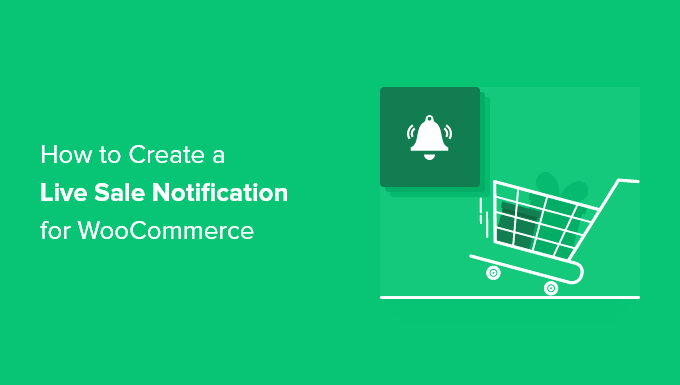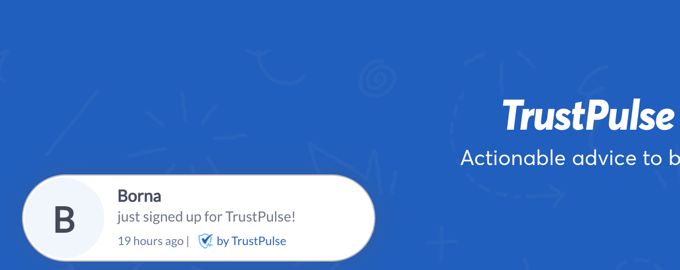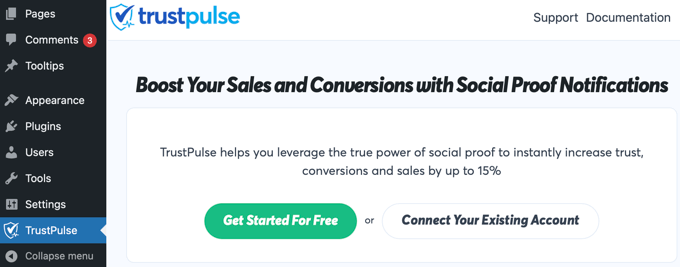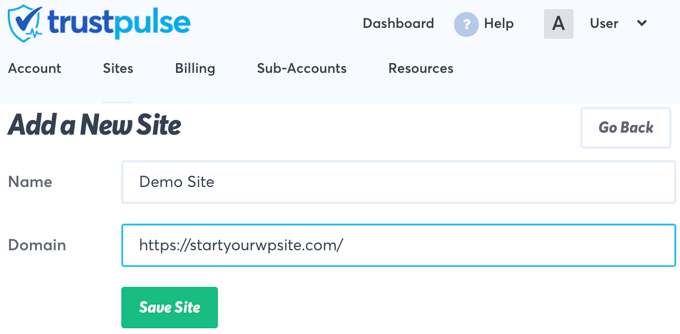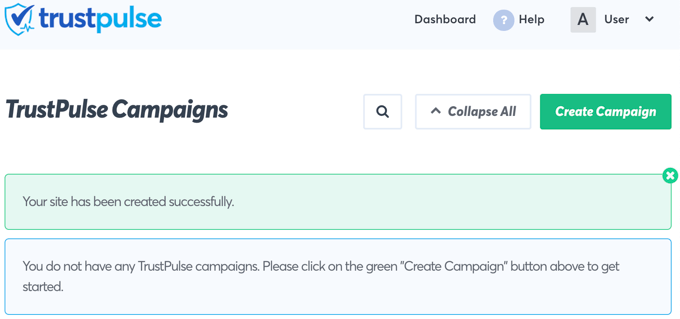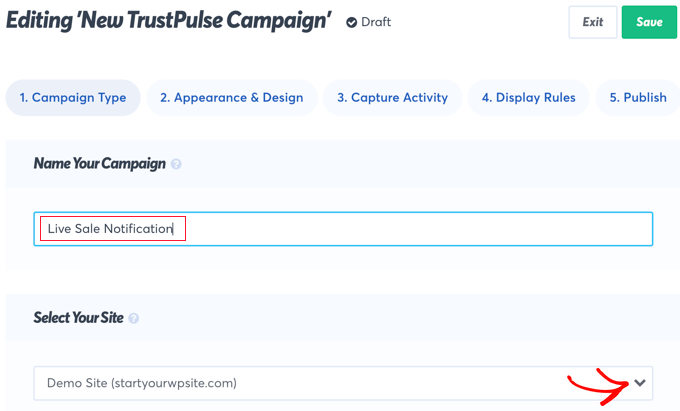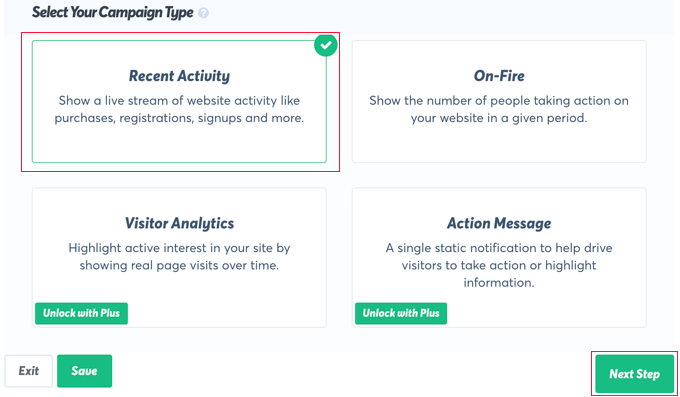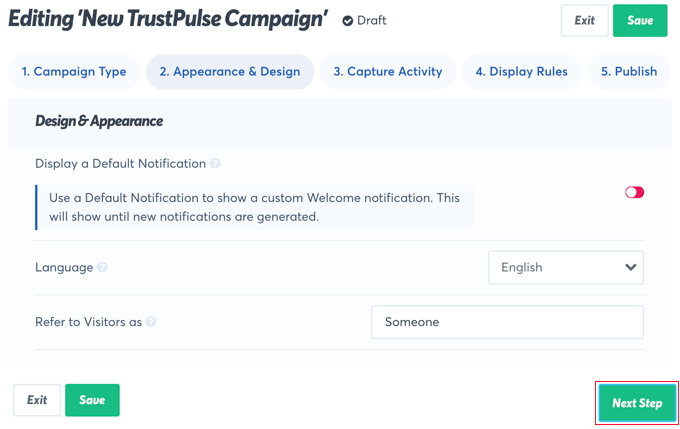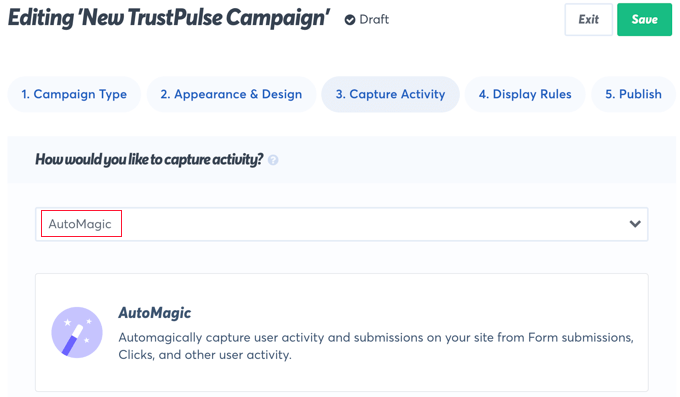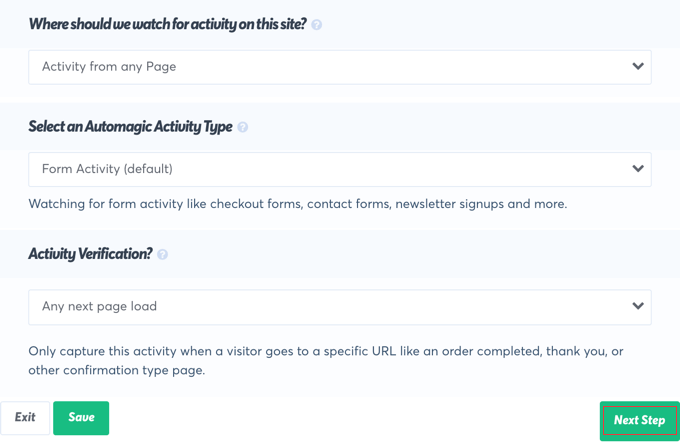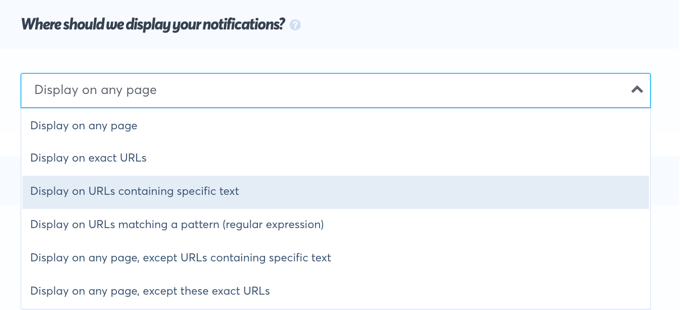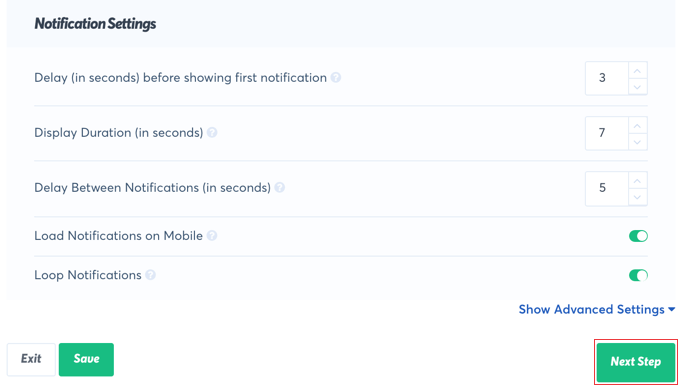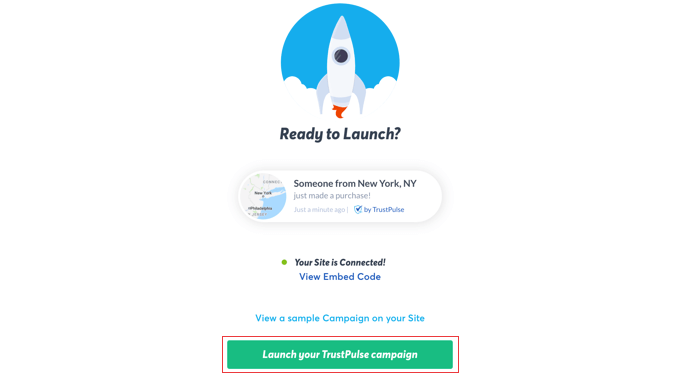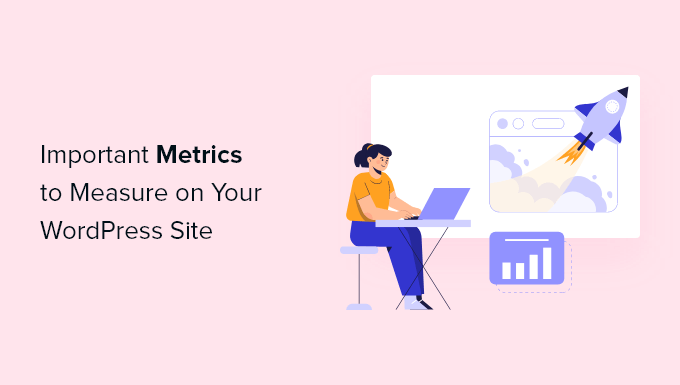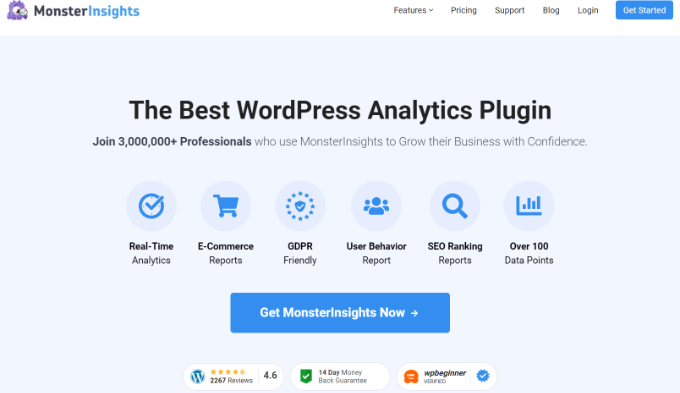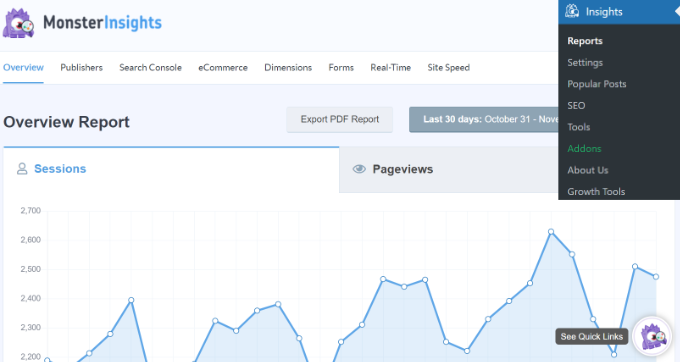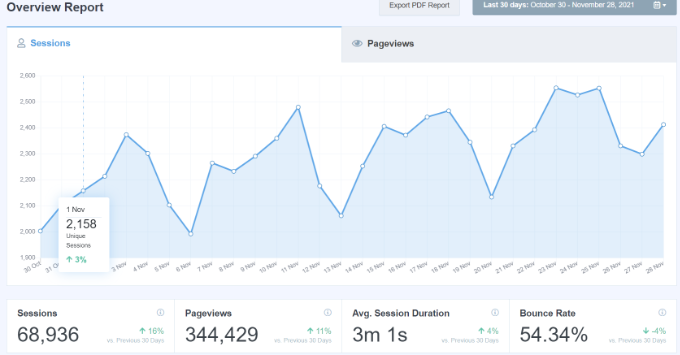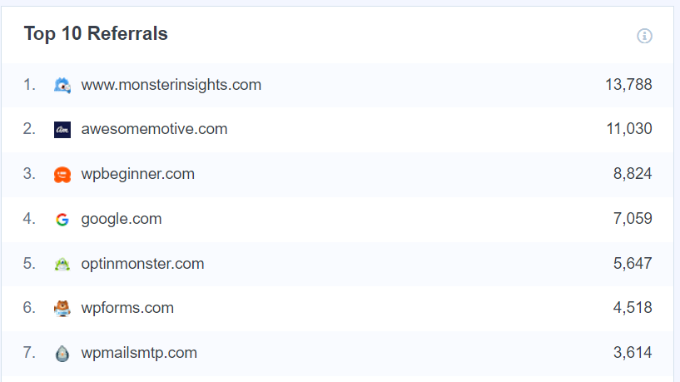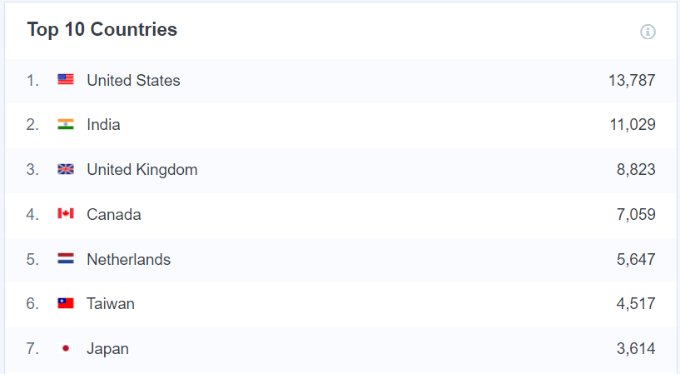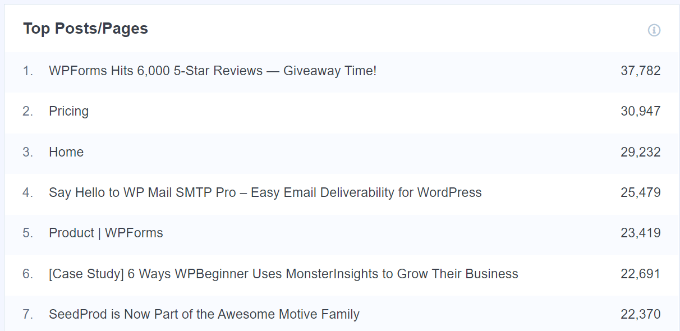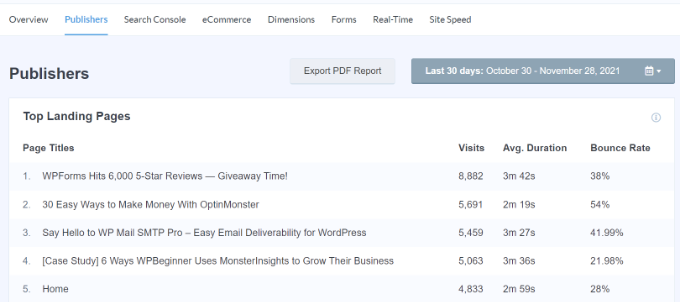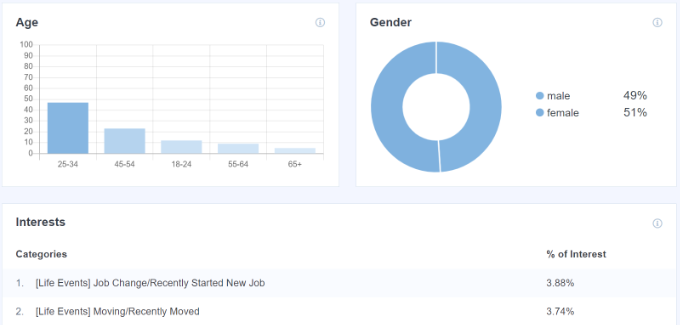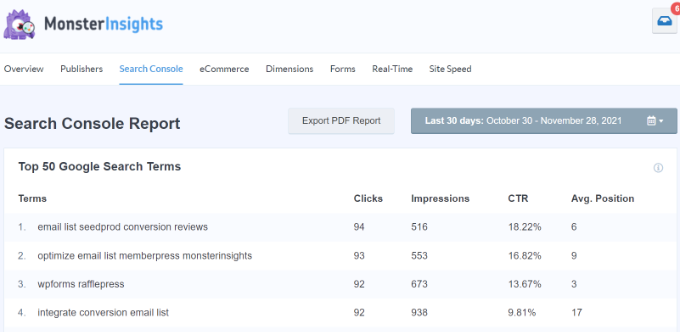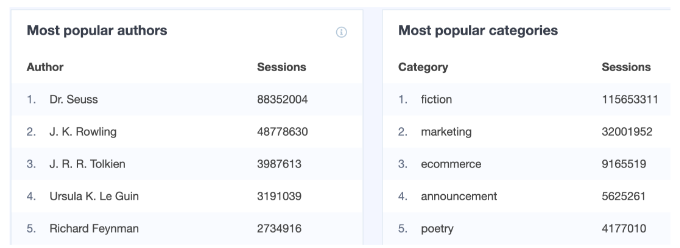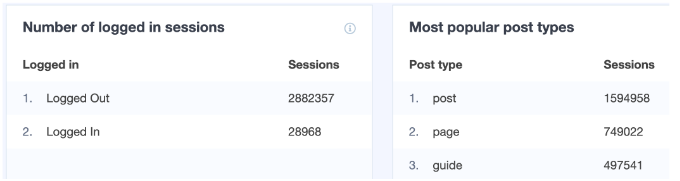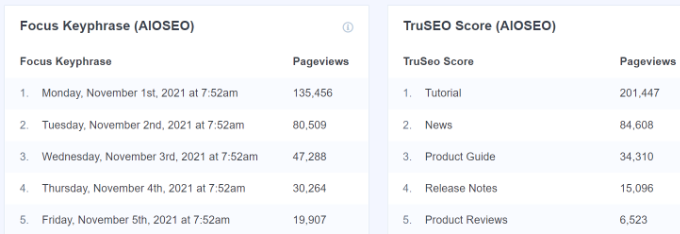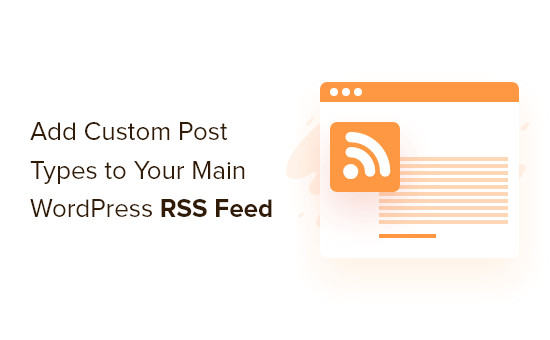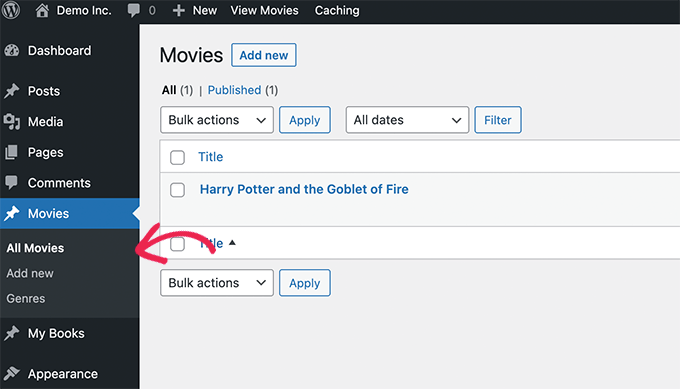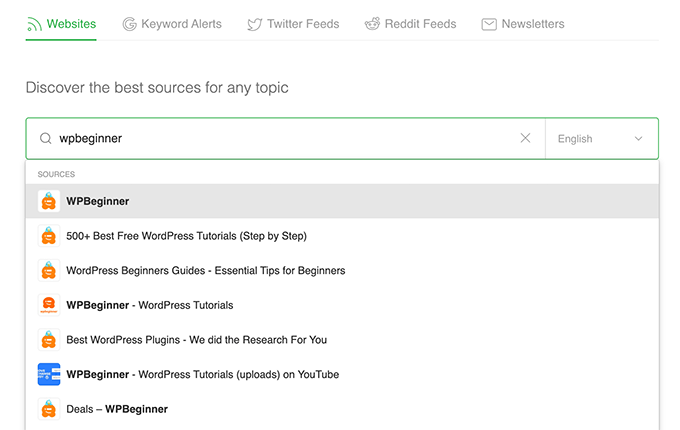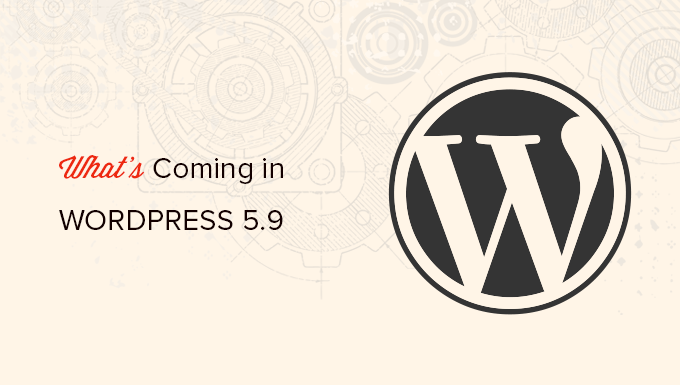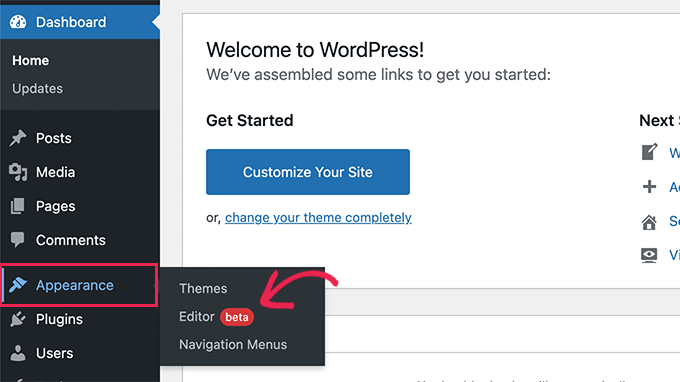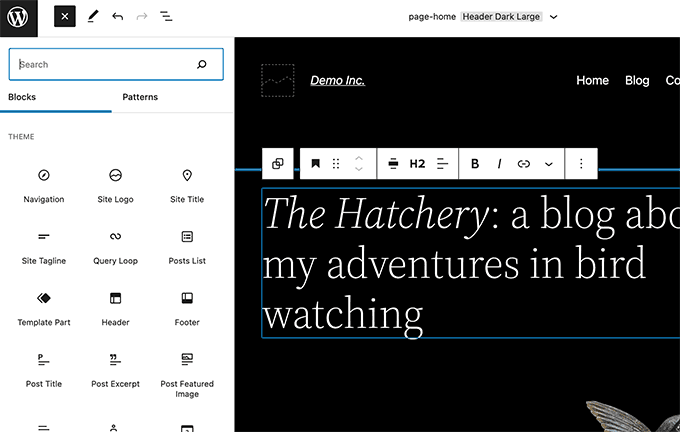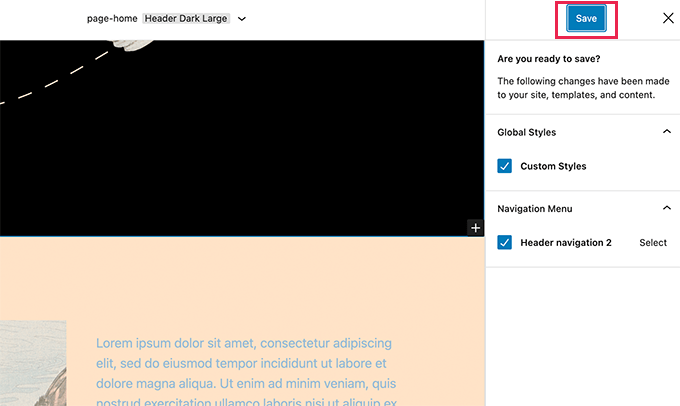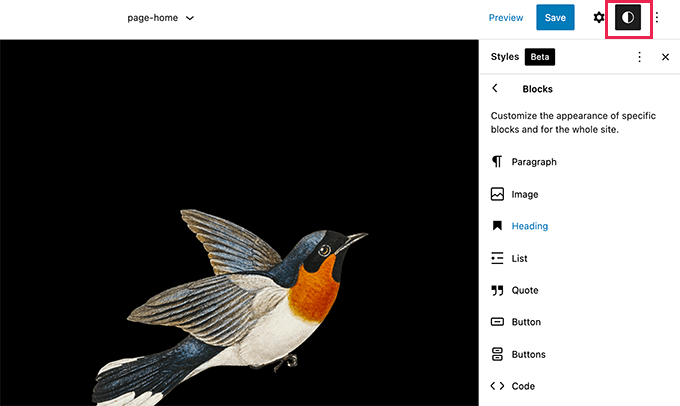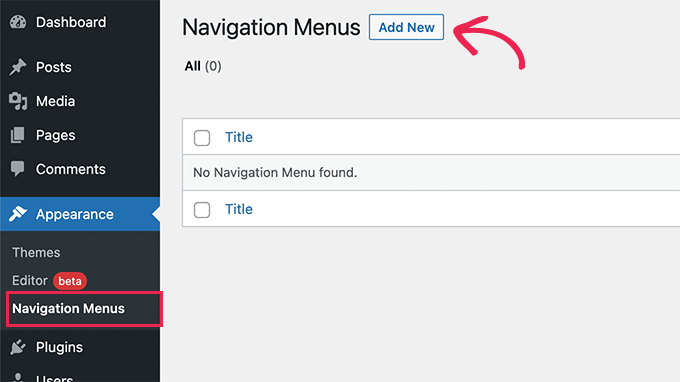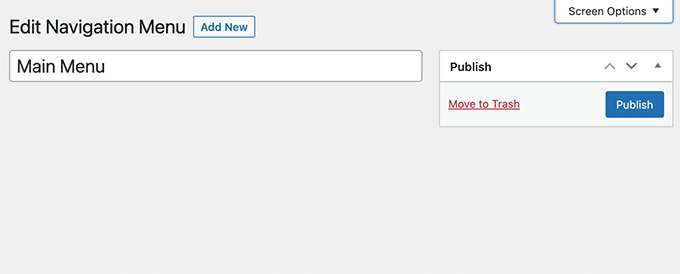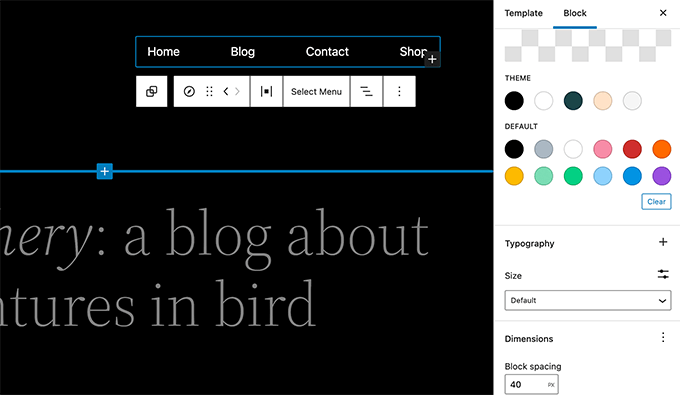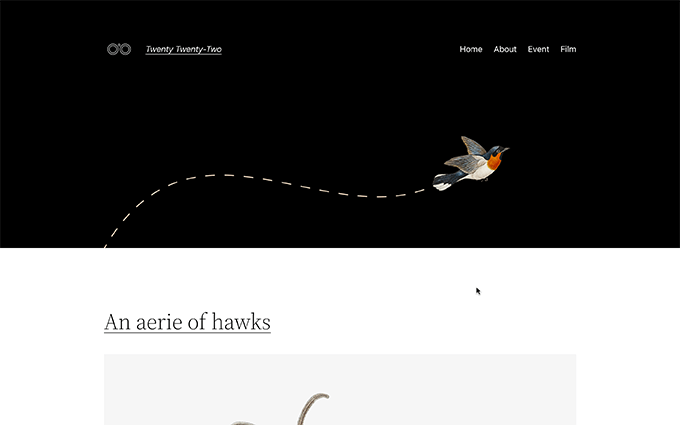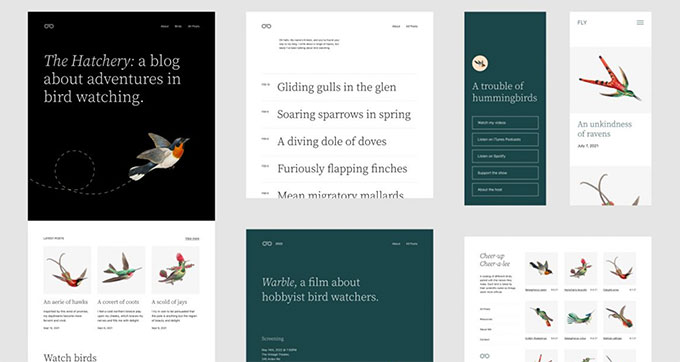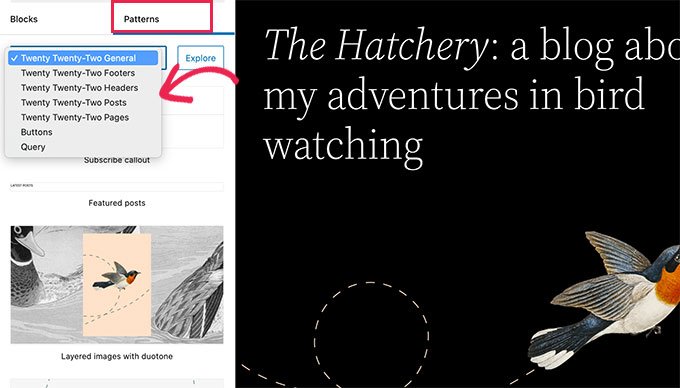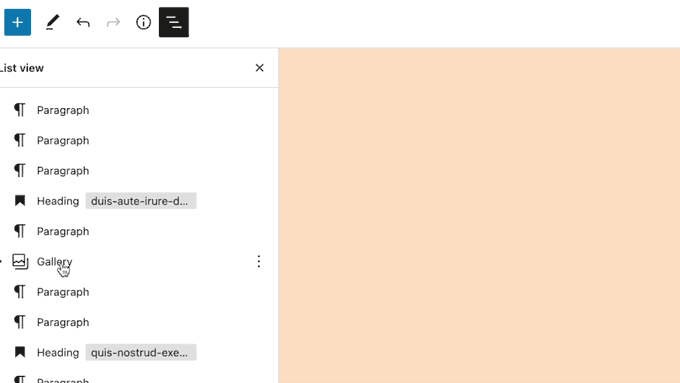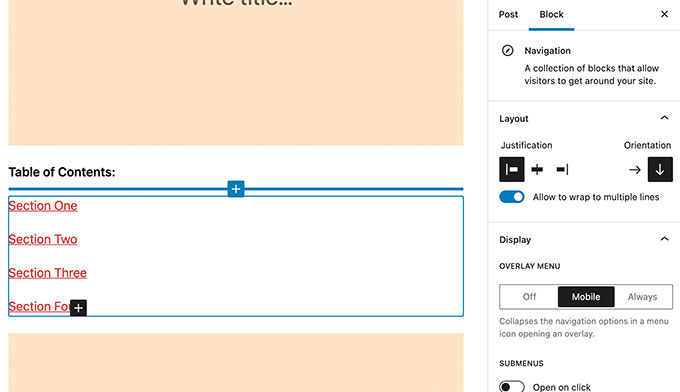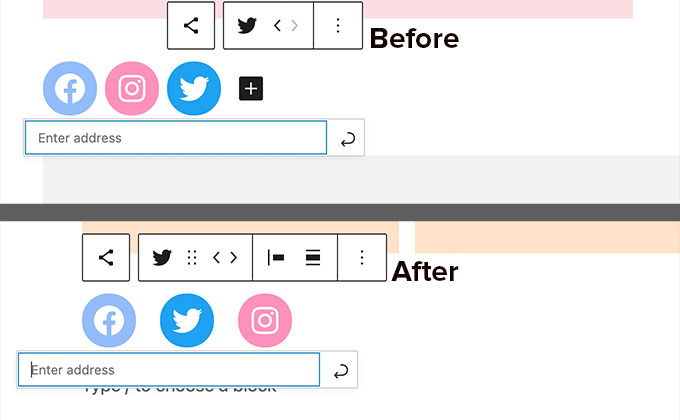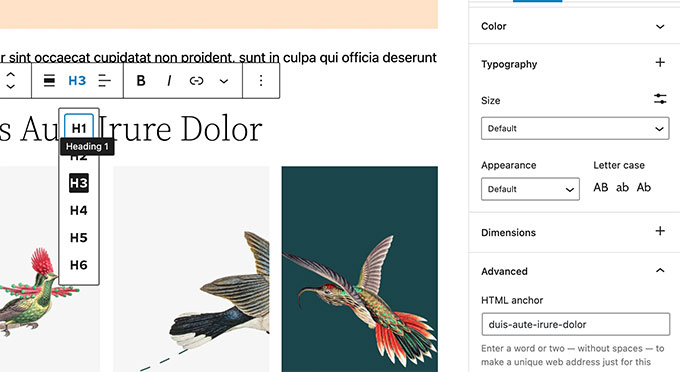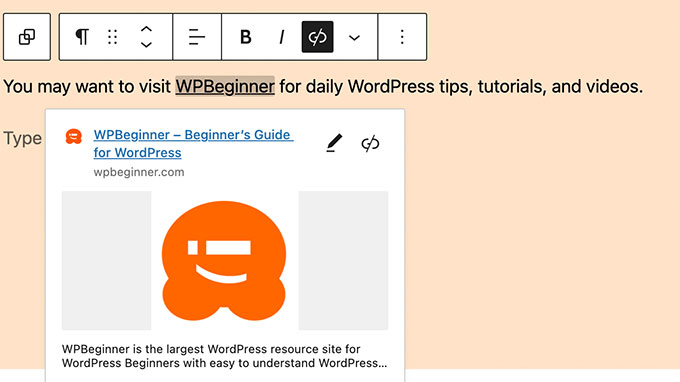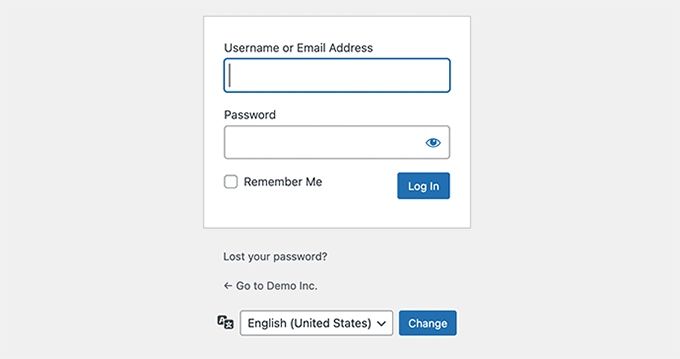Do you want to allow your visitors to easily upload files on your WordPress site?
A WordPress file upload plugin lets your users upload documents, images, PDFs, spreadsheets, and other files without having to login to your website.
In this article, we’ll share our expert pick of the best WordPress file upload plugins.
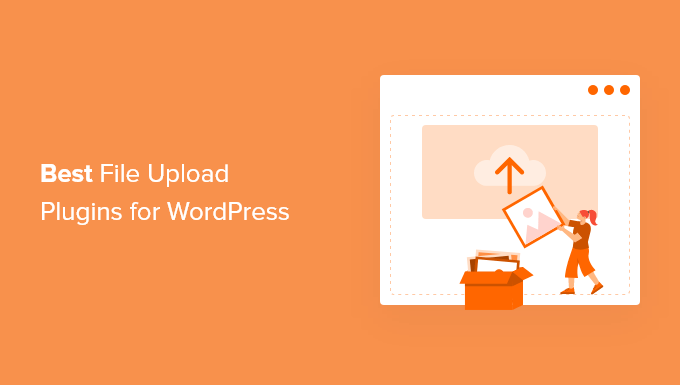
Why Use a WordPress File Upload Plugin?
By default, only WordPress site users can upload files by logging in to the dashboard. That means that if you want someone to be able to upload a file to your site, then you’d have to create a new user account and let them log in to your website.
This can be time-consuming and a potential security risk.
However, you can easily accept file uploads on the front end of your WordPress website by using the right plugin.
Accepting documents, images, and other files can help you to get more information from your users when providing customer support.
It also makes it super easy to receive guest posts, resumes, quotations from clients, images, videos, and other content from your visitors.
That being said, let’s look at some of the top file upload plugins for WordPress.
1. WPForms
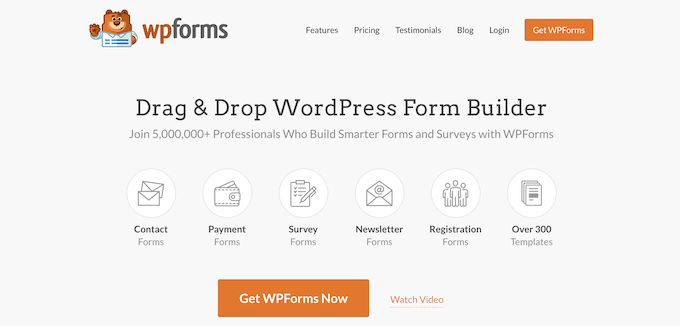
WPForms is the best contact form plugin for WordPress, and it’s super easy to use. The plugin has a drag and drop builder that lets you create any type of form for your website including file upload forms.
It also offers prebuilt templates, so you can quickly get started and add forms to your website. Each template is fully customizable.
There are two different options for file upload fields: a classic file upload for just one file, or a more modern drag-and-drop file upload field that can accept multiple files at once.
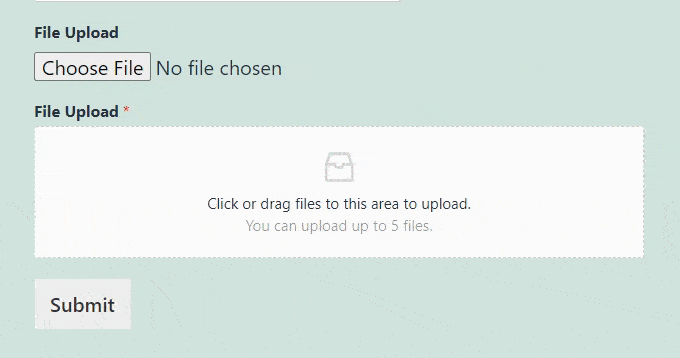
With WPForms, you can accept images, videos, documents, spreadsheets, PDFs, presentations, and much more. You can choose whether or not you’d like to save the file uploads in your WordPress media library.
There are also options to restrict different file types to keep your website safe, and you can even increase the maximum upload size, so you can accept larger files if needed.
Besides file uploads, WPForms also offers spam protection, multi-page forms, and conditional logic. It is also compatible with different email marketing services and payments services to create online payments and donations forms.
2. File Upload Types by WPForms
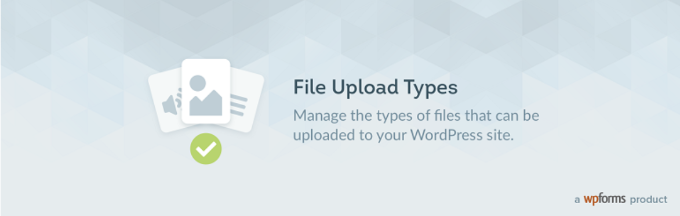
File Upload Types by WPForms is a free file upload plugin for WordPress. It lets you accept additional file types in WordPress which aren’t available by default.
WordPress allows specific file extensions that your users can upload. If someone tries to upload content outside the permitted file types, then they’re shown an error saying, ‘Sorry, this file type is not permitted for security reasons.’
To overcome this issue and fix the error, you can use the File Upload Types by WPForms plugin.
The plugin is beginner-friendly, and you can manage which file extensions to allow on your website from your WordPress dashboard. Simply enable or disable the extensions from your WordPress admin area.
Some common file extensions the plugin lets you add to WordPress include .zip, .ai, .xml, .svg, .csv, and more.
This free plugin is great for allowing additional file types in WordPress, but it doesn’t have any front-end file upload form. That’s why it must be used in combination with WPForms or any of the other plugin in our list.
3. Formidable Forms

Formidable Forms is another popular file upload plugin for WordPress. Using its drag and drop builder, you can create a file upload form for your website.
Users can add a file or drag and drop the file into the form field. The uploaded files are then stored in the WordPress Media Library, so you can easily access them when you want.
The plugin lets you accept multiple files from your visitors in the same form instead of requiring people to fill out numerous forms. Other than that, you can select which file types to allow on your form and set the maximum file size limit.
Aside from creating a file upload form, Formidable Forms also helps build complex forms like mortgage calculators and payment forms. The plugin offers prebuilt templates and multiple customization options as well.
4. WordPress File Upload

WordPress File Upload is a free WordPress plugin that allows visitors to upload any content to your website. The plugin lets you accept file uploads from any blog post, landing page, or sidebar widget by using a shortcode.
Once a user uploads a file, you can view them inside your WordPress dashboard under the Uploaded Files menu. This makes it easy to organize and manage different content uploaded by your users.
On the downside, the plugin is a bit more complex to use. However, you can create file upload filters for different user roles in WordPress, limit file extensions that can be uploaded, and set an allowed file upload size in the plugin settings.
It also offers different customization options for your file upload form. You can add or remove existing form fields, change their colors, labels, dimensions, and add additional custom fields.
5. MemberPress
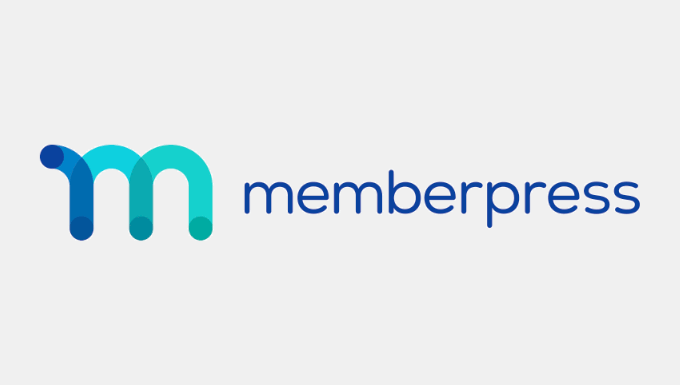
MemberPress is the best WordPress membership plugin. It allows you to upload files and have full access control over file permission.
For example, you can upload file in WordPress and restrict permissions, so only logged in users with paid subscription can access the file. This is great for selling online courses, eBooks, or other files.
You can also restrict permissions, so only select users can upload files. This can be helpful if you’re running a membership association where only members with a certain level of paid subscription can add files on their user profiles or submit guest posts, and more.
MemberPress has everything you need to create registration forms, set up membership subscriptions, manage transactions, and more.
6. Easy Digital Downloads
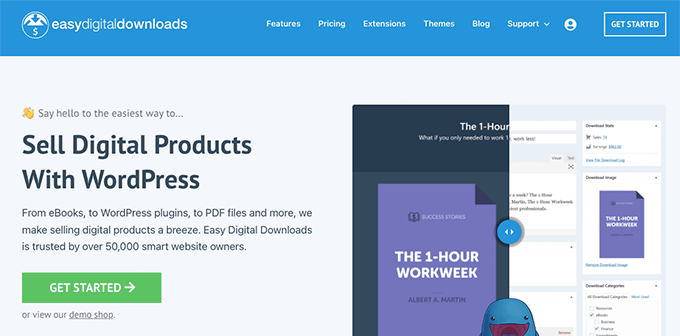
Easy Digital Downloads is one of the best WordPress eCommerce plugins that allows you to sell digital products including eBooks, PDF files, music, software, and more.
It allows you to upload WordPress files to cloud platforms like AWS, Dropbox, and others. You can then password protect the files and only allow download access to those with active user licenses.
Easy Digital Downloads also comes with a multi-vendor marketplace functionality, so you can allow users to upload and sell files through your website. This basically lets you make your own marketplace like Envato or CreativeMarket.
BONUS: MonsterInsights

MonsterInsights is the best analytics solution for WordPress, and it helps you track form submissions and file downloads on your website.
Abandoned forms mean less conversions and revenue. MonsterInsights helps you to understand when and why your users abandon your forms, so you can optimize them for more conversions. For more details, see our guide on how to track and reduce form abandonment in WordPress.
If you offer content that users can download from your website like PDFs, videos, spreadsheets, and other documents, then it’s important to know which files get the most downloads.
With MonsterInsights, you can automatically track file downloads in Google Analytics without editing code. The plugin lets you track any file extension inside Google Analytics.
You also get to see the form tracking and file download reports right inside your WordPress dashboard.
We hope that this article helped you find the best file upload plugin for WordPress. You may also want to check out our guide on the best managed WordPress hosting and how to start your own podcast.
If you liked this article, then please subscribe to our YouTube Channel for WordPress video tutorials. You can also find us on Twitter and Facebook.
The post 6 Best File Upload Plugins for WordPress (Free & Paid) first appeared on WPBeginner.
December 24, 2021 at 05:00PM